How to link an application form to a position?
- While creating a form that is designed to obtain additional information from a candidate during the application process, please select “Position” from the “Applies To” dropdown menu. This action maps a form to positions.
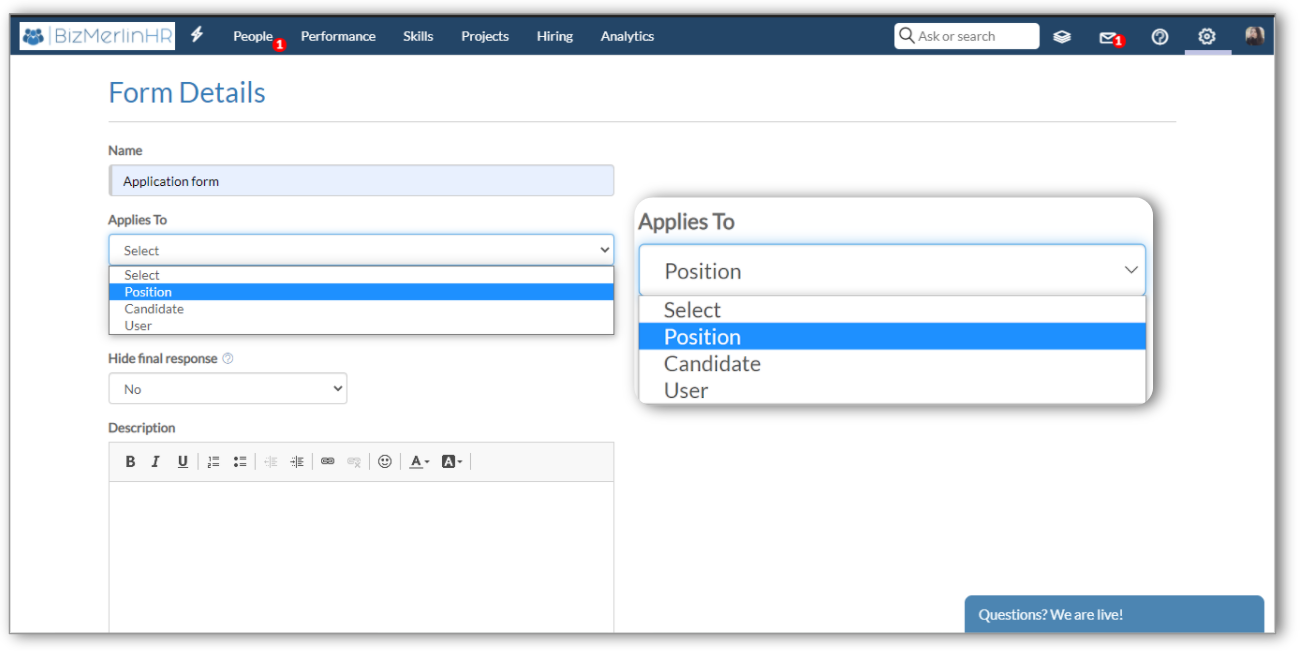
- Please create sections and their items in your form. Learn how to create dynamic forms in ClayHR
- After creating your form, click on the “Publish Form” button to publish it.
- Navigate to the position with which you want to link this form. Open the position details page by clicking on the “Edit Position” button.
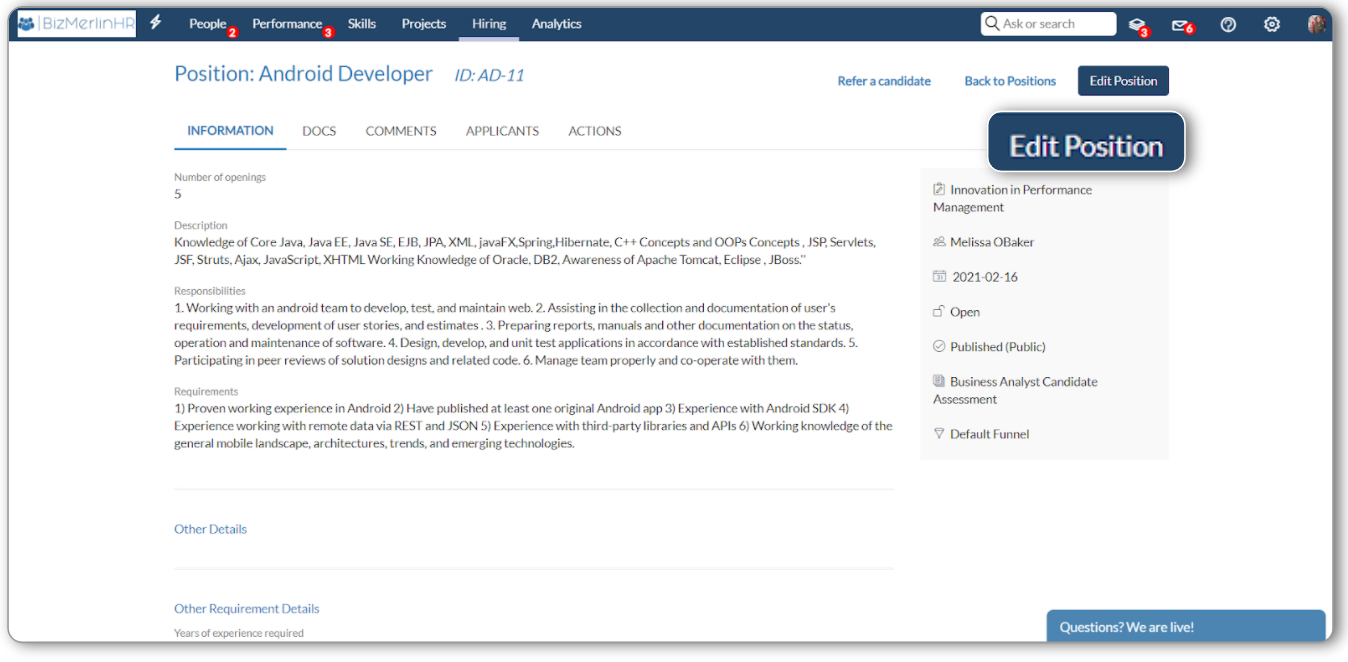
- In the “Public Application Form” field, search for and select the desired form.
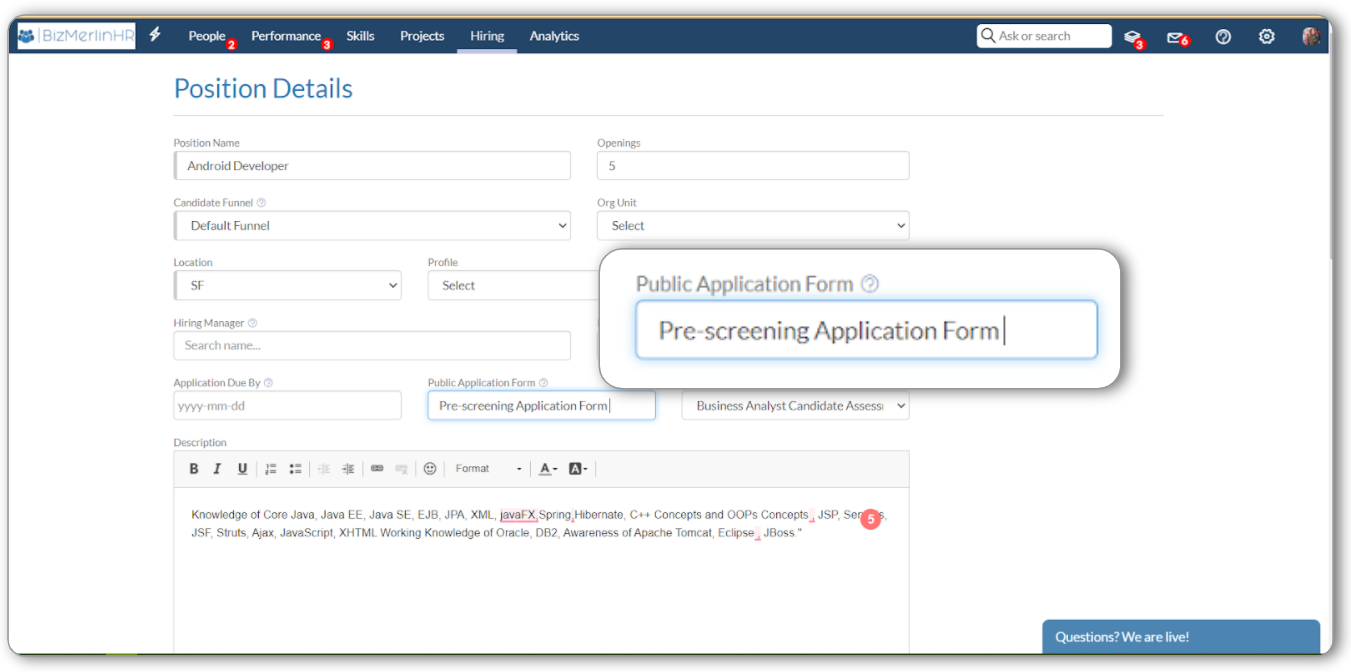
- Click on the “Save Position” button after filling out all other details.
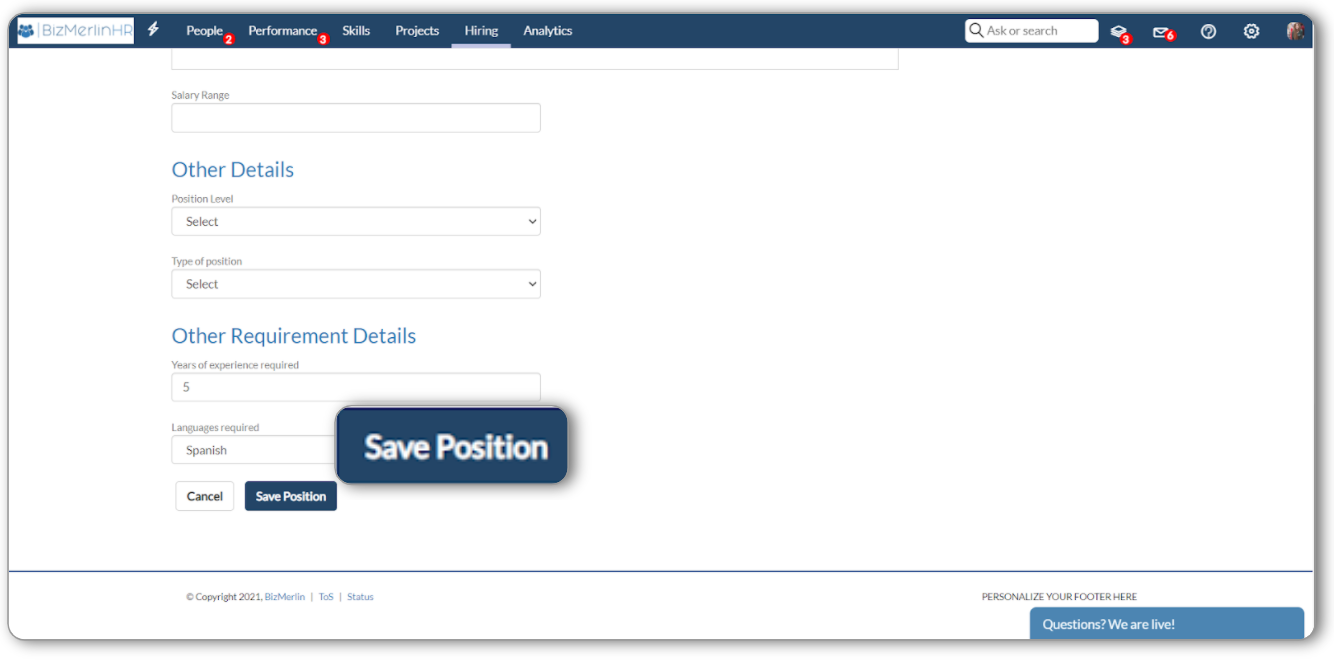
- You have successfully linked a Form with a Position. On the application page, candidates can fill out this form.
- This form is shown to the applicants when they are applying for a position. You can collect relevant information through these Forms.
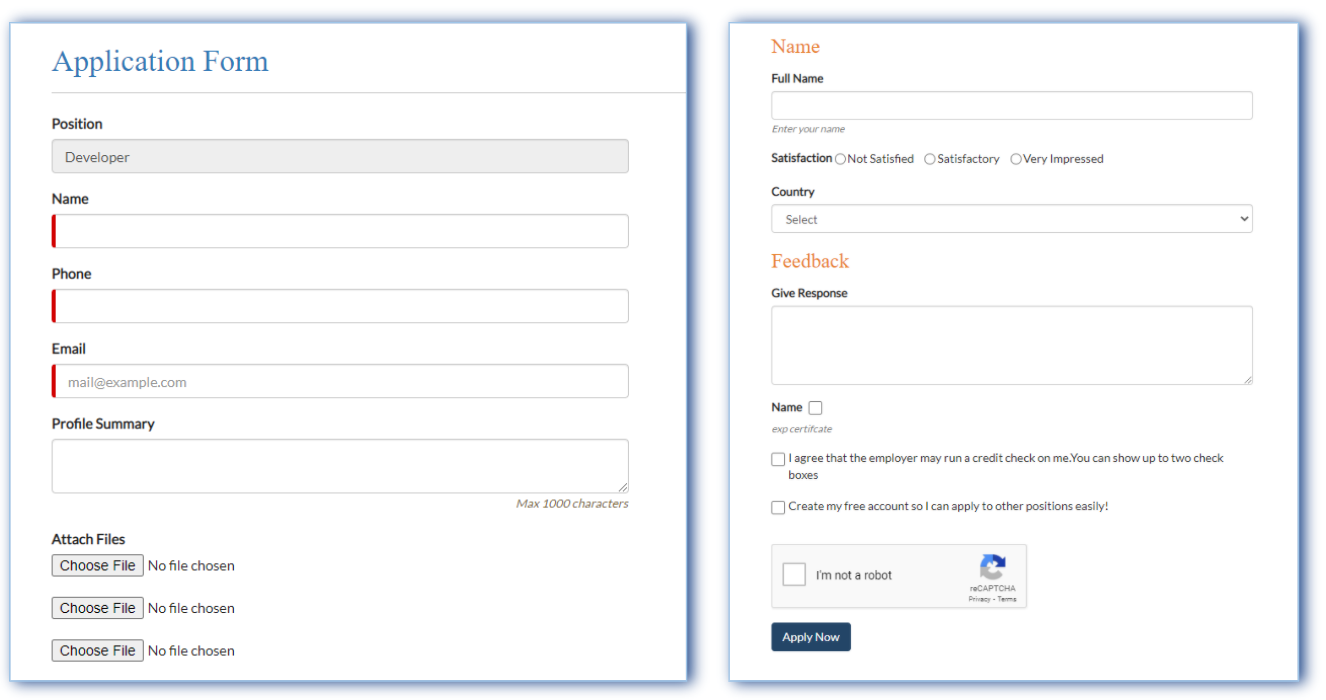
- The applicant's response to the forms can be found in the forms tab of the candidate's profile.
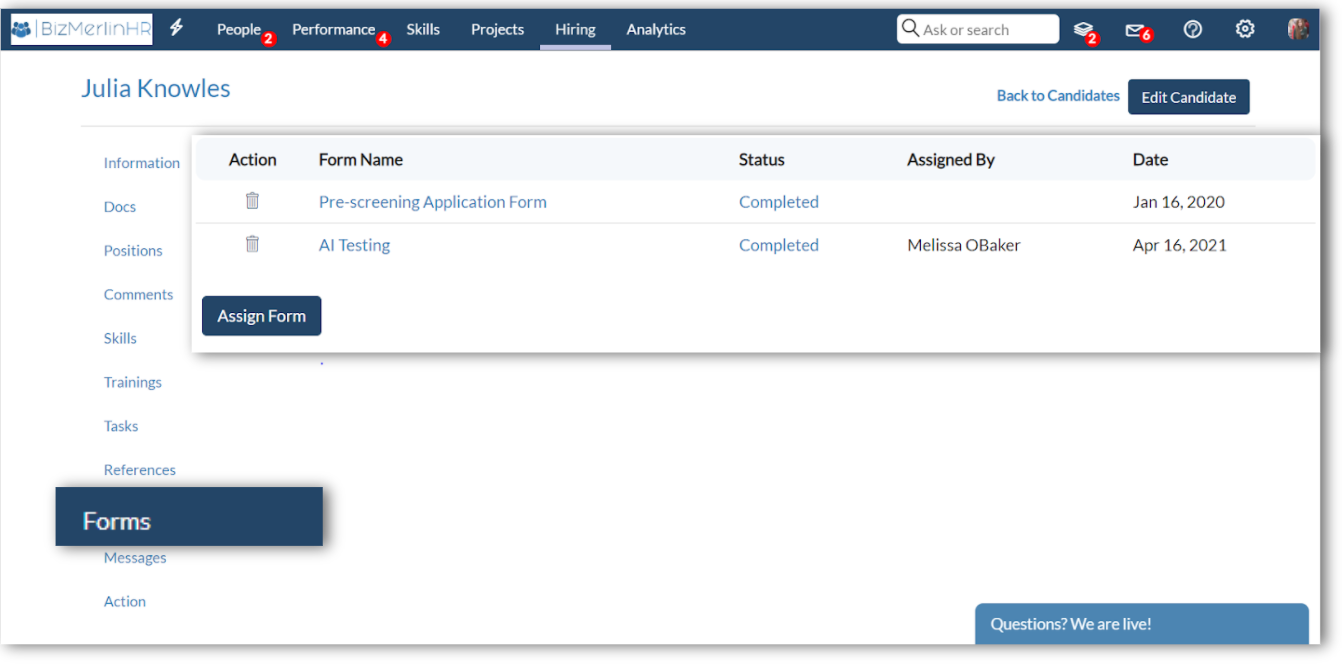
What is the difference between a candidate form and a position form?
Position forms are attached to a position, and are only used for the initial candidate data intake, when the candidate is applying for that position. Candidate forms are assigned to candidates, and they can fill them out at any time, from within the candidate's portal.









.png)
