Integration with QuickBooks Desktop (Premier/Enterprise)
ClayHR’s integration with Quickbooks desktop provides the ability to push users from ClayHR to QuickBooks Desktop.
Step 1: QuickBooks Connection
To connect with QuickBooks account, navigate to Setup Menu -> Third Party Integrations.
Add a new integration, and choose “QuickBooks Desktop”.
- On the integration view page for QuickBooks Desktop, click on Download File link and download the QWC file to your machine.
- You will also be emailed a password.
- Upload that downloaded QWC file in QuickBooks web connector. Add the password that you receive via email when prompted. Navigate to the toolbar, File -> Web Services, and a new window will appear.
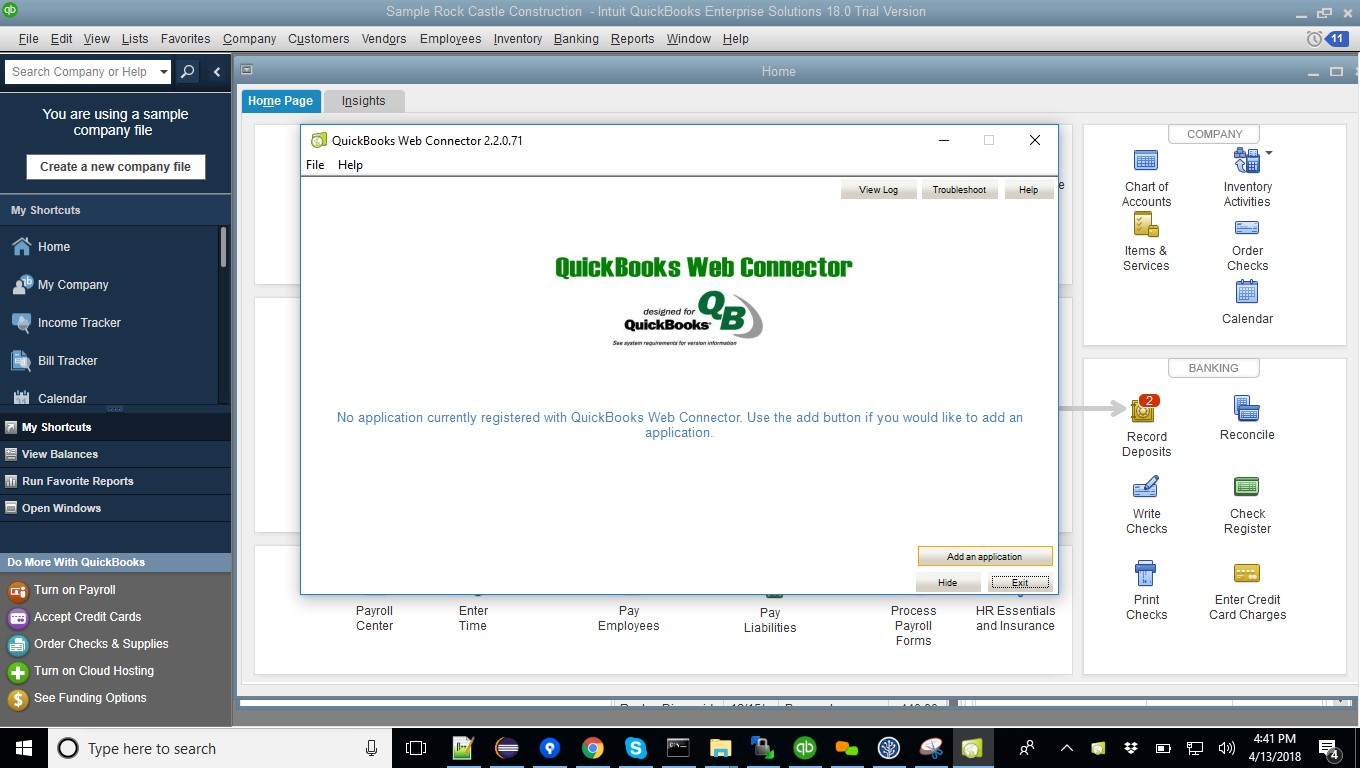
In this new window, click on Add an application button and select your downloaded QWC file for authentication. After successful authentication, a status for “successful authentication” will appear in the Status column. Please fill the password in the password column which you have received in your e-mail.
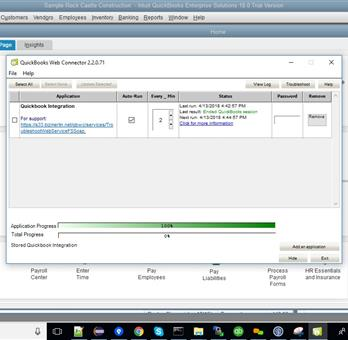
Step 2: Specific Integrations
User Push (from ClayHR to QuickBooks Desktop)
- Go to the User Profile page, which you want to push to QuickBooks Desktop.
- On the User Profile page under the Admin tab, click on Push User to QuickBooks Desktop link.
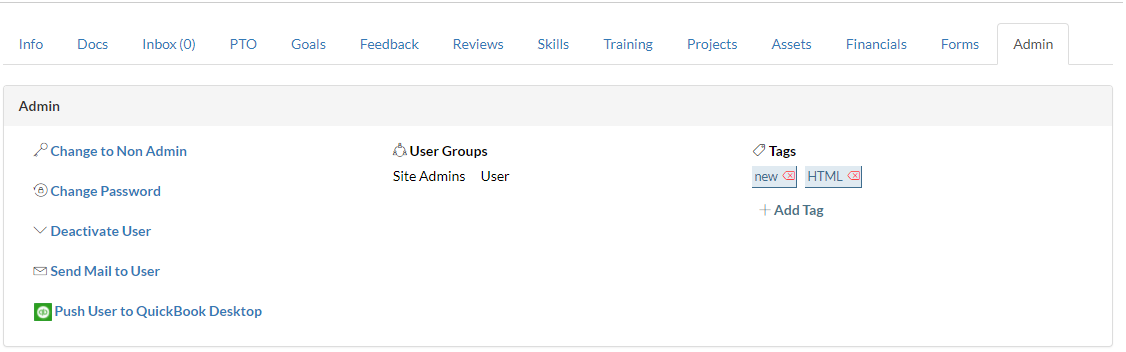
- After pushing the user to QuickBooks Desktop, the respective user will be created on it after a few minutes. The exact time depends on the QuickBooks web connector Every_Min column settings, which is generally set to two minutes.
- Also, “AutoRun” should be selected on the QuickBooks web connector for auto updation.
Access the Reports
You can access the integration logs via the Reports and on the 3rd Party Integrations page.









.png)
