Nested Workflows: Including a Second
Workflow as a Step in Main Workflow
To nest workflows, that is, to include a different workflow in the main workflow, follow the steps:
1. Go to the gear icon and select Forms, Workflows & Templates.
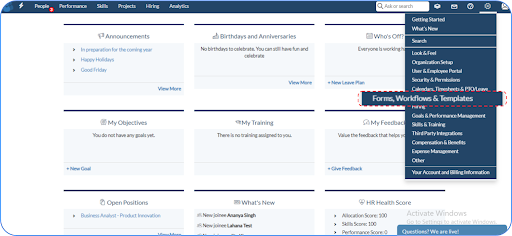
2. Select the Workflows section from the left panel and open Workflows.
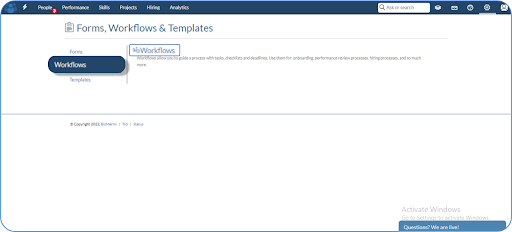
3. Click on New Workflow. Fill in the basic details and then proceed to design.
4. In the designing page, create a new step.
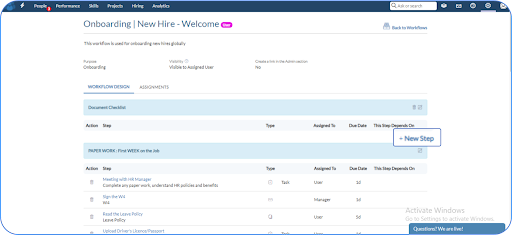
5. As a step choose ‘Completing a Workflow’ and from the list alongside, select the particular workflow.
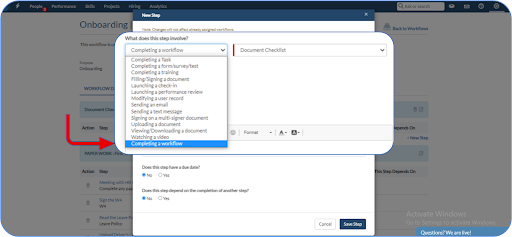
6. Set an assignee for the workflow which is added as a step. It can be either the assignee of the main workflow, a specific user, or the workflow coordinator of the main workflow.
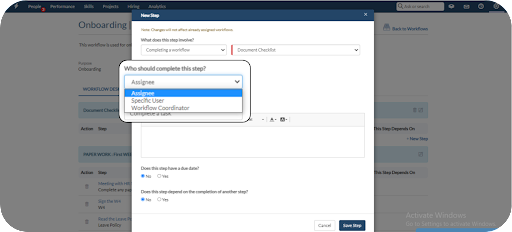
7. Give the step a title and Description. Add a due date for the step and whether it depends on the completion of another step. These are optional fields.
8. Once done save the step. Similarly, add other steps and complete the workflow.
9. When the main workflow has been assigned, the user can find the main and the second workflow in the list.
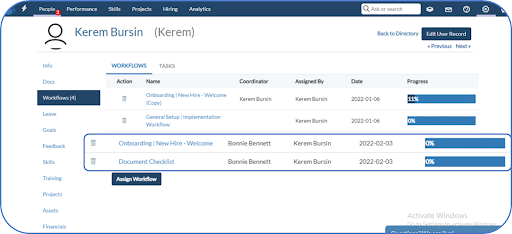
10. Now the user can either open the second workflow from the list or from the main workflow.
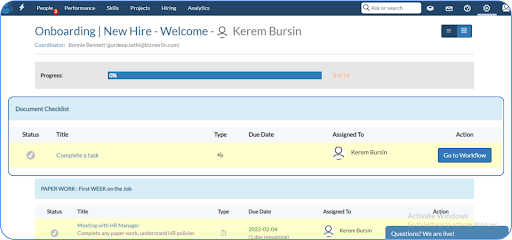
11. Clicking on the ‘Go to Workflow’ would open the workflow in a new tab of the browser.









.png)
