Manually create an employee record (also called a user record)
Here are the steps to manually create a new employee record (also called a new user record):
- Go to the "People" top menu, and click on "Directory"
- Click on "New Person".
- Fill in the basic fields of "First Name", "Last Name" and "Email address" so profile will be created.
- "Short Name" will automatically be generated for you, but you can edit it to your convenience.
- "Notify User" field: If notify user is selected, the system will send immediately an email to the user with their login credentials. If 'Notify user" is not selected the system will not send any login credentials yet. You will be able to do this at a later date. Read more here on how to send user notifications later.
- Click "Add User" and the User profile will be created.
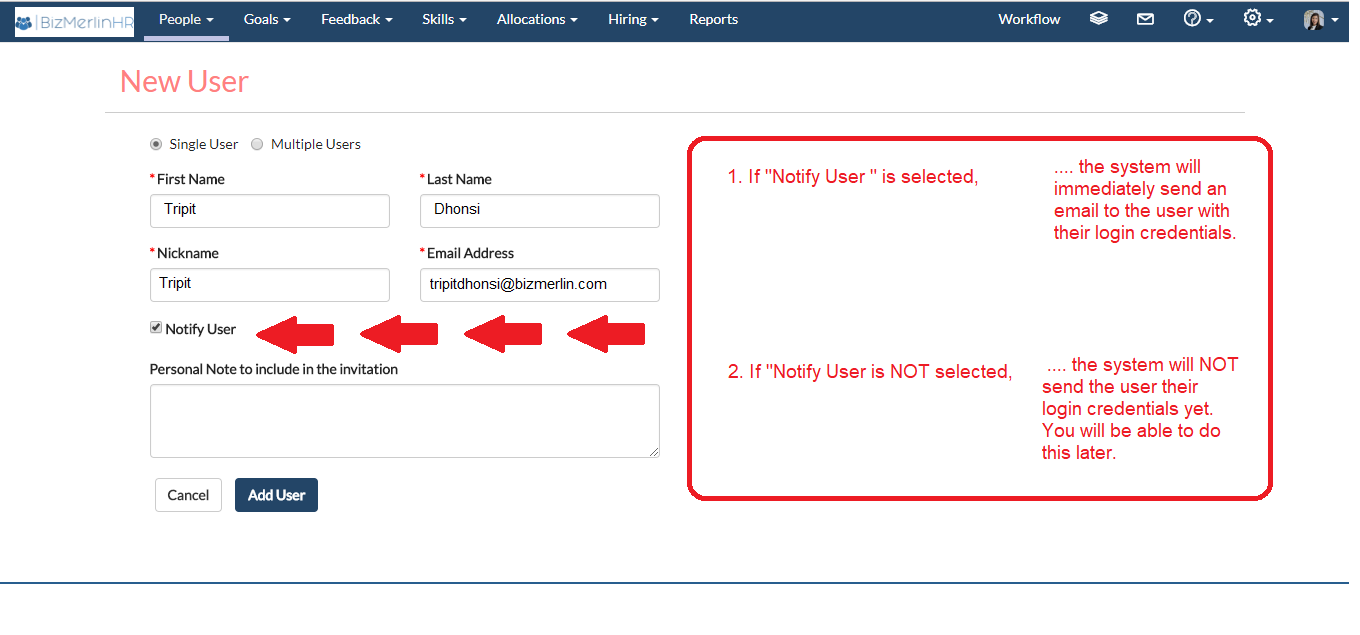









.png)
