How to Use Multi-Factor Authentication in ClayHR
When it comes to information security, MFA plays a crucial role. The primary benefit of multi-factor authentication is that it provides additional security layers and decreases the chance of identities becoming compromised.
How you can enable MFA in ClayHR
- Hover over the “Profile Icon” at the top right corner and click on “My Preferences”.
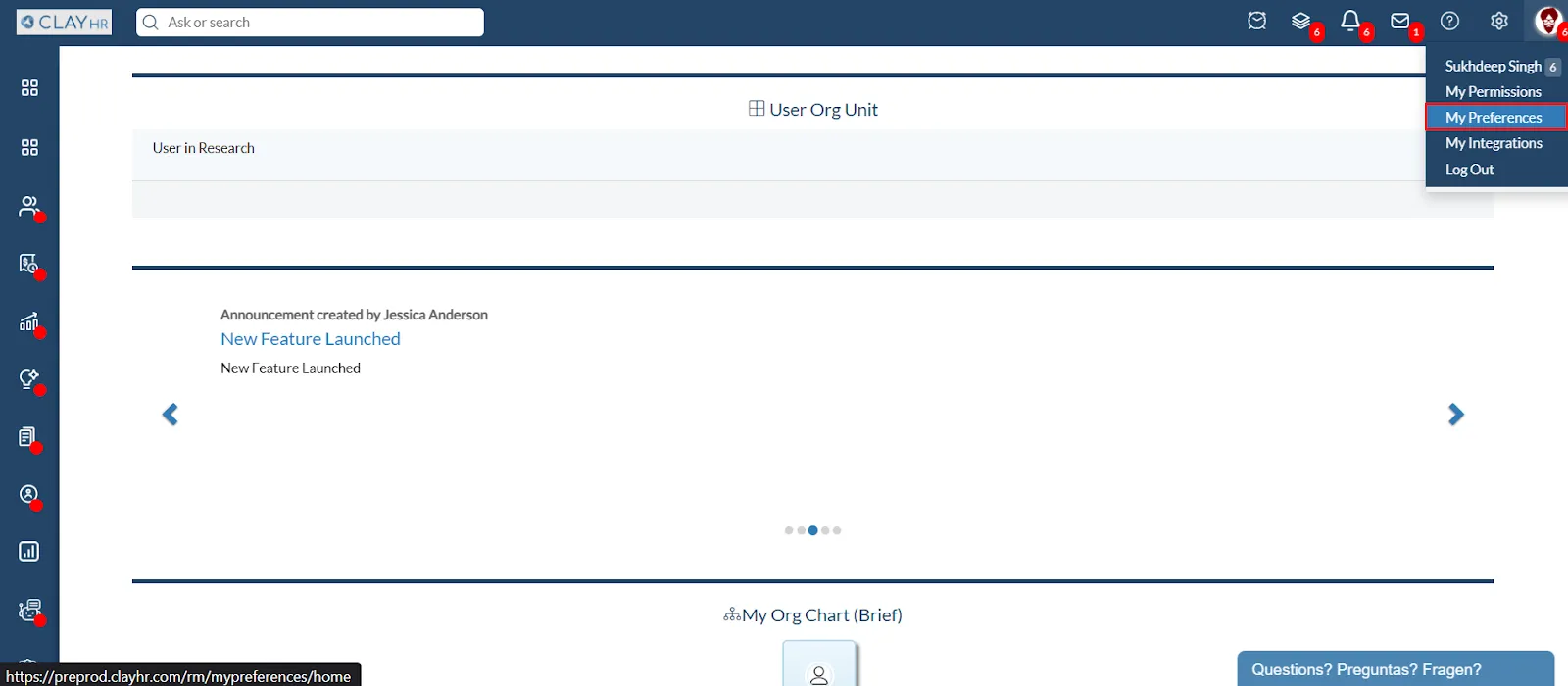
- After landing on the “My Preferences” page, under “Site Preferences”, enable the toggle for Multi-factor Authentication.

- Once you enable the toggle, you’ll see a pop-up with a set of instructions.
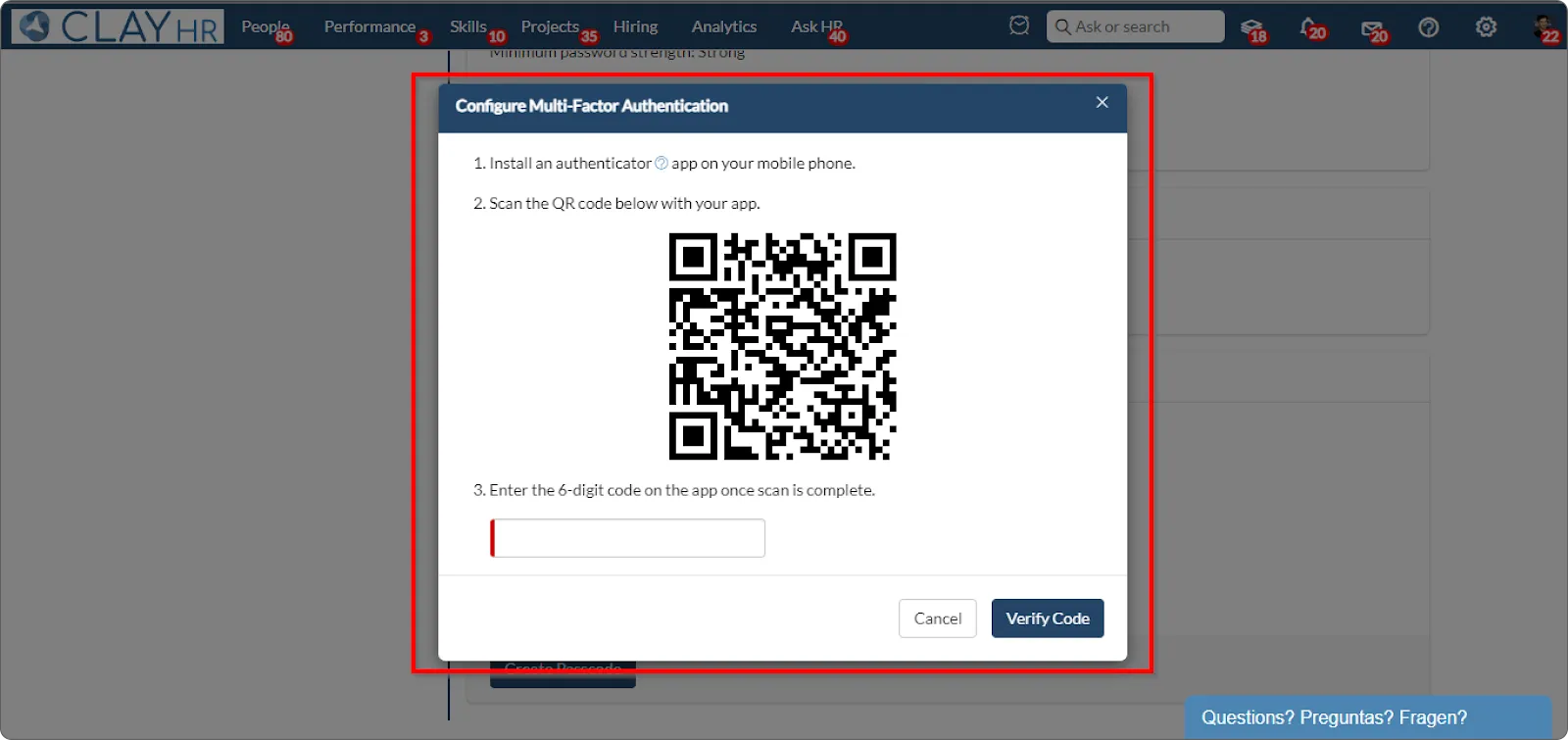
Steps to Configure MFA:
- Download any authenticator app from the play store/Appstore eg. Microsoft Authenticator.
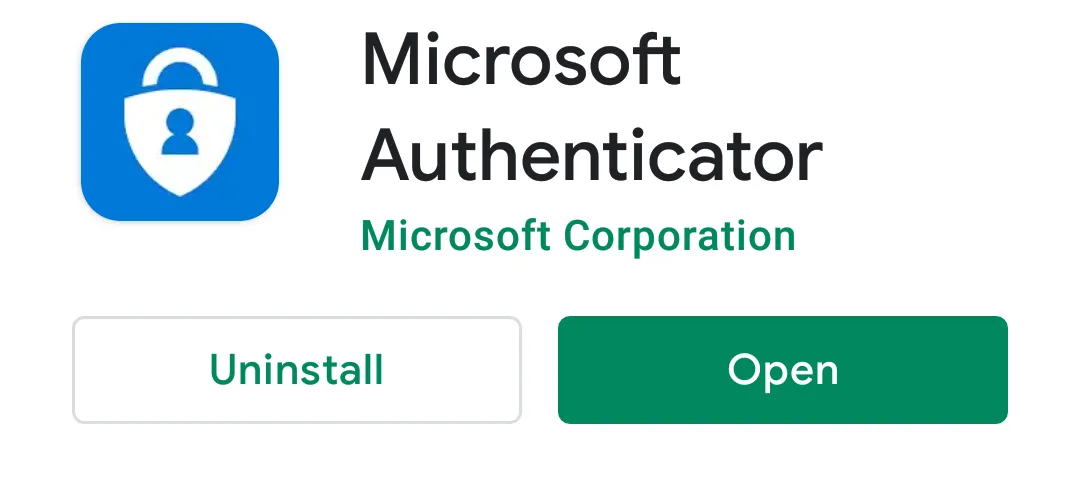
- Scan the QR code with your app.
- There will be a 6 digit code on your mobile screen (changes every few seconds), enter that code.
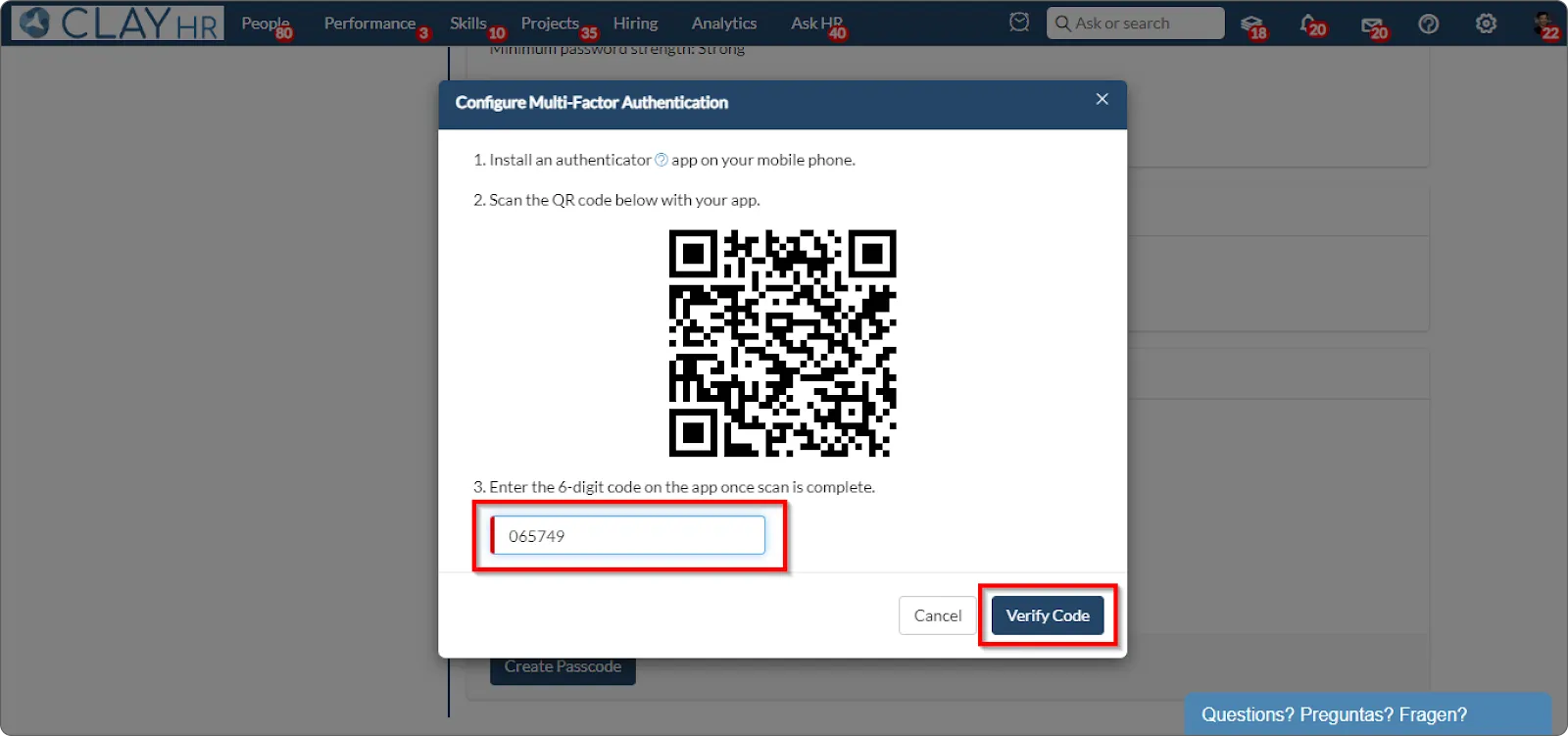
- MFA is enabled now and you’ll also see a confirmation prompt.
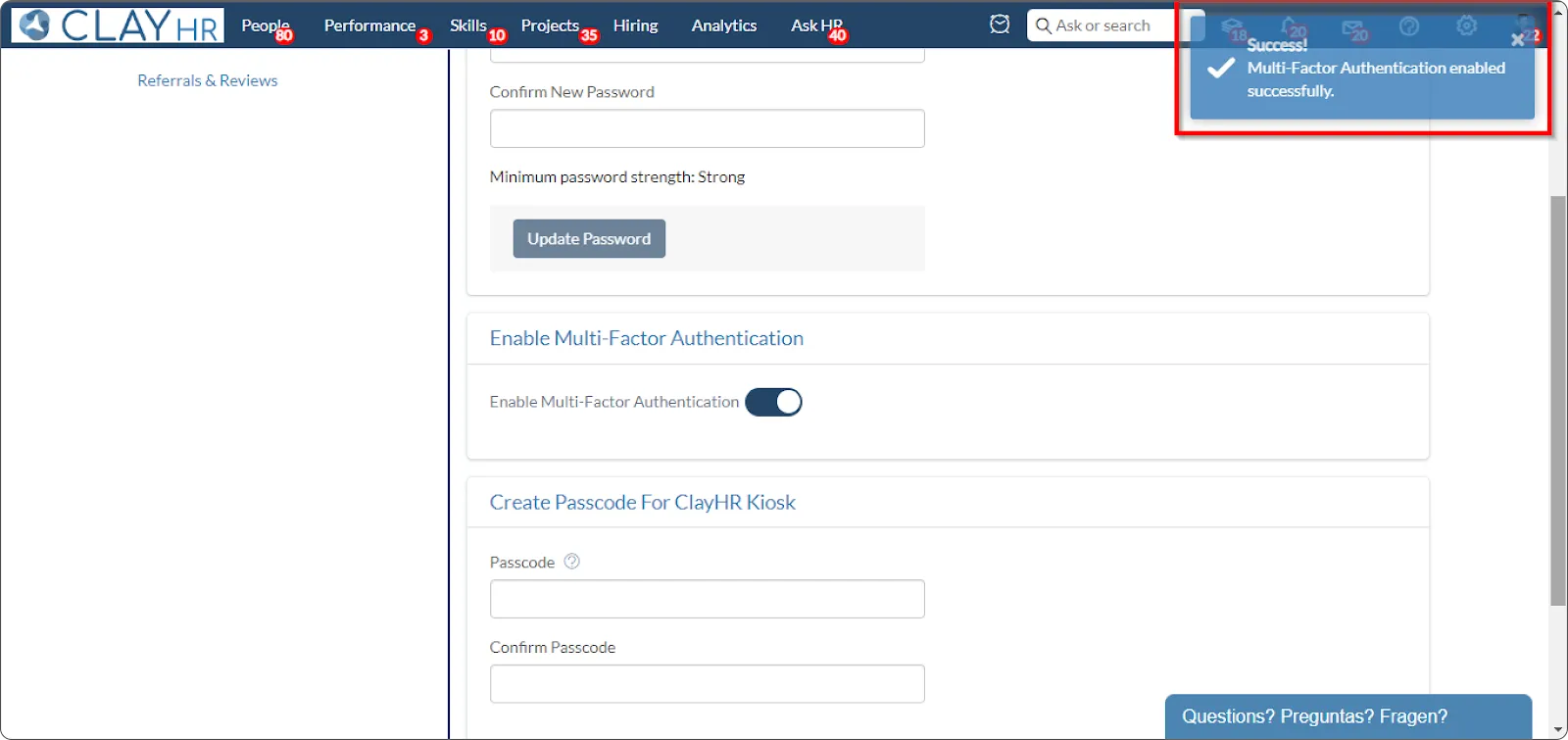
Hurray! Multi-factor authentication is enabled successfully.
Logging in with MFA on Mobile
- Enter the credentials (email and password).
.webp)
- Now, when you log in to your account you’ll be required to enter a 6-digit code from the Authenticator app downloaded earlier
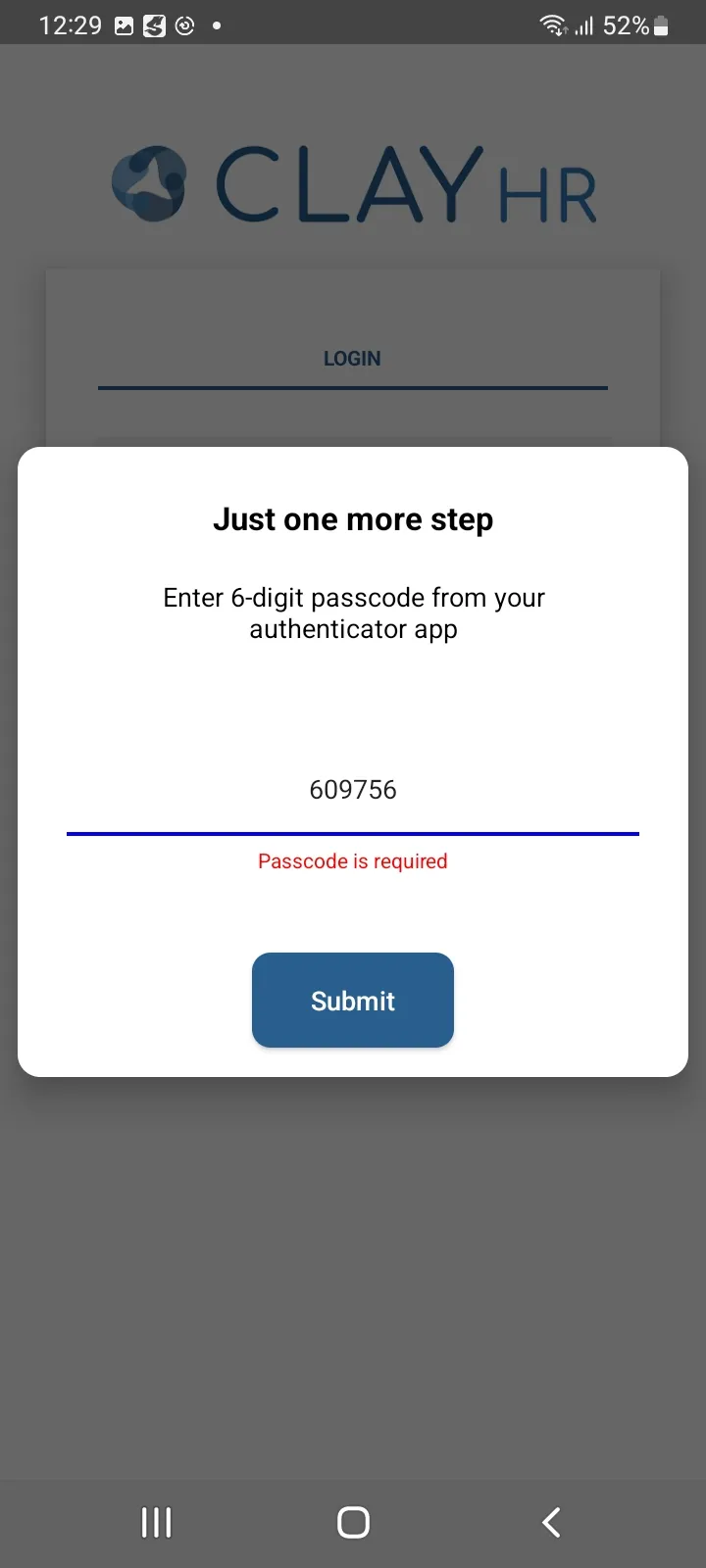
Hurray! Now you have successfully logged into the ClayHR mobile application.










