Rater Anonymity
How to keep raters anonymous when running 360-degree Performance Reviews?
The steps are:
- Select the user for whom you want to create a performance review.
- Choose a template and you can customize it by adding new sections and metrics. Click on ‘Finalize the draft’.
- On the next page, click on Add Reviewers’ to choose reviewers, their assignment type, and the due date to complete the review.
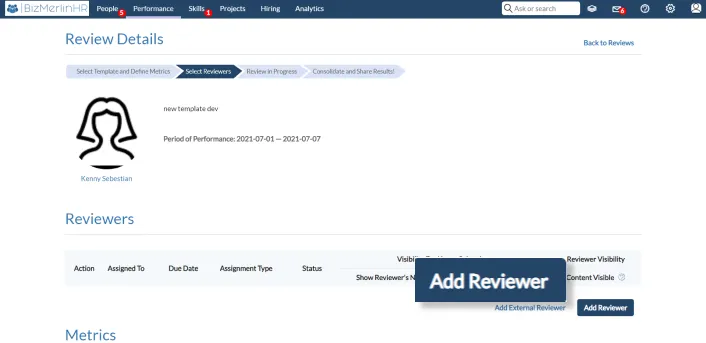
- Toggle on the options according to your preference to ensure the anonymity of reviewers.
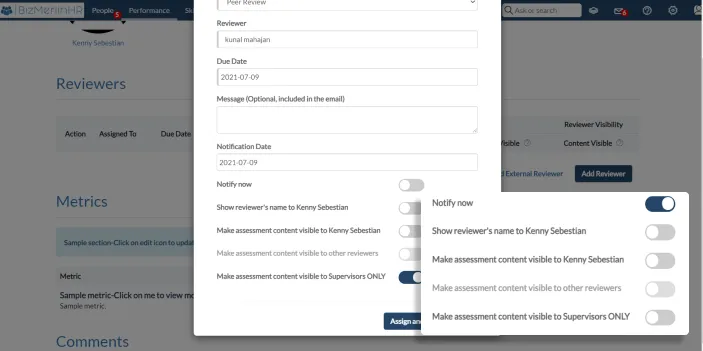
These are the choices offered:
- To hide the reviewer’s name from the user, switch off the toggle “Show reviewer’s name to the ‘UserName’ ”- If it is switched on, the reviewer’s name will be shown to the reviewee.
- If you want to hide the assessment content from the user by the reviewer, Switch off the toggle “Make assessment content visible to User”. To make content visible to the user, toggle it on.
- You can also choose to make the evaluation visible to other reviewers or only to the supervisors. If you toggle on one option, the other will toggle off automatically.
- You can also choose to notify reviewers immediately or later on the specified date by toggling off ‘Notify now’. The performance review will be available on the scheduled date.
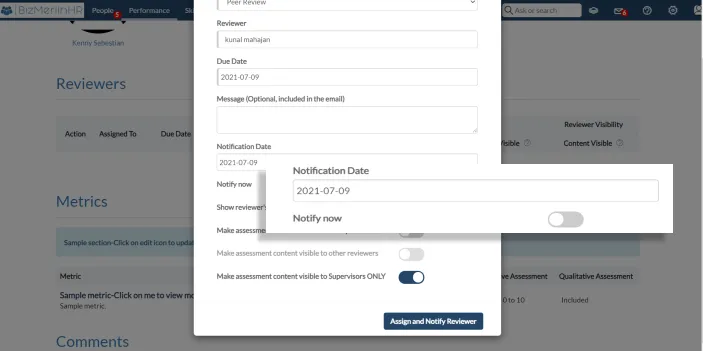
- Click on ‘ Assign and Notify Reviewer’ to save the reviewer.
You can set different anonymity options according to each reviewer.










