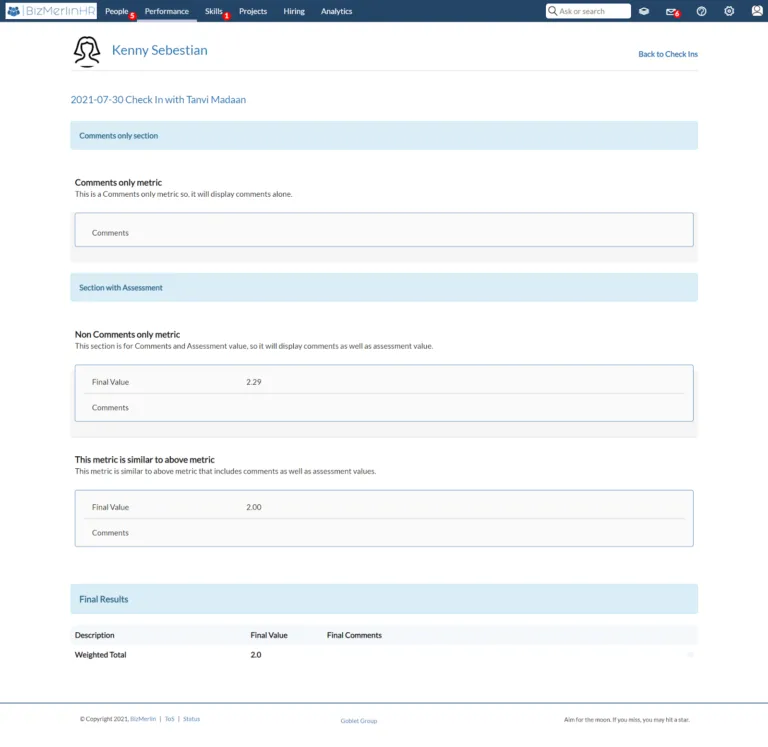Consolidation of Check-In
- To create a check-in, select the check-in option from the performance menu.

- Click on the New Check-in button.

- On the next page, type the name of the user for whom you want to create a check-in and select the template.
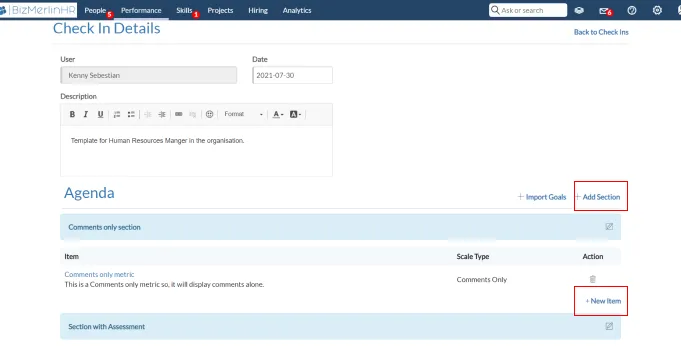
- You can add the sections and items to the template by clicking on the ‘+Add Section’ and ‘Add items’ respectively and click on the ‘save the agenda’ button.
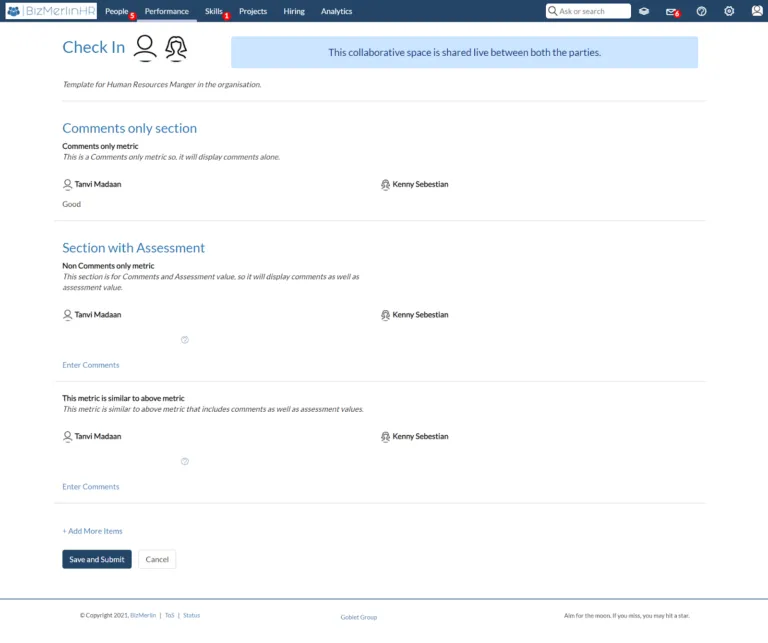
- Add the required comments and metrics for each item and click on the ‘Save and Submit’ button.
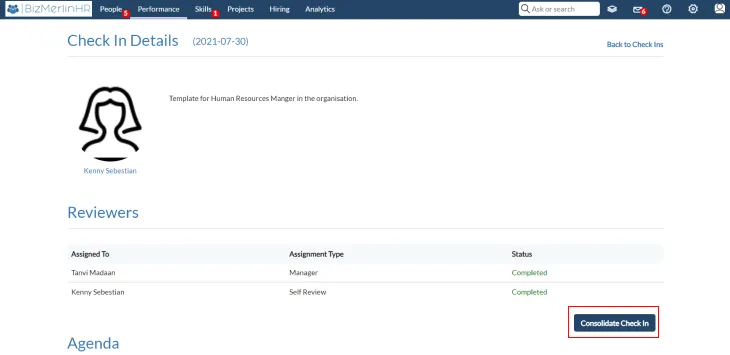
- Once both the users have completed the check-in. The option to consolidate checkin will be available to the one who created it. Click on the ‘Consolidate Check In’ button.
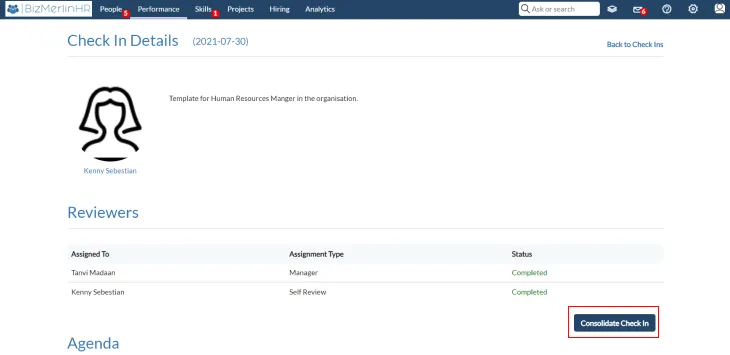
- Once consolidated, both the user’s reporter and reportee will be able to see the final results of the Check-In.