Expense Approval Email Notifications
Once a user submits an expense report, the email notifications follow the expense approval flow.
Navigate to Settings → Expense Management → Expense Approval → Expense Approval Flow.
1. You can create a new approval flow or edit a previous one. Under approval flow, mention the approval flow to be followed while approving the expense report.

2. So when a user creates an expense report, the Email notification of submission goes to the user:
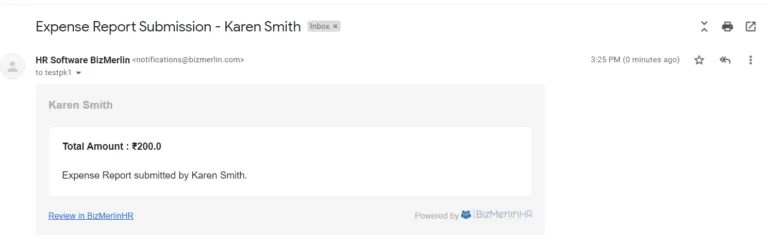
3. As well as the first approval flow, which is the User’s Manager in our case, receives an email:
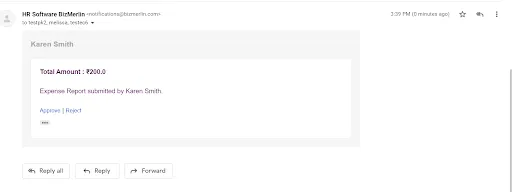
4. The Manager can either click on Approve on the Email or can go under People- Expense Reports – Expense Report Approvals to approve or reject the expense report.
5. Once the first approver approves the expense report, the second approver (User Group- Finance in our case) receives an email notification.

6. Once all the approvers approve the expense report, the submitter receives an email notification that the report is approved.
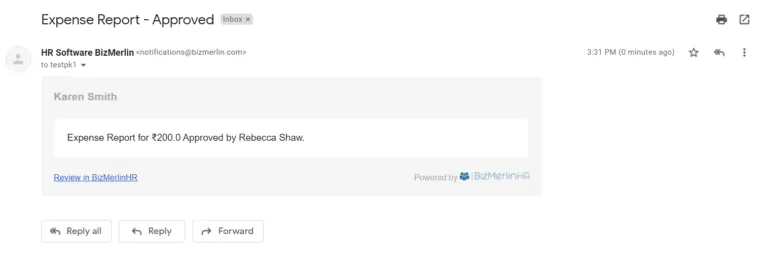
Learn more How to create an Expense Report?










