Import Holiday Calendar
To import the holiday calendar follow the below-mentioned steps:
1. Select the “Calendar, Timesheet & PTO/Leave” section from the gear icon.
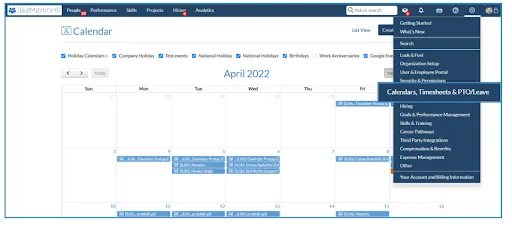
2. Select the “Calendar” section from the list.
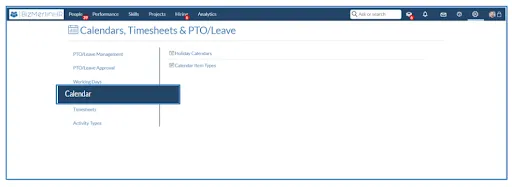
3. Click on the “Holiday Calendars”, and you will be directed to a new page where you can see the list of “Holiday Calendars”.
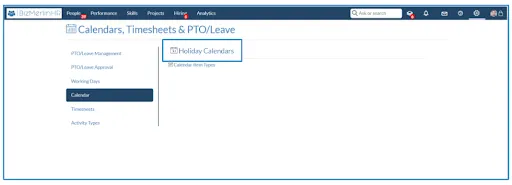
4. On the calendar home page, click on “New Holiday Calendar”.
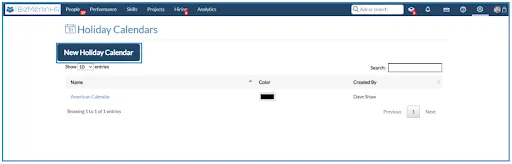
5. A “Holiday Calendar Details” popup will appear on the page. Fill the required details and then click on the “Save Holiday Calendar” button.
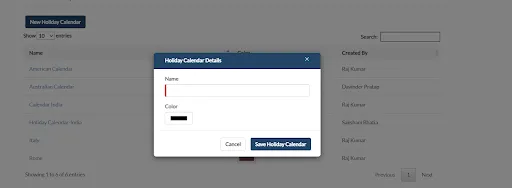
6. On clicking the “Save Holiday Calendar” button the calendar will be saved.
7. Open the calendar by clicking on the Calendar name which you have created. Click on the “Import Public Holidays” button.
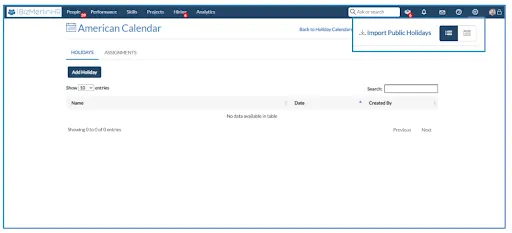
8. As you click on the “Import Public Calendar” button, a pop-up will appear. Select the country and the year and click on the “Import Public Holidays” button to import the calendar.
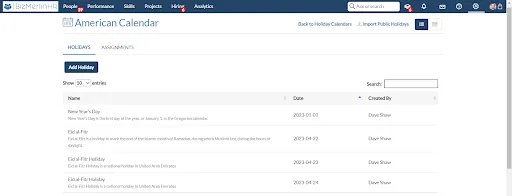
9. The calendar will be saved and the holiday list will appear on the page.










