Manage Interviews
Manage the interview process with these 3 simple steps:
- Create Candidate Evaluation Template
- Link Candidate Evaluation Template to a Position
- Set up an Interview with a candidate
Create a Candidate Evaluation Template
- The first step is to create a Candidate Evaluation Template. To do so, please go to Setup menu → Hiring. This action takes you to the “Hiring Configuration” page.

- On the Hiring Configuration page, click on “Candidate Evaluation Template”.
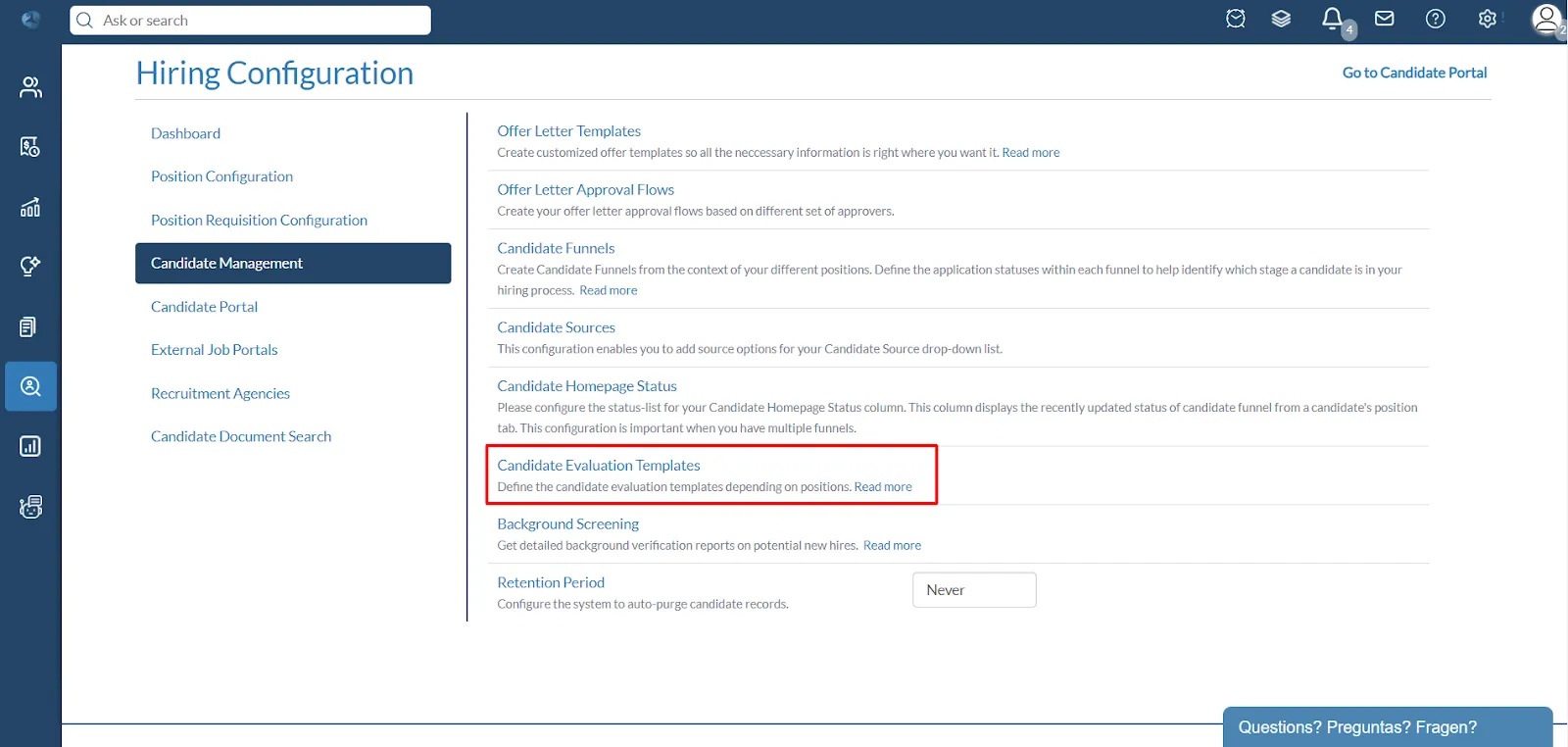
- Now click on the “New Template” button.
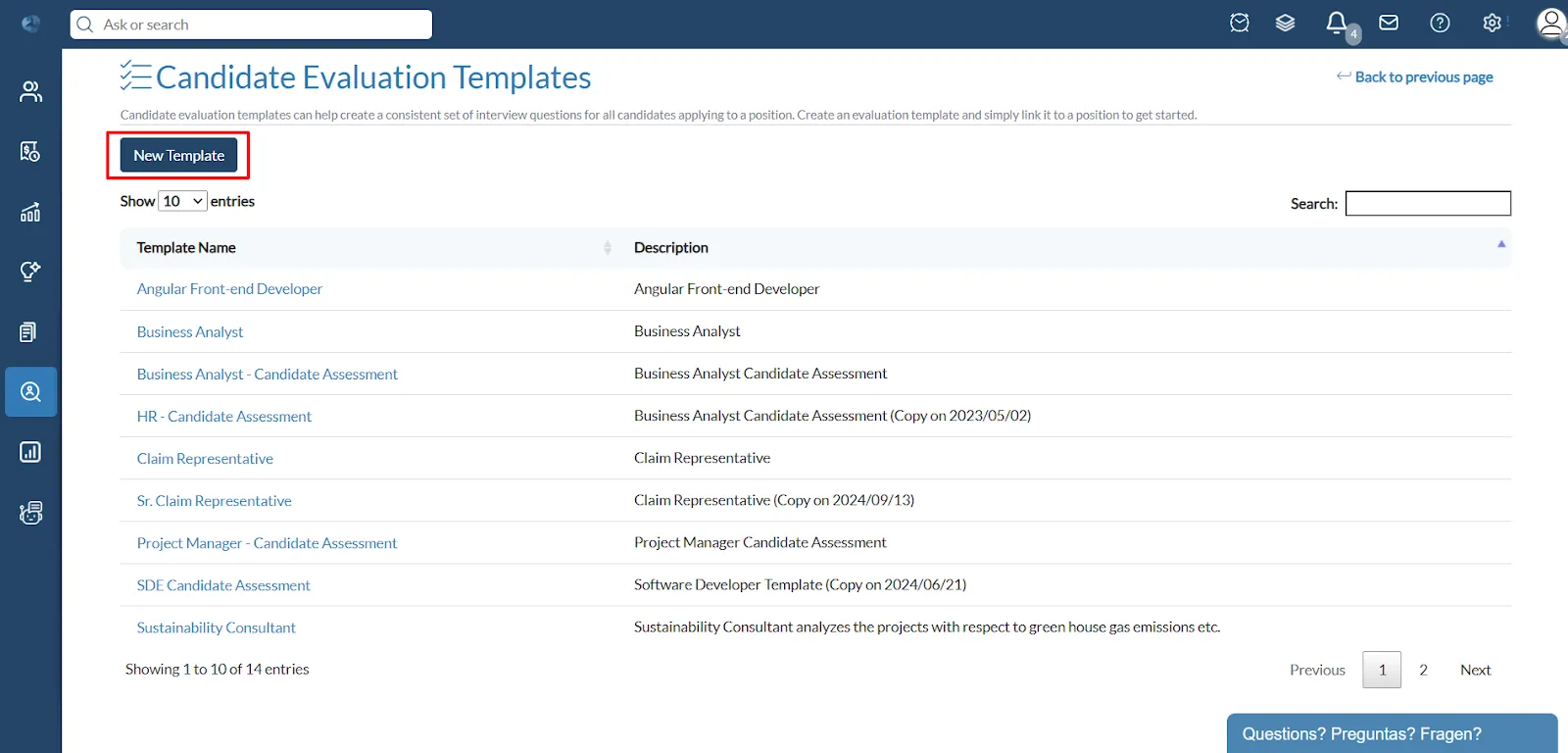
- Fill in the name, assessment score and description, then click on “Save Evaluation Template”.
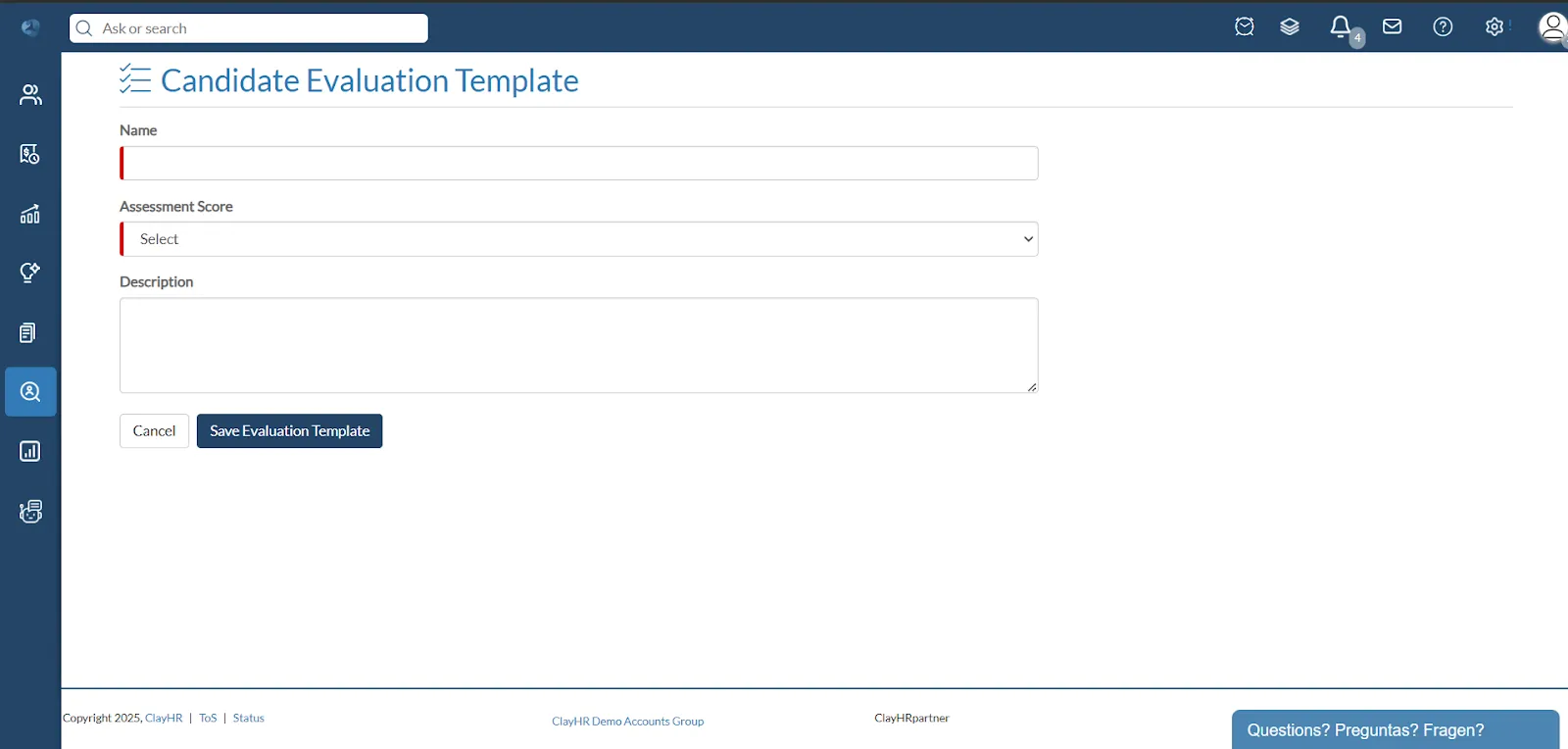
- On the next page, you will see a “+ Add Section” button. You can add the name of the section here. Click on the “+ New Item” button to add the questions.
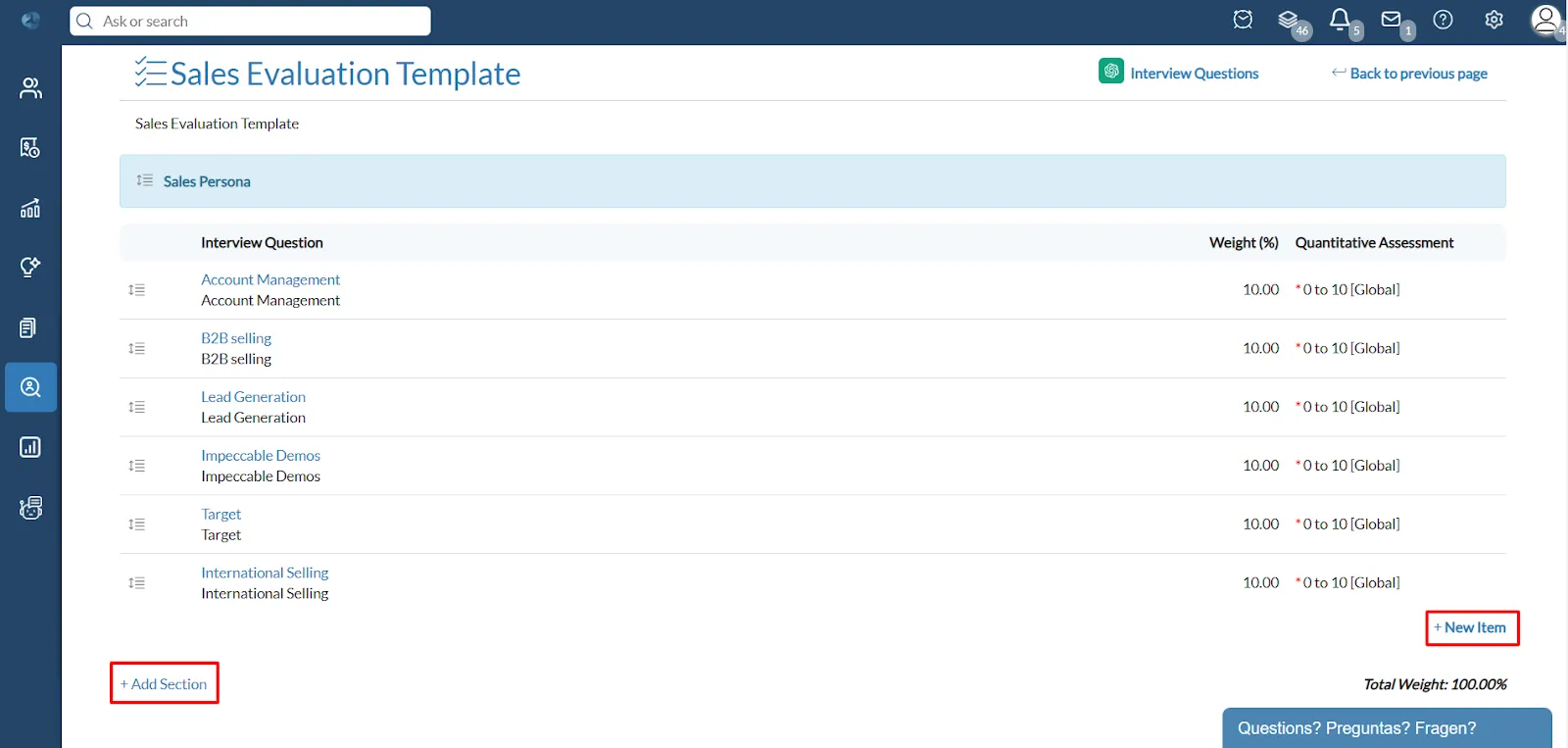
- In the pop-up to create a New Item, fill in the following details:
A. Question: Include the name of the question.
B. Description: Add the description for the respective question.
C. Include Quantitative Assessment: A metric can be evaluated numerically, which can be marked as Mandatory, Optional or Do Not Include.
D. Include Qualitative Assessment: A metric may also include a part where interviewers can include remarks/comments.
E. Weight %: Adding weightage for a metric could help in calculating the average score of the assessment filled in by the interviewer.
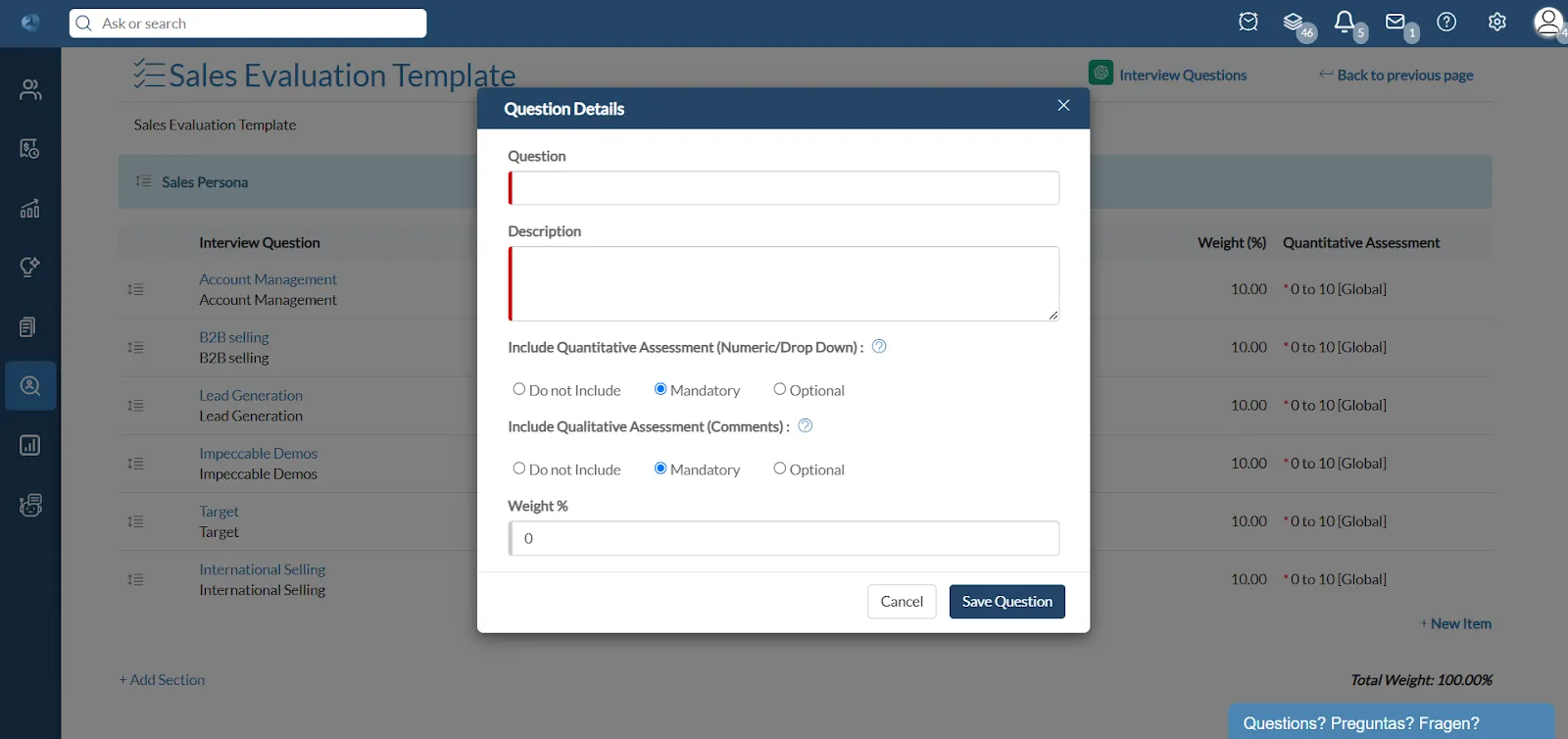
You can create multiple Candidate Evaluation Templates by following the above-mentioned steps.
Please click here to see how to link a Candidate Evaluation Template to a position.










