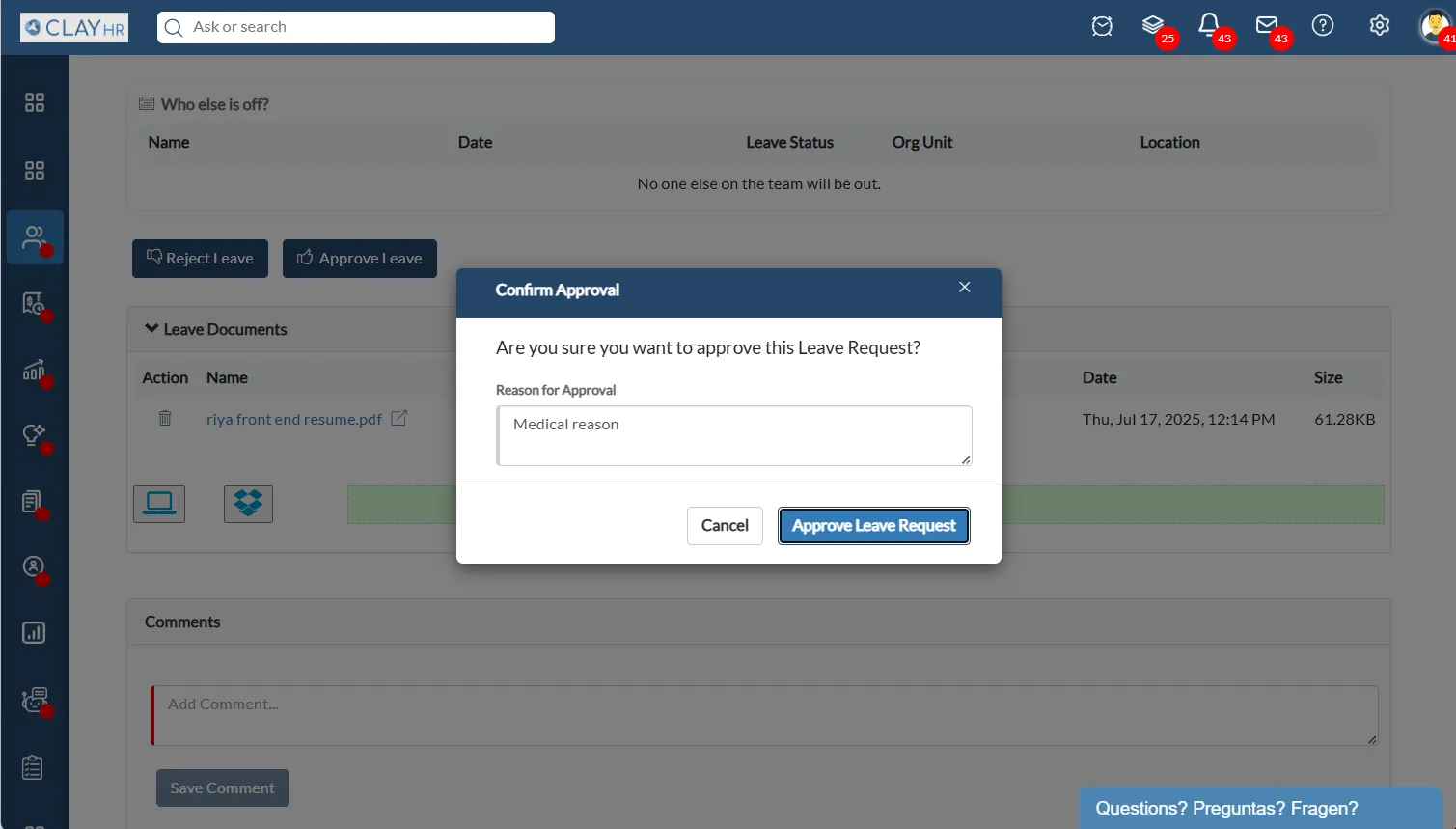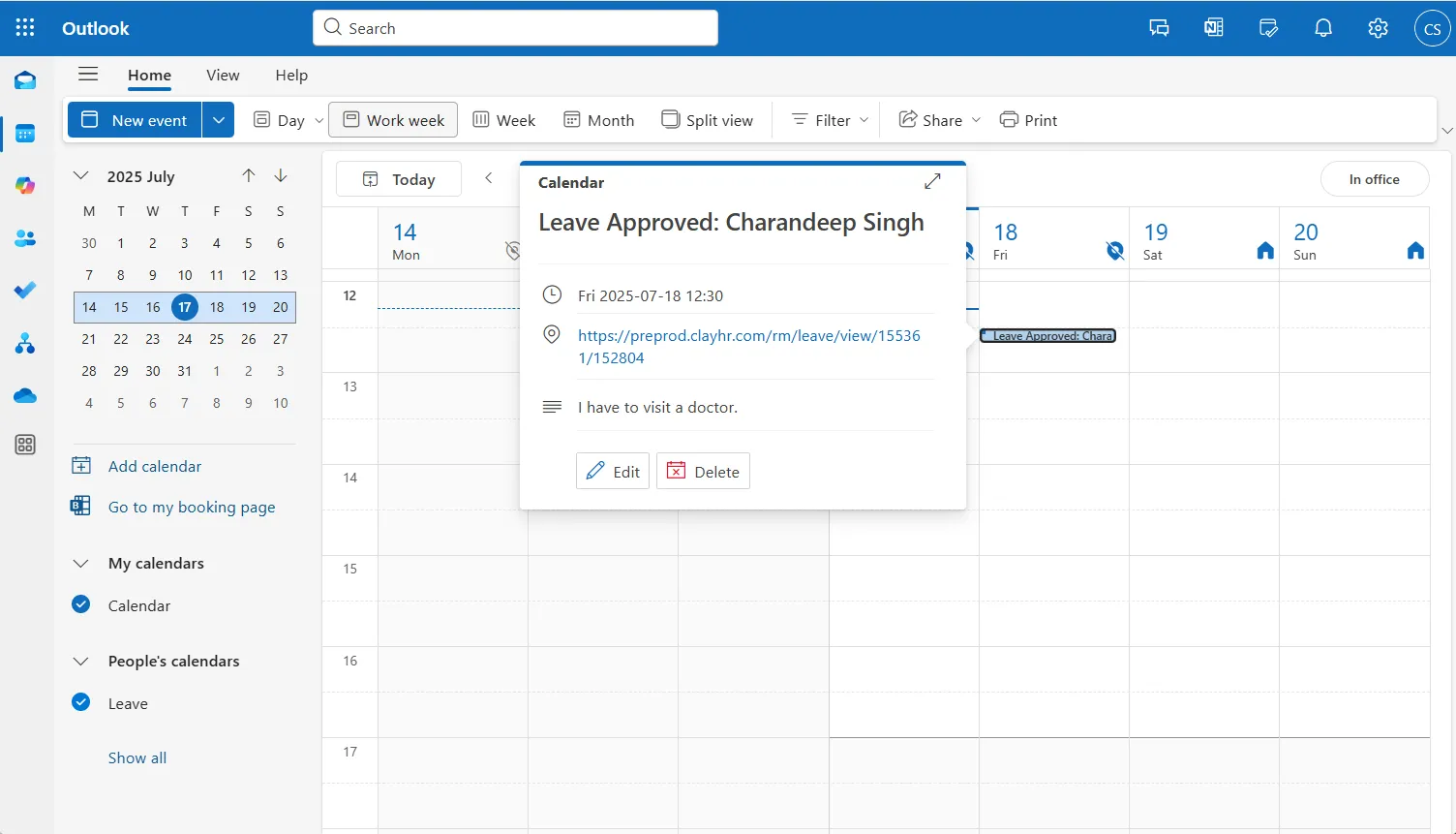Connect Microsoft Calendar with ClayHR
Introduction
The Microsoft Calendar integration allows organizations to seamlessly sync approved leave requests and other HR events directly into Microsoft Outlook calendars. Once enabled, this integration ensures that scheduled leaves automatically appear in the selected Microsoft calendar — helping teams stay aligned on availability and time off without manual updates.
Overview
Once you’ve registered and configured an application in Microsoft Azure (see Set up Azure Application for Microsoft Calendar Integration), follow this guide to connect your Microsoft Outlook Calendar with ClayHR. This enables real-time syncing of events such as approved leaves, announcements, and more.
Step 1: Go to ClayHR Integration Settings
- Log into ClayHR.
- Navigate to Setup (Gear icon) → Third Party Integrations.
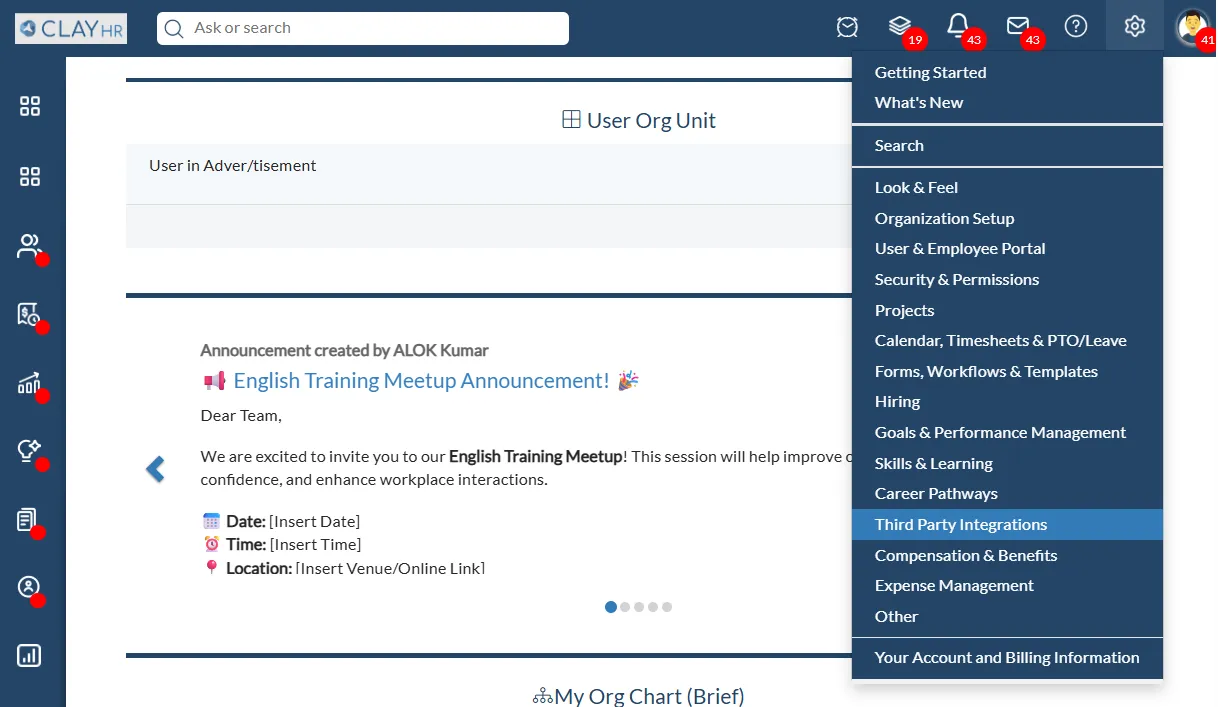
- Click New Integration.
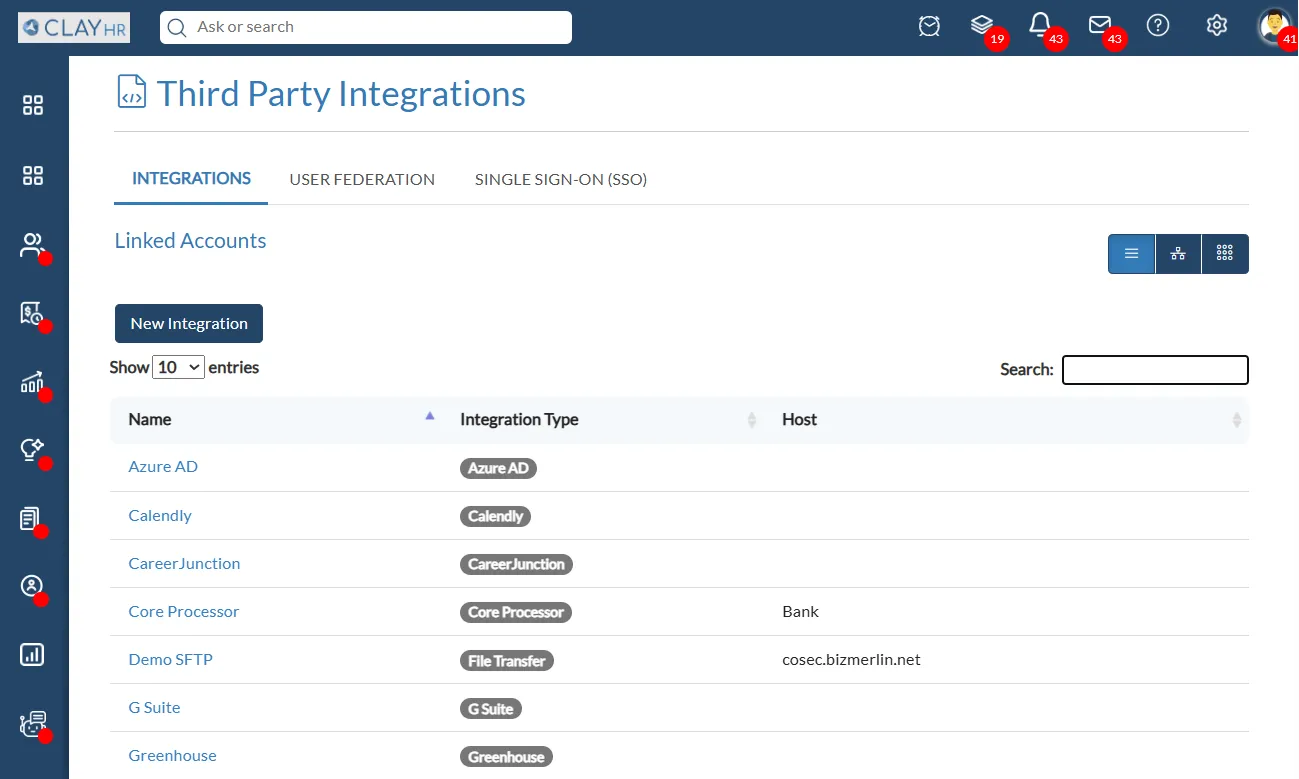
Step 2: Add Microsoft Calendar Integration
- Choose Cloud Integration as the Integration Type.
- Select Microsoft Calendar from the list.
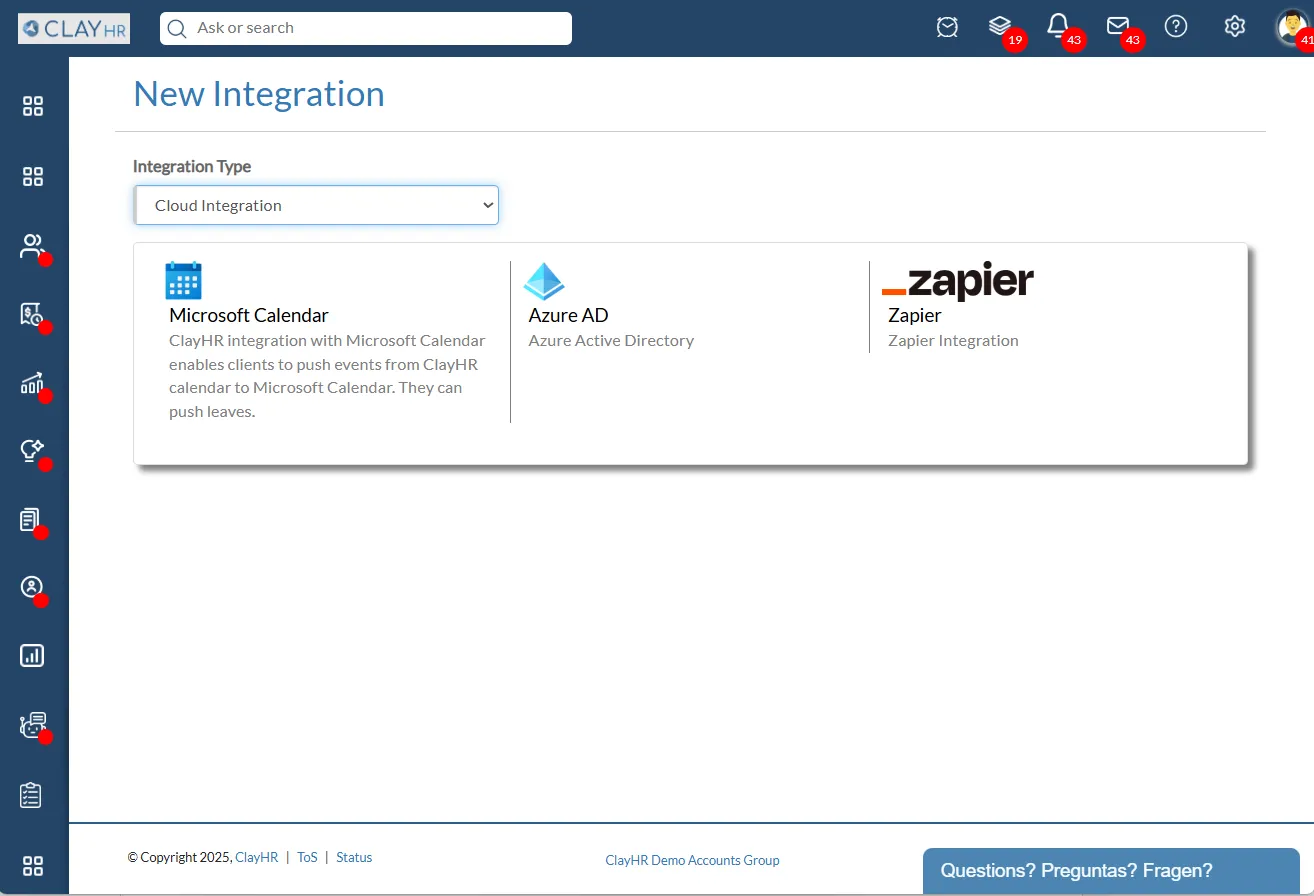
Fill in the following fields:
- Click Save Integration.
Step 3: Microsoft Calendar Setup
- After saving, click on Microsoft Calendar Setup.
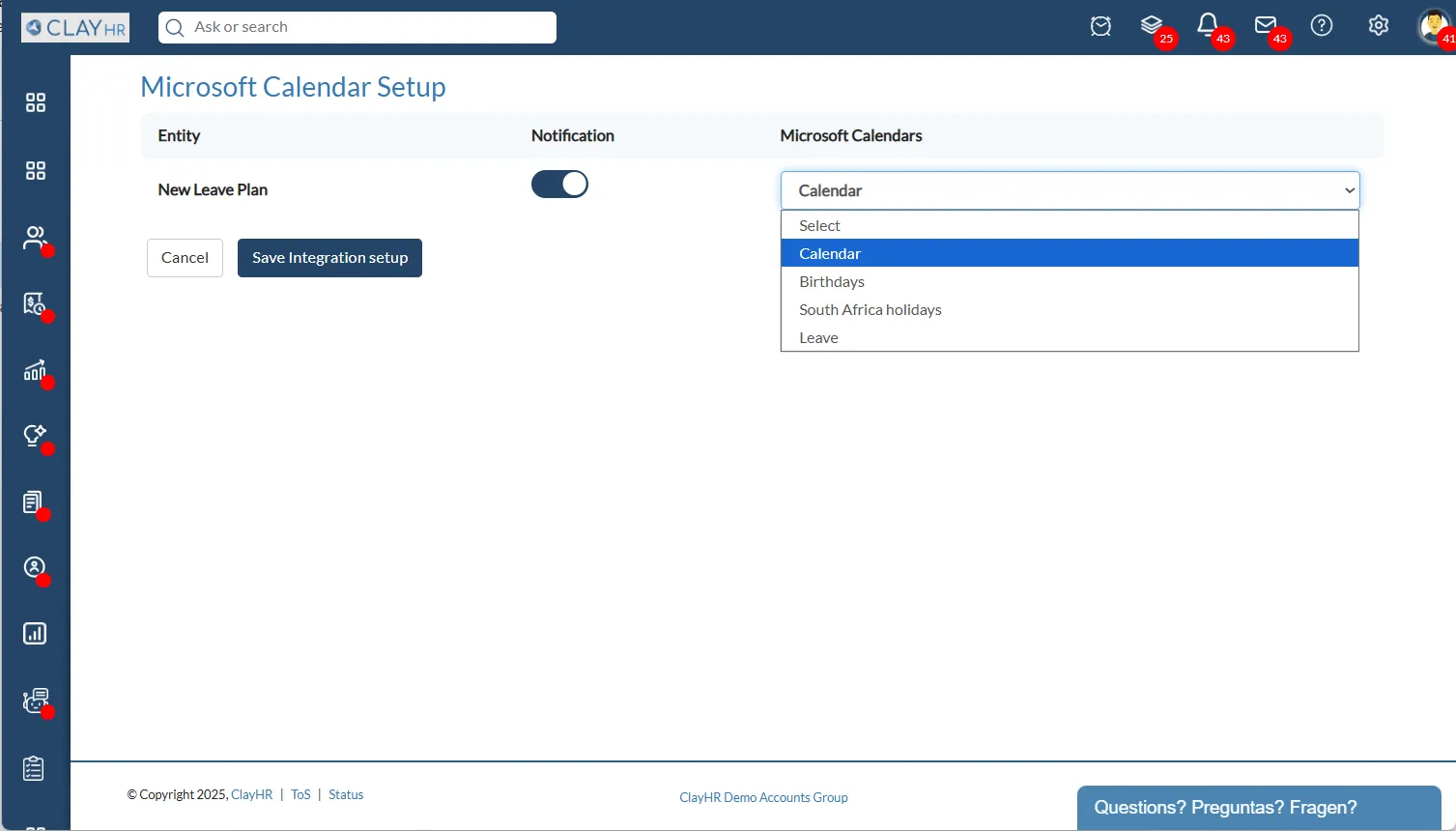
- Choose the calendar where events should be created (e.g., Leave Calendar).
- Click Save Integration Setup.
You’re All Set!
From now on, whenever a new leave is approved or an event is created in ClayHR, it will automatically sync to the selected Microsoft Outlook calendar.