Sync data between Sage 300 People and ClayHR
ClayHR’s connector enables clients to push employee information from Sage 300 to ClayHR. This can be locally installed where Sage 300 is accessible and based on the permissions given by the Sage system, the connector will perform respective tasks.
ClayHR – Sage 300 People Connector Data Flow
The connector is placed within your Organization’s Intranet and ClayHR has no connection with Sage 300 on the Local network and directly provides you with a secure data transfer. Any operations enabled on your installed application work on their own without letting any interference from the Cloud system. ClayHR’s Cloud system cannot manipulate anything on the Local System. Only data operations are handled as per the connector settings.
Let’s take a scenario of syncing users from ClayHR to Sage 300 and the connector pulling the latest changes from Cloud ClayHR setup into the connector and users can be pushed to Sage 300 based on manual or automatic settings.
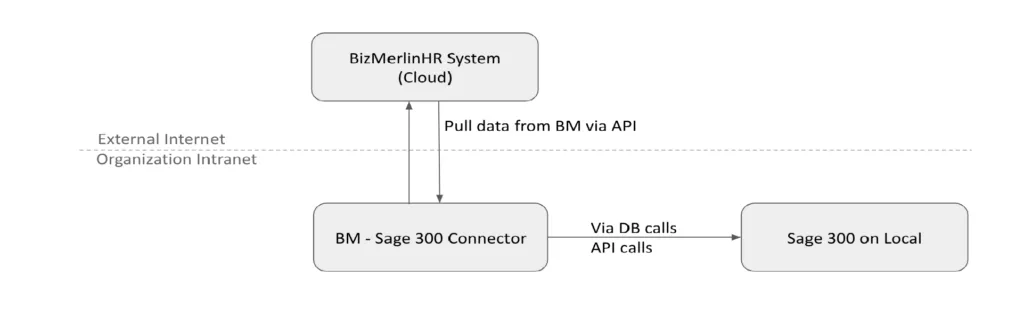
Install ClayHR – Sage 300 People Connector
1. Download the setup file provided by the ClayHR team.
2. Click on the setup file and you will see the welcome screen.
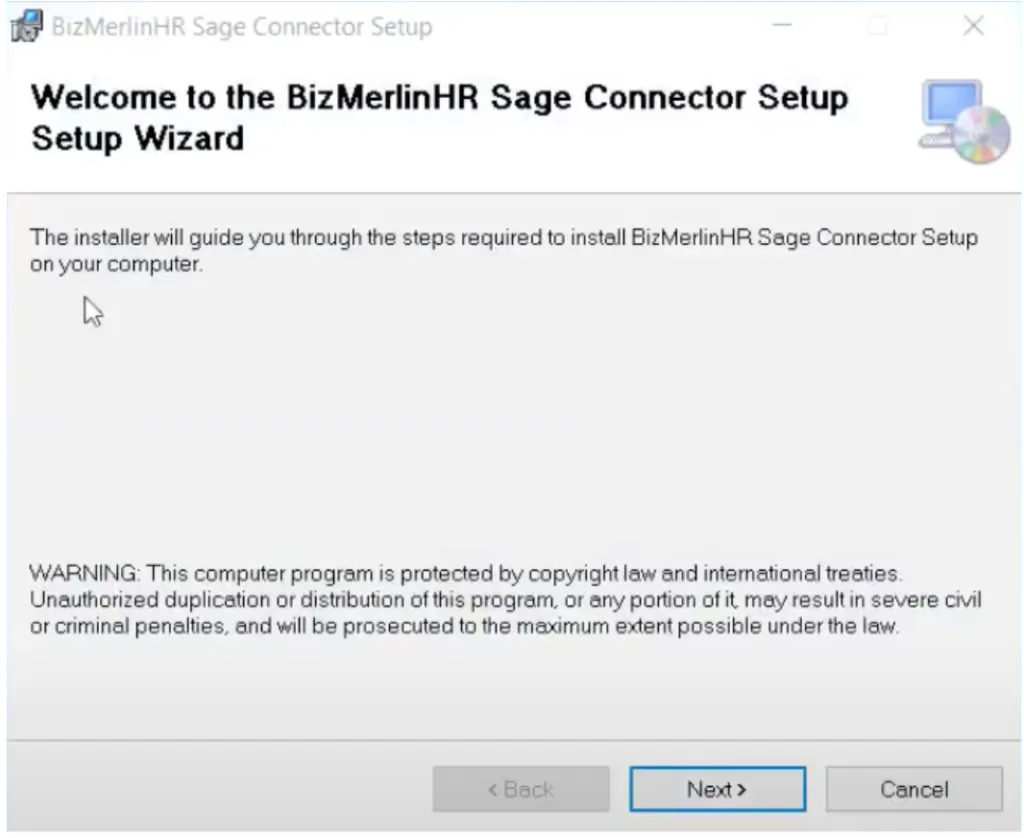
3. Click Next and you will be prompted to select the installation Folder and choose for whom you want to install the application.
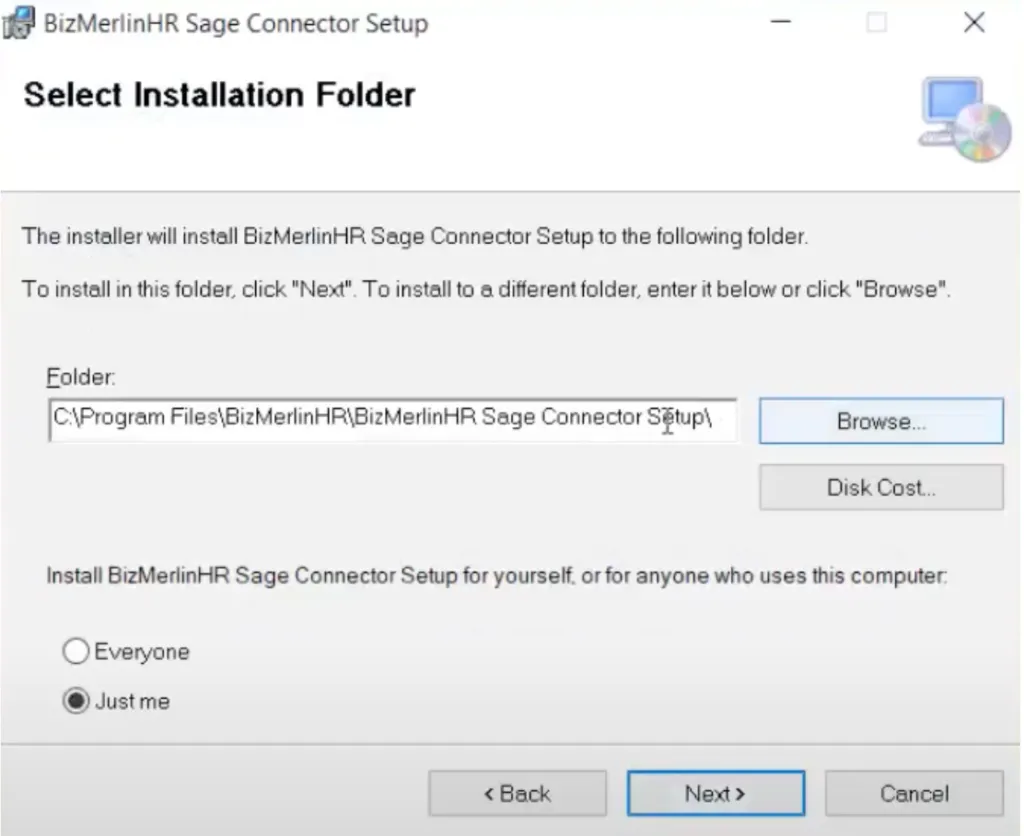
4. Click next and confirm the installation.

5. Now the application will be successfully installed and will be available as a shortcut on the Desktop and in the Windows Start menu.
ClayHR – Sage 300 People Connector Settings
For Employee Syncing, we have seamless sync option from Sage 300 to ClayHR. This allows seamless transfer of data from Sage 300 to ClayHR, ensuring accurate and up-to-date employee information in ClayHR's system.
Employee Sync from Sage 300 to ClayHR Settings
1. Create a view with the fields you want to sync with ClayHR with an alias as described.
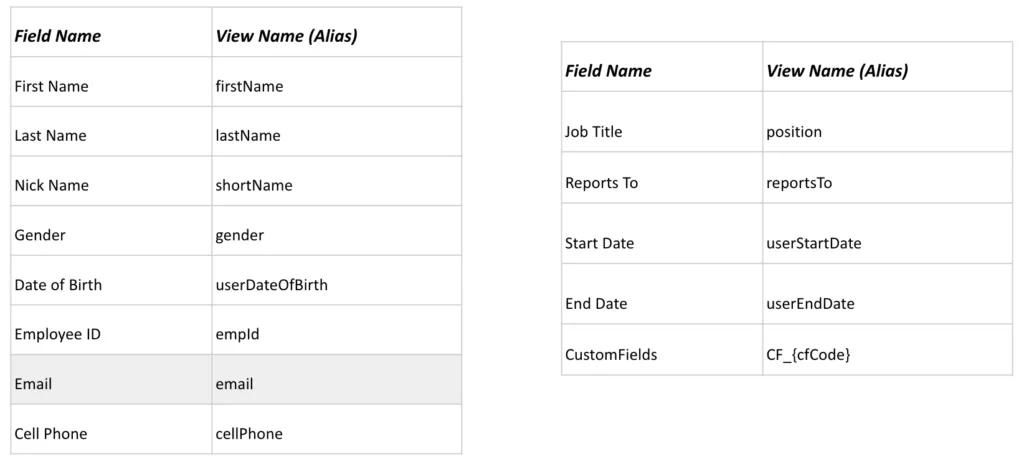
2. Edit the Settings screen and locate the Database and make sure the user connected has access to the view you created.
3. Select the check for Sage 300 to ClayHR Sync option and fill Schema and View names in the corresponding areas.
4. Fill Request URL, API Key, and User ID where the Request URL is “https://domain-name.clayhr.net/rm/api/” and refer to this article to obtain API Key and User ID.
5. Proceed with the Save Settings button. Now when you click on the Employees section, you see the data from View in the connector.
6. Select any Employee data and click on Sync Employee and the connector creates a new or updates the existing Employee.










