How to add a Conditional Phase in a Workflow
Conditional phases of a workflow specify a task that must be completed by the conditional users.
To work with the conditional phases, refer to the following illustration:
1. Create a new workflow or use the workflow library to open an existing workflow.
2. To create a conditional phase, click on the “Edit Phase” icon which is present on the right side of the ‘Phase Name’.

3. In the pop-up menu, add the “Name” of the phase. Under the “Advanced Settings”, we make the particular selection in the “Profile”, ”Org Unit”, or “Location”.
For example, the phase name is set as “Documents for reference” and should only be available to the users whose profile is “Operations Manager” and are from “South Africa”.
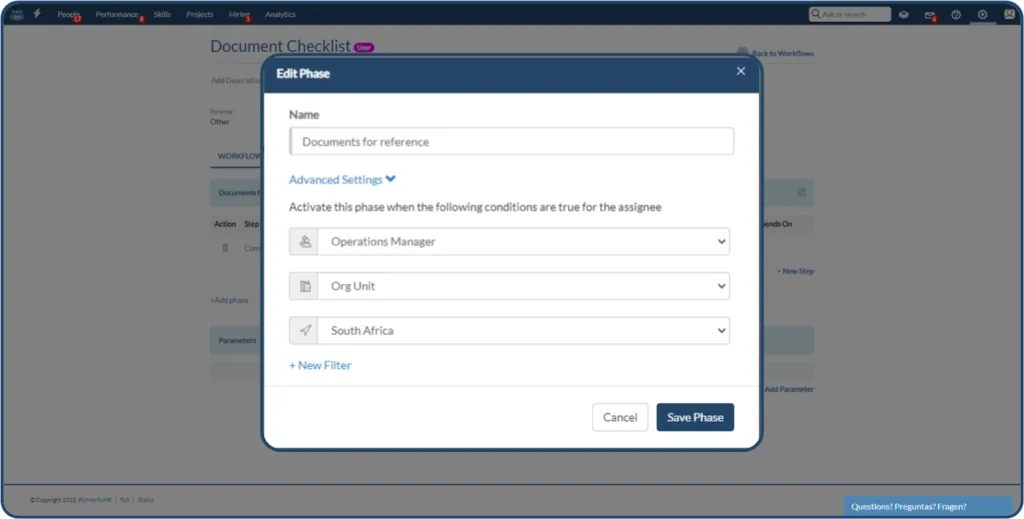
4. There is another option to include conditions by clicking on “+New Filter” and the following drop-down menu displays the list of the custom fields from the user record, provided the ‘field type’ are of either:
a. Generic text field
b. Drop-down menu
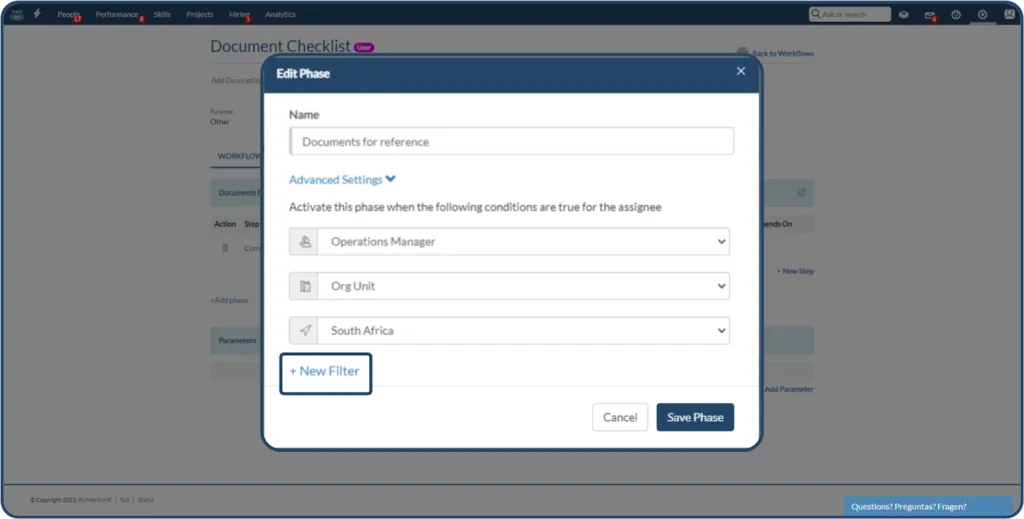
5. Adding a new filter on “Languages,” for example, and “Spanish” to be specific, restricts the type of users. It will include all the users who satisfy the conditions as per the selection(s).
6. Once the conditions are selected, click on “Save Phase”.
If the assignee is an “Operations Manager”, is from “South Africa” and also has the “Spanish” as a language in his record, only then this phase will be visible along with the other normal phases.










