Creating, Tracking, Assigning Goals and more!
Track Your Goals – Anytime, Anywhere!
1. Create “Goals” in ClayHR
- Go to the top menu “Goals” under Performance and click on “My Goals,” then click on the “+” on the top-right to create a New Goal.

- Fill in the mandatory fields of goal details.

- Set the “Begin Date” and “Target date” of the goal.

- You can also set goals “Reviewer” and “Collaborators”.
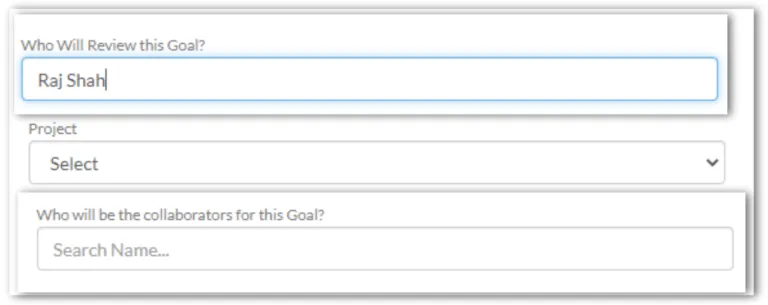
- Click on the “Save Goal” button.
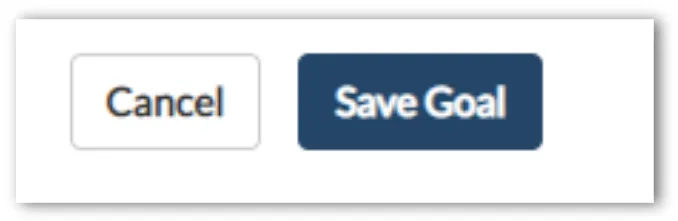
- Once you click on “Save Goal”, the Assignee/Reviewer/Collaborator will receive a notification with all details for the goal. They will also receive notifications every time the goal is updated.
2. Who can create Goals?
To create goals for oneself, a user with the “Goal Manage for Oneself” permission is required.
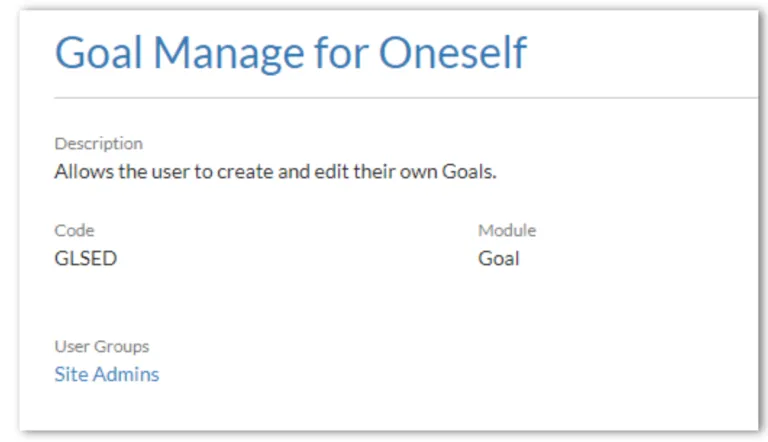
If a user has the “Goal Manage for Others” permission, they can also create goals for other users.
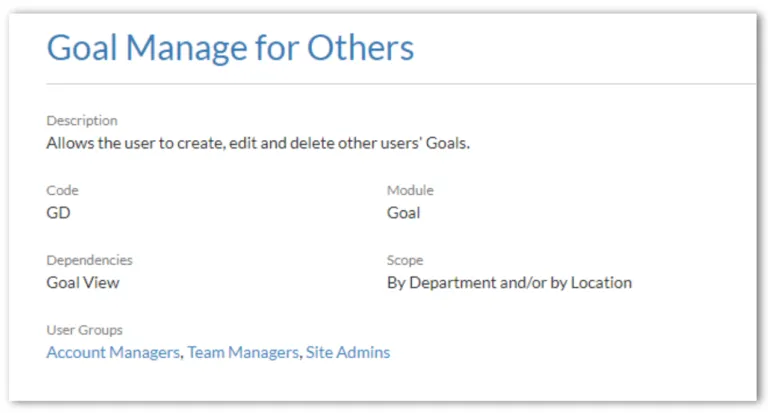
3. Update your goals progress
- You can update the progress that has been achieved so far. Go to the top menu “Goals” and click on the sub-menu “My Goals”. Select the goal you want to update by clicking on the name. A new window will open. You will find a goal progress slider that you can drag to the desired point.
- Once you update your goal, a notification will be sent to you and to the person assigned to review the goal.
WATCH A QUICK VIDEO: HOW TO CREATE SMART GOALS?
Learn more about -> 1. “Company-Wide Goal” and “Archived Goals”
2. Goals – “Notifications” and “Navigations”










