External Surveys
To assign the survey to people who are outside of the company, you need to add them as contacts. Follow these steps to add them as contacts:
1. From the “Projects” menu, click on “Accounts”.
2. Click on the “Contacts” link on the top right.
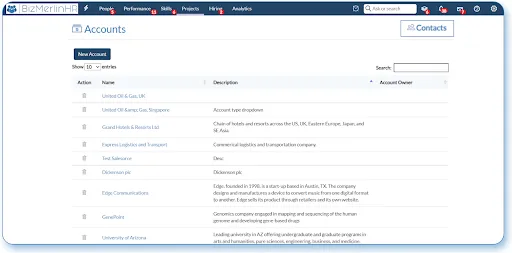
3. Click on “New Contact”, fill in the details and submit it.
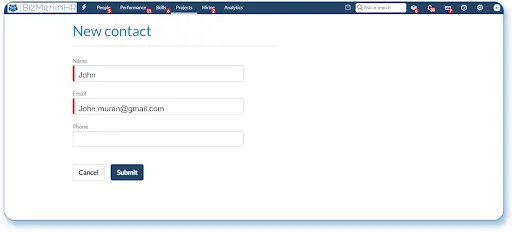
After adding the user to the “contacts”, you are ready to assign the survey to that external user. Below are the steps to assign the survey externally.
1. Go to the surveys module, by going to the “Setup” menu >> Forms, Workflows & Templates >> Survey.
2. Click on the button “New Survey.”
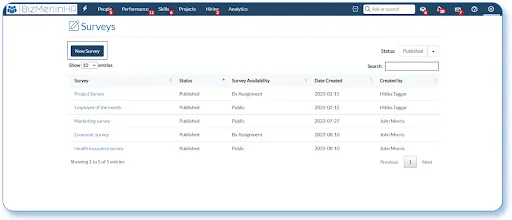
3. Surveys provide you with different options such as “Availability”, “Can be filled by”, “Anonymous Submission” etc.
4. To assign the survey externally, go to option “Can be filled by” and from this drop-down select the option “External User”.
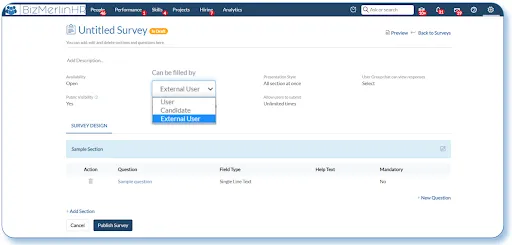
5. Set the rest of the survey according to your need.
a. Now if the “Availability” is set to “open” then after the publication of the survey, you can copy the link of the survey and share it with anyone.
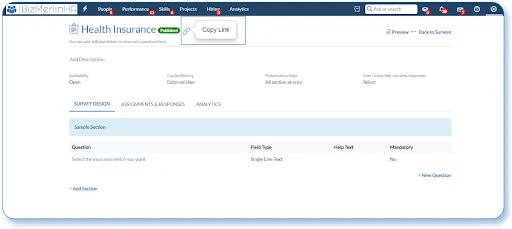
b. If the “Availability” is set to “By assignment” then, go to the “Assignment and responses” tab and click on “Add assignment”, from here search for the user to whom you want to assign the survey externally.

Now you can collect the statistics from your completed external survey.
Note: Due to security considerations, please note that certain field types such as Active Projects, Custom Lists, Images etc. are not supported for External Surveys.










