How to Create an Assessment Scale
- Access Goals & Performance Management from the Setup Menu.

- Navigate to Assessment Scales from the sidebar tab.

- Click on the NewScale button to create a new assessment scale.

- Specify the assessment scale name, include the instruction, indicate the minimum range and maximum range for the scale, describe the type of scale being used through visualization type, and clarify the fractional allowance i.e. if the scale selected is slider or drop-down then it will include the decimal scale.
- Add Interpretation Ranges by clicking on Add New Interpretation.
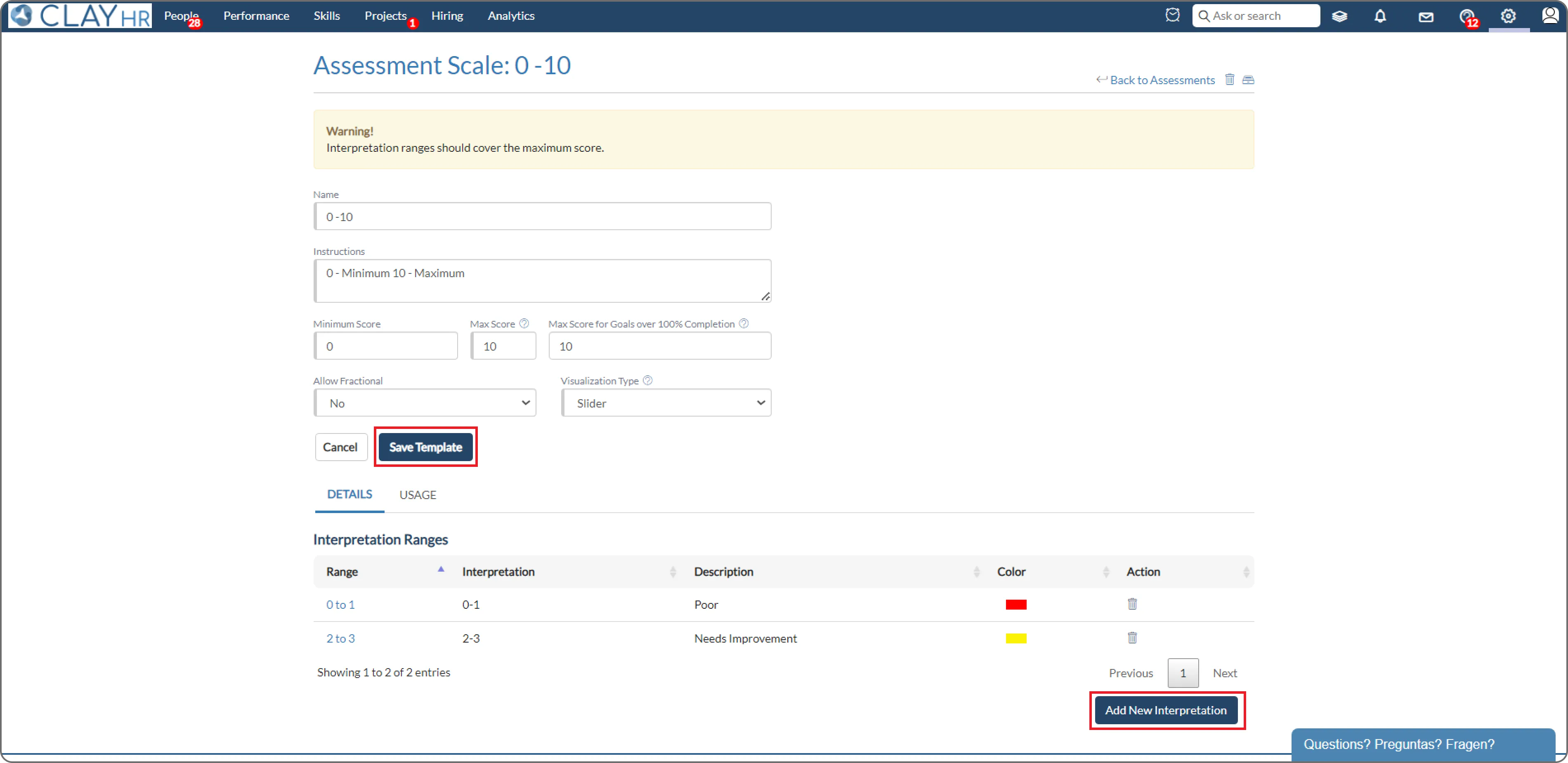
- Provide the minimum range and maximum range, clarify the meaning by adding the interpretation of the range, provide a detailed description explaining the significance of the particular range, and specify a color that is associated with it.
- If the visualization type selected is drop-down or slider. There will be an option to define a Single Point Score Value and the visualization type will use Single Point Score Value for scaling otherwise the average of the minimum and maximum range will be used.
- Save the Interpretation by clicking on the ‘Save Interpretation’ button.

- After saving the Interpretation, Click on the ‘Save Template’ Button to save the template.










