How to enable Multi-factor Authentication / MFA
Multi-Factor Authentication (MFA) is a security mechanism that enhances the protection of user accounts and sensitive data by requiring users to provide multiple forms of identification before gaining access to a system or application.
To enable MFA
- Navigate to My Preferences and then to the Security Preferences tab.

- Inside Security Preferences click on Enable Multi-Factor Authentication toggle.

- Once you enable the toggle, you’ll see a pop-up with a set of instructions.

- Install Google Authenticator or Duo Mobile app on your mobile phone. Open the app and use the email address which you are using to access your ClayHR account. Scan the QR code shown in the pop-up from the app. Once you scan the QR code enter the 6-digit code code you’ll see and click on verify code.
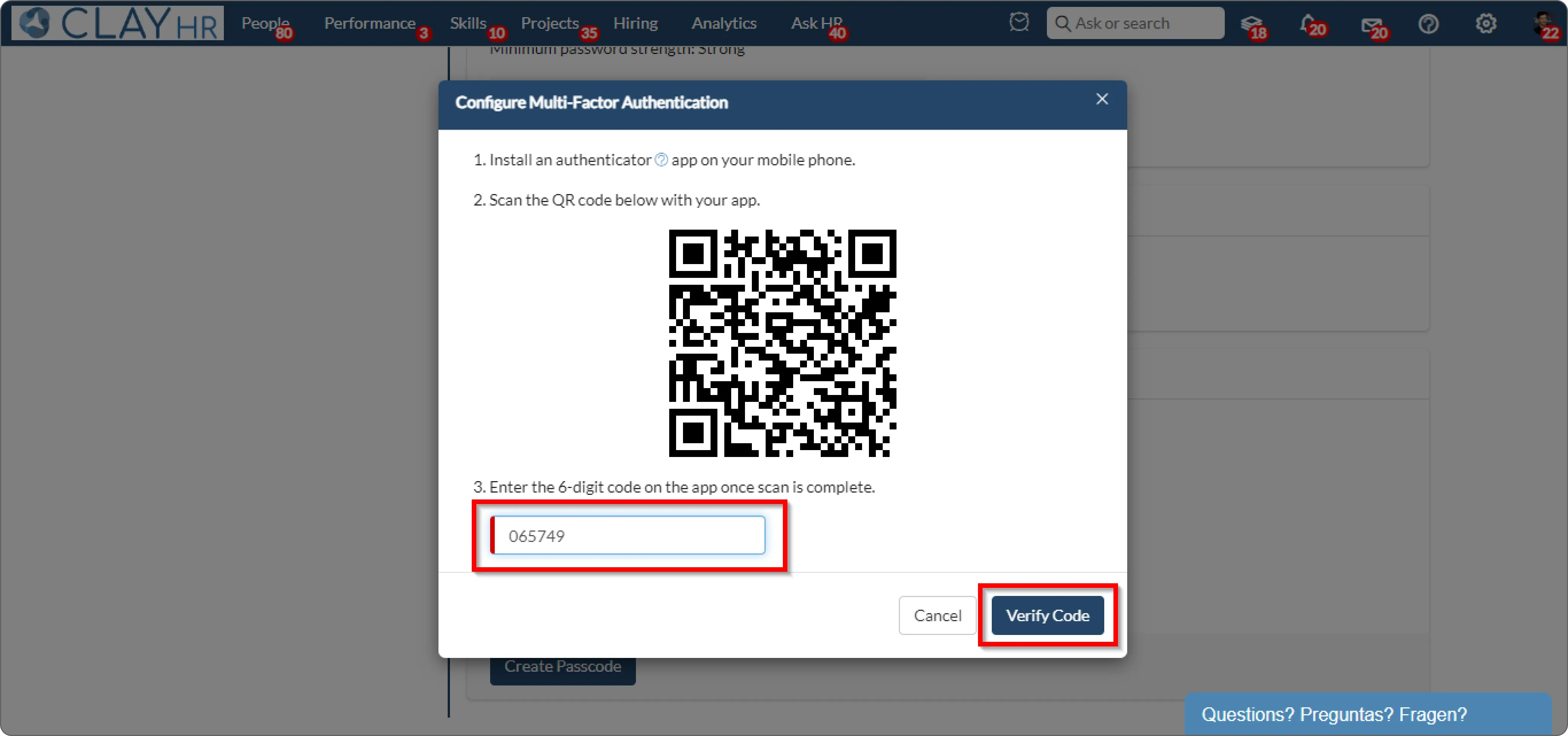
- MFA is enabled now and you’ll also see a confirmation prompt.
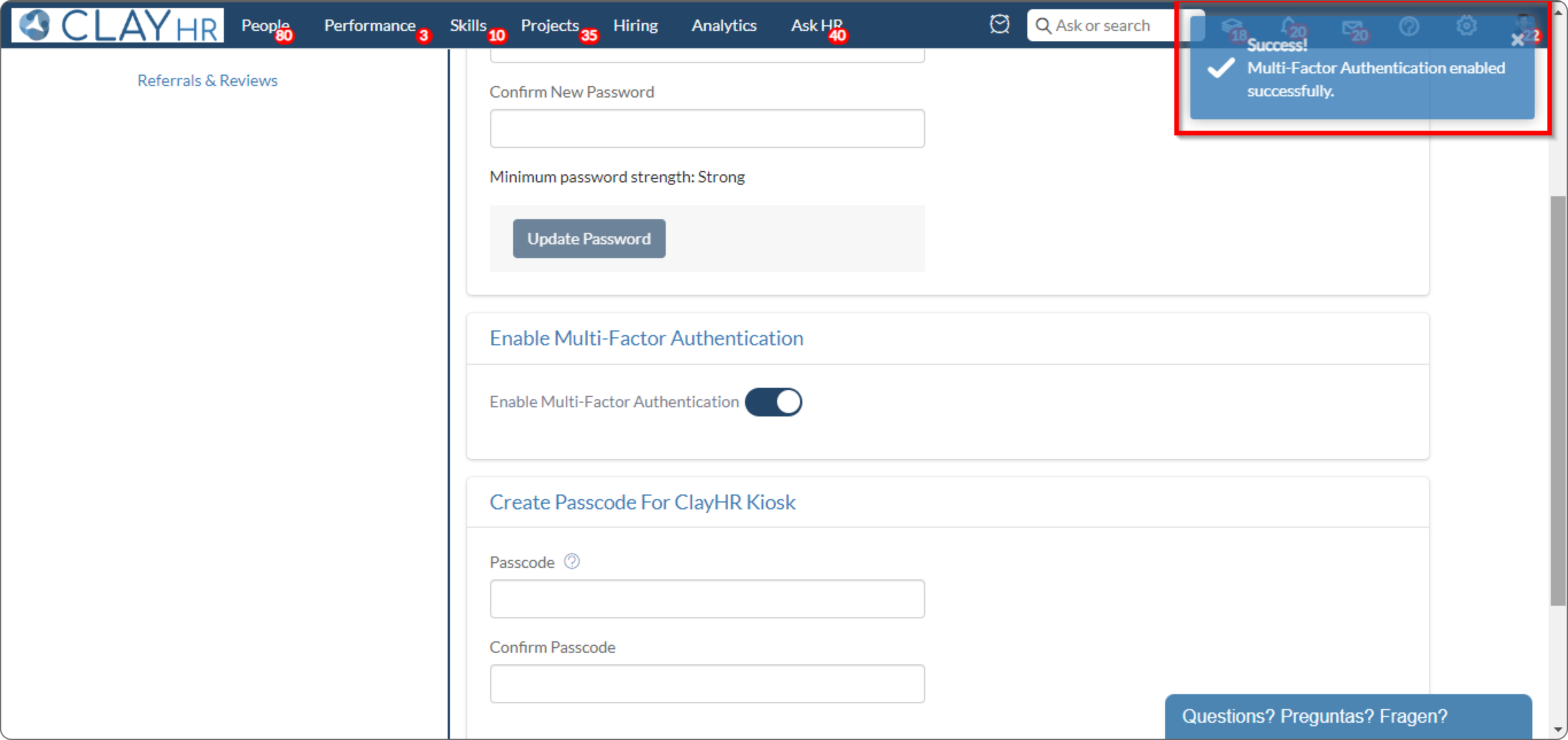
- Now, when you log in to your account you’ll be required to enter a 6-digit code from the Authenticator.











