Integrate Slack with ClayHR
About Slack
Slack is an instant messaging app and a workplace through which you can send messages and files used for business. It connects people to the information that they need.
Watch a Quick Tutorial
Slack Integration
Integrate your ClayHR account with Slack to get notified about new leave requests requiring your approval, Approve/Reject leave requests with a simple click, and get details of New Joiners and Announcements to receive real-time updates about what’s happening within your organization.
Please Follow the Steps Outlined Below to Enable Slack Chat Notifications for Yourself:
- Go to the setup menu (gear icon at the top right of the screen) and navigate to Third Party Integrations.
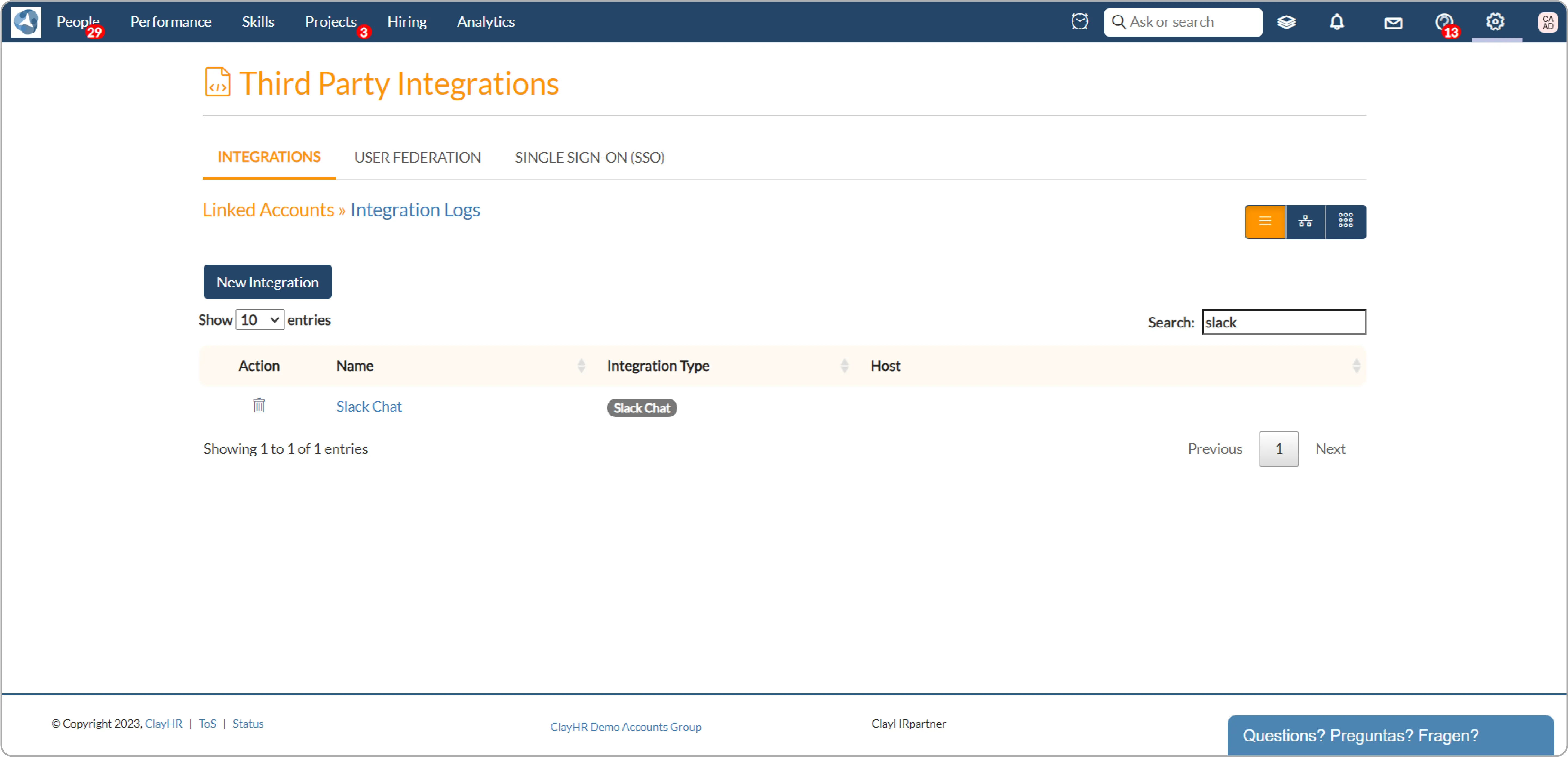
- Next, search for the “Slack chat” integration option from the search bar (at the top right). If unavailable, please follow these steps:
(a) On the Third Party Integrations page, click the New Integration button and choose Messaging -> Choose Slack Chat.
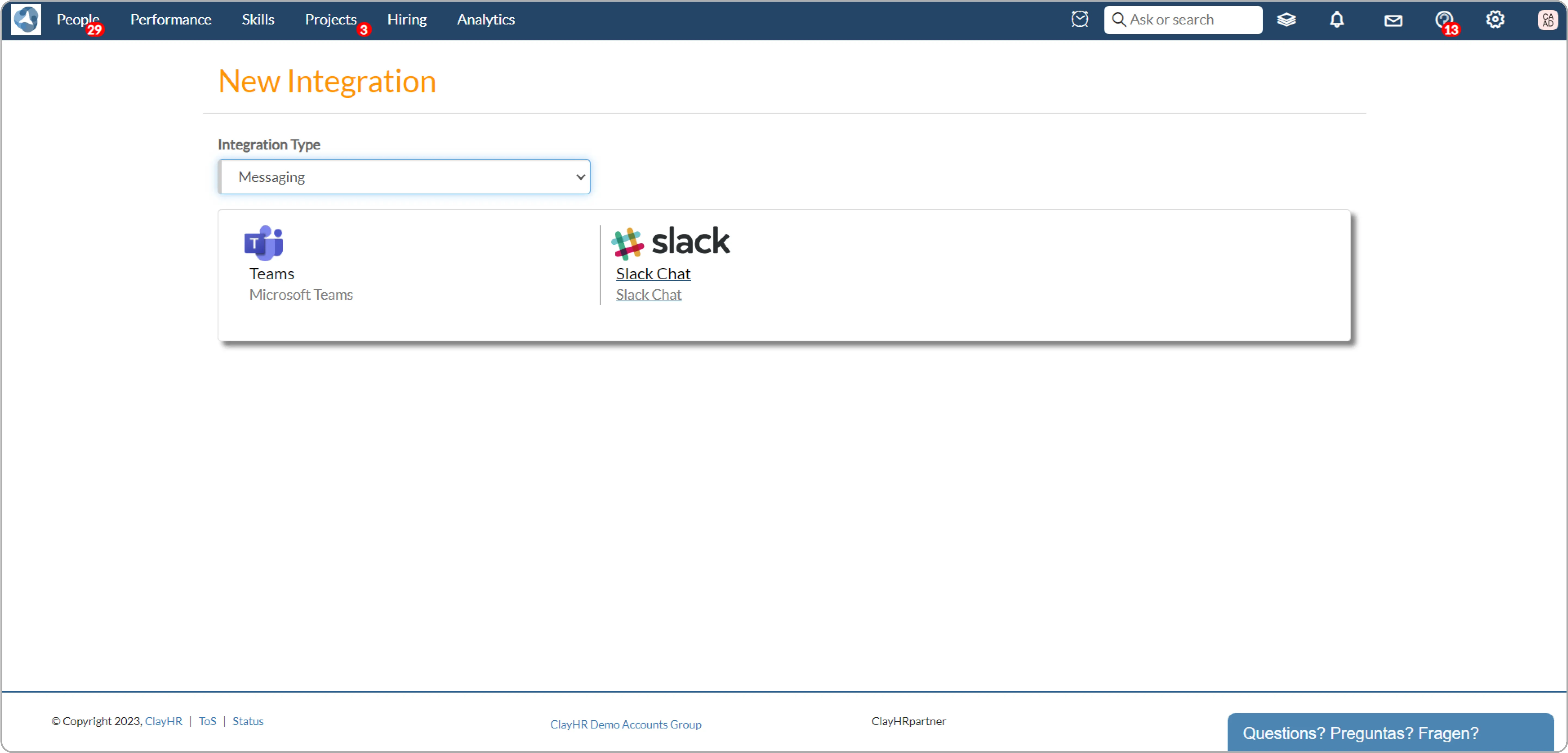
(b) Fill in your Integration name in the Name field.
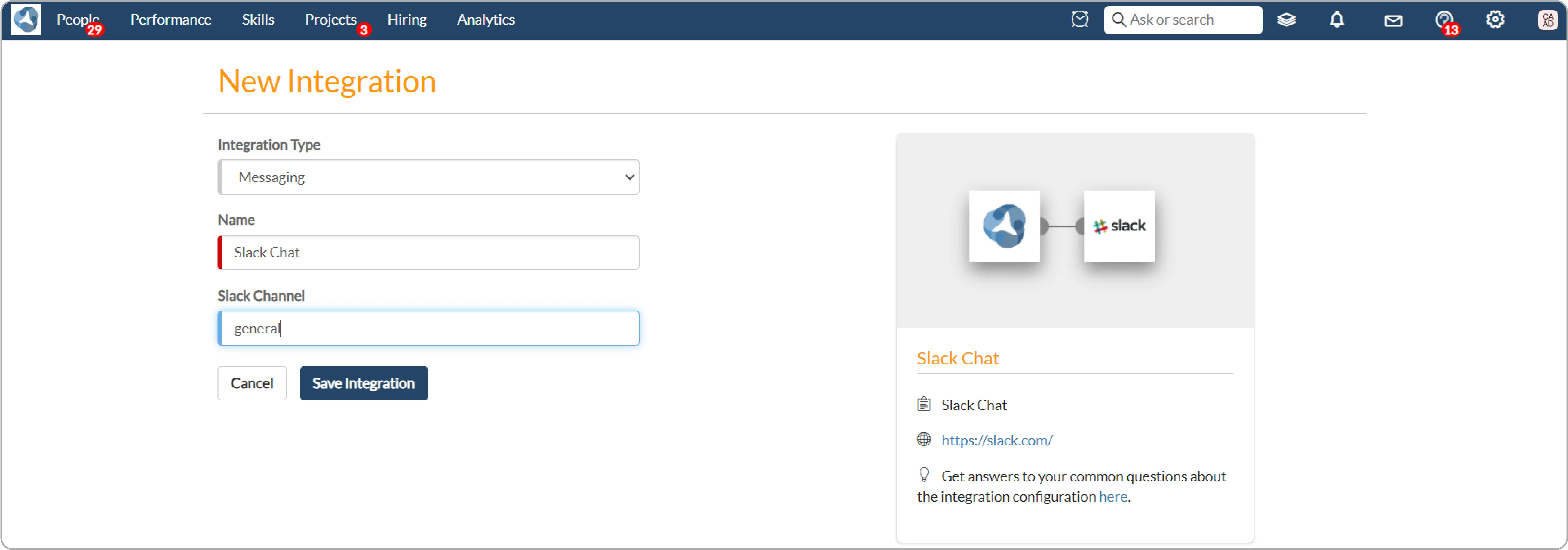
(c) Save the integration.
How to Use the Integration:
- Open Slack integration from the “Third-party” integrations and click on “Slack chat”.
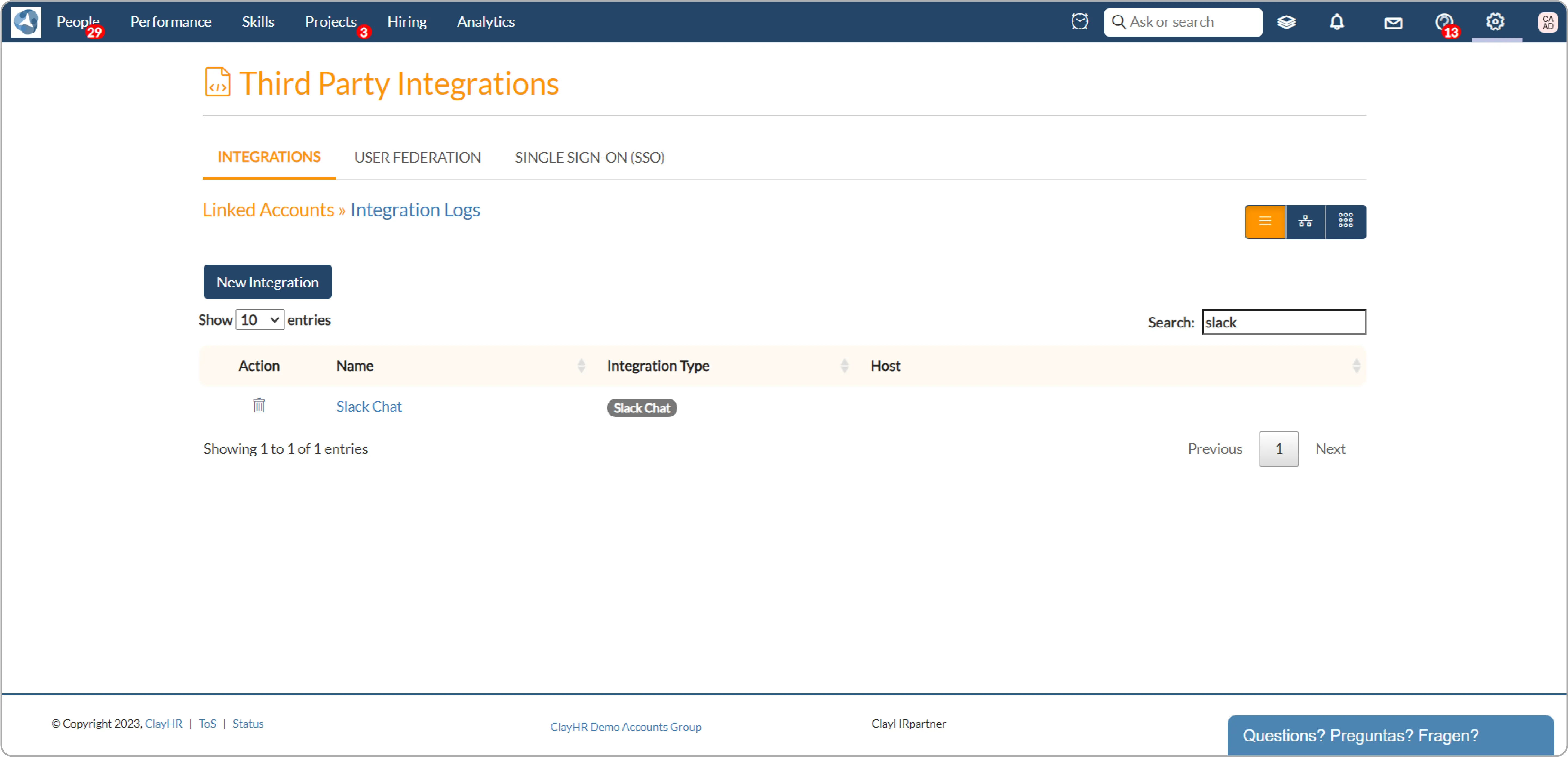
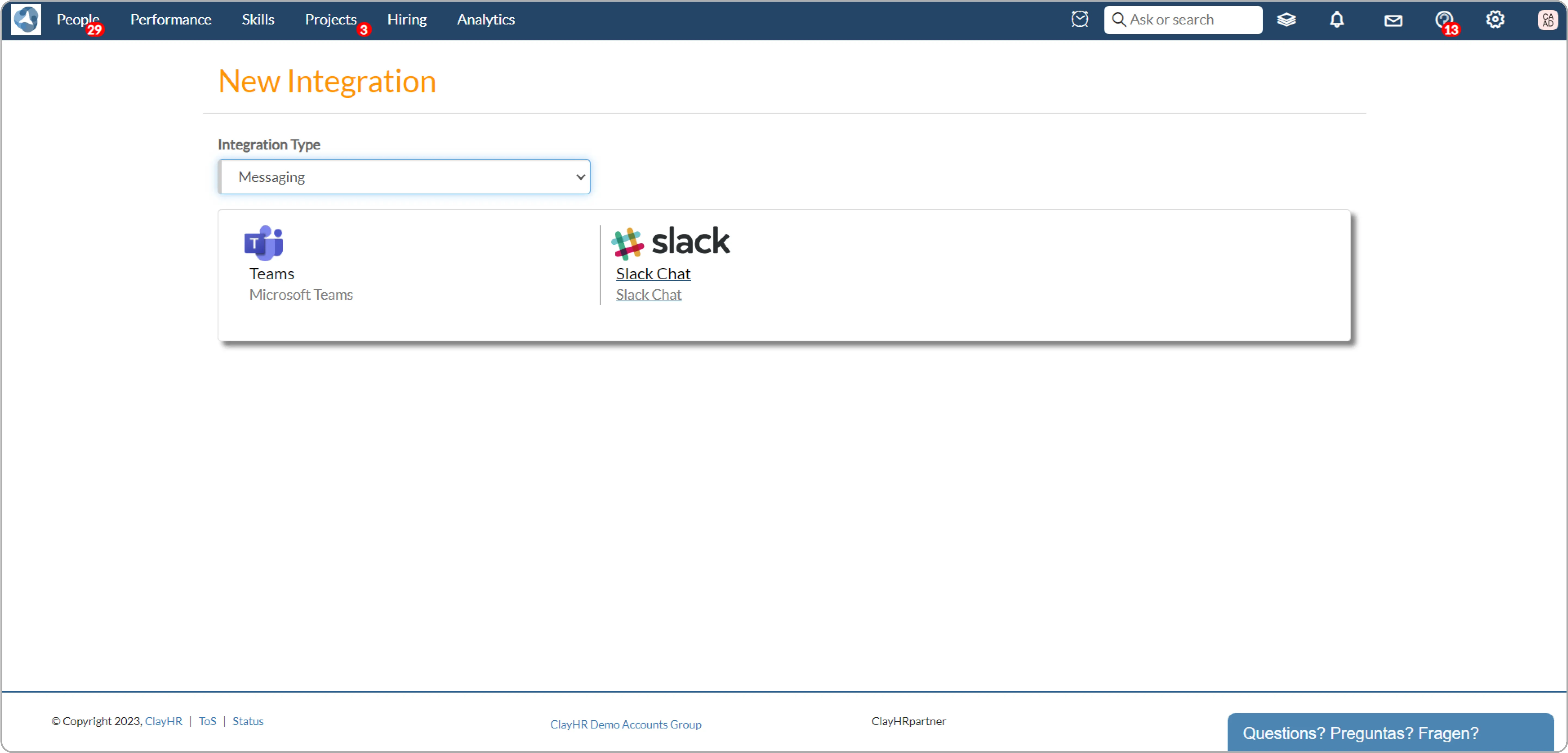
- Click on the “Add to Slack” button, and initiate the process of installing the ClayHR Slack app in your workspace. You can select your Slack workspace from the top right corner and install the app.
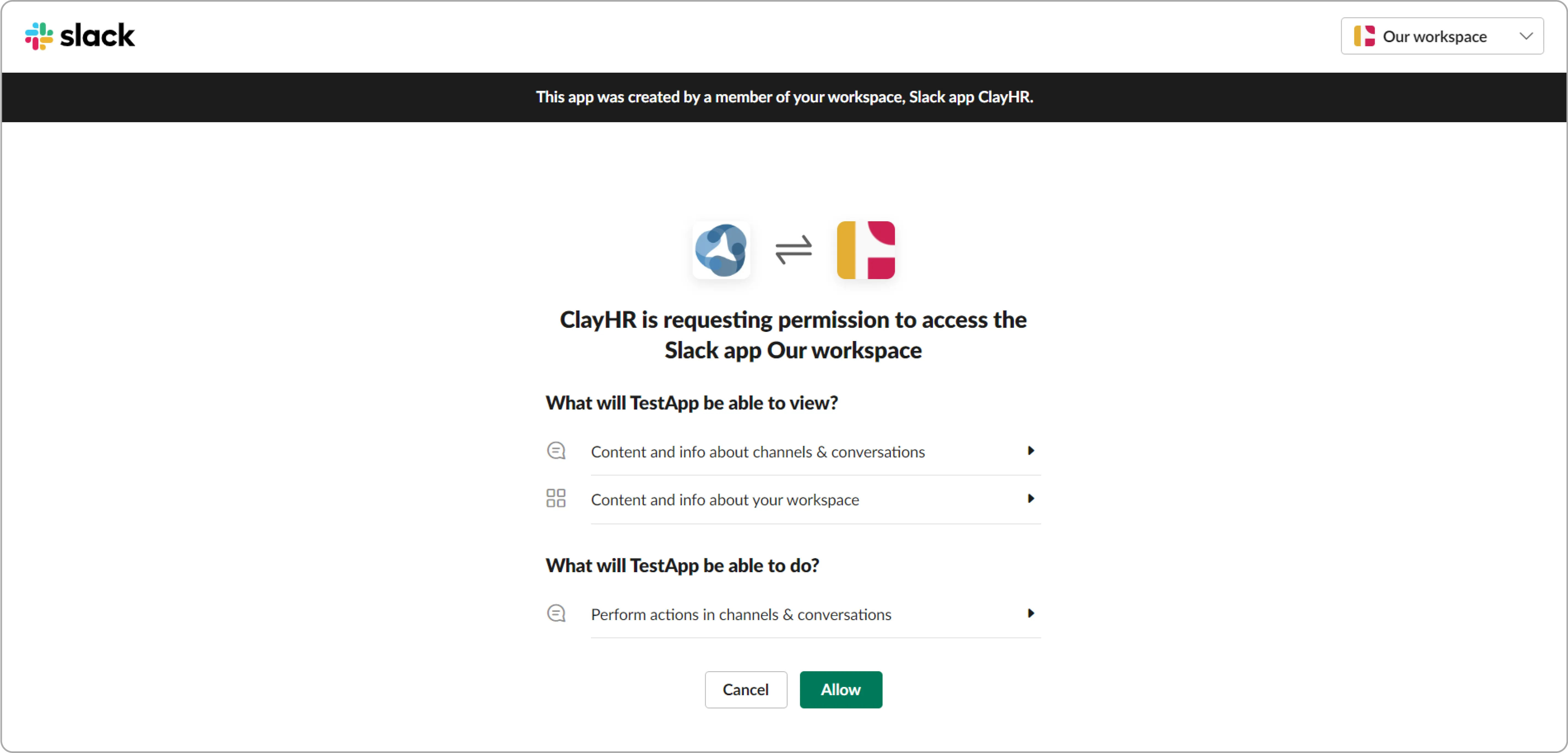
- Now open the Slack application or use Slack in the browser with the newly installed ClayHR app.
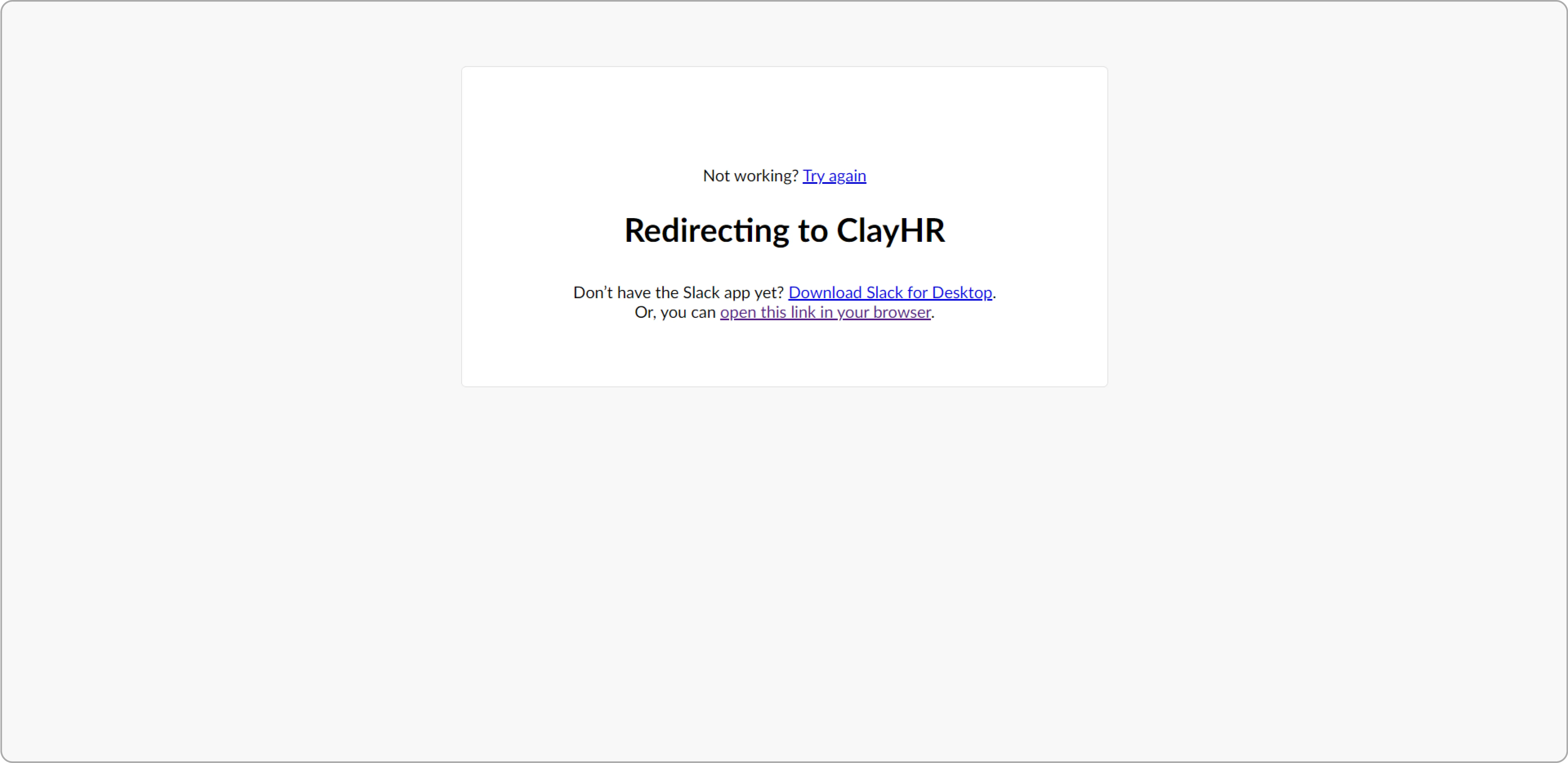
- Go to the Slack Chat Integration and click on "Slack Integration Setup".
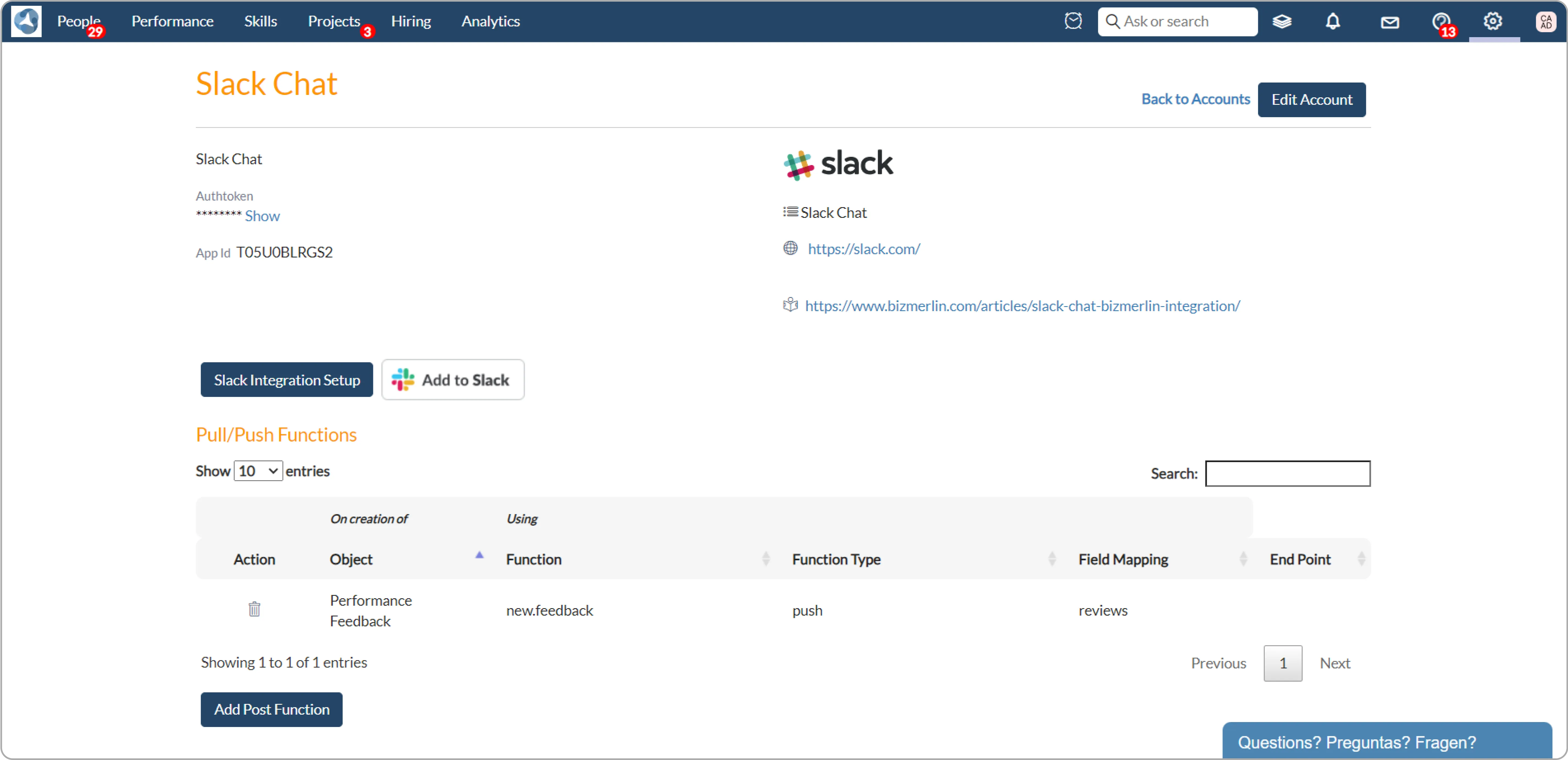
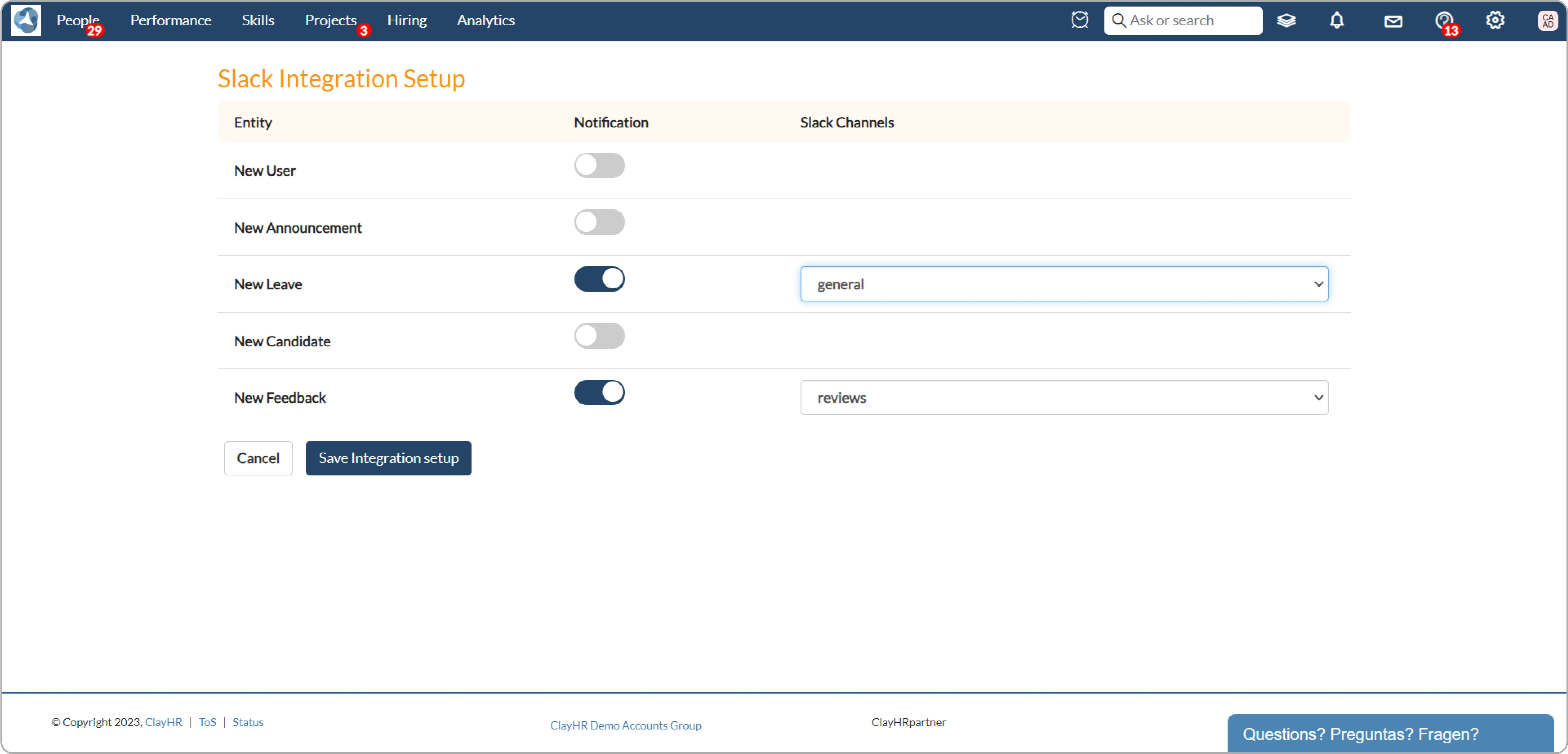
You can now toggle the notification configurations from here and select the Slack public channel for which you want to configure the notifications on Slack. For example, here you can select the "general" channel to get the notification whenever feedback is published on the user wall. After setting the notification configurations, make sure to hit the "Save Integration Setup" button to save the required changes.
- Now you can get notifications from the app in your workspace.
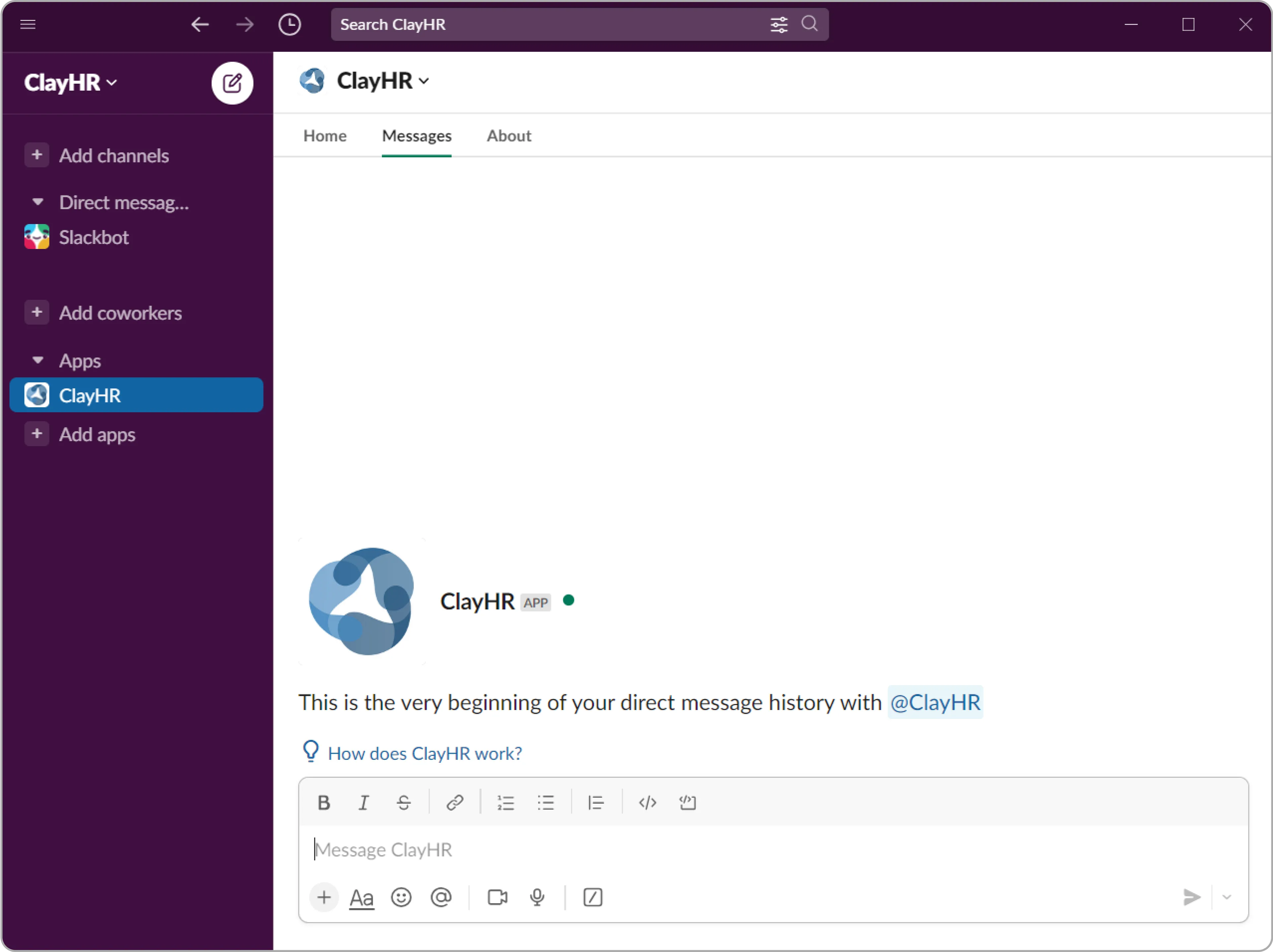
Use Cases of the Slack Integration
New Leave Request
- With this feature, you will receive notifications on Slack whenever a new leave request is created on the ClayHR.
- Notifications will be received on the same channel that was selected during configuration.
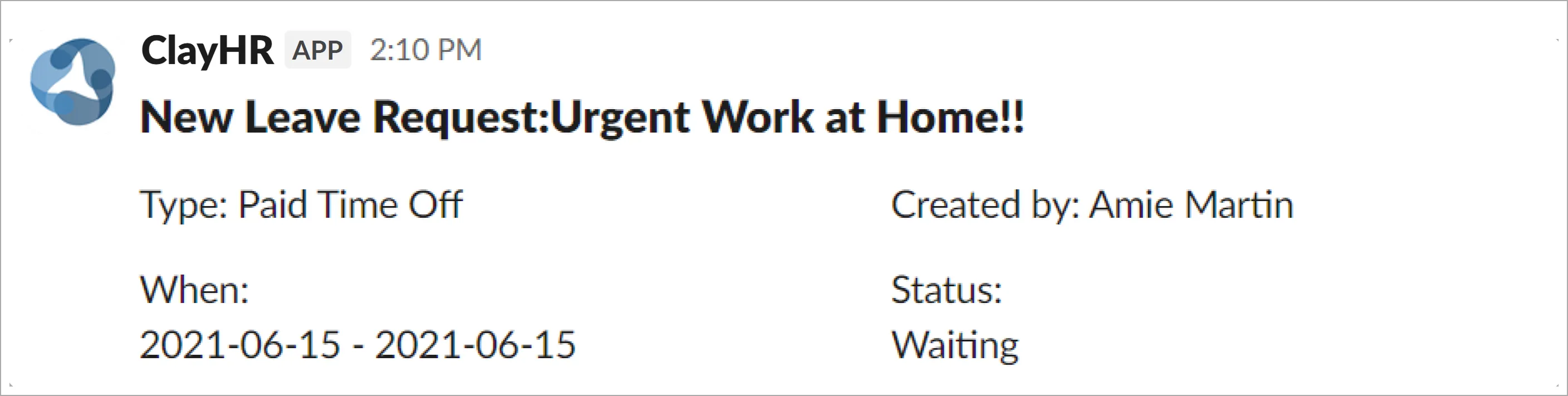
- The person who is authorized to approve or reject the leave request will also get a personal direct message on Slack with the approve/reject button to process that leave.
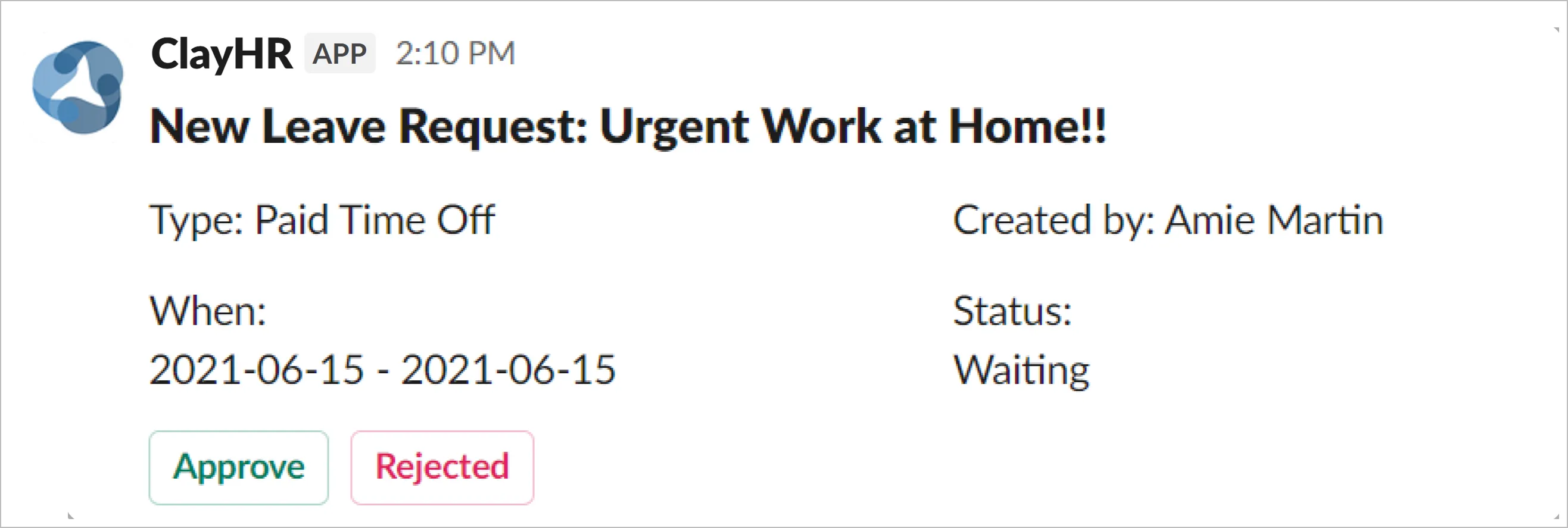
- On Approving or Rejecting the leave request, its status will be updated in a direct message and the approve/reject buttons will disappear.
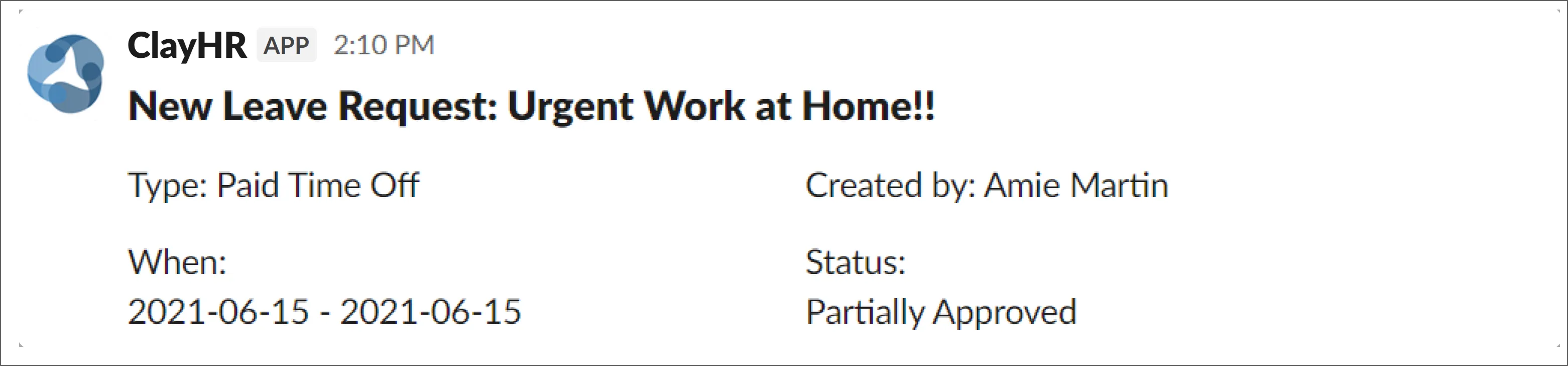
- If the leave(s) have more than one approval level, then a new Slack message will be sent to the concerned user with approve/reject buttons.
- If you check for the same on ClayHR, the leave request status will be updated according to the action performed by the user on Slack.
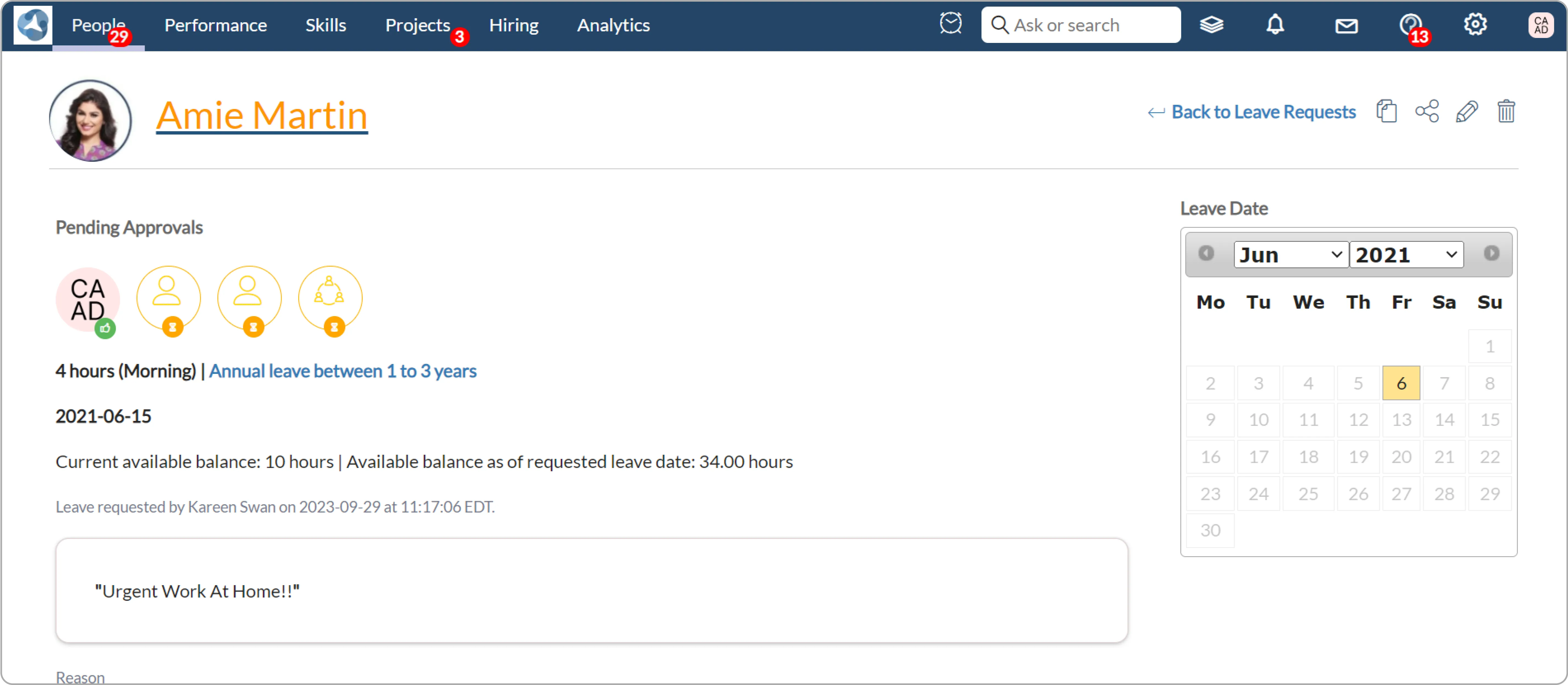
New User Creation
- Whenever a new user is created in the software, you will receive a notification on the Slack channel selected on the configuration page containing the user name, position, and contact information of the newly created user.
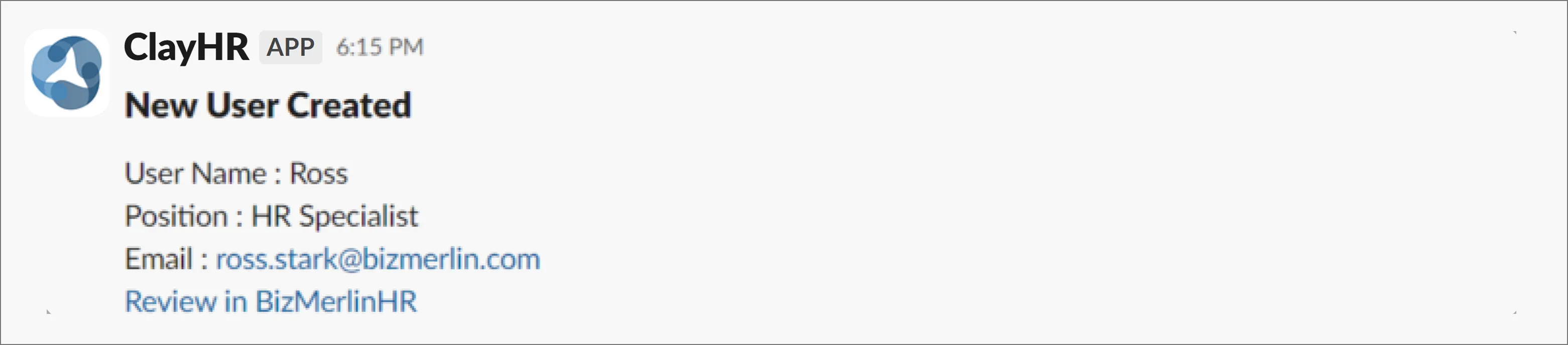
- You can also view that user by clicking on the link at the bottom, "Review in ClayHR".
New Announcement Creation
- On creating new announcements, you will receive notifications on the Slack channel.
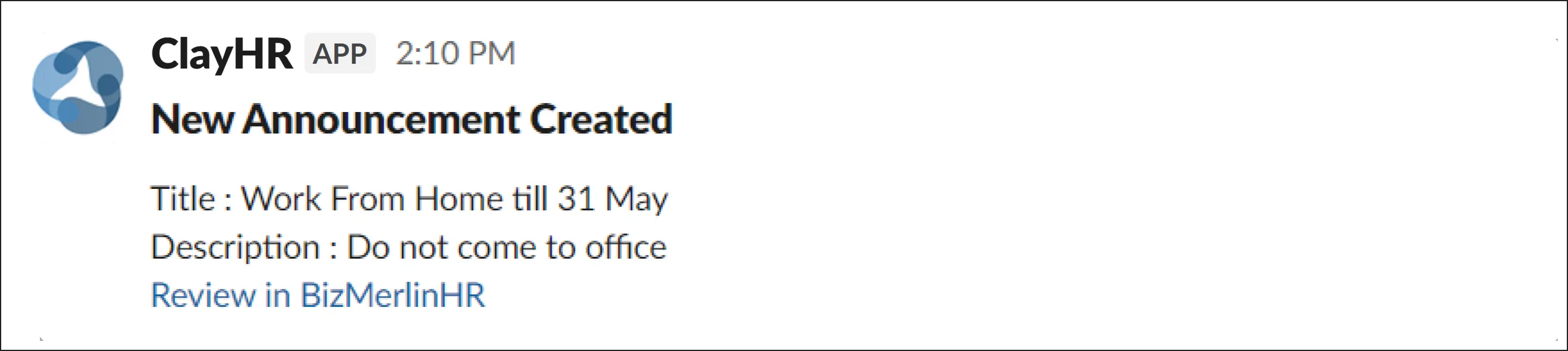
Post Feedback to Slack
- When a user publishes feedback to the wall, the feedback will appear in the Slack channel in which the Slack integration was set.
.webp)
For more information about our privacy practices, view the following: https://www.clayhr.com/policies/privacy-policy.










