PTO Offboarding Checklist
- Go to the User’s view page by clicking on the profile image. Then click on the Leave tab.
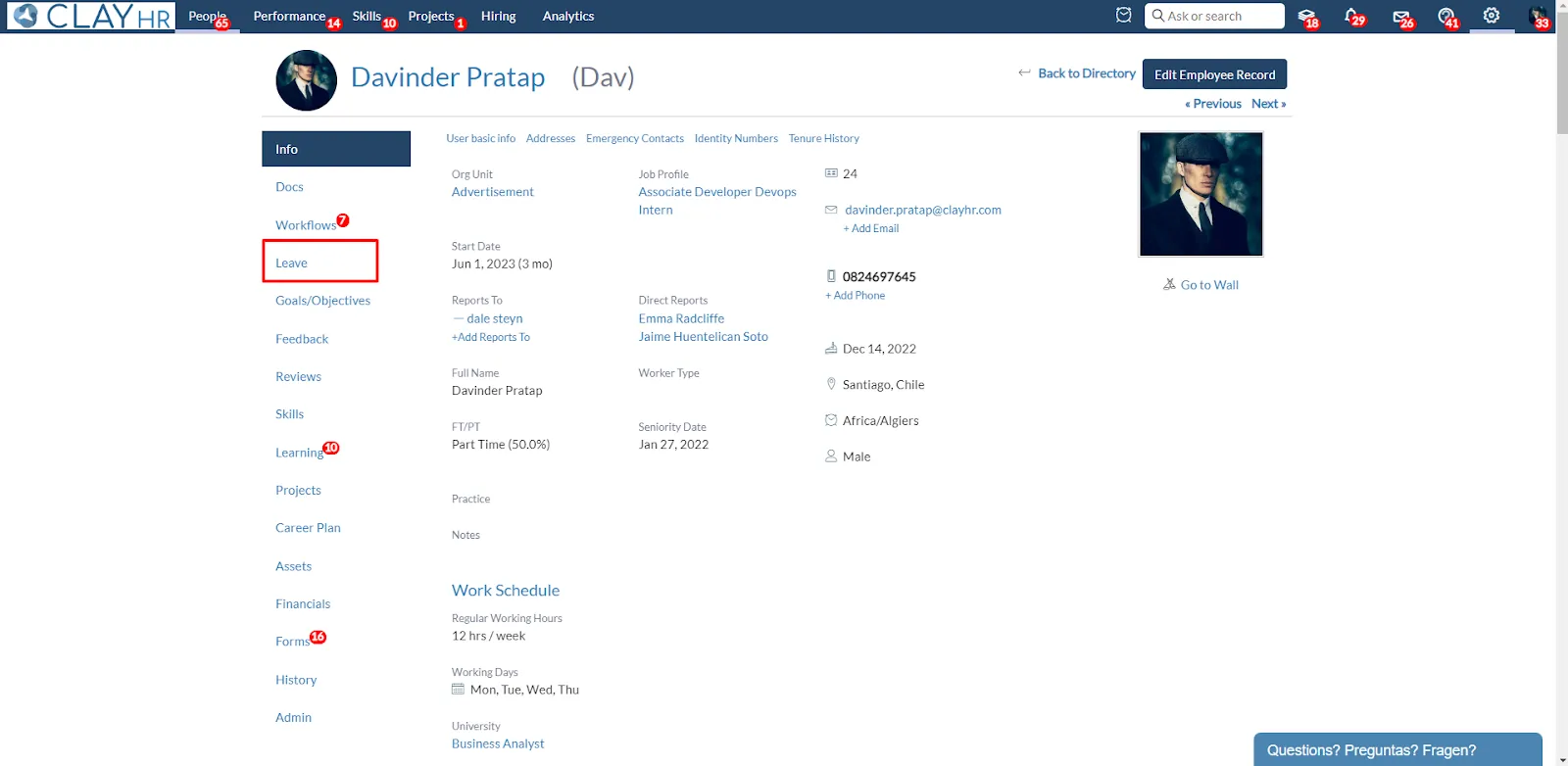
- In the leave tab, there is a link for the PTO Offboarding Checklist page. This link will only appear if the user’s end date is set in the user record.
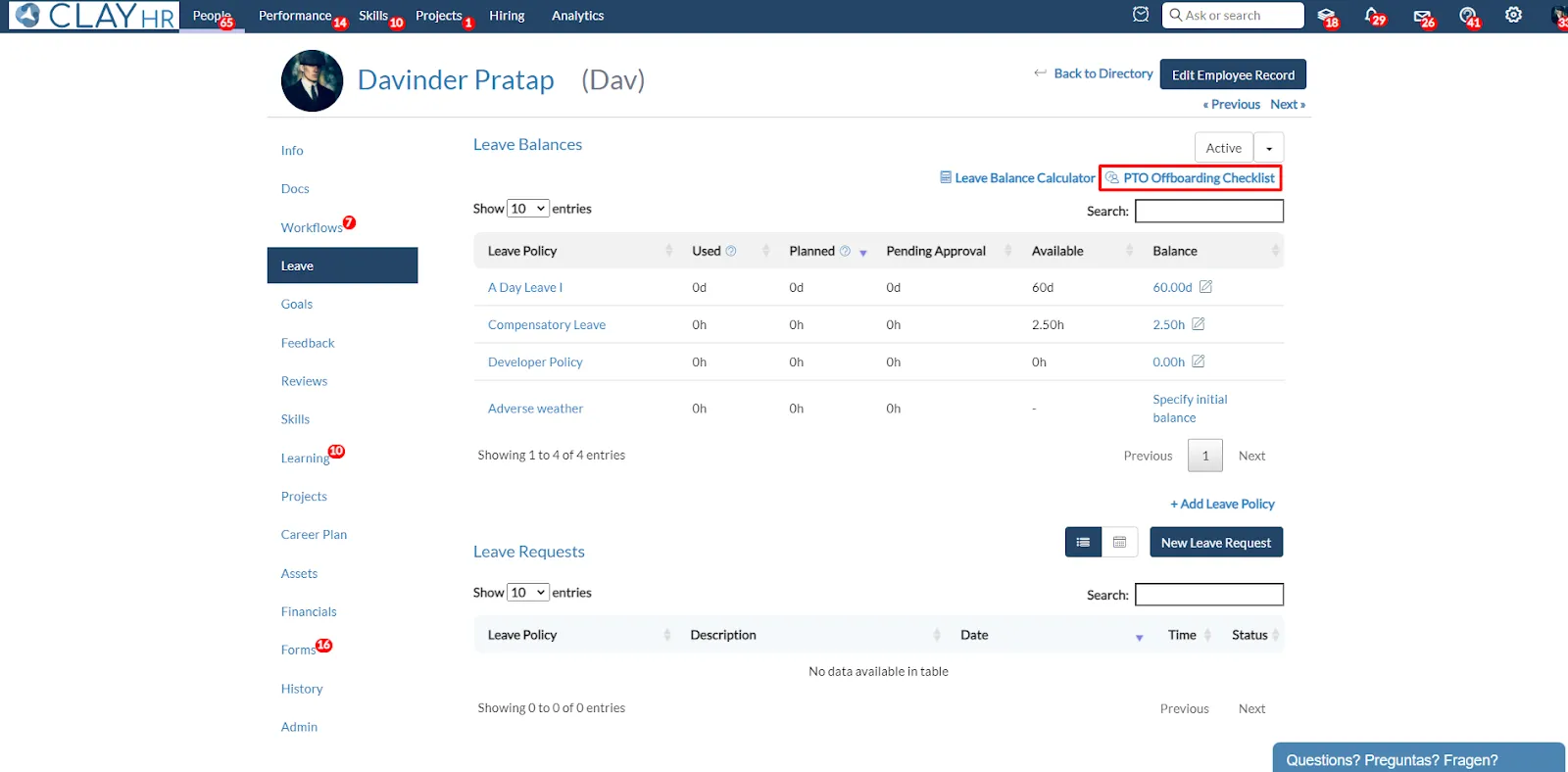
- Upon clicking the link, the PTO Offboarding Checklist page will open. This shows all the policies with their balance up to a balance date, the pending leave which are yet to be computed and the projected balance up to the user’s end date.
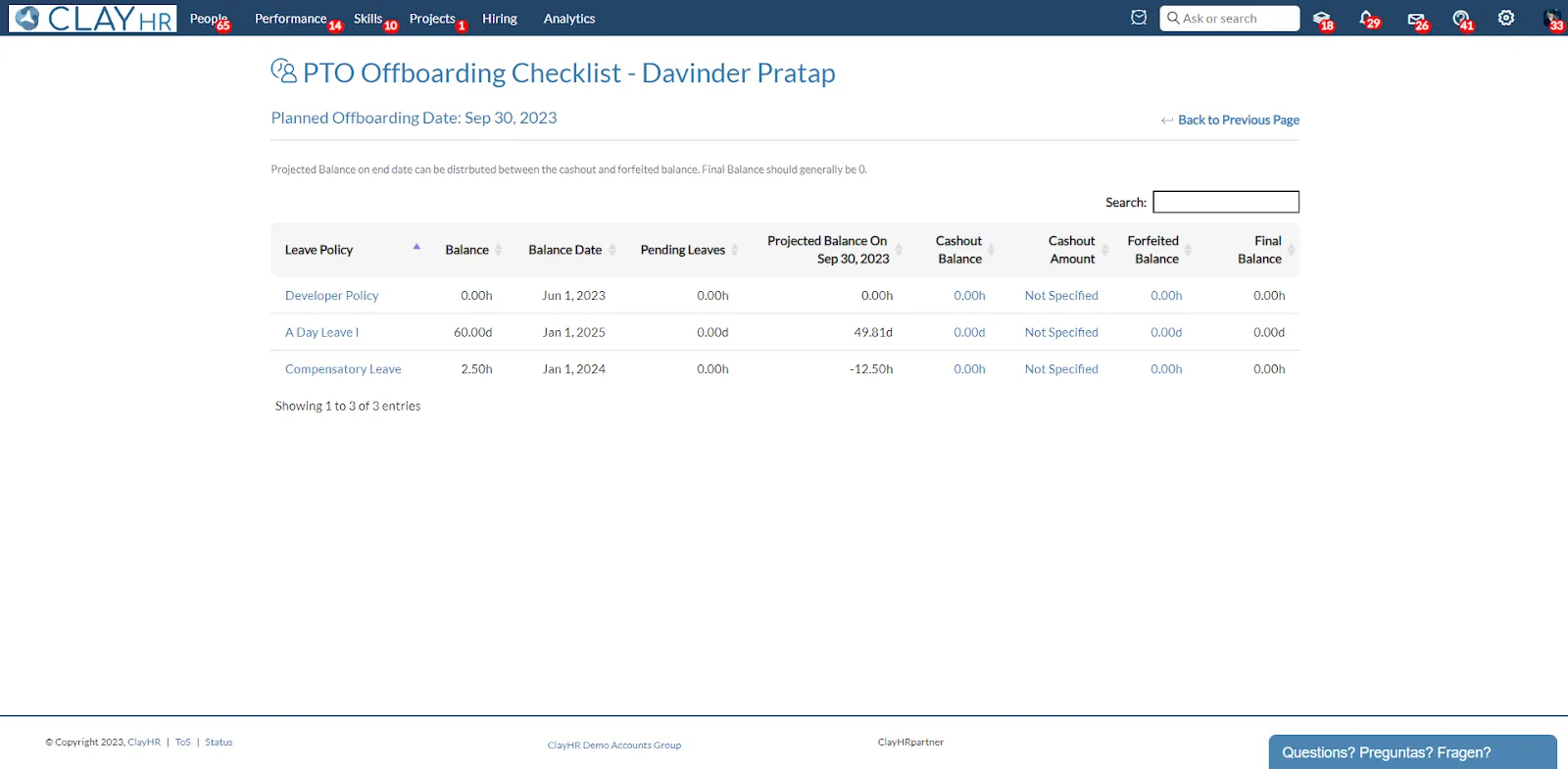
- Cashout Balance, Forfeited Balance and Cashout Amount are editable columns. Upon clicking on any of these a popup will appear allowing the user to make changes to the values.
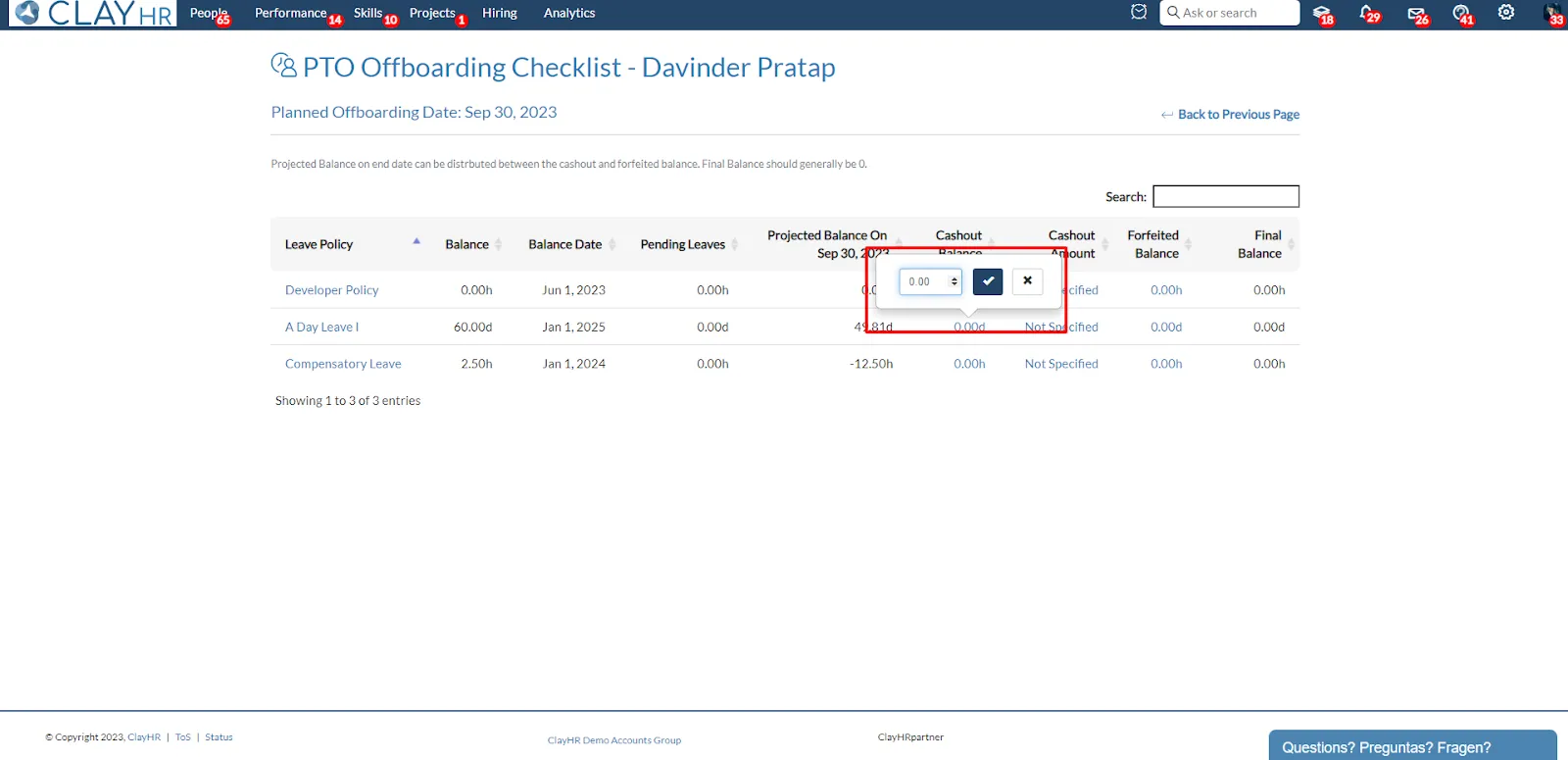
- Cashout balance represents the balance for which compensation would be provided. Forfeited balance represents the balance which gets forfeited and cashout amount represents the amount to be paid out to the user per policy.
- Final balance in the last column is
Projected balance - Cashout Balance - Forfeited Balance
This should generally be equal to zero and the projected balance should be distributed between cashout and forfeited balances.










