Fillable Documents
Fillable documents can be uploaded and assigned to different users. These documents are completed or signed using the PDF Filler. However, if the PDF filler stops working (API external service) or the document is to be re-filled, try solving by following the steps given below:
When a fillable document is to be assigned from the user record
1. Go to the Docs tab on the user’s profile and click on the document library icon.
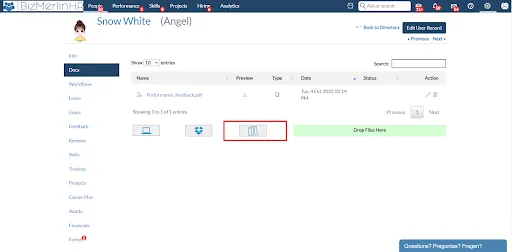
2. From the popup, select “Document type” as ‘Document’ and select the fillable document to be assigned to the user in the following dropdown list.
3. Click on the “Attach Document” button to assign the document.
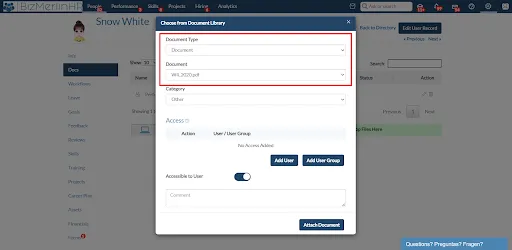
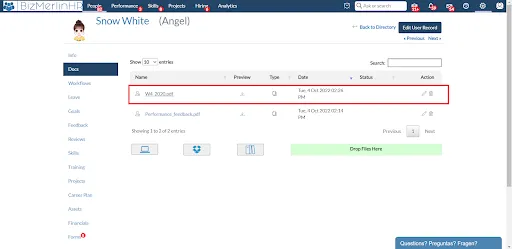
4. Once the document has been included in the list (user’s document), the user can download the document, complete the fields and upload it again.
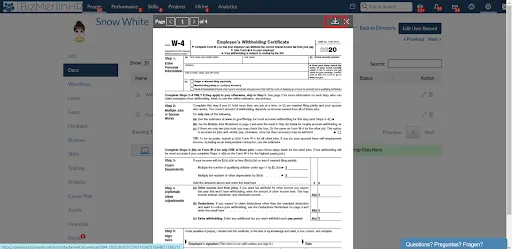
If a fillable document is to be assigned through workflow
1. From the Workflow home page, select the template which needs to be updated.
2. If there is an existing step for “Filling/Signing a document”:
- Remove this step.
- Instead, create a new step of ‘View/Download a document and select the document that needs to be completed by the assignee.
- Save the step.
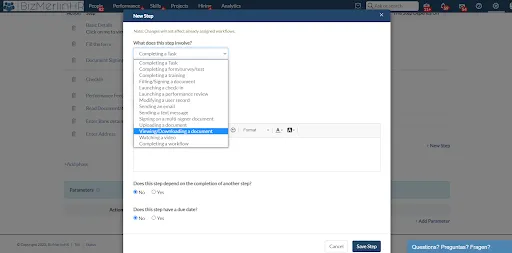
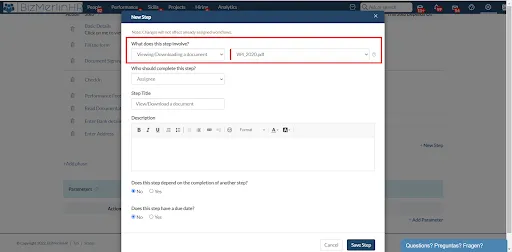
3. After making the changes in the template, go to the assignments tab and assign the workflow to the user(s).
4. The document has been included in the list of the assignee’s documents, the user can download the document, complete the fields and upload it in their respective docs tab.










