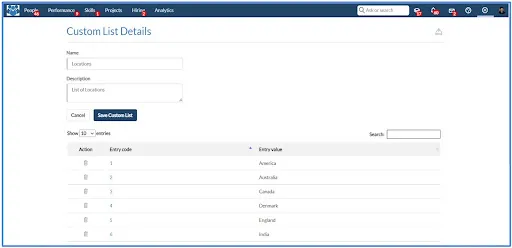How to Create a Custom List
1. Go to the gear icon and select “Organization Setup.”
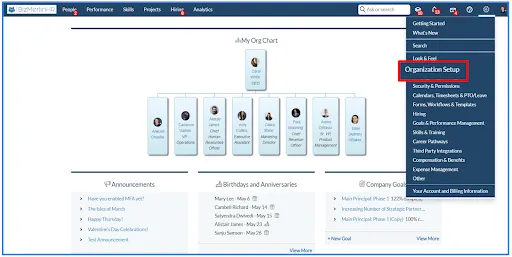
2. Select “Custom List” and click on the “New Custom List” button.
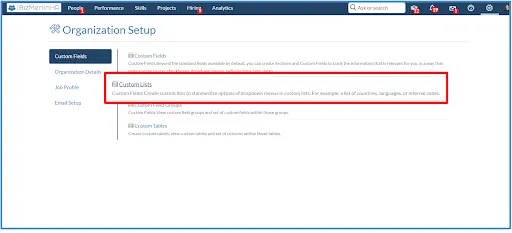
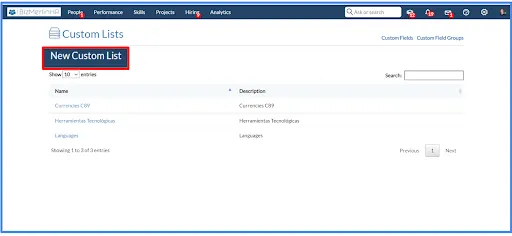
3. Provide ‘Name” and “Description” of the custom list and save it. For example, the custom list name is “Locations” and the Description is set as “List of Locations”.
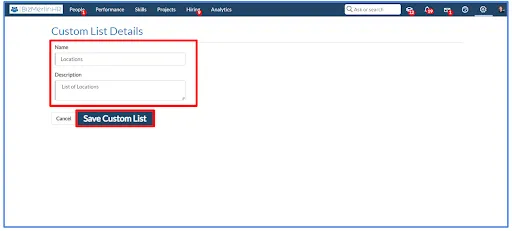
4. From all custom lists, click on the custom list that you created.
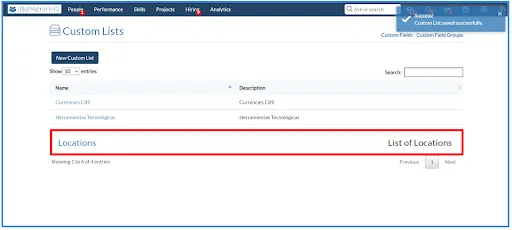
5. Click on “New Custom List Entry,” and fill in the required fields. For example, set the “Entry code” as “1” and the “Entry value” as “America”.
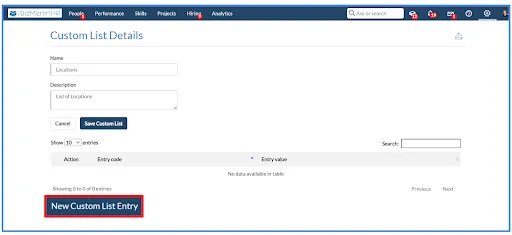
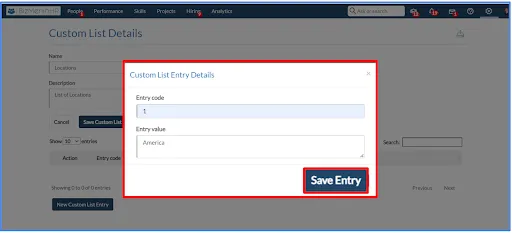
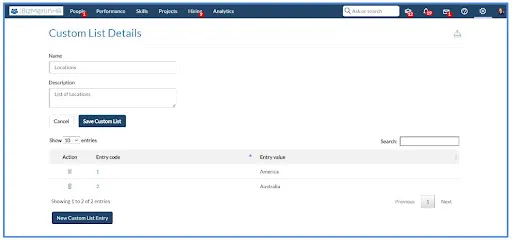
6. One can also import the custom list values by clicking on the import icon.
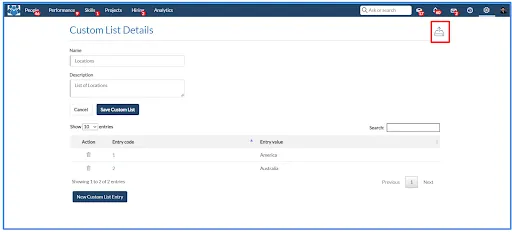
7. Select the excel file with the “Entry code” and Entry value” and click on the “Import File” button.
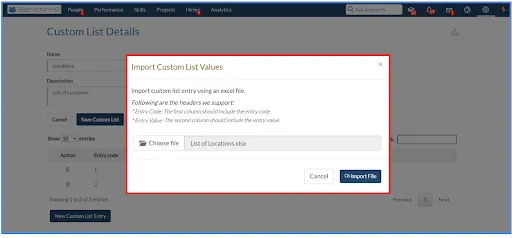
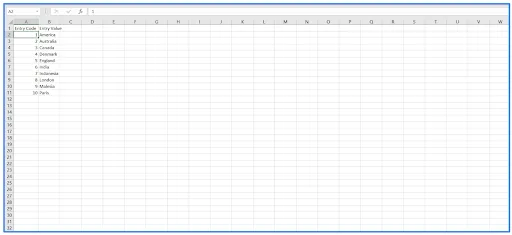
8. Custom list values will be imported.