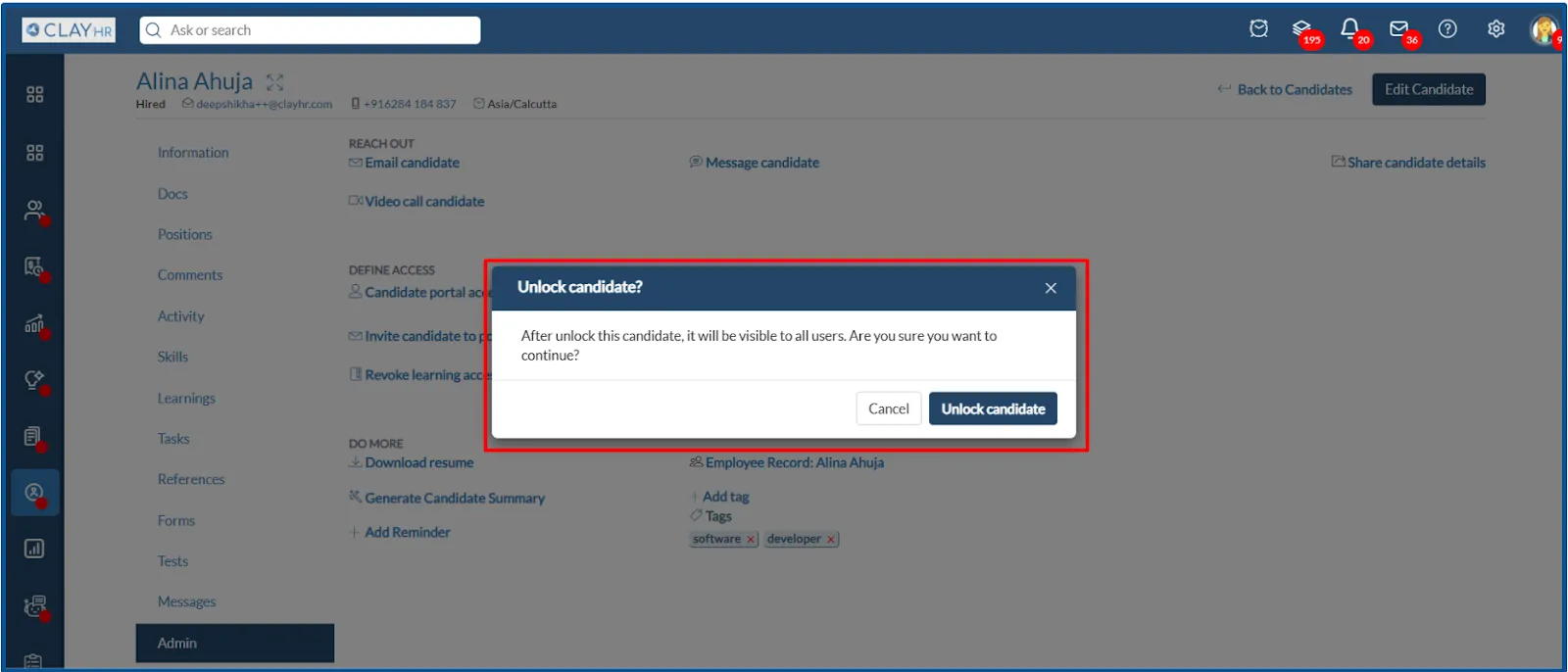How to Lock and Unlock Candidate Profiles?
When a candidate reaches the final stage of the hiring process, it’s important to protect their profile from accidental edits or updates. This is where the Lock Candidate comes into play.
In ClayHR, locking a candidate ensures data integrity once they reach a critical stage (such as being marked as Hired). A candidate can be locked manually by the Site Admin or the Hiring Manager of the assigned position (if a funnel stage has its internal code set to "Hired" and the Automatically Lock Candidate checkbox is selected). Once locked, only Site Admins can unlock the candidate profile, helping maintain secure and consistent records.
How to Lock a Candidate (via Candidate Profile)
ClayHR provides a simple way to manually lock a candidate’s profile through the Candidate’s Admin Tab.
Steps to Lock a Candidate Manually via Candidate Profile:
- Go to the “Candidate Admin Tab” by navigating to: Hiring > Candidates > Candidate Profile > Admin tab.
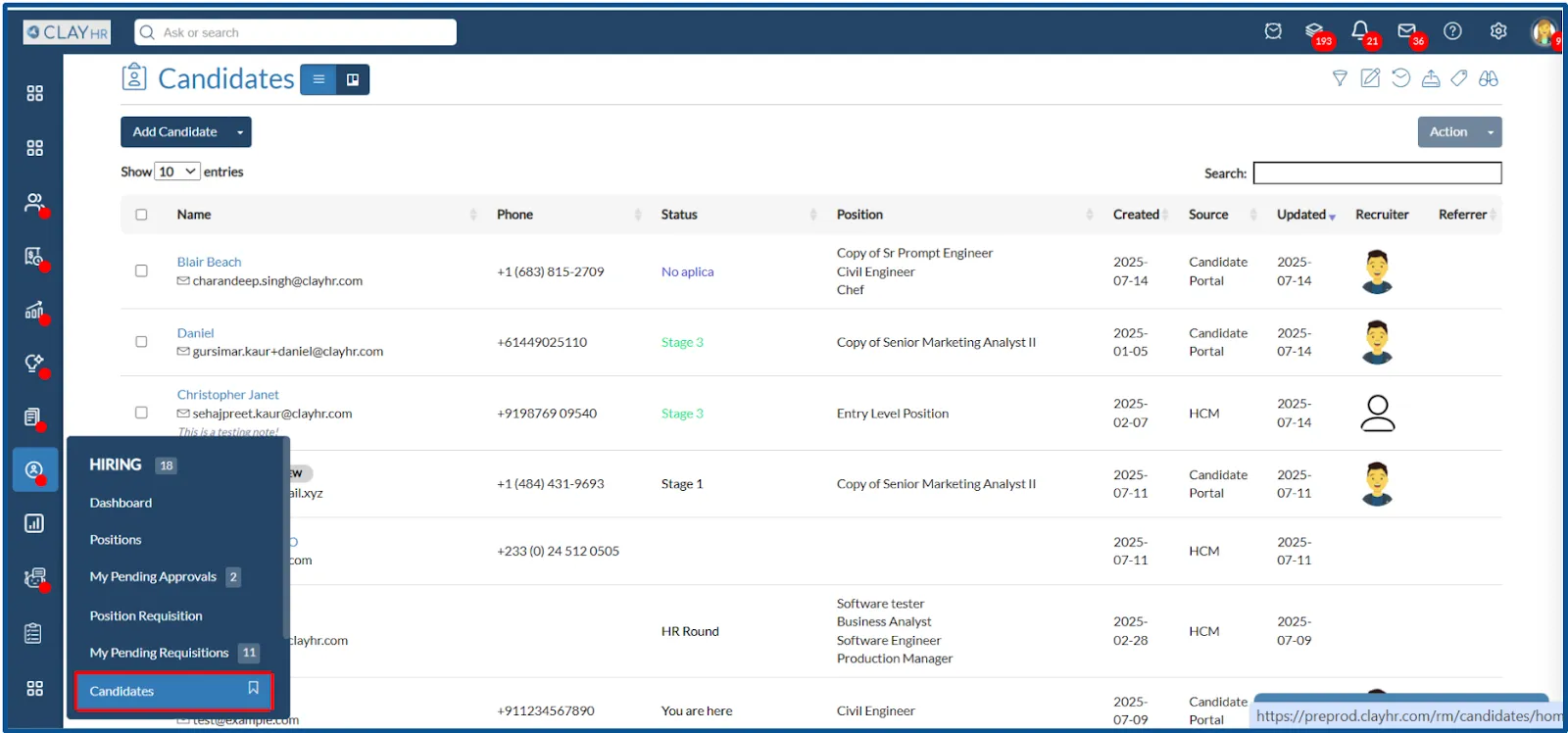
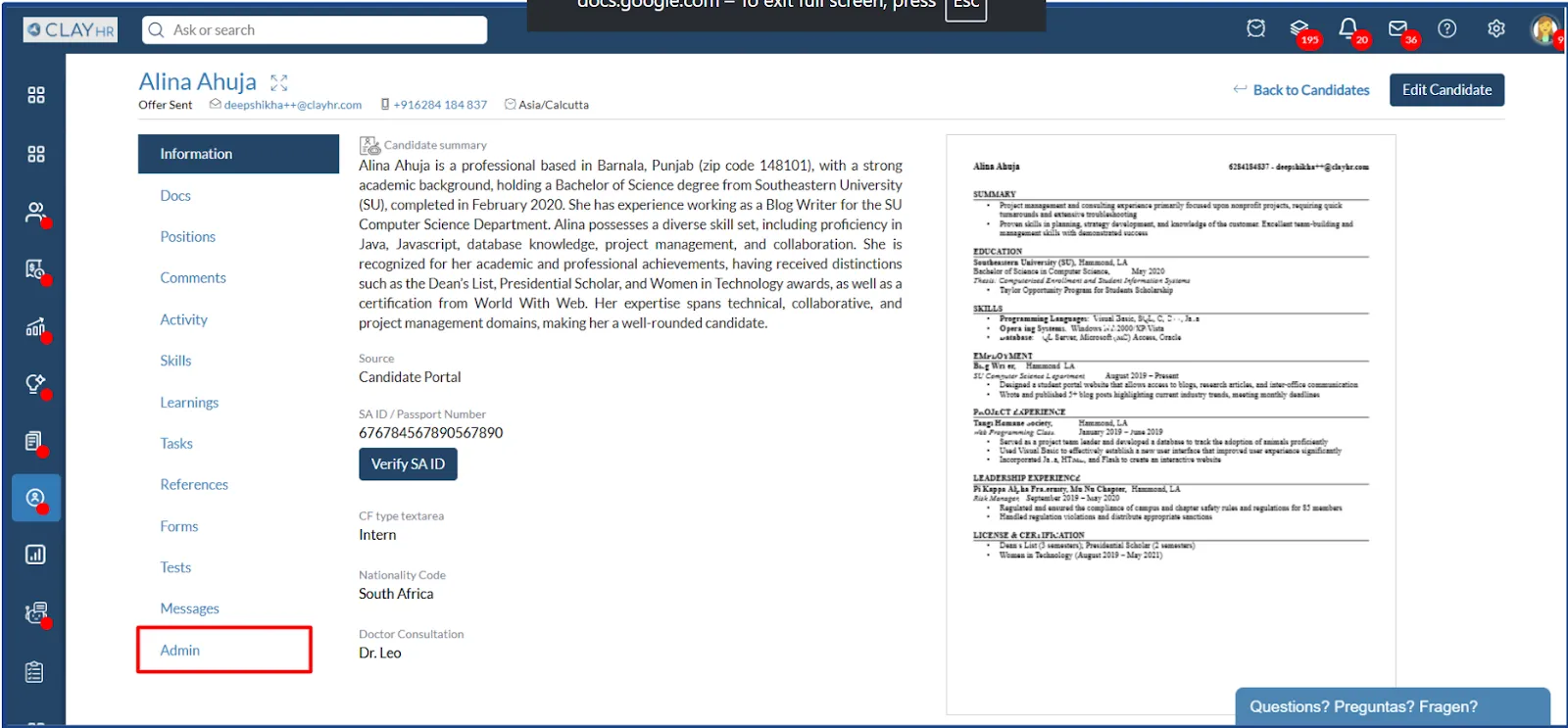
- Click on the “Lock Candidate” button.
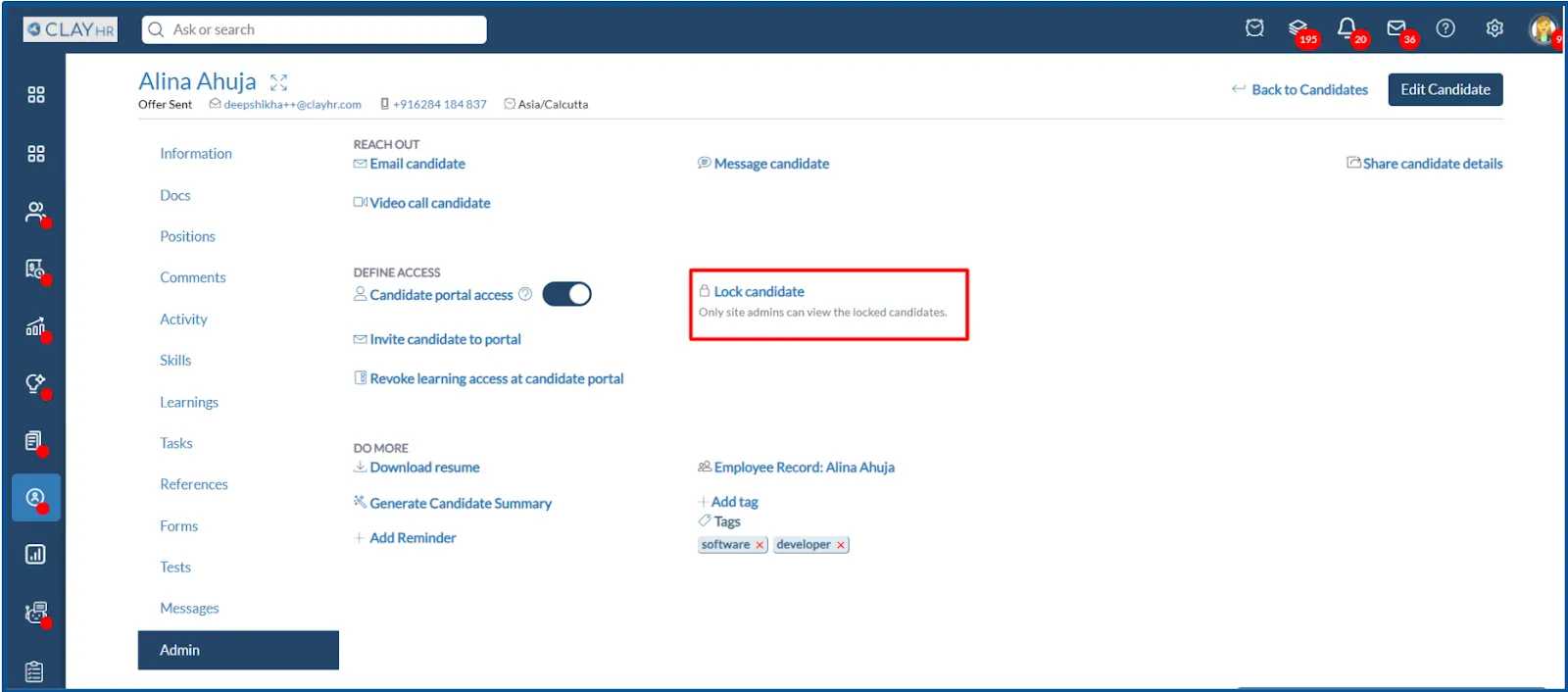
- A confirmation message will appear asking you to confirm the action. Click on the “Lock Candidate” button to successfully lock the candidate.
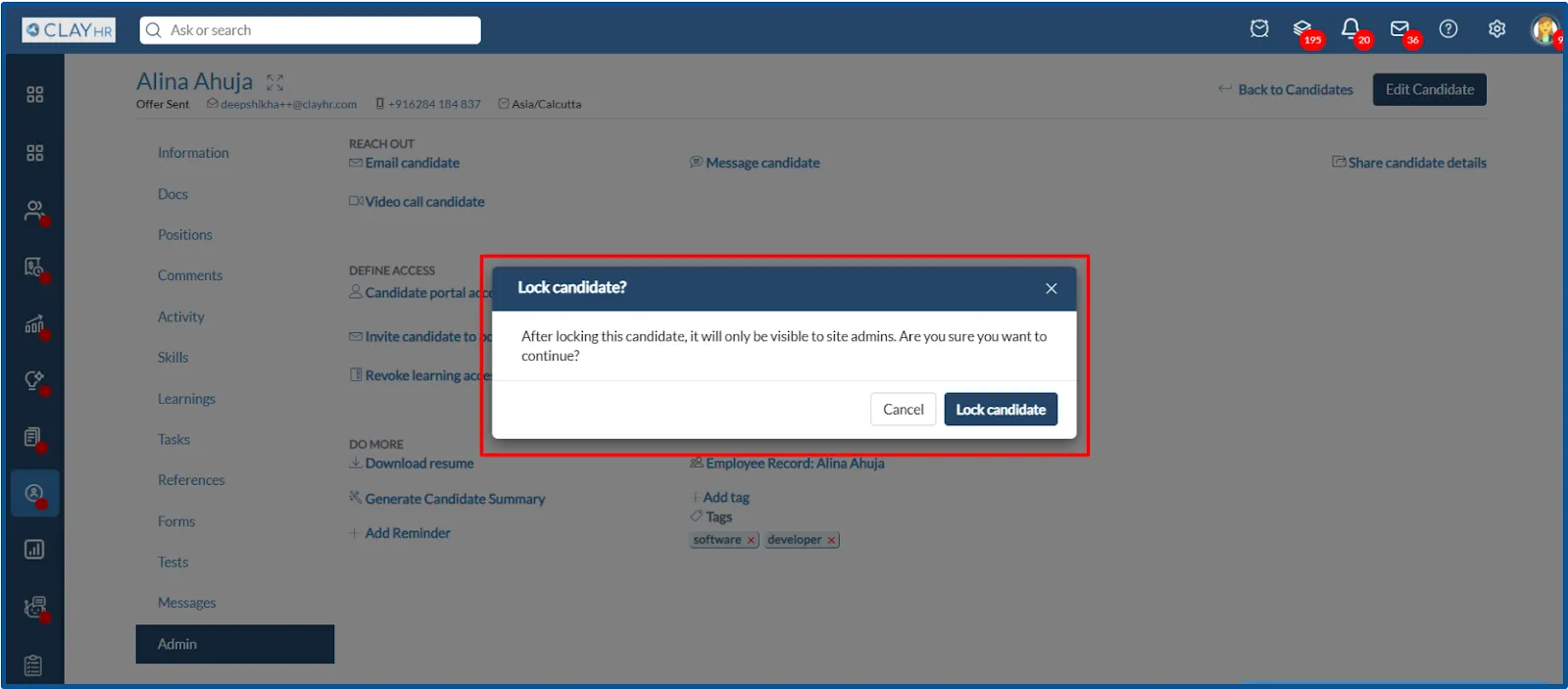
How to Lock a Candidate Automatically (via Funnel Status)
To enable automatic locking, the desired funnel status must have its internal code set to “Hired”. This allows the system to trigger actions like locking and decrementing open positions.
Steps to Lock a Candidate Automatically:
- Go to the Candidate Funnels by navigating to: Configure Menu > Hiring > Candidate Management tab > Candidate Funnels tab.
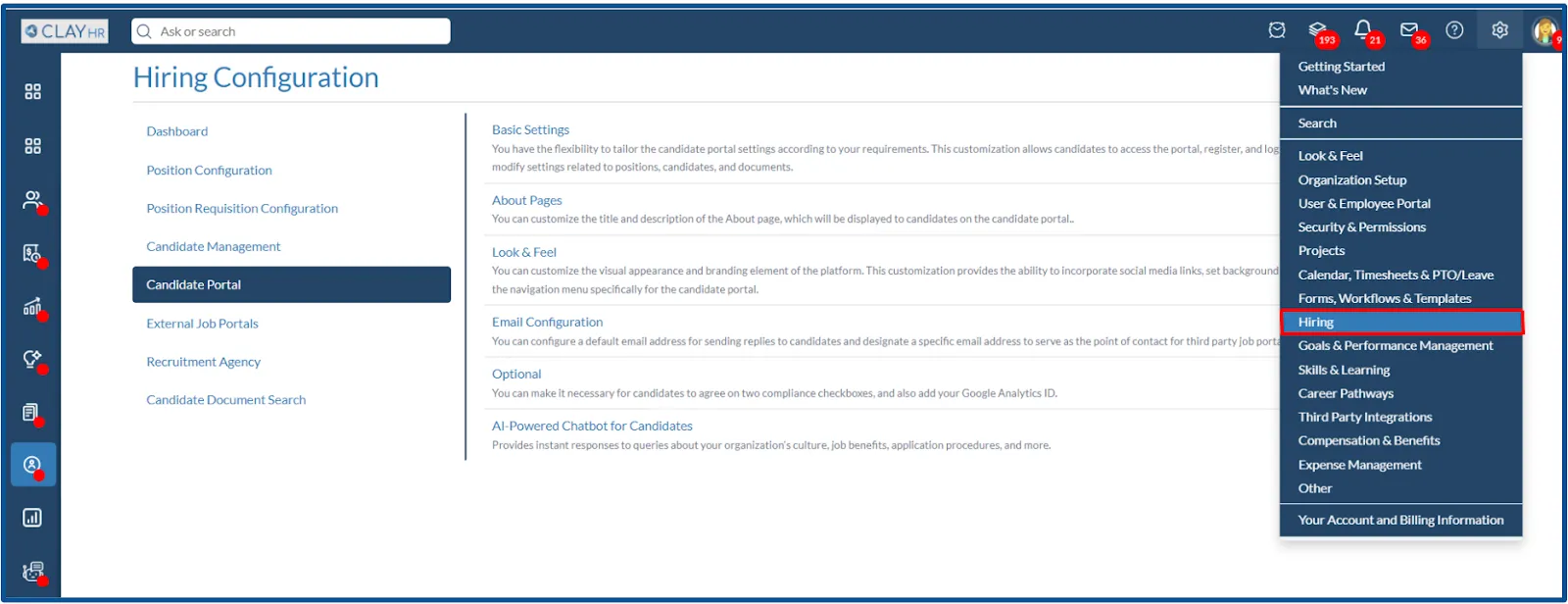
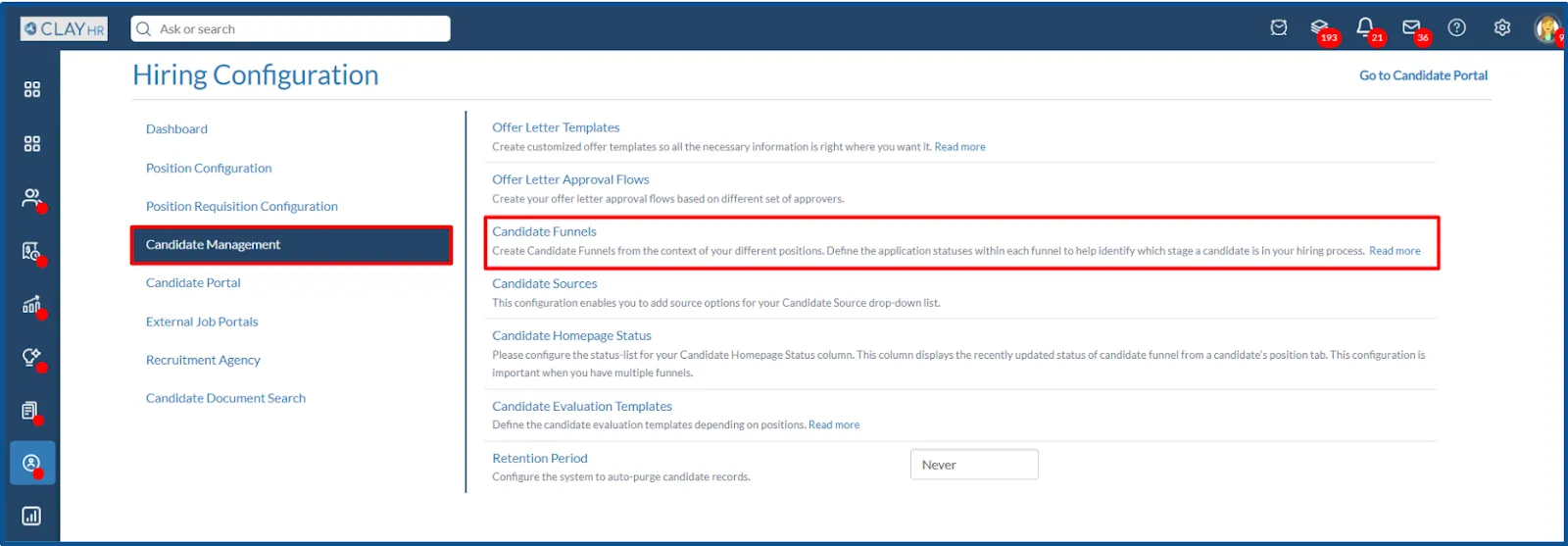
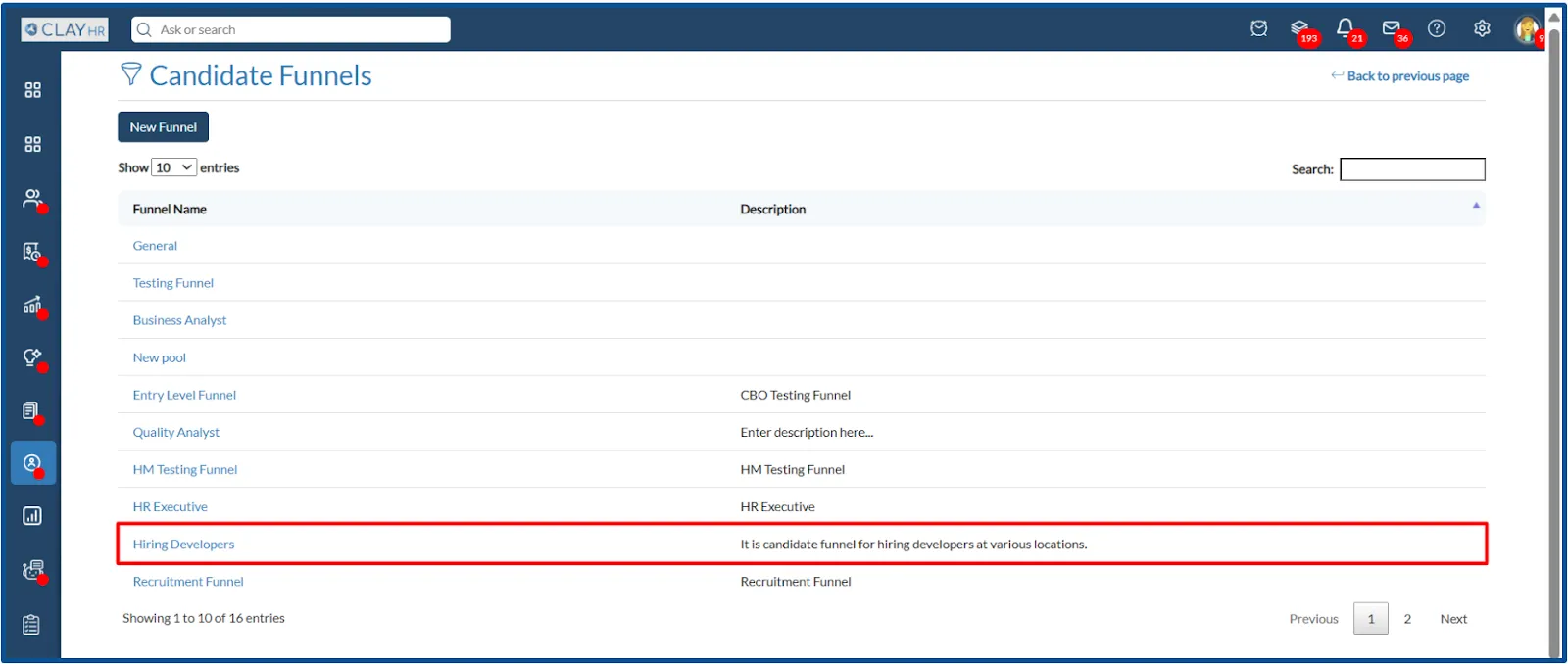
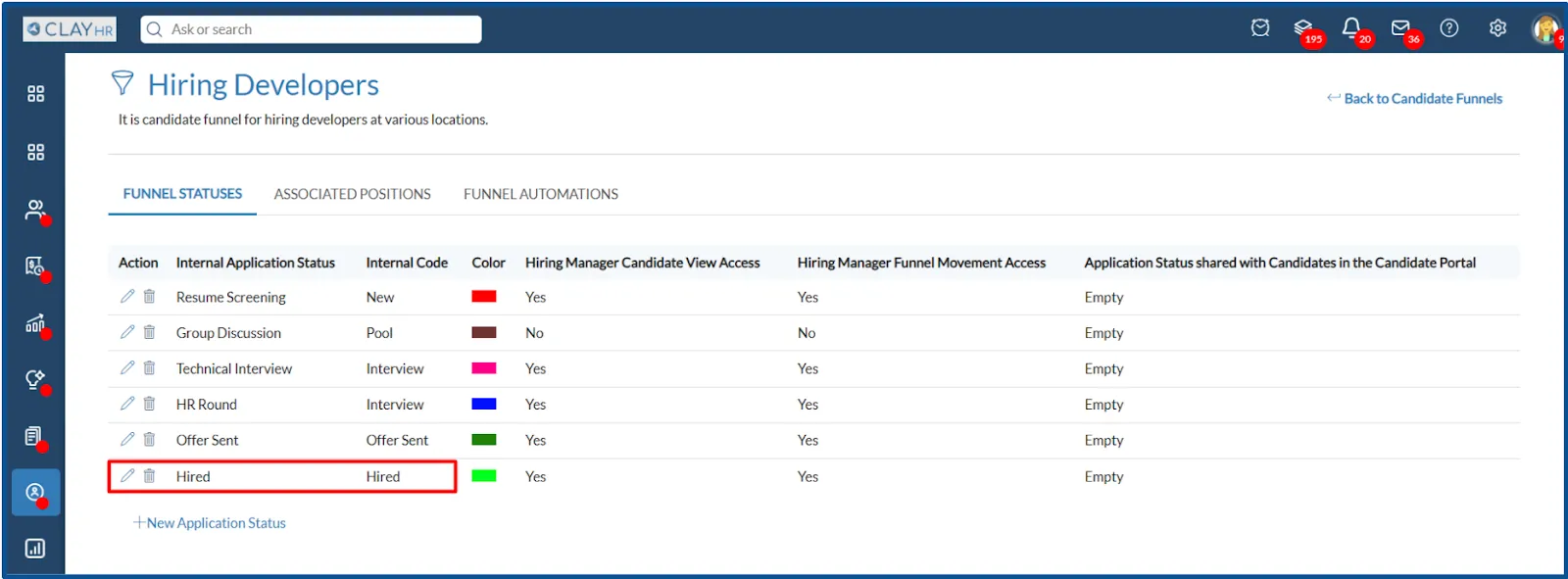
- Go to the “Candidate Position Tab” by navigating to: Hiring > Candidates > Candidate Profile > Positions tab.
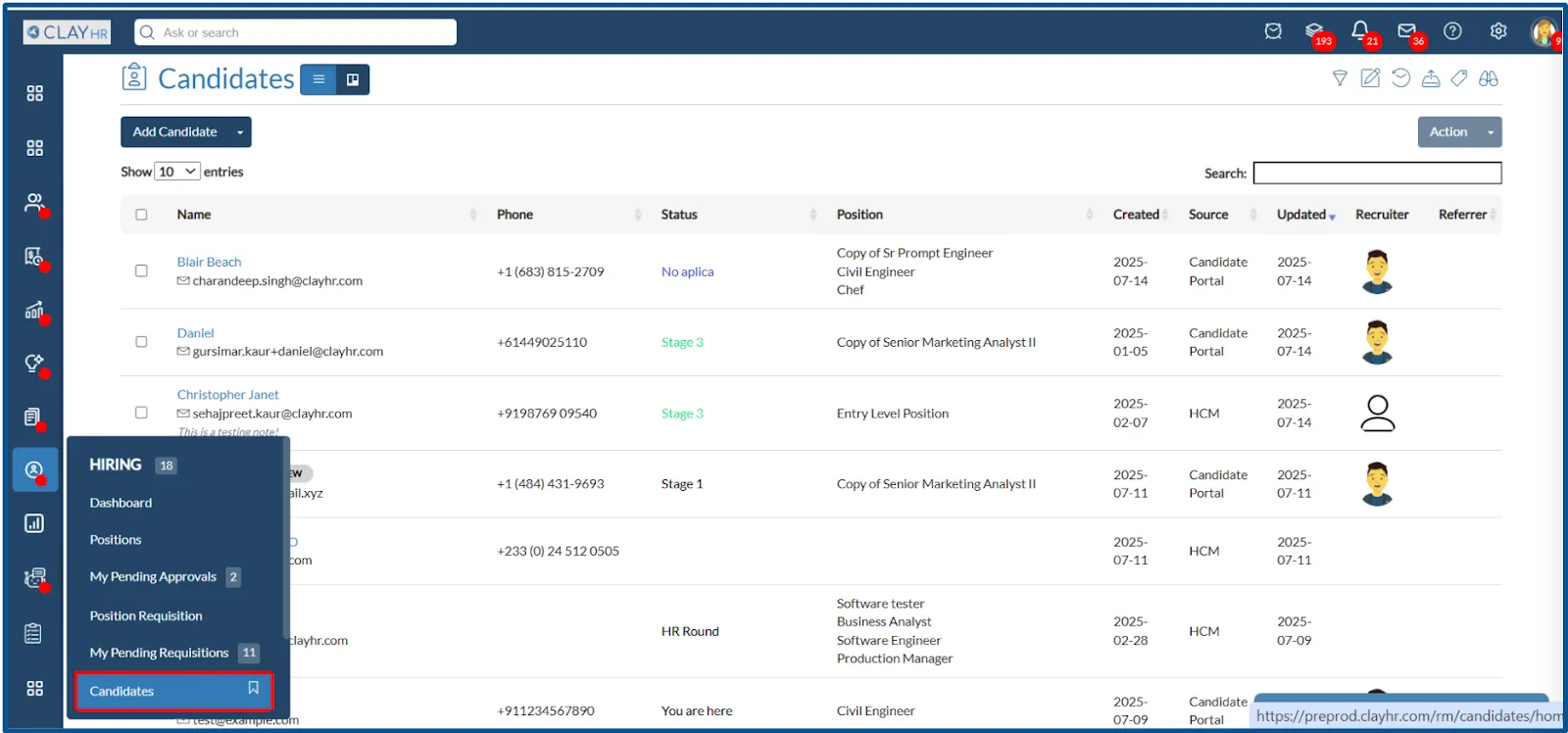
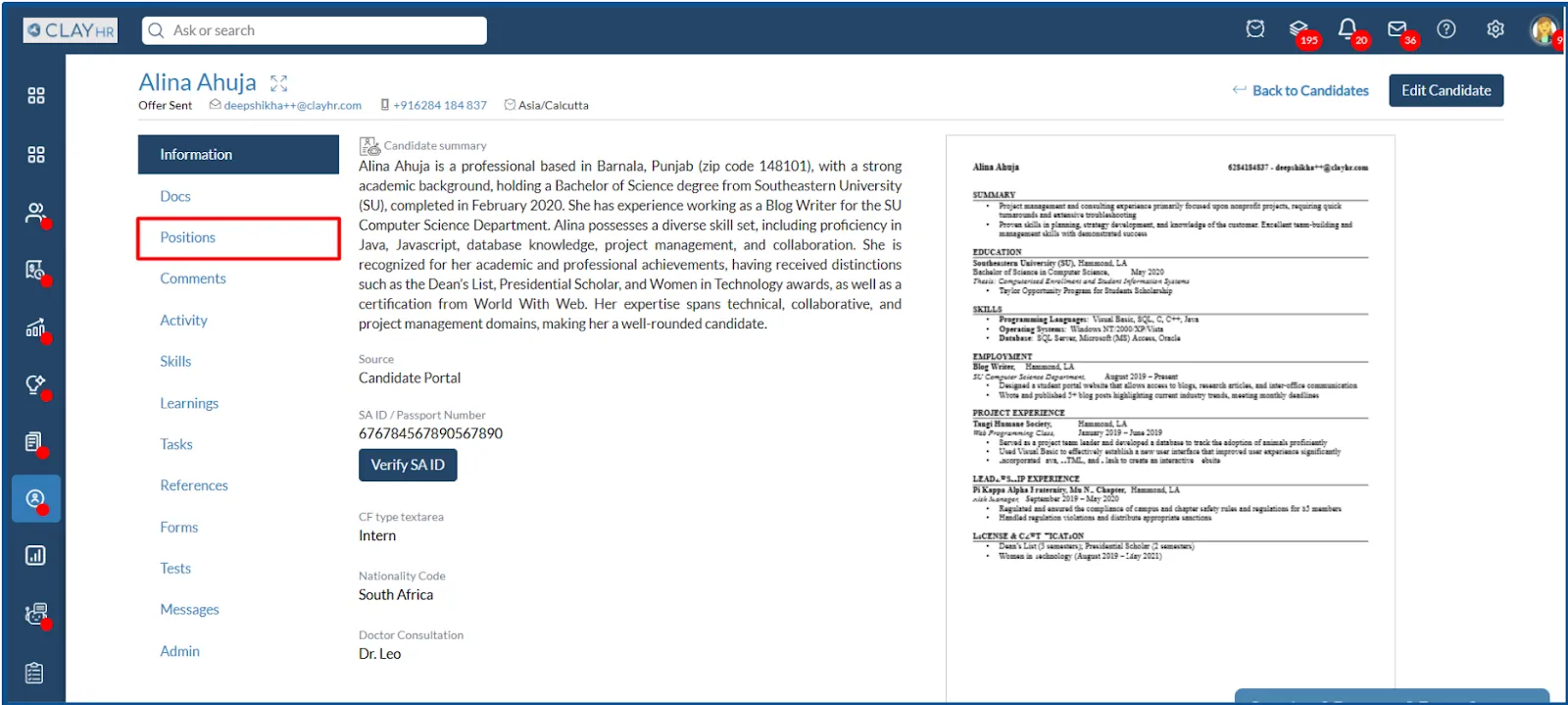
- Change the funnel status of the candidate to “Hired”.
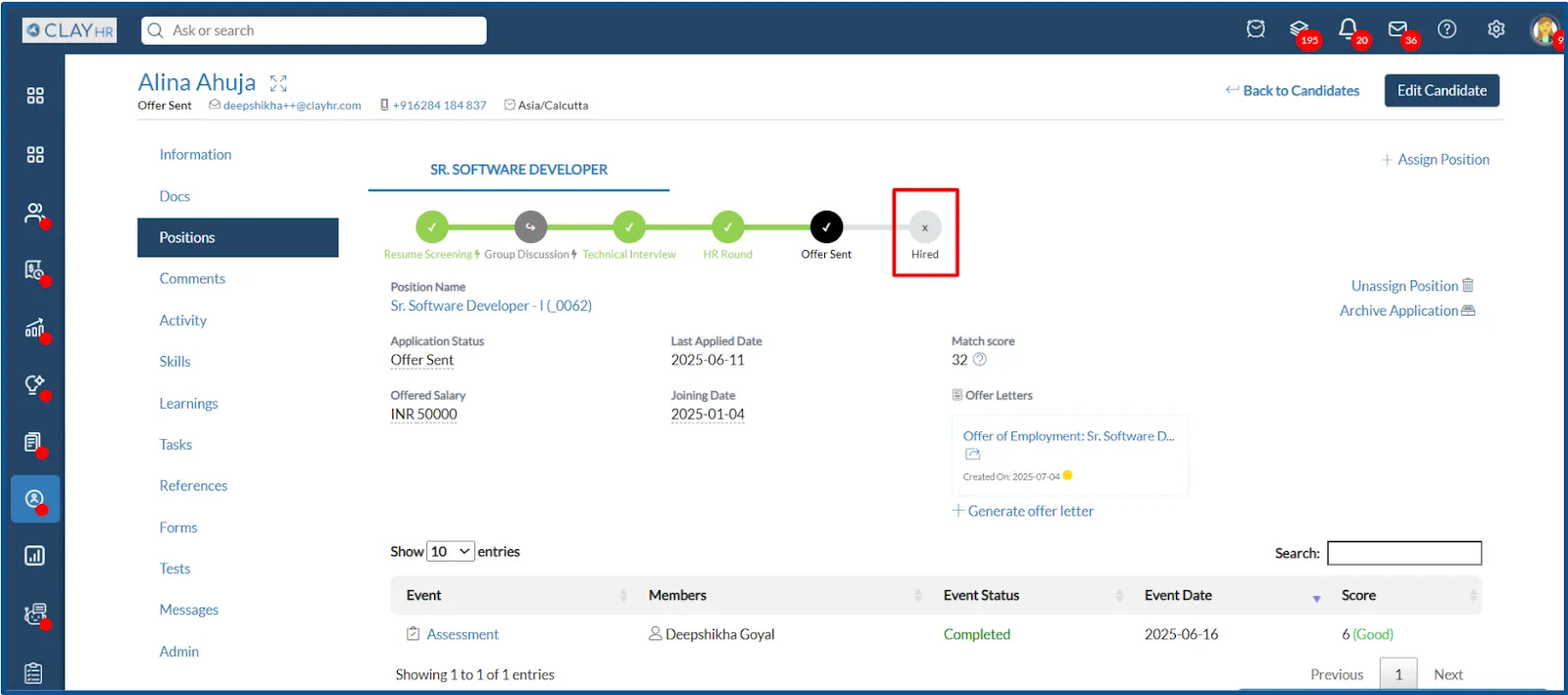
- A pop-up will appear with options:
- Automatically Lock Candidate
- Decrement Position Opening
- Select automatically lock candidate.
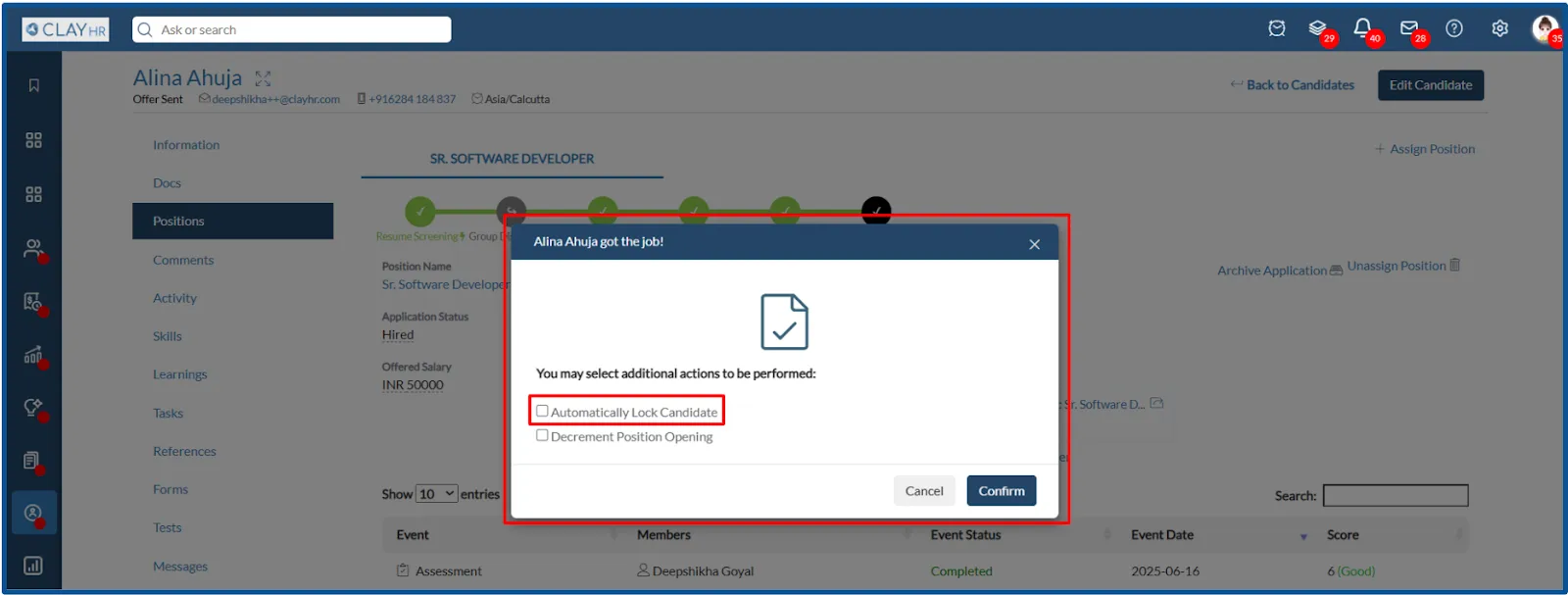
Who Can Unlock a Candidate, and How?
Only Site Admins have permission to unlock a locked candidate.
Steps to Unlock a Candidate:
- Go to the “Candidate Admin Tab” by navigating to: Hiring > Candidates > Candidate Profile > Admin tab.
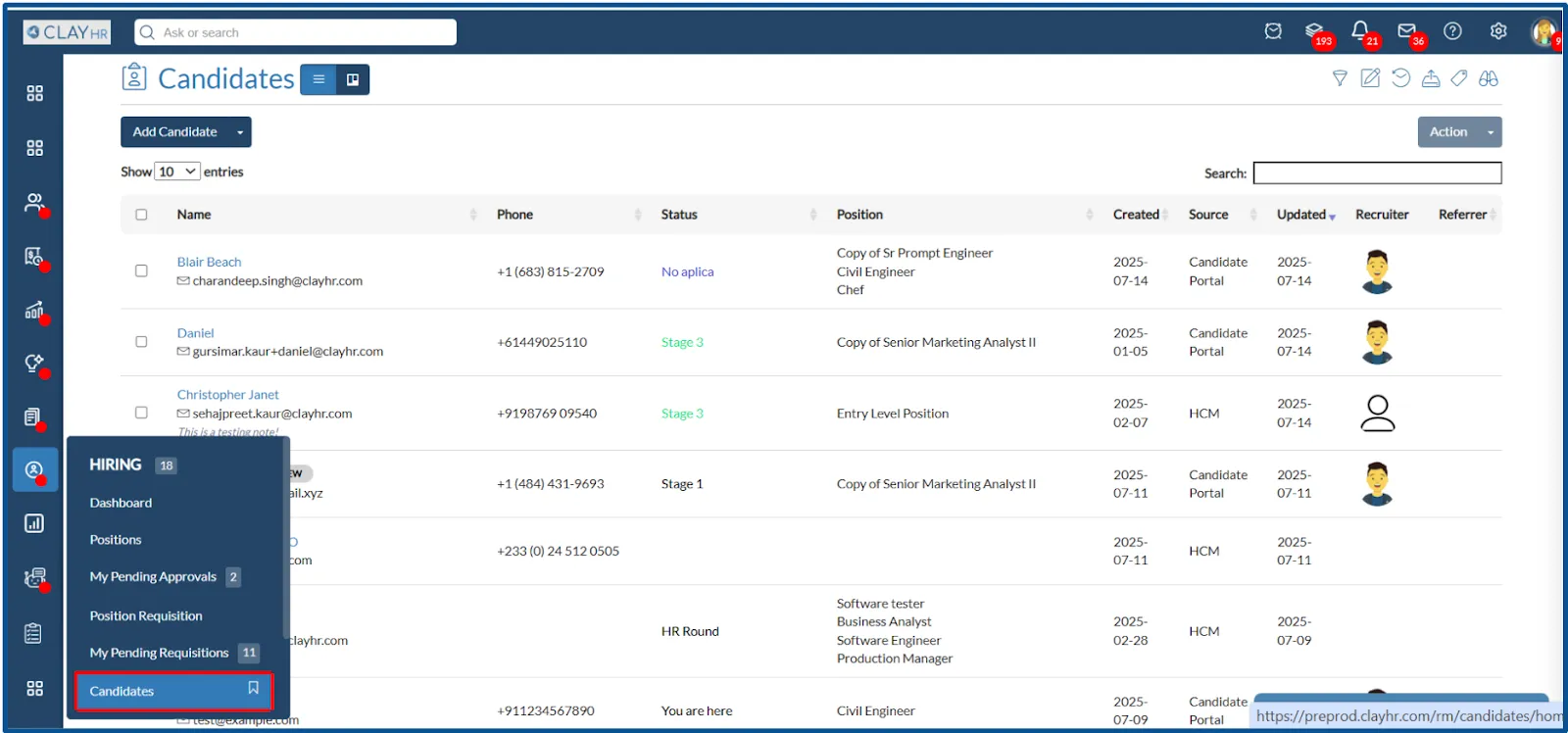
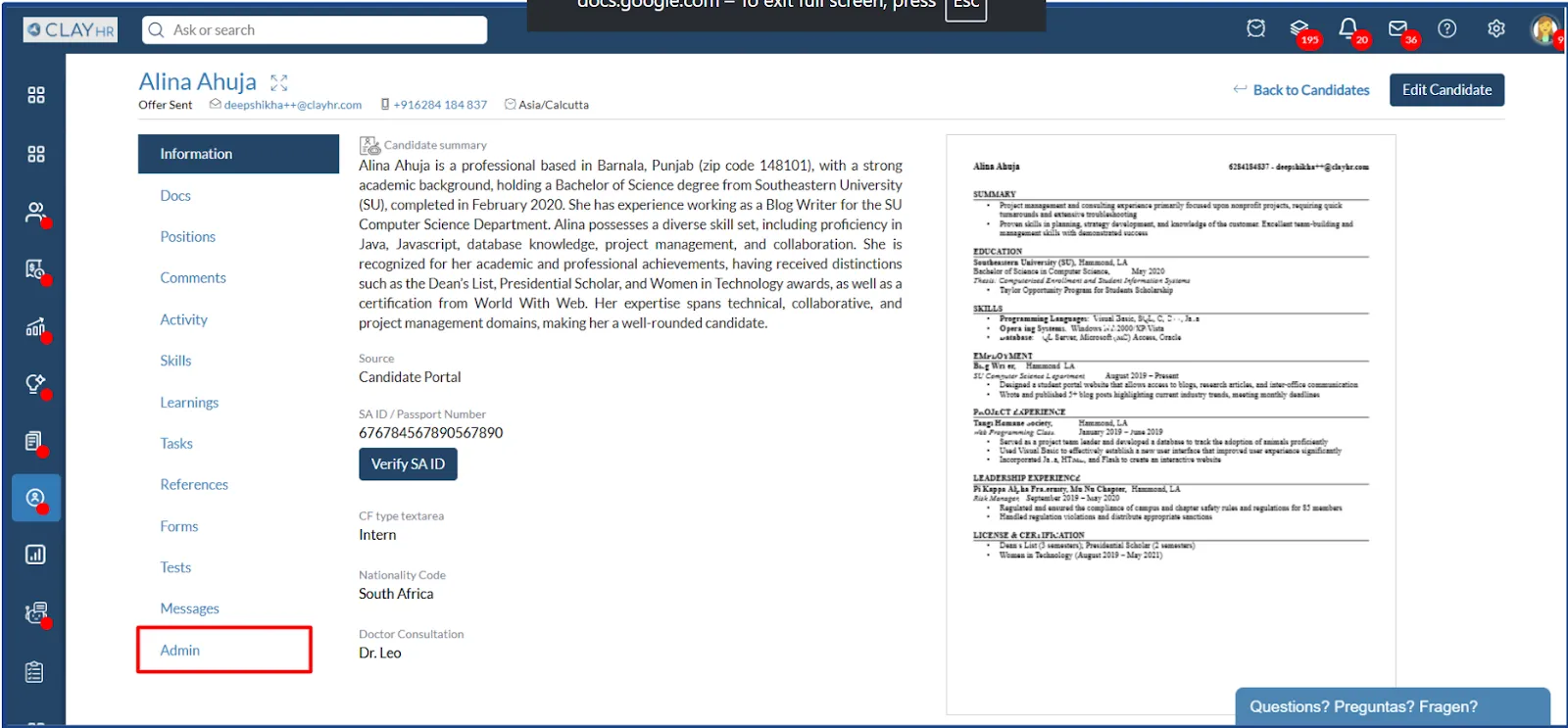
- Click on the “Unlock Candidate” button (visible only to Site Admins).
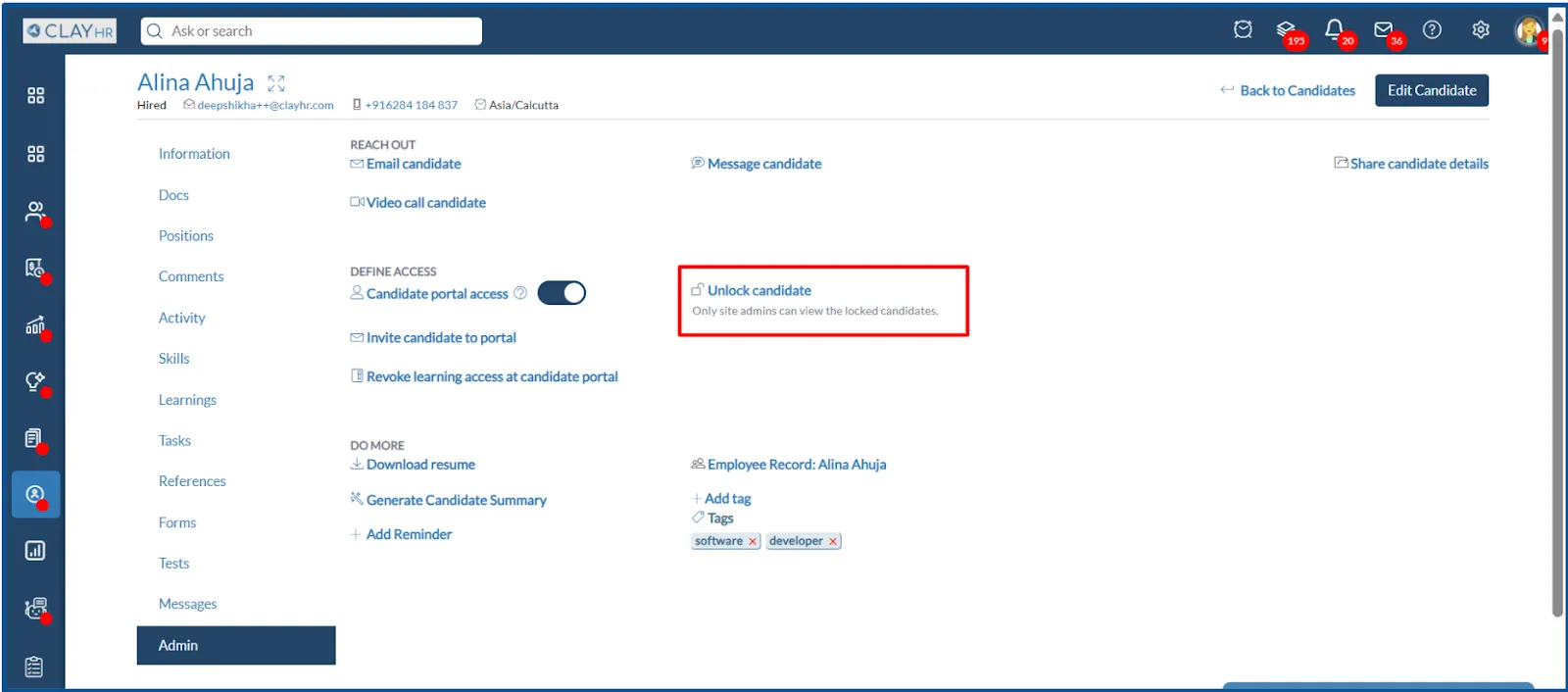
- A confirmation pop-up will appear asking you to confirm the action. Click on the “Unlock Candidate” button to successfully unlock the candidate.