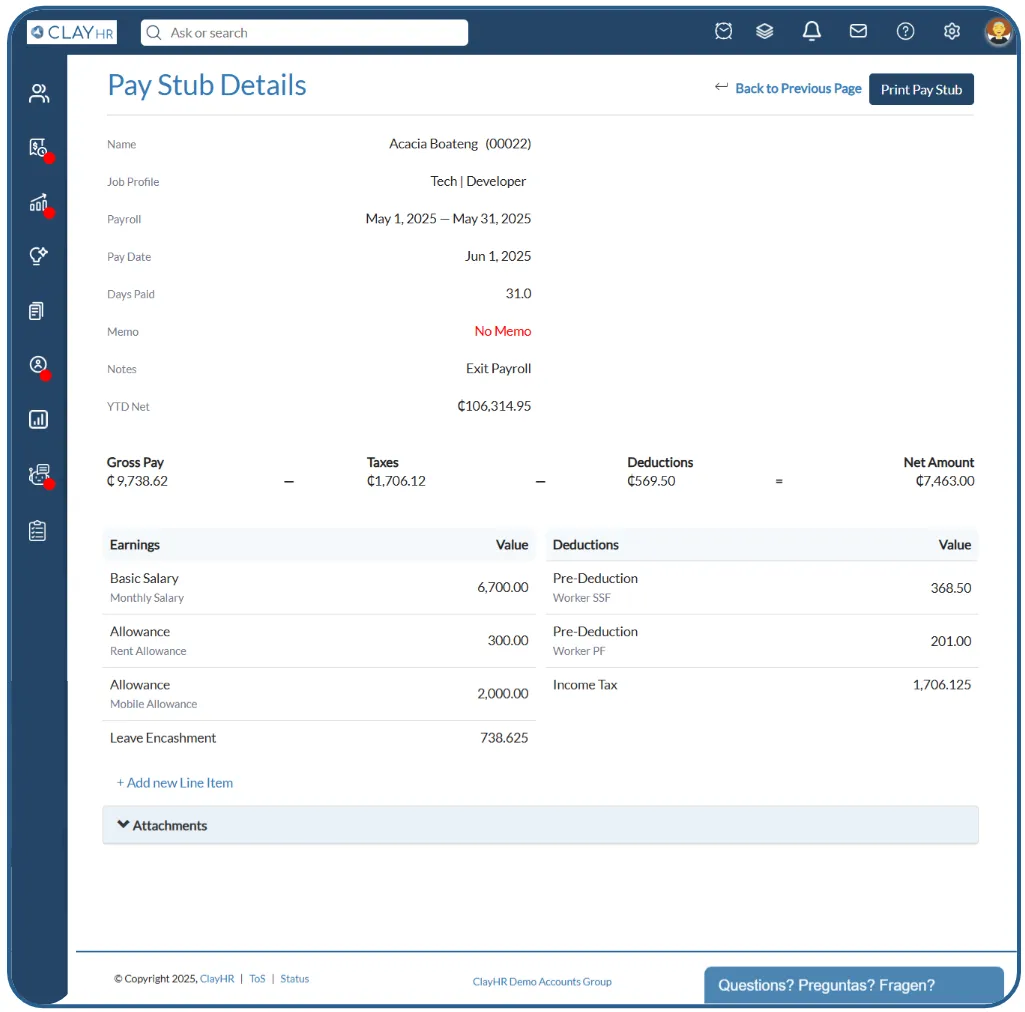How to Process Exit Payroll?
ClayHR's payroll module simplifies the exit process by seamlessly managing final settlements, including pending dues, leave encashment, and other offboarding components. It integrates directly with the PTO, ensuring the accurate calculation of unused leaves and delivering a compliant, smooth, error-free exit payroll.
Steps to Process Exit Payroll
- Update Employee End Date-
- Navigate to the User View page of the departing employee. Click ‘Edit Employee Record’.

- Under Work Details, set the employee’s End Date.
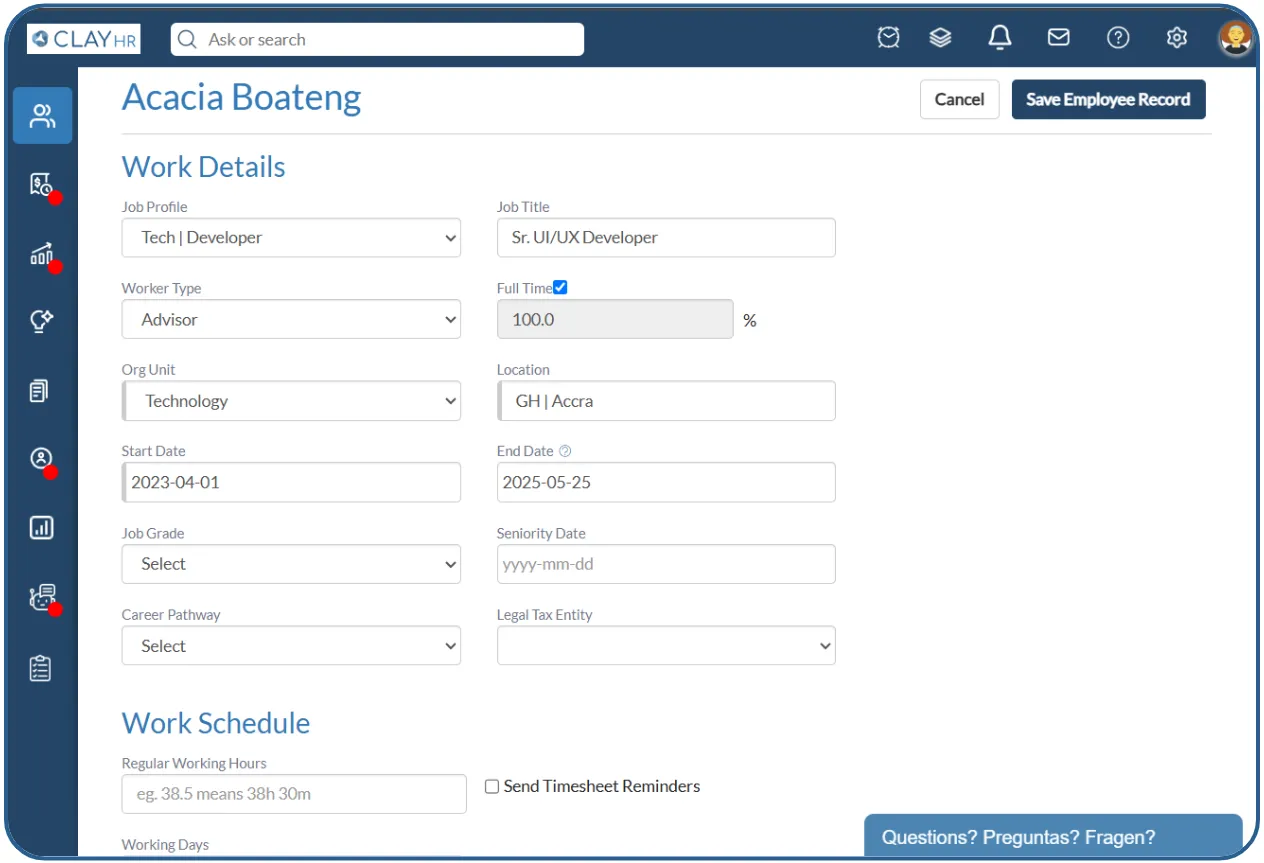
- Save the record. The updated End Date will now reflect on the User Record page.
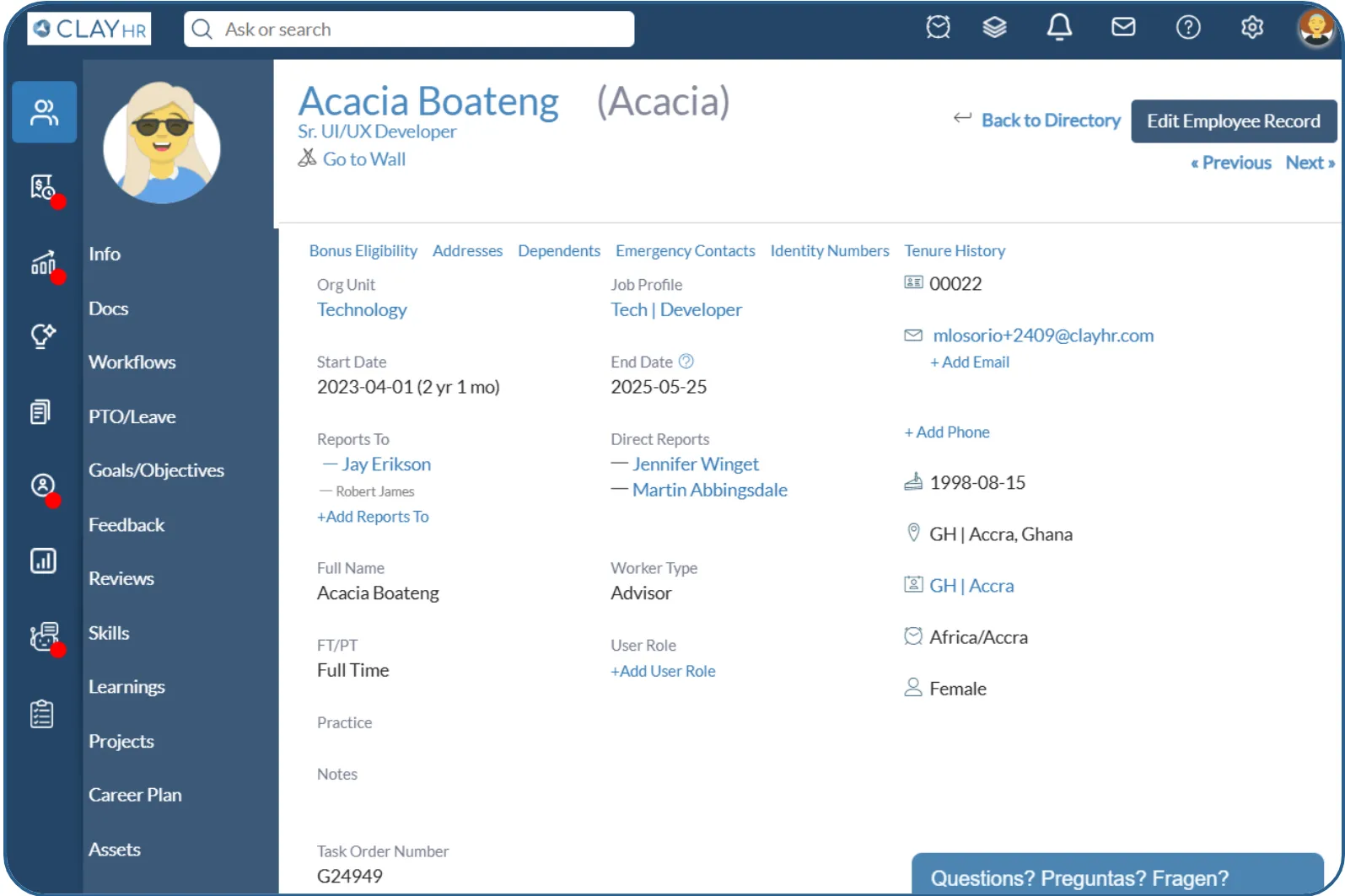
- Initiate PTO Offboarding Checklist-
- Go to the PTO/Leave tab on the same User View page.
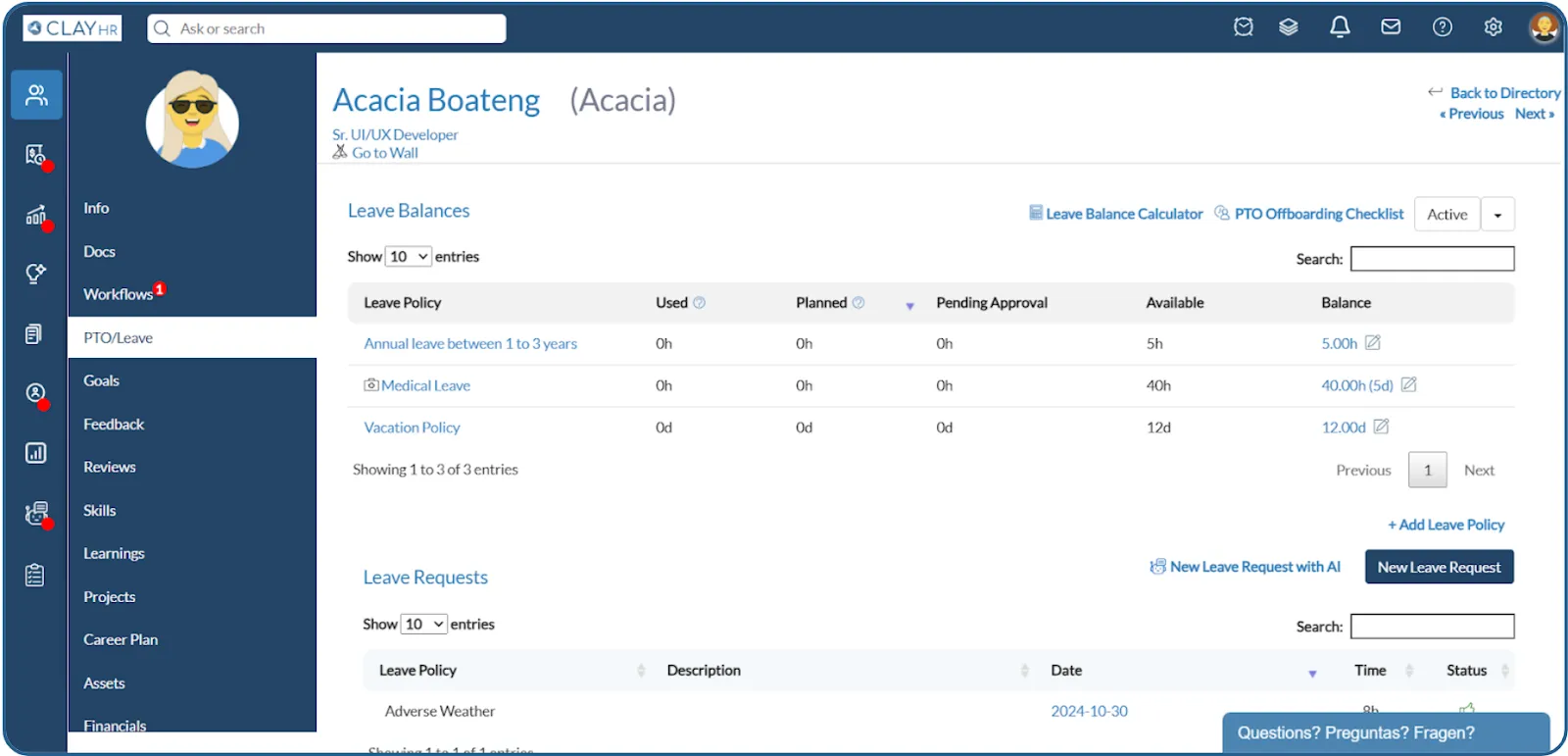
- The PTO Offboarding Checklist is auto-initiated once the End Date is set.
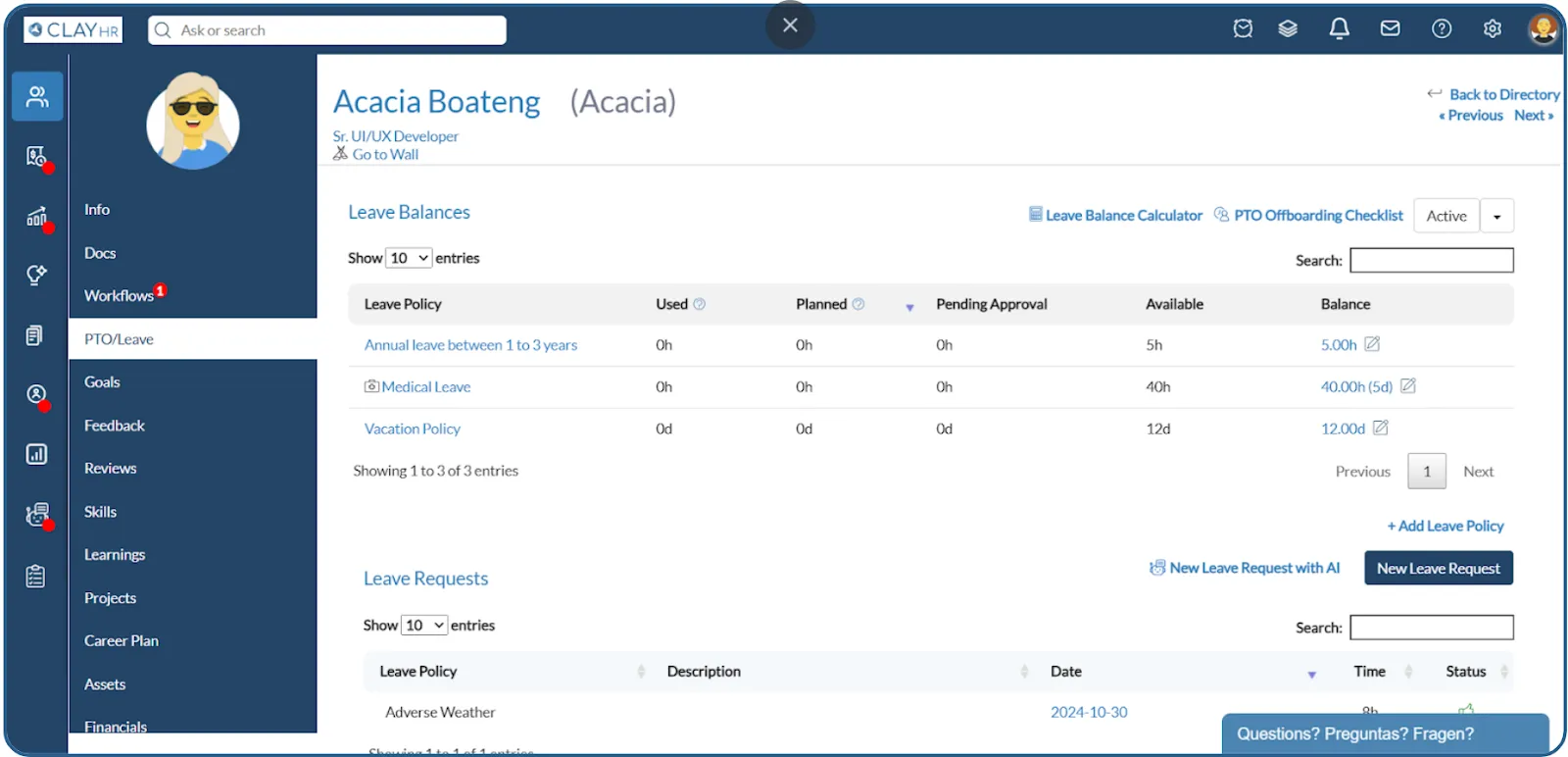
- Review & Adjust Leave Balances-
- Within the checklist, view the employee’s pending leave balances across different Leave Policies. Update the Cashout Balance (in days or hours), Cashout Amount, and any Forfeited Balance (if applicable) directly within the checklist. The Cashout Amount entered will automatically reflect in the employee’s Exit Payroll.
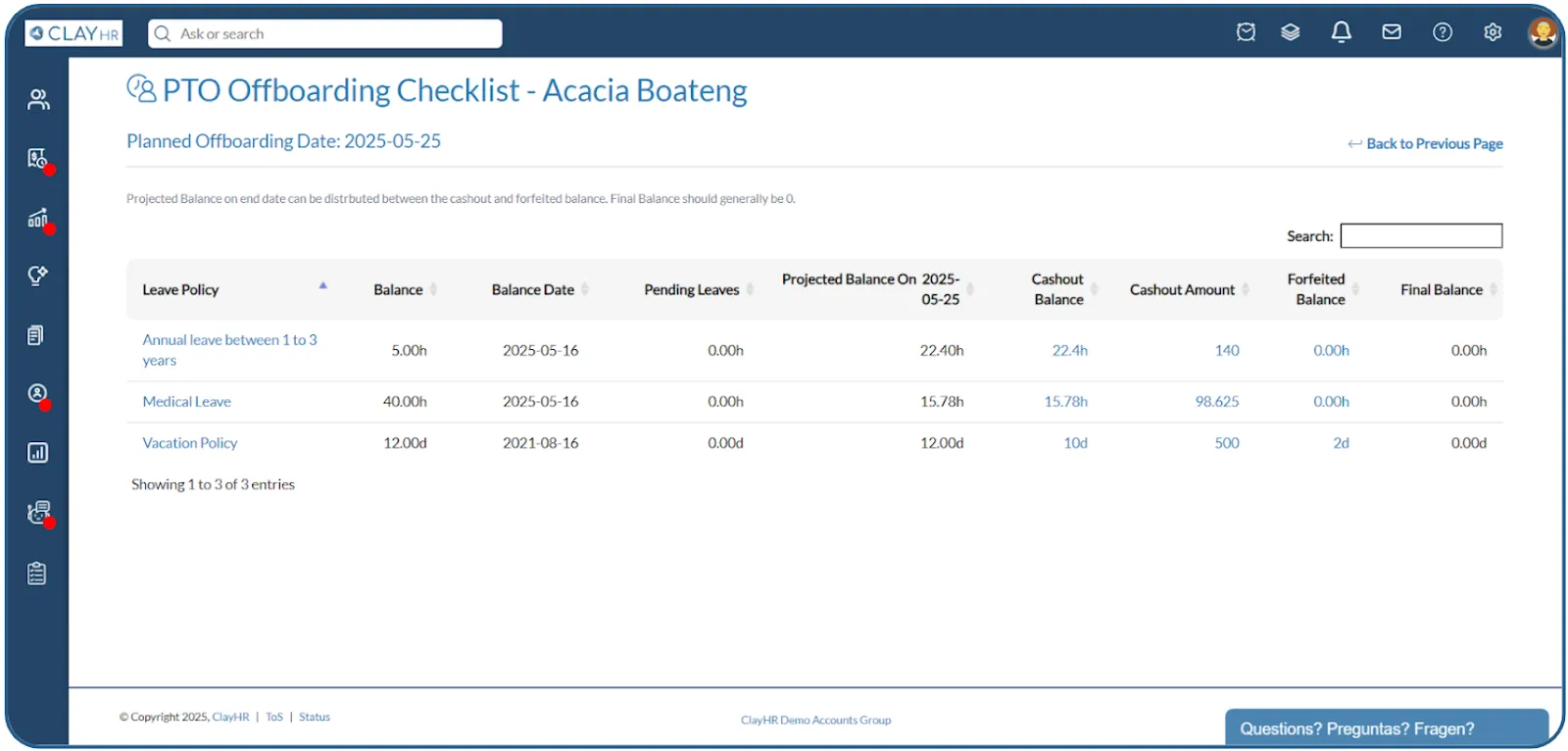
- Create Exit Payroll Run-
- Initiate a Payroll Run for the departing user. (Refer to the “How to create a Payroll Run” KB article for detailed steps.)
The Leave Encashment amount from the PTO module will be pre-filled into the exit paystub.