Import Goals through an Excel file
Import Goals through an Excel file
- Go to the All Goals section under the Performance menu.
- Click on the Import Goals link.
- Now upload an Excel file to import Goals. Here is a brief explanation about the excel file:
- All the headers should be placed in the top row of the excel file.
Mandatory fields – GoalName (400), GoalDescription (4000), GoalOwnerEmail (50), StartDate (yyyy-MM-dd), EndDate (yyyy-MM-dd), CurrentGoalQuantity, TargetGoalQuantity,
- GoalName-This field should specify the name of the goal. It should not exceed 400 characters.
- GoalDescription -This field should specify the description of the goal in the word limit of 4000
- GoalOwnerEmail – This field should include the email of the goal owner.
- StartDate- This field should specify the start date of the goal in the format (yyyy-MM-dd).
- EndDate- This field should specify the due date of the goal in the format (yyyy-MM-dd).
- CurrentGoalQuantity – This field should specify the current progress of the goal.
- TargetGoalQuantity – This field should specify the target quantity of the goal. It should be greater than 0.
Non Mandatory fields – Unit, GoalReviewerEmail, Weightage, Project, GoalType, ParentGoalID, CompanyGoal (yes/no), AdditiveGoal (yes/no)
- Unit– This field can specify the measurement of the goal quantity.
- GoalReviewerEmail-This field can include the email of the goal reviewer.
- Weightage- This field can include the relative weight.
- Project– This field can include the existing project name in the system.
- GoalType – This field can include the existing goal type in the system.
- ParentGoalID – This field can include the existing parent goal ID in the system. This field is used to link the goal to an existing parent goal.
- CompanyGoal – This field can include whether the goal is a company goal or not.
- AdditiveGoal– This field can include whether the progress of child goals should reflect in parent goal. By default, the goals will be non-additive.
User can choose to add parent and child goals using indentation
*Note – Do not use google sheets to upload goals, as there is no concept of indentation.
Decide which cells you want to be the parent goal, then select the cells below the parent goal and indent it. This indented goal will be the child goal of the previous cell.
The indentation will work on the GoalName column.
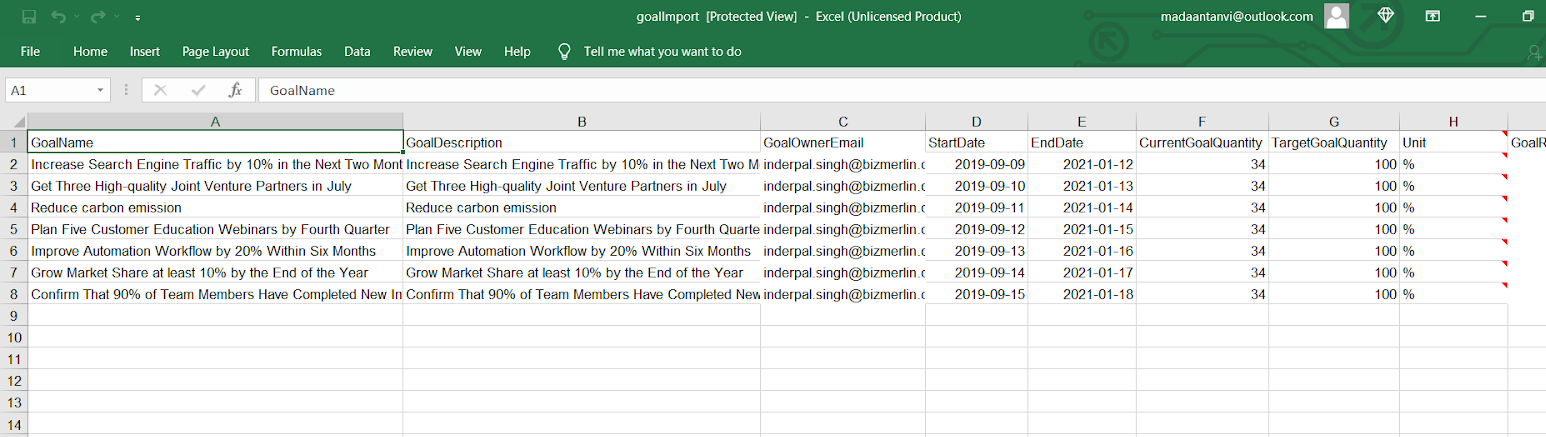
- In case the parent goal is not added successfully, the child goal will not be generated.
- The user will get a detailed summary of those records which were skipped.
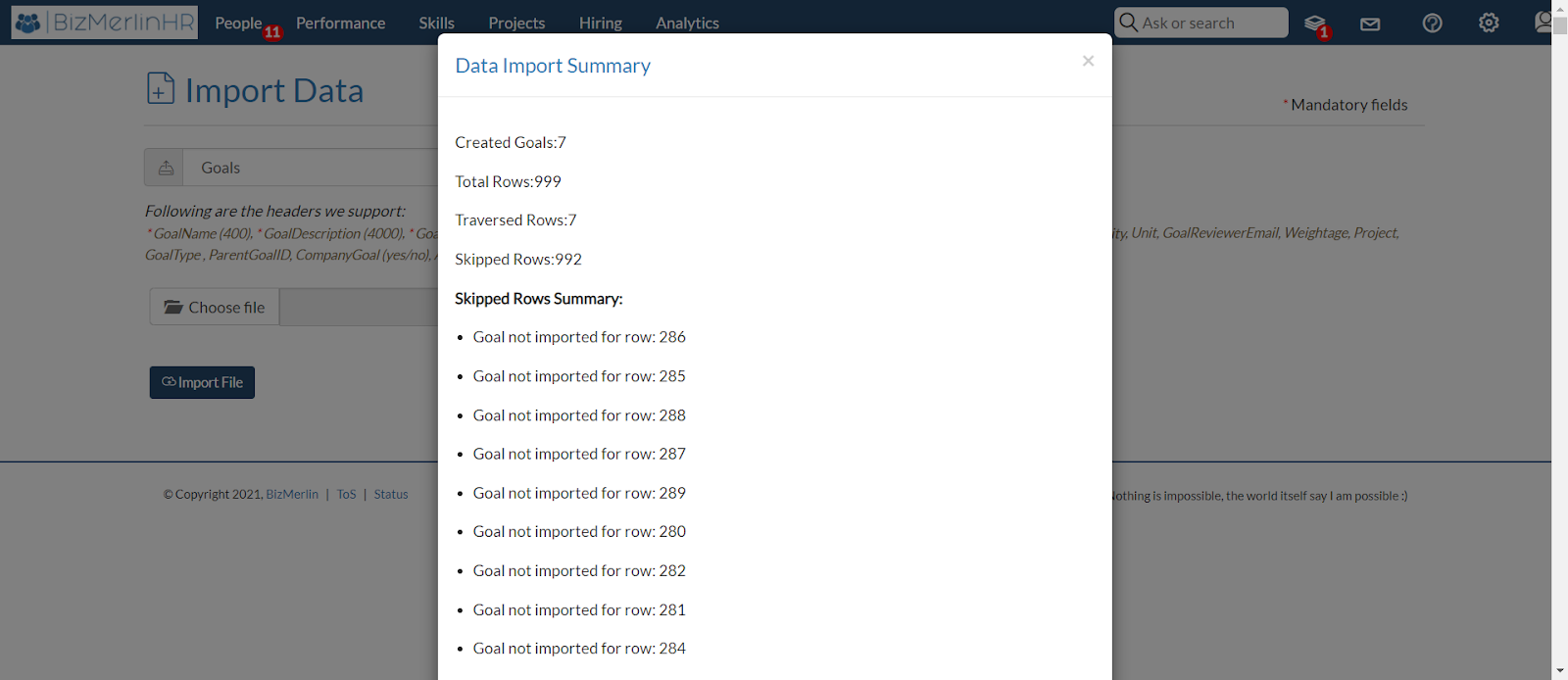
Hope this helps :)










