Linking Staffology with ClayHR
1. Go to the top right “Setup” menu and scroll down to “Third Party Integrations”: Setup -> Third Party Integrations.
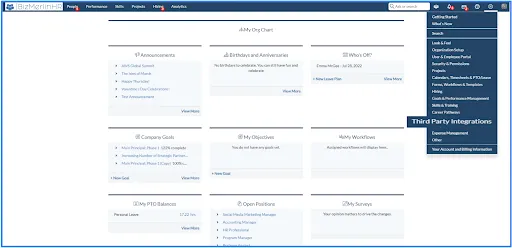
2. On the Third Party Integrations page, click on the “New Integration” select “Payroll” as Integration Type, and choose “Staffology”.
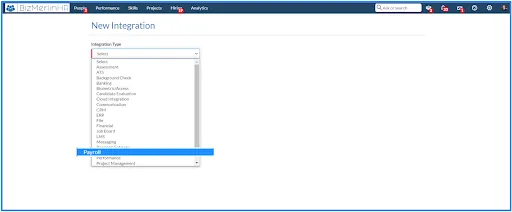

3. Enter your Username in the “Username” field.
4. Enter your Consumer Key in the “Consumer Key” field.
5. Specify the App ID in the “App ID” field.
6. Click on the “Save Integration”, to save the details.
7. Now, you are ready to Integrate with Staffology.
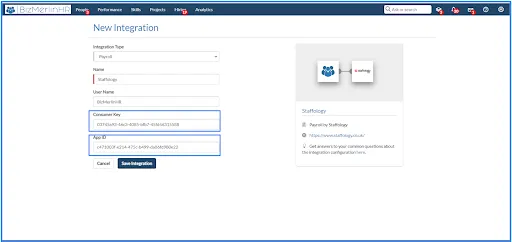
8. Add Staffology Push or Pull Functions.

9. Add Staffology Push Function.
A. On the Push Functions page, select Object as “User Record” from the drop-down and “User. Push” from the function drop-down.
B. Click the “Save” to save the Push Function.
C. Now, you are ready to push user to Staffology, whenever you create a new user or update the existing user.
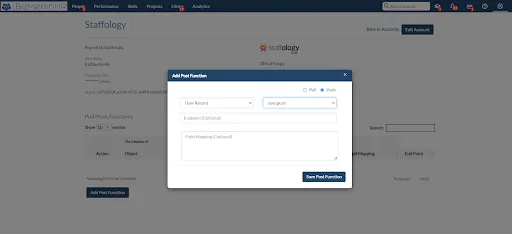
Create an App ID and Consumer Key
Generating Consumer Key/API Key
1. Log in to your Staffology account
2. Click on the profile icon on the Staffology home page.
3. From the dropdown that appears, select “API Keys”.
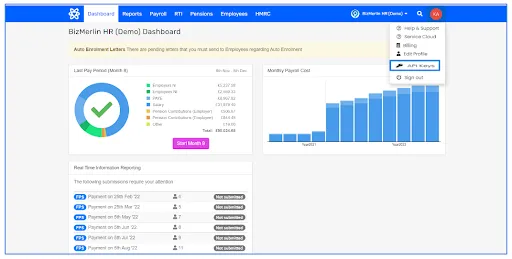
4. Give a name (e.g ClayHR) to your consumer key/API Key and click on the “Create Key”.
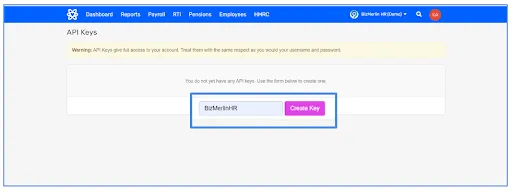
5. A Consumer Key/API Key will be created.
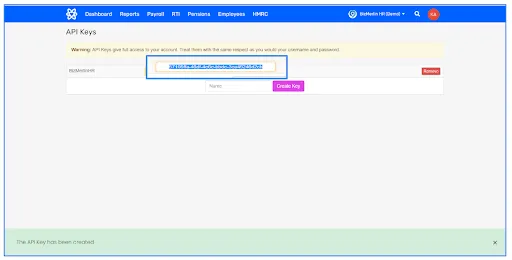
Generating App ID
1. Log in to your Staffology account.
2. Click on the company name.
3. From the dropdown that appears, select “Edit Details”.
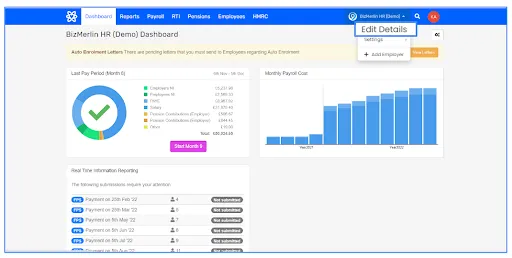
4. Copy the ‘Employer Id” on the edit details page and you will get your “App ID”.
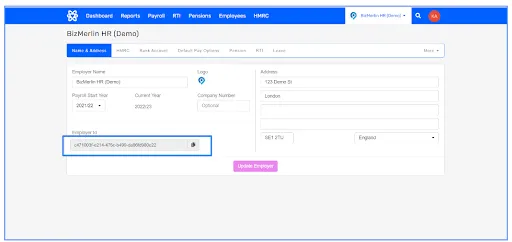
How to push users to Staffology
1. On the homepage of the ClayHR, click on the profile icon and click on the name of the user.
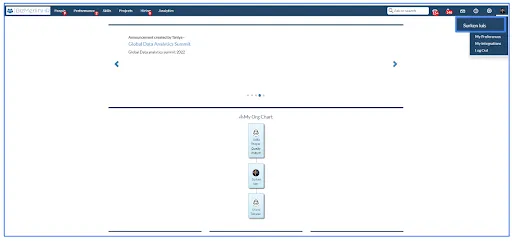
2. Click on the “Admin” tab on the user record view page.
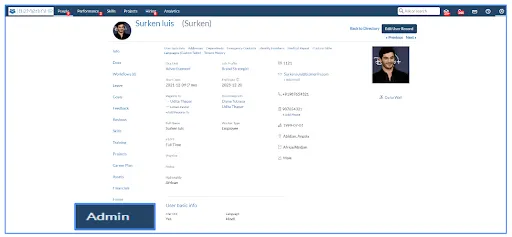
3. Click on the “Push user to Staffology” link.

4. User will be successfully pushed to Staffology.











