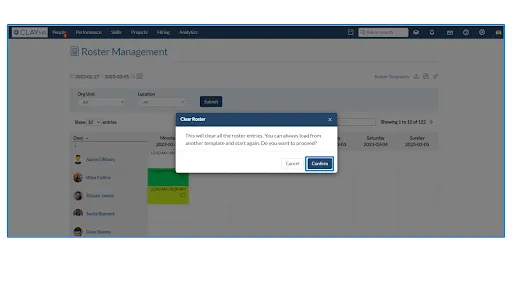Load from Template, Save Template, and Clear Template
ClayHR’s Roster Management feature allows you to Load the predefined roster template, Save the roster template for future use and Clear all the saved rosters from the cell with a single tap. You can perform these actions by following the below-mentioned steps:
- Go to the “Projects” module and click on the “Roster Management” section.
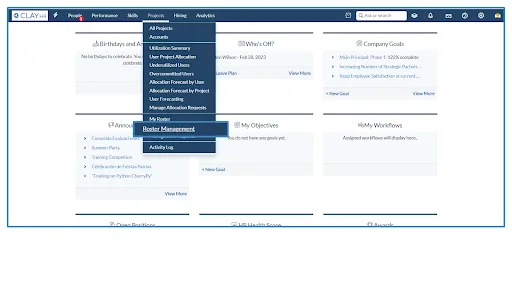
- On the Roster Management page Load from Template, Save Template, and Clear Template icons will appear.
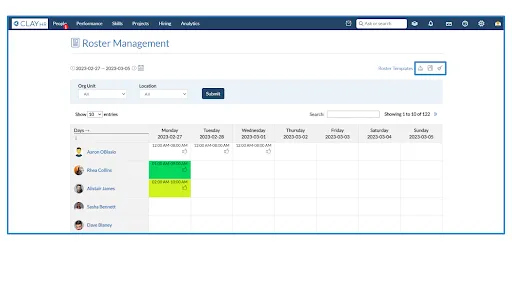
- You can click on the “Load from Template” icon to upload the previously saved shifts of the user.
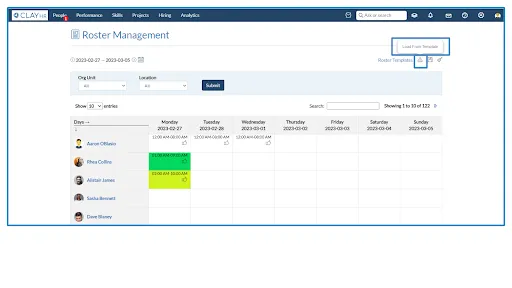
- Select any of the templates from the dropdown list and click on the “Load Template” button.
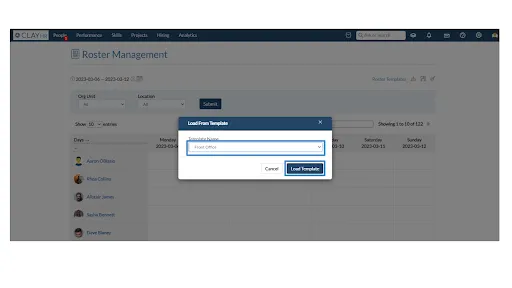
- The template will be loaded and the user’s shifts will appear in the cells.
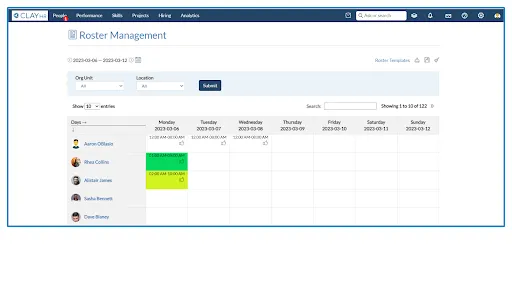
- You can save the shifts for future use by clicking on the “Save Template” icon.
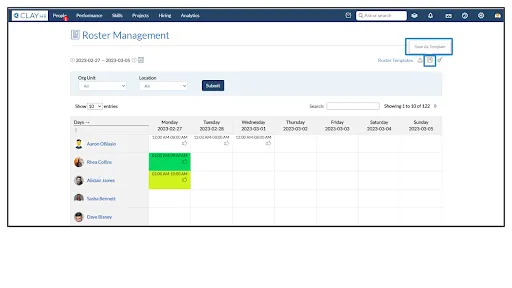
- A pop-up will appear by clicking on the icon. Fill in the required fields and click on the “Save Template” button and the template will be saved.
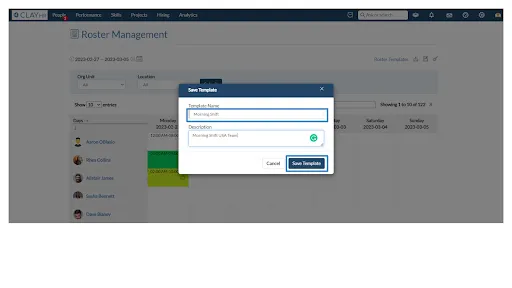
- You will be able to clear the template by clicking on the “Clear Template” icon.
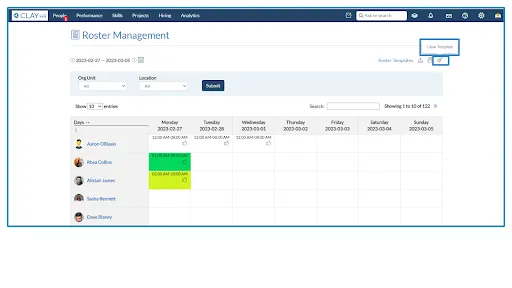
- Click on the icon and a pop-up will appear for confirmation. Once you confirm it by clicking on the “Confirm” button the template will be cleared.