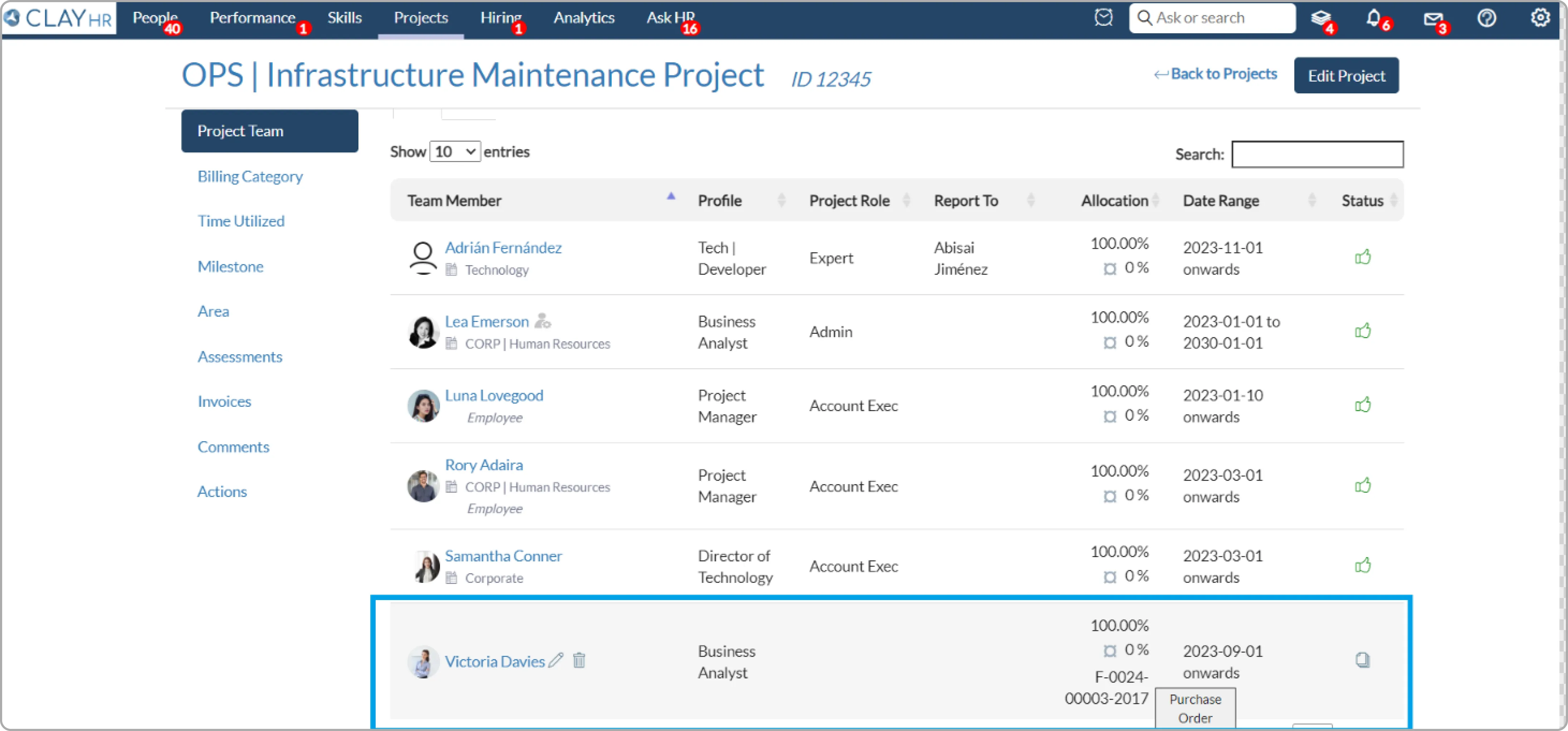Purchase Orders
Effortlessly incorporate purchase orders into your project workflow using ClayHR. Streamline procurement, regulate project outlays, and ensure project budgets stay on track. Experience a seamless process that enhances efficiency and transparency in your project management journey.
- Go to the “Projects” menu and select “Accounts”.
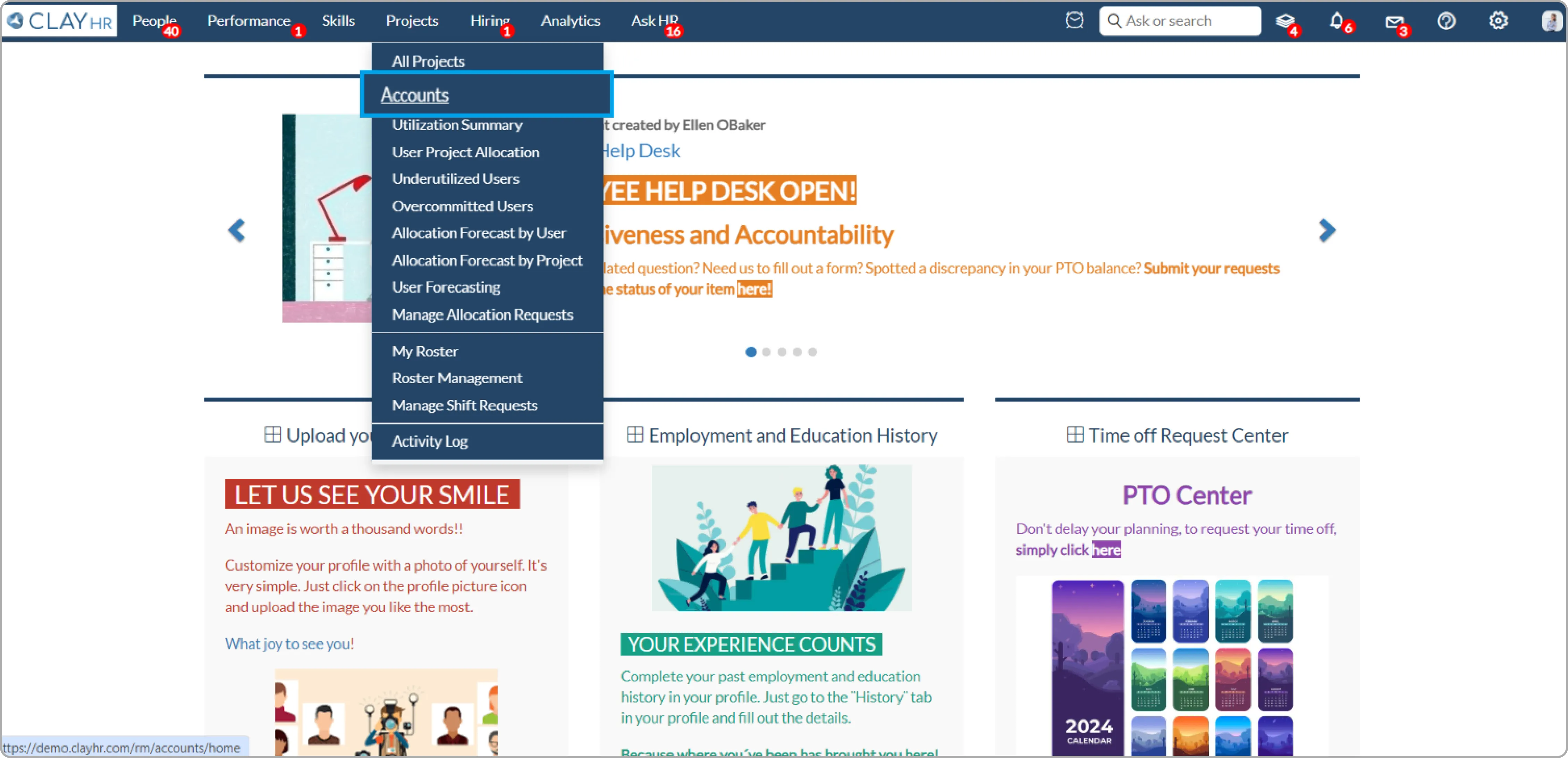
- From the accounts home page, click on the “Purchase Orders” link.
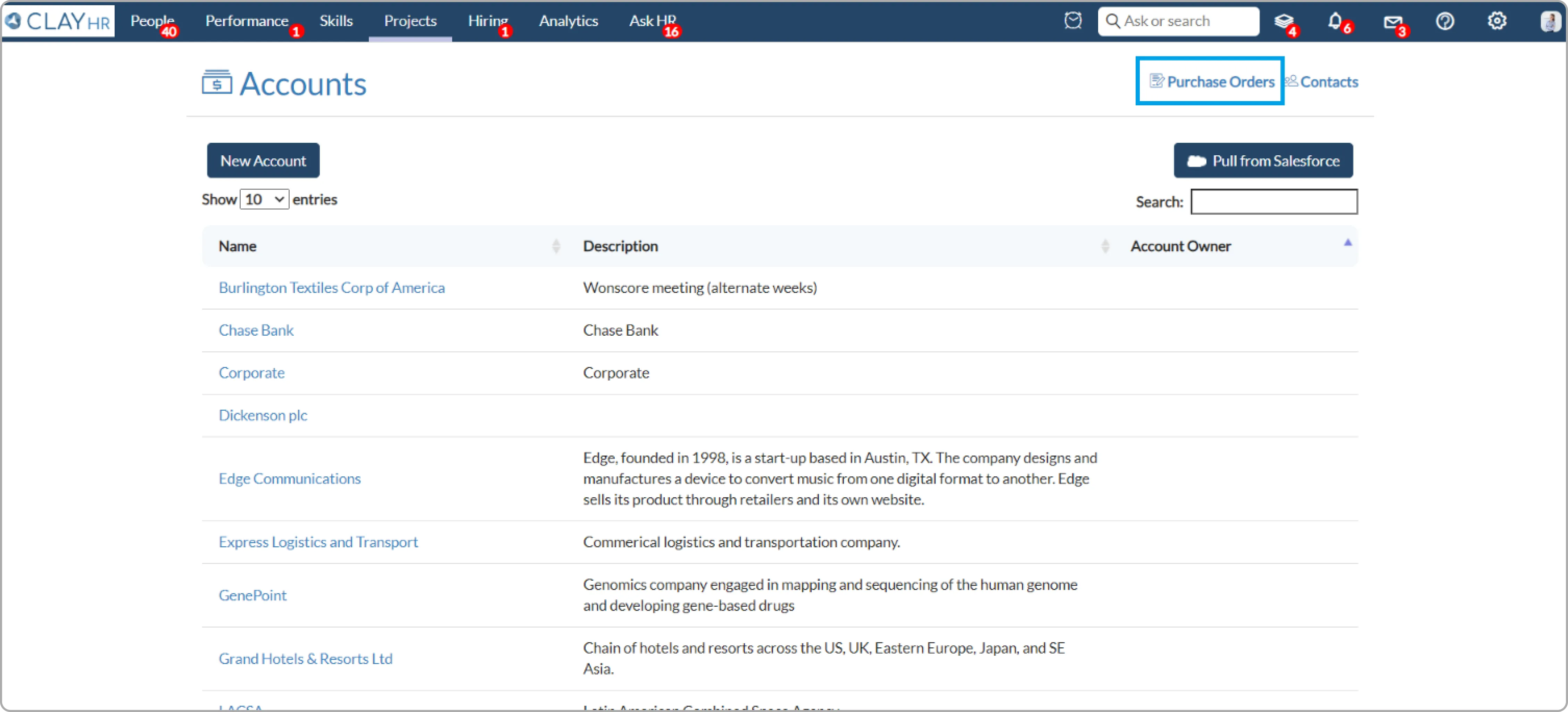
- A list of all purchase orders is displayed.
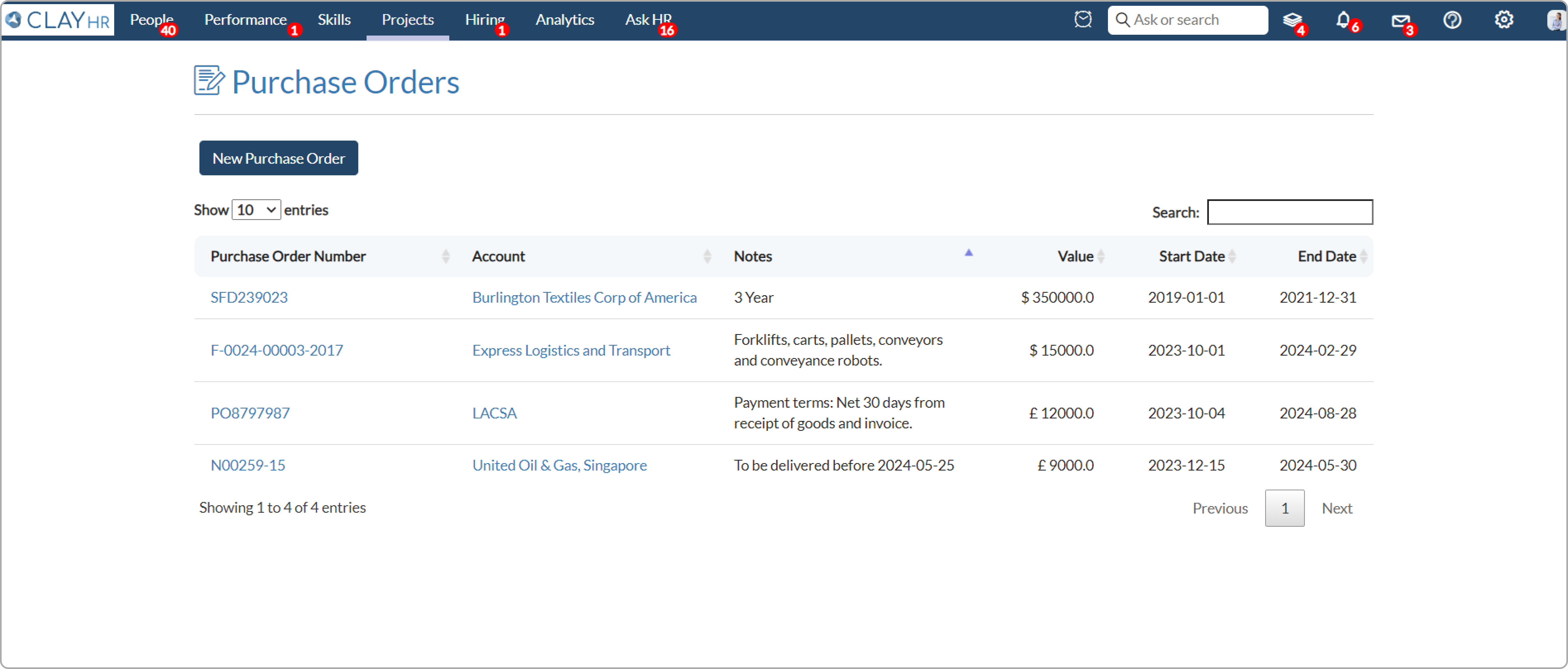
- Click on the “New Purchase Order” button to create a purchase order.
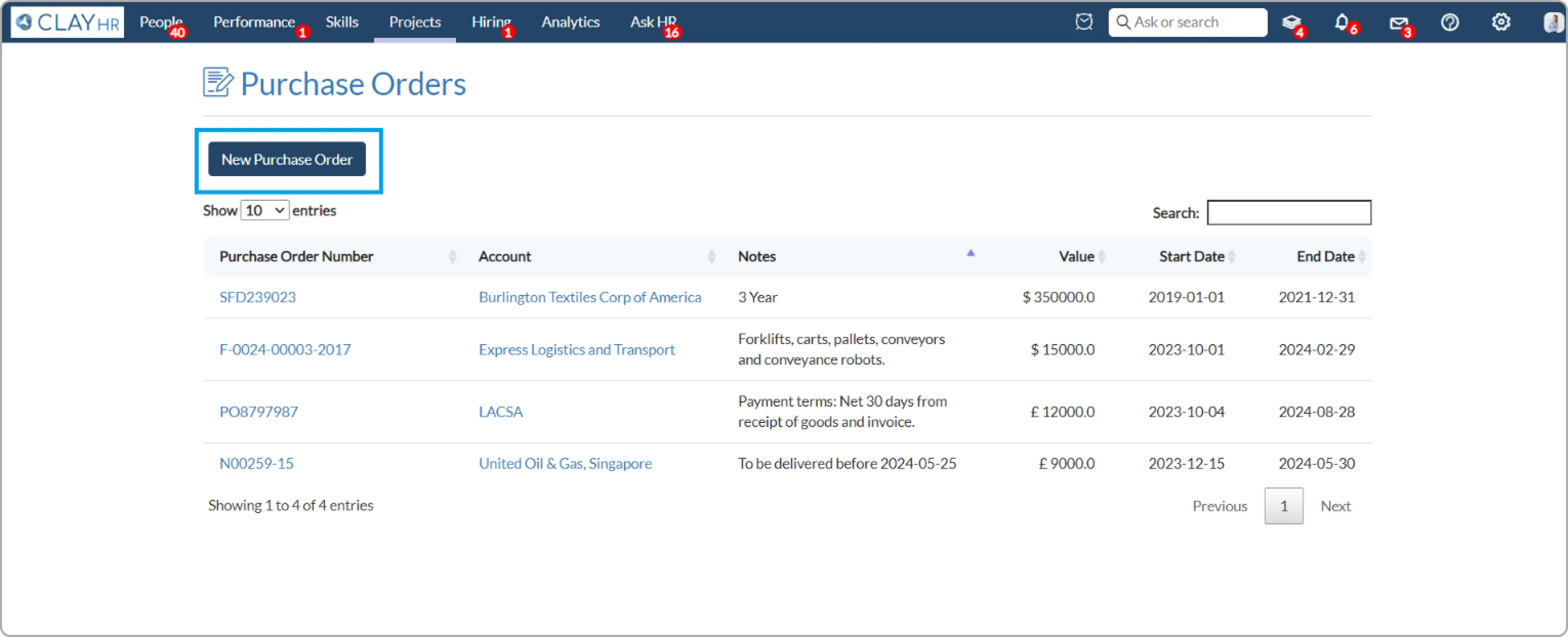
- Fill in the required information and click on the “Save” button.
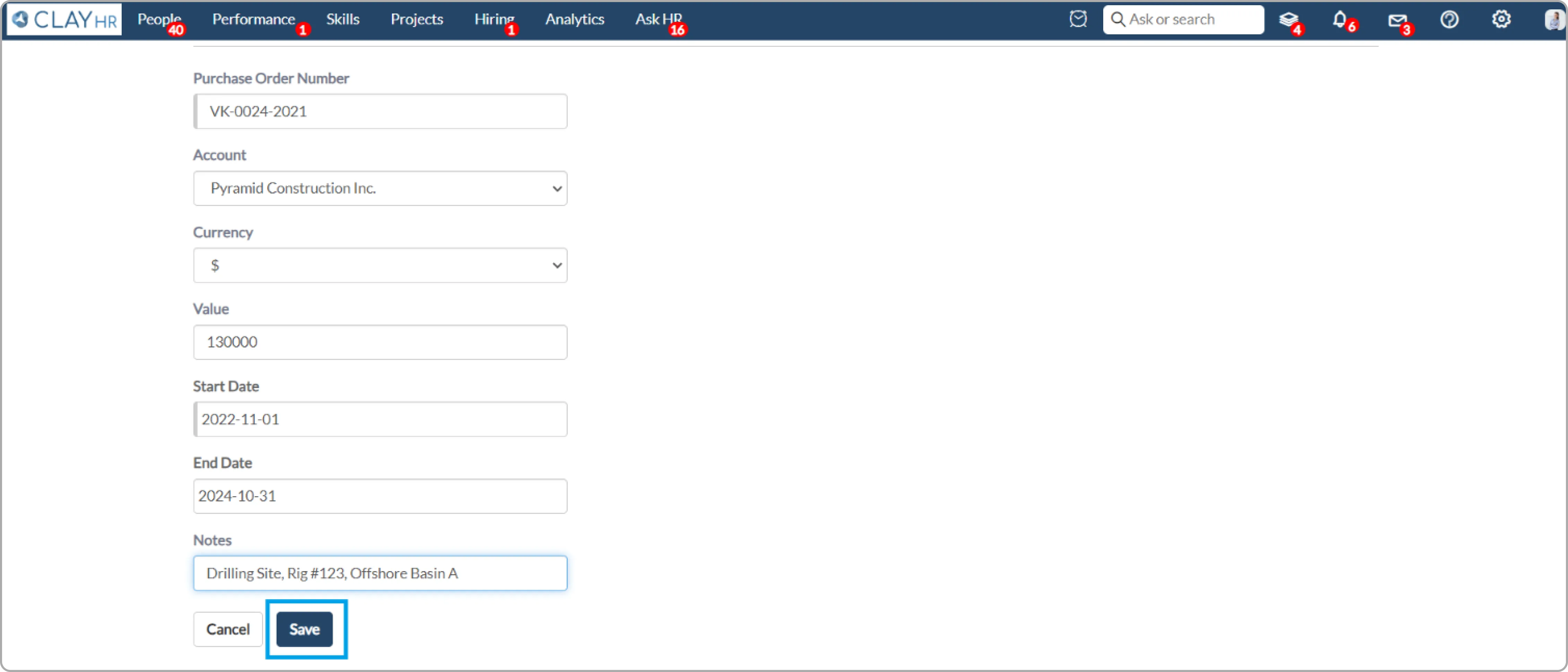
- Click on the corresponding link on the purchase order home page to view the saved purchase order.
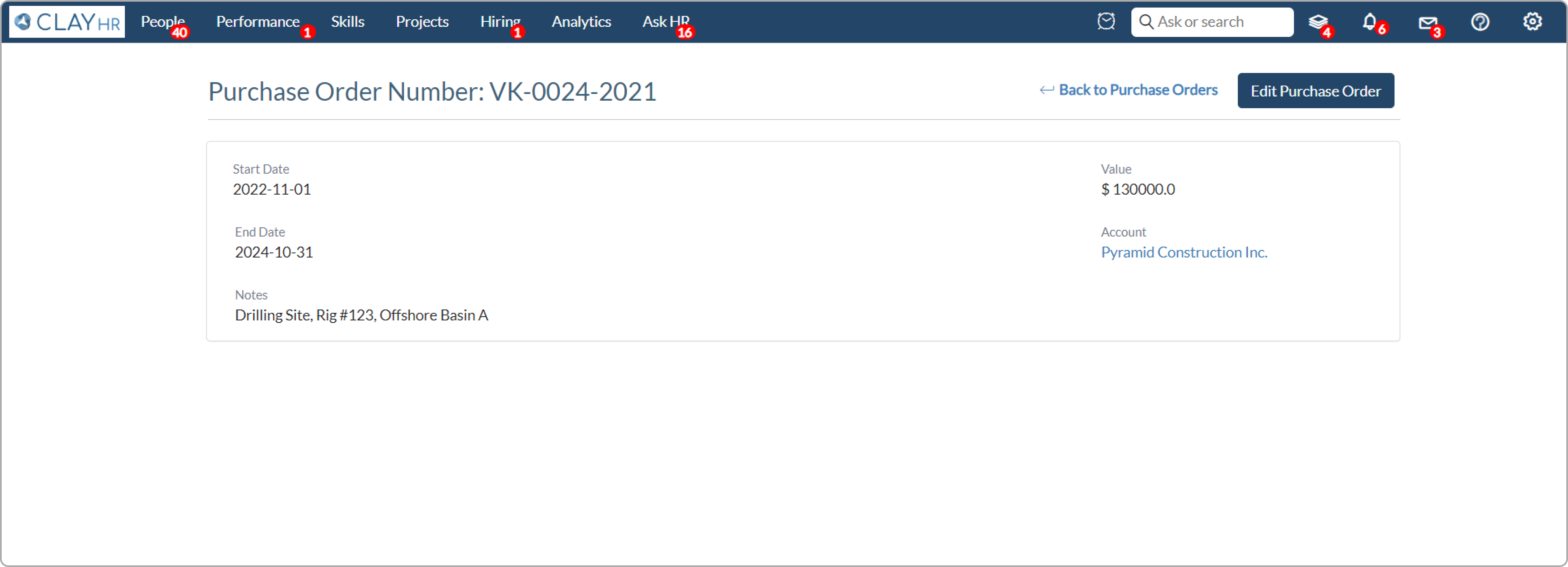
- The list of purchase orders linked to a particular account is shown on the account view page.
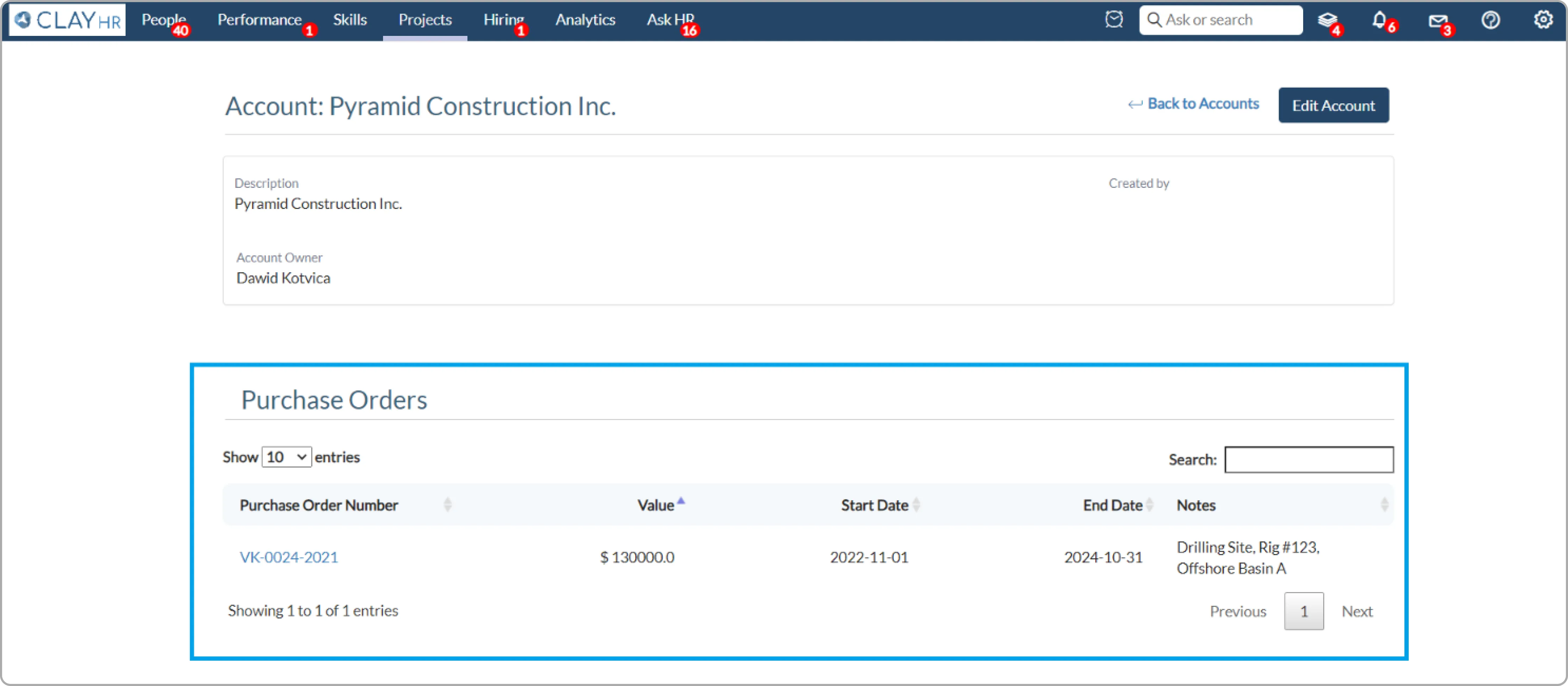
- To link the purchase order with a User Allocation, open a particular project and click on “Projects Team”.
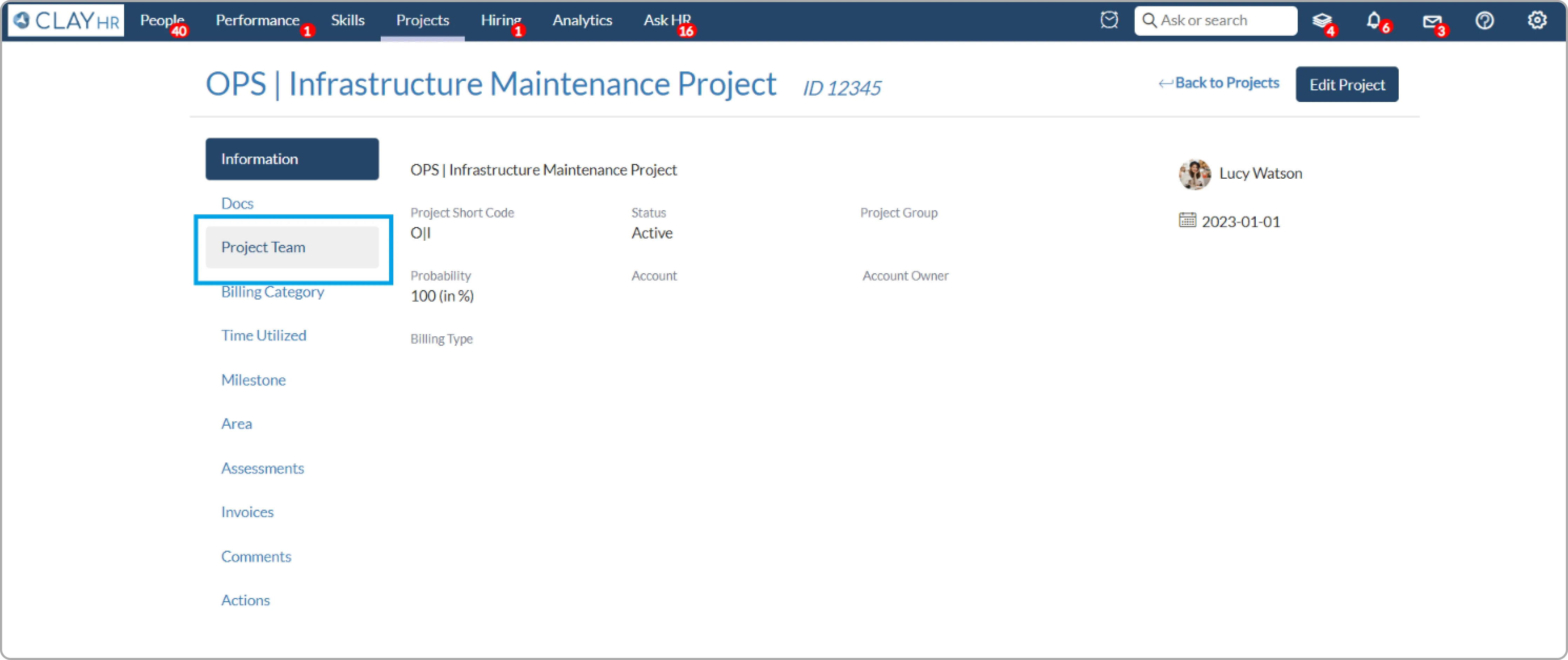
- Then click on the ‘+’ icon to add a new allocation.
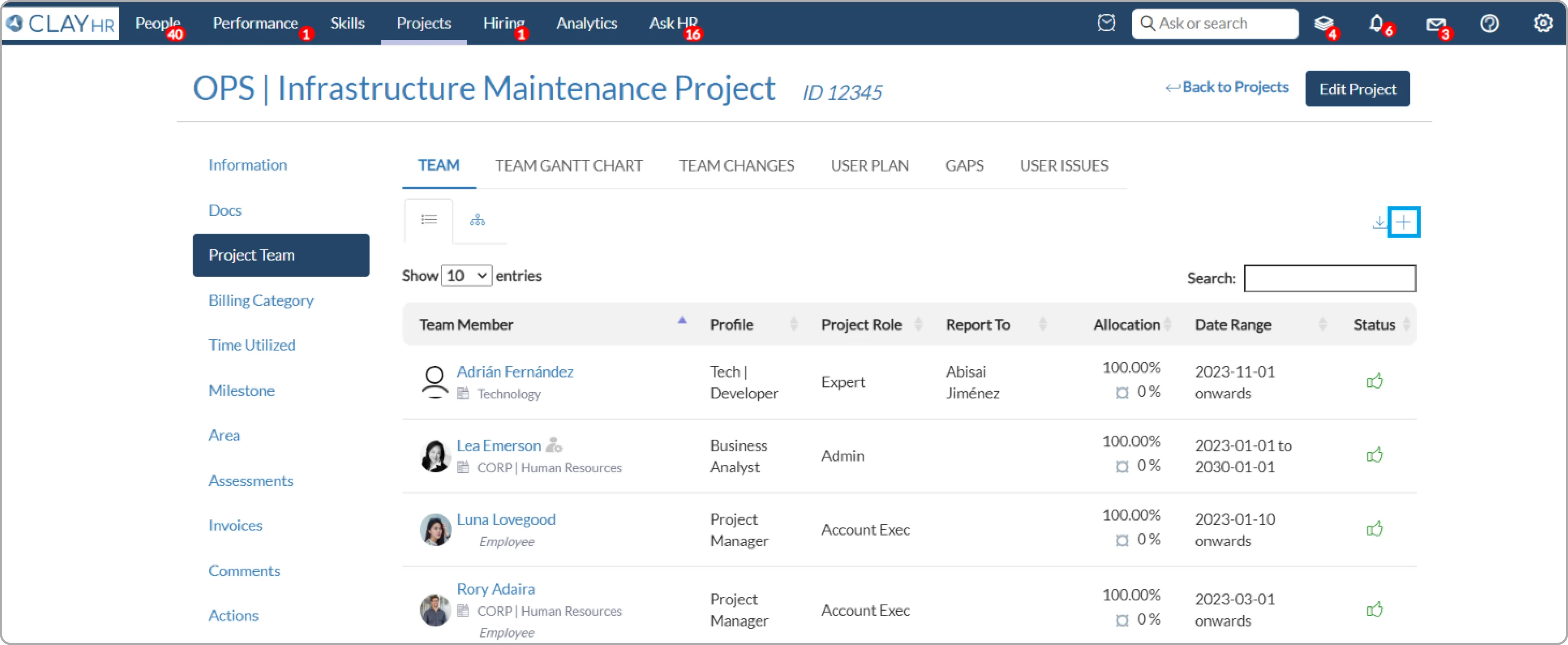
- Fill in the details and select the purchase order from the list for this allocation.
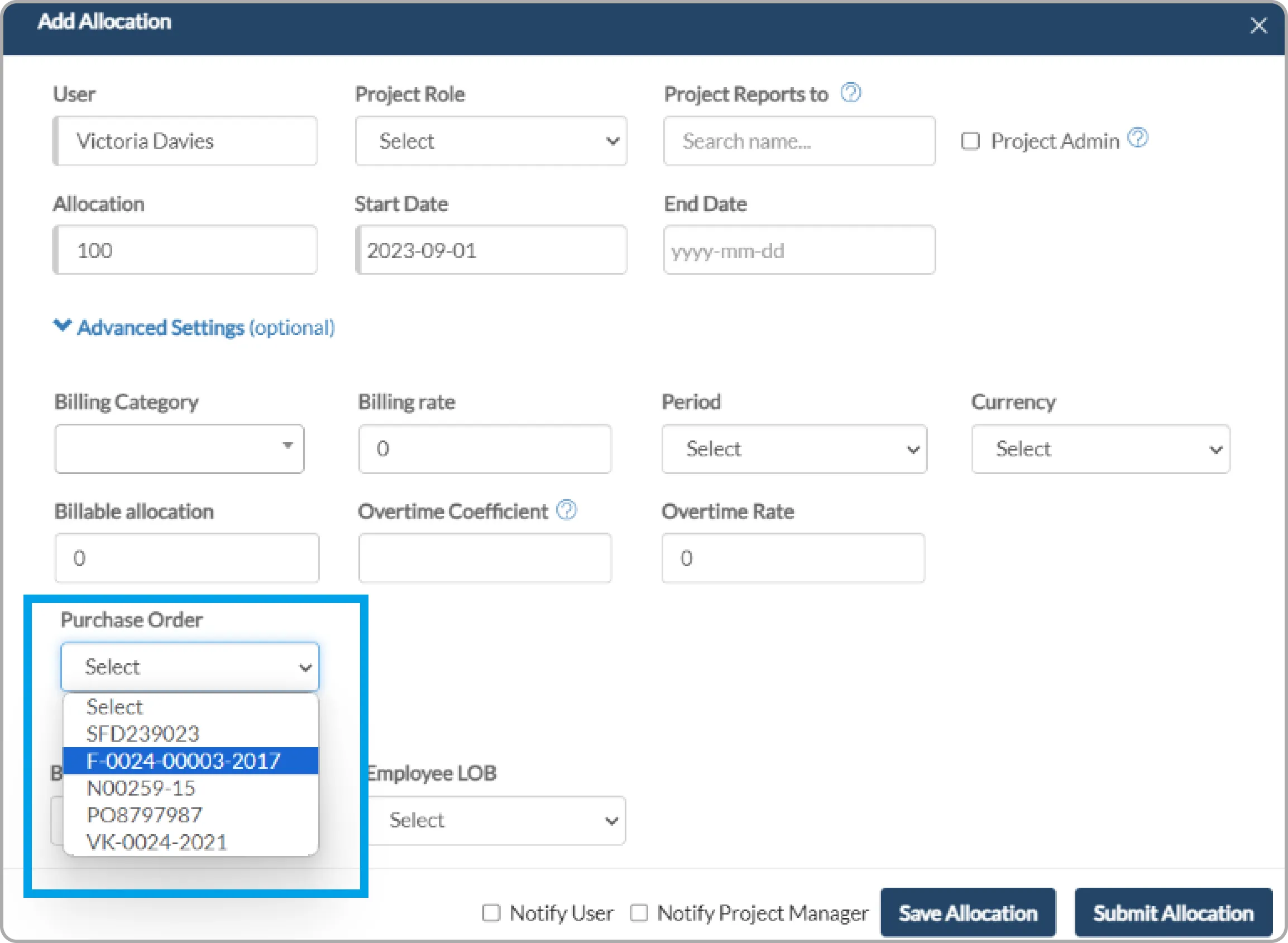
- The purchase order number is shown in the allocation column of the project team metric.