How to review form submissions from users/candidates.
1. Review submitted form to a user/candidate through the “Setup” menu
To review submitted forms, follow the steps below:
- Go to the form you would like to see submissions for (Go to top right “Setup” menu > “Forms, Workflows & Templates” sub-menu > “Forms” link).
- Click on the form you would like to see submissions for.
- Scroll down to the “Assignments” section, and click on the specific user whose submission you would like to see.
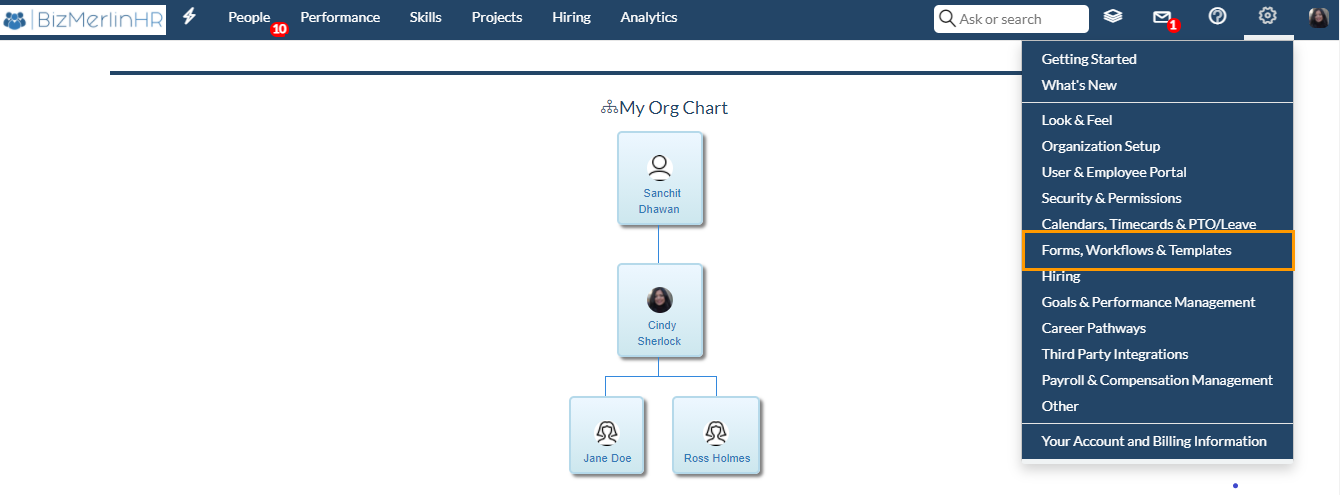
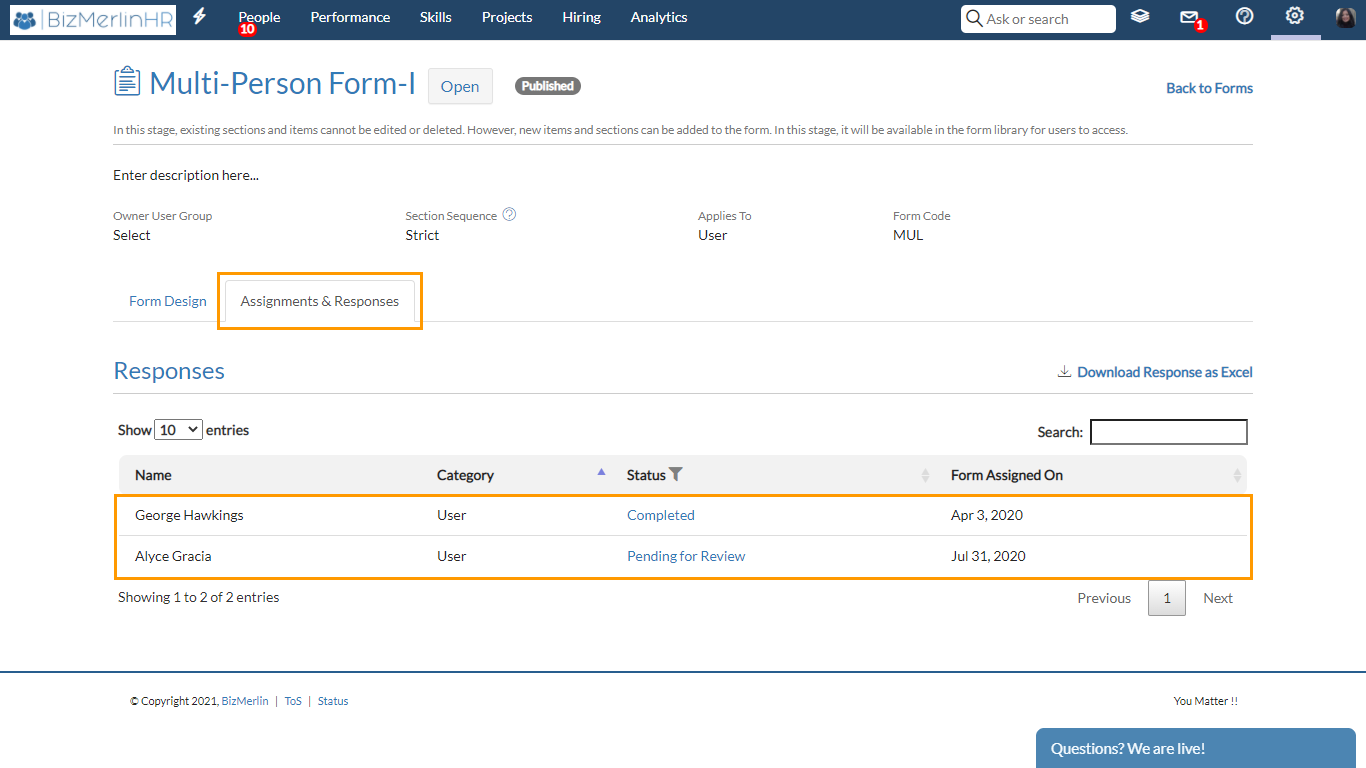
2. Through Navigation bar
- Go to the top right “Stack” menu > Forms I Review.
- Click on the specific form you would like to review.
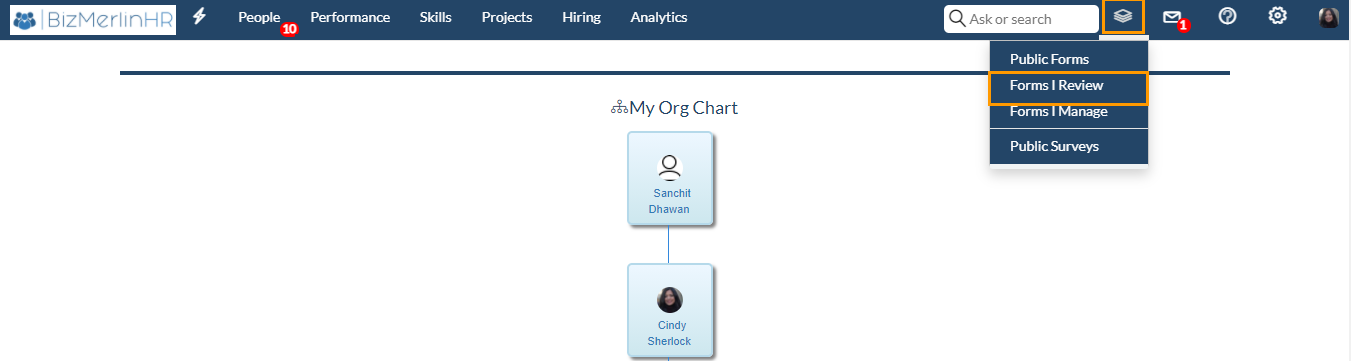
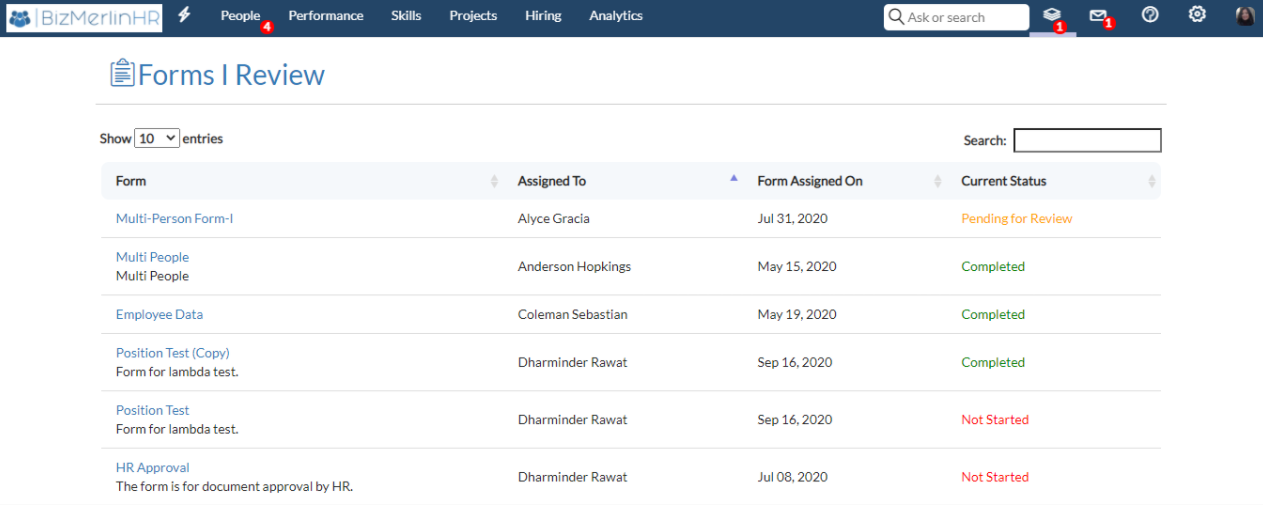
3. Through “User/Candidate Record”
a. Form submissions from a user:
- Go to the user’s record.
- Go to the “Forms” tab.
- Click on the specific form you would like to see results for.
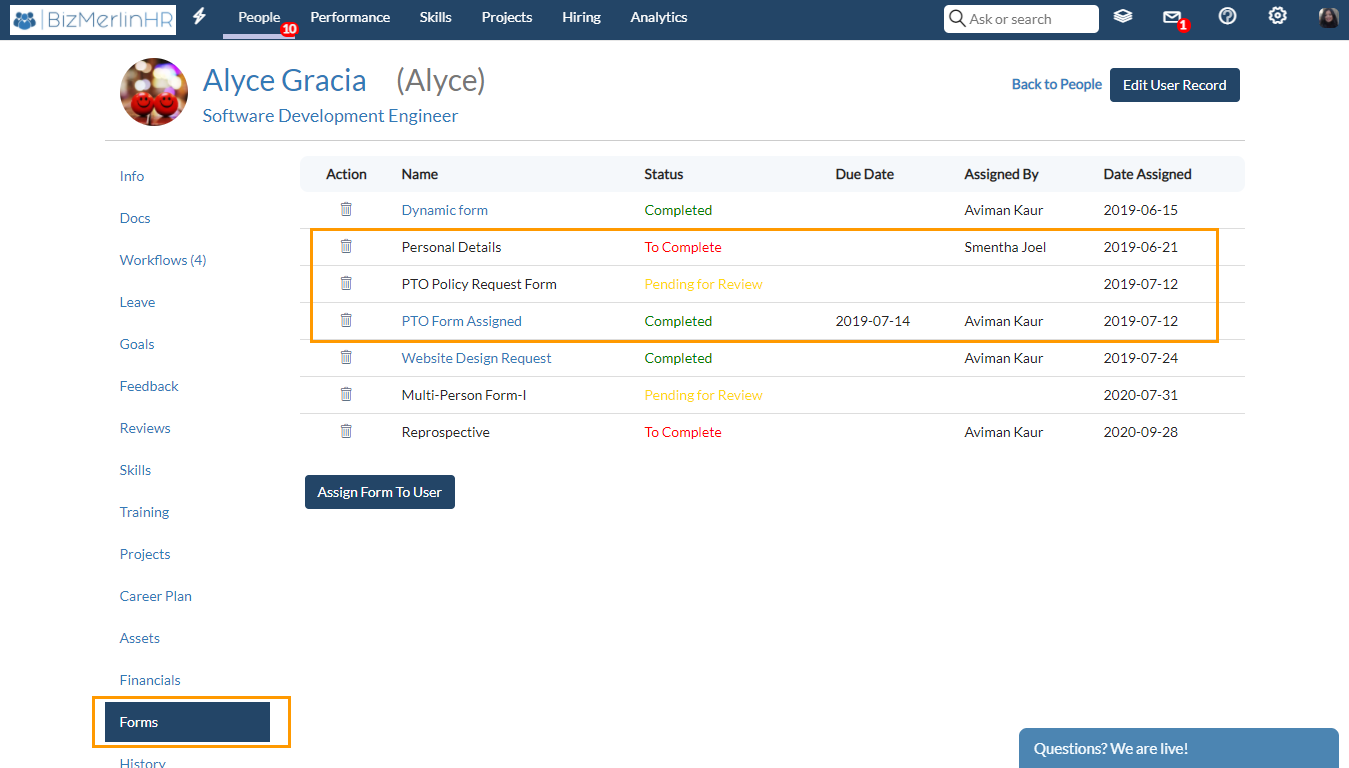
b. Form submissions from Candidates:
- Go to the Candidate record.
- Go to the “Forms” tab.
- Click on the specific form you would like to see results for.









.webp)
