Question Bank in Test Module
ClayHR’s Question Bank lets you easily reuse/import existing questions in your tests without creating them from scratch. This feature helps ensure consistency across assessments and saves you time just a few clicks and you are done!
The Question Bank is organized into categories, so you can quickly find and import questions based on specific topics or skill sets.
Here are the steps to use question bank to import questions in your tests:
- Go to the “Question Bank” home page by navigating to: Setup Menu > Forms, Workflows & Templates > Tests > Access Question Bank.
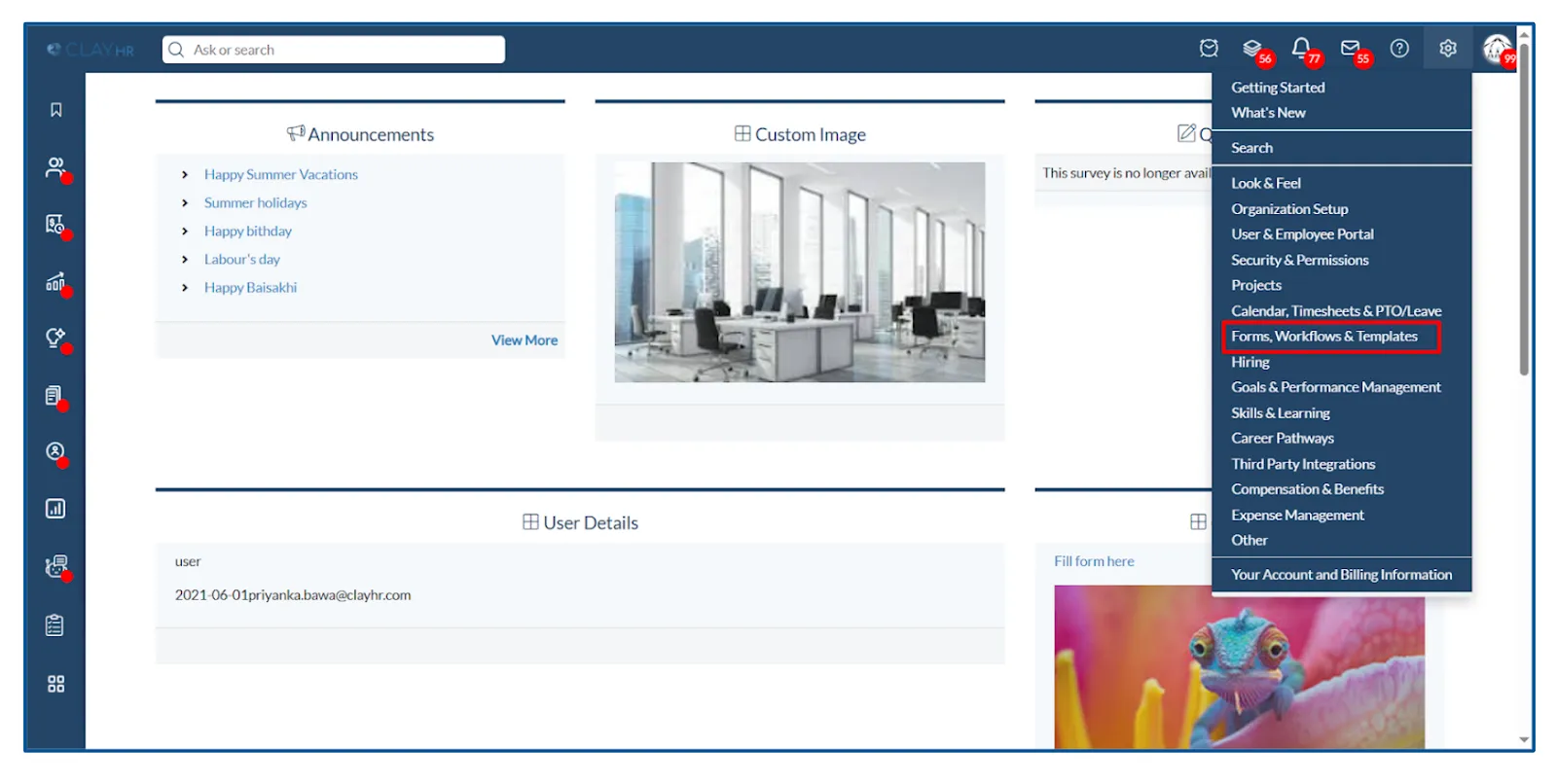
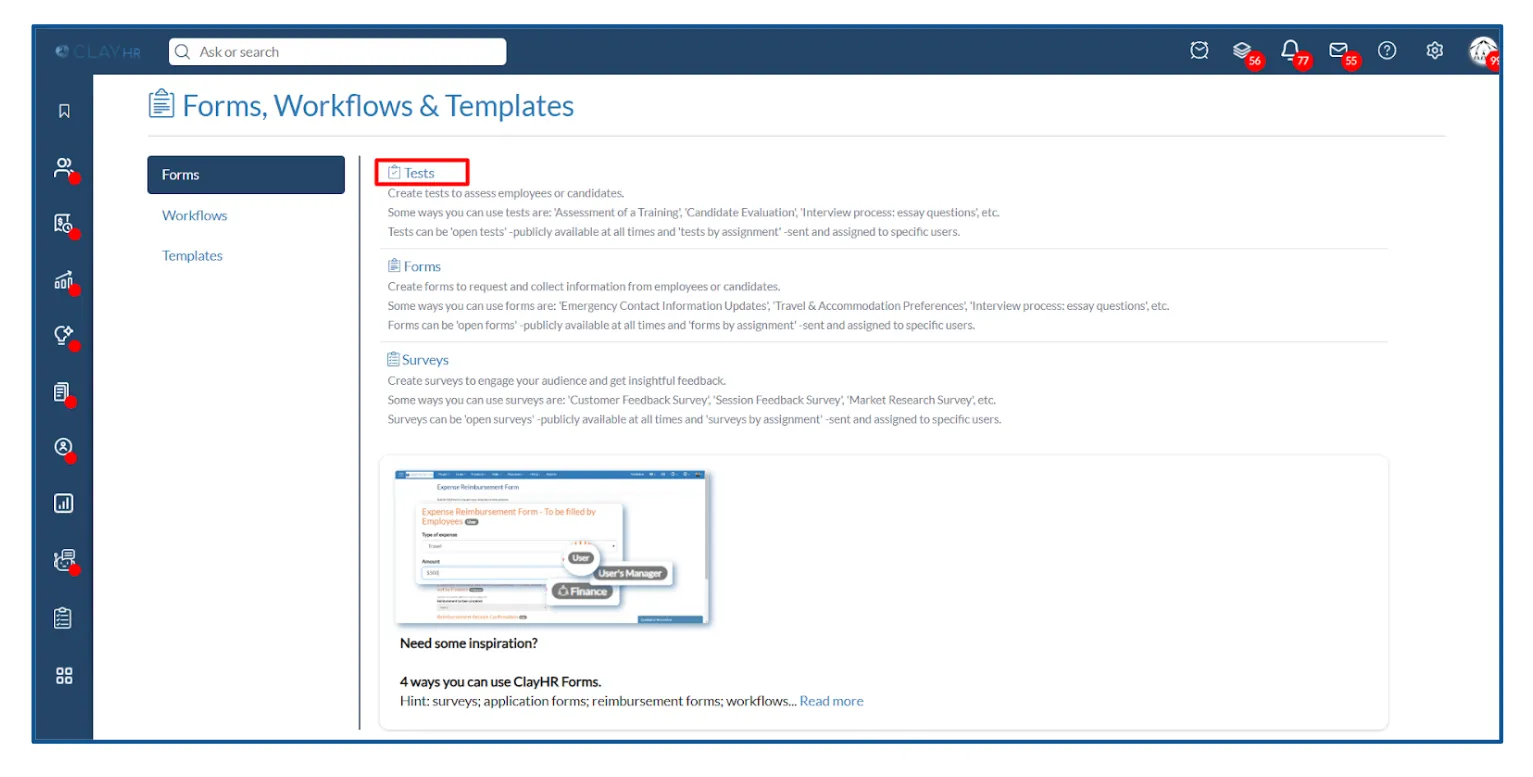
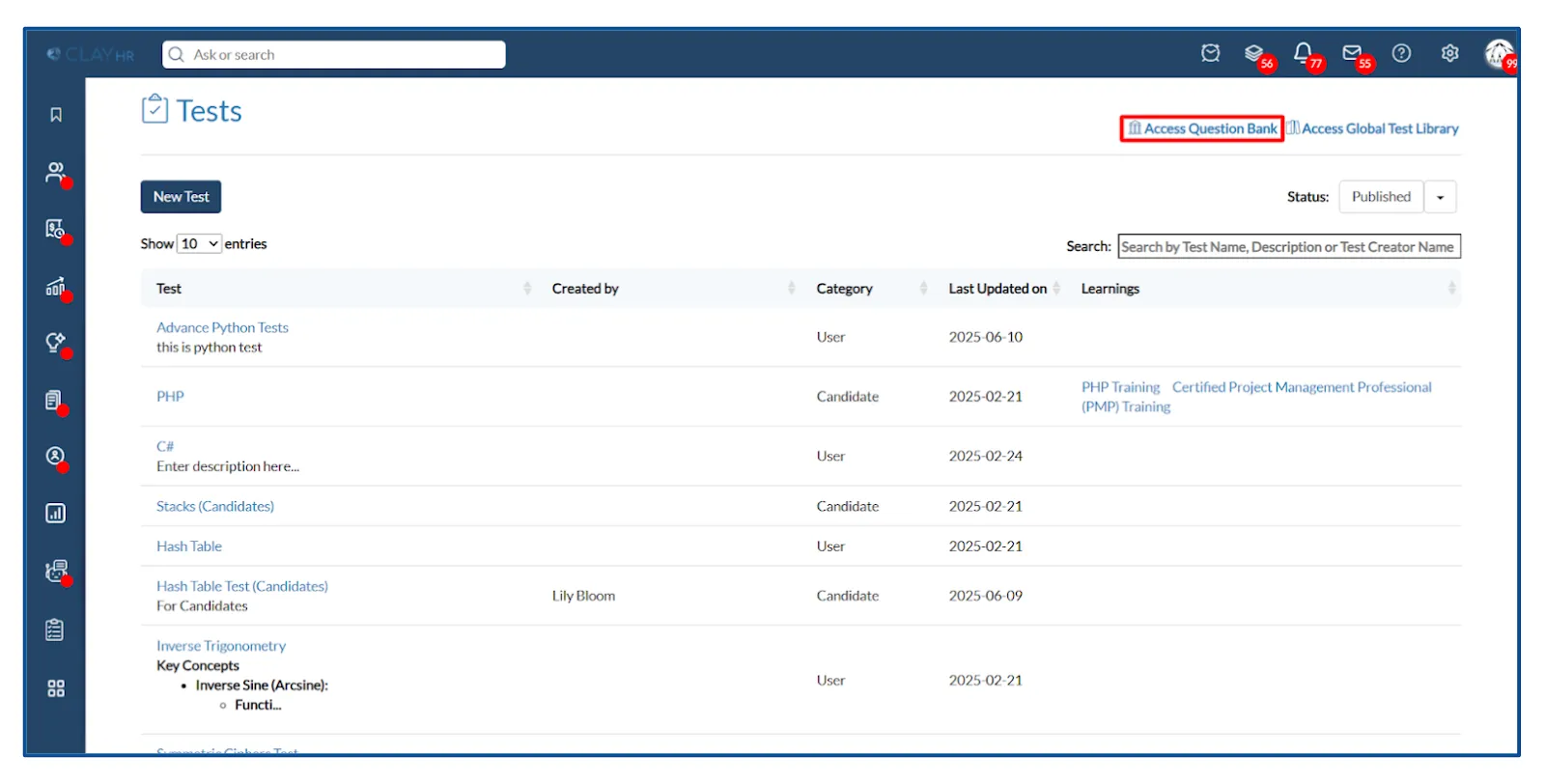
- To create a new category for the Question Bank, click on the "New Category" button.
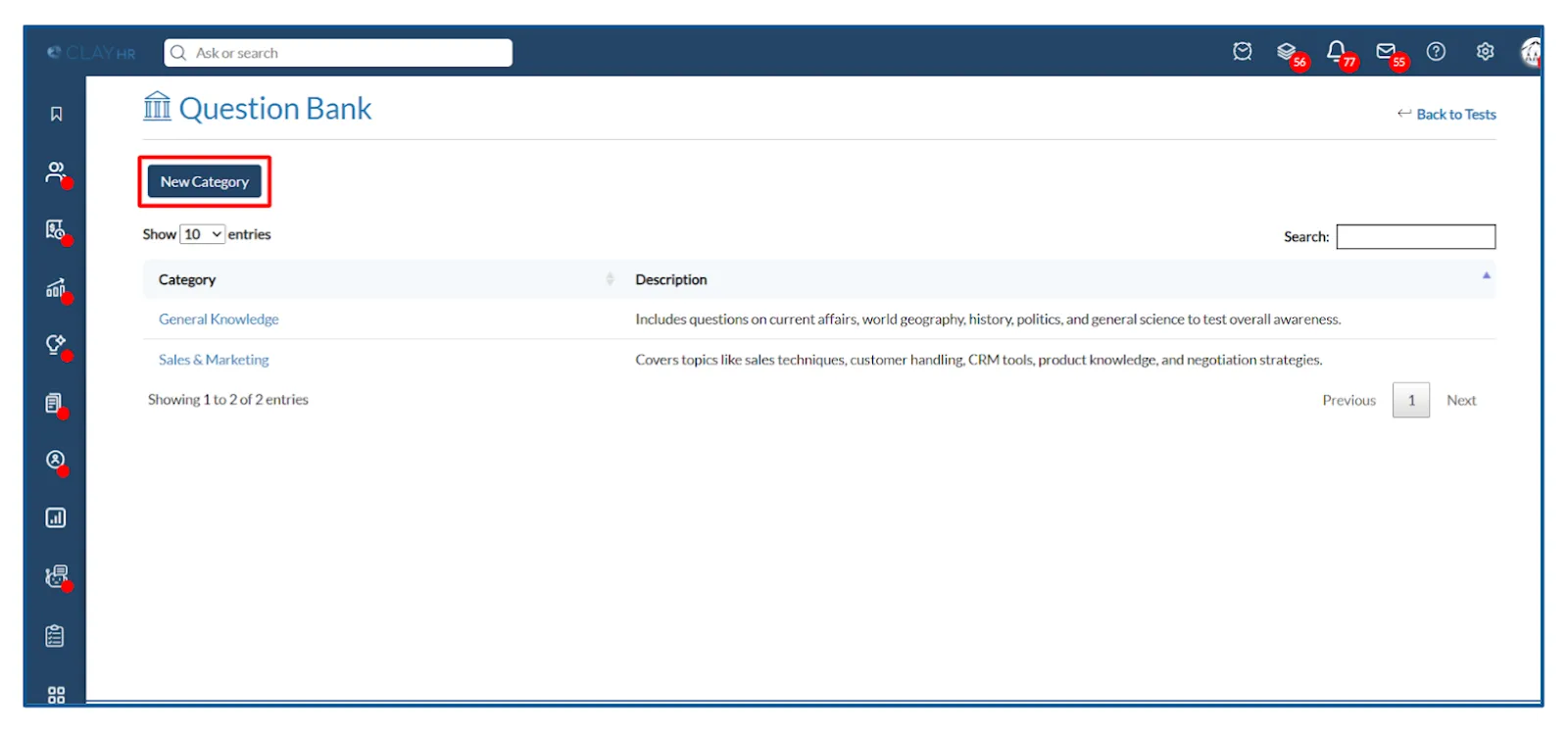
- Enter the category name and description, then click on the "Save Category" button.
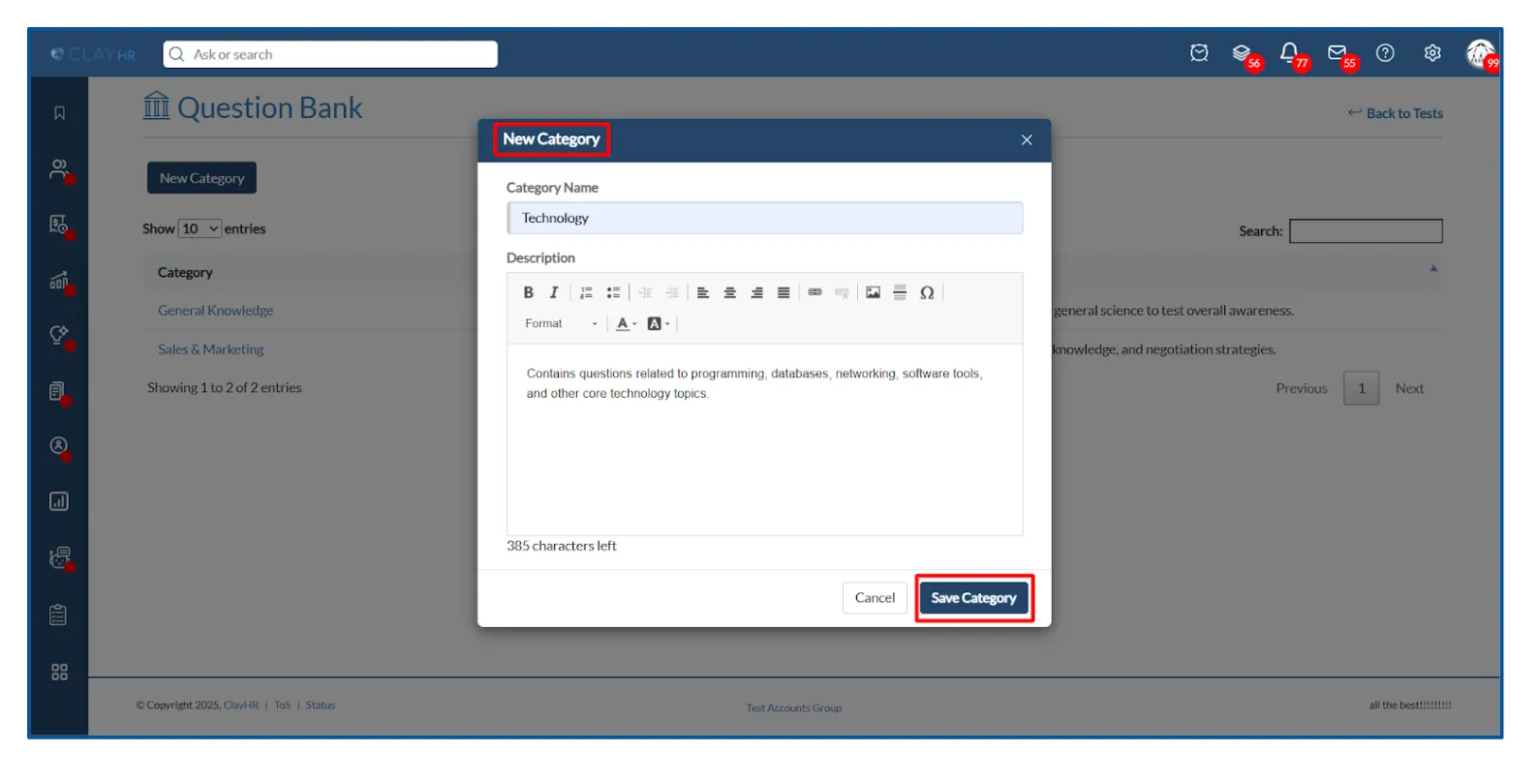
- The new category is created.
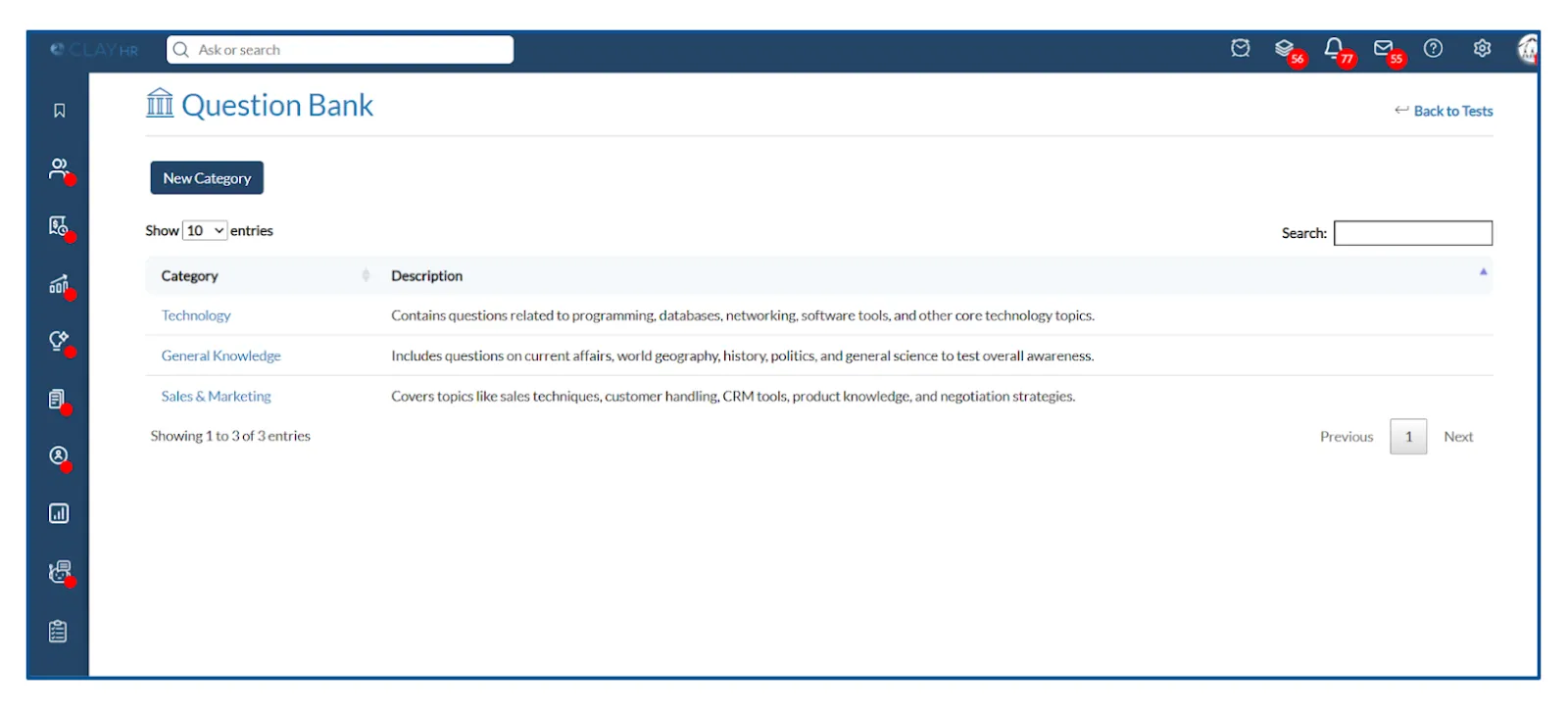
- Click on the category name, and it will redirect you to the "Question Bank" view page.
- On the Question Bank view page, click on “New Question” to create questions related to that category.
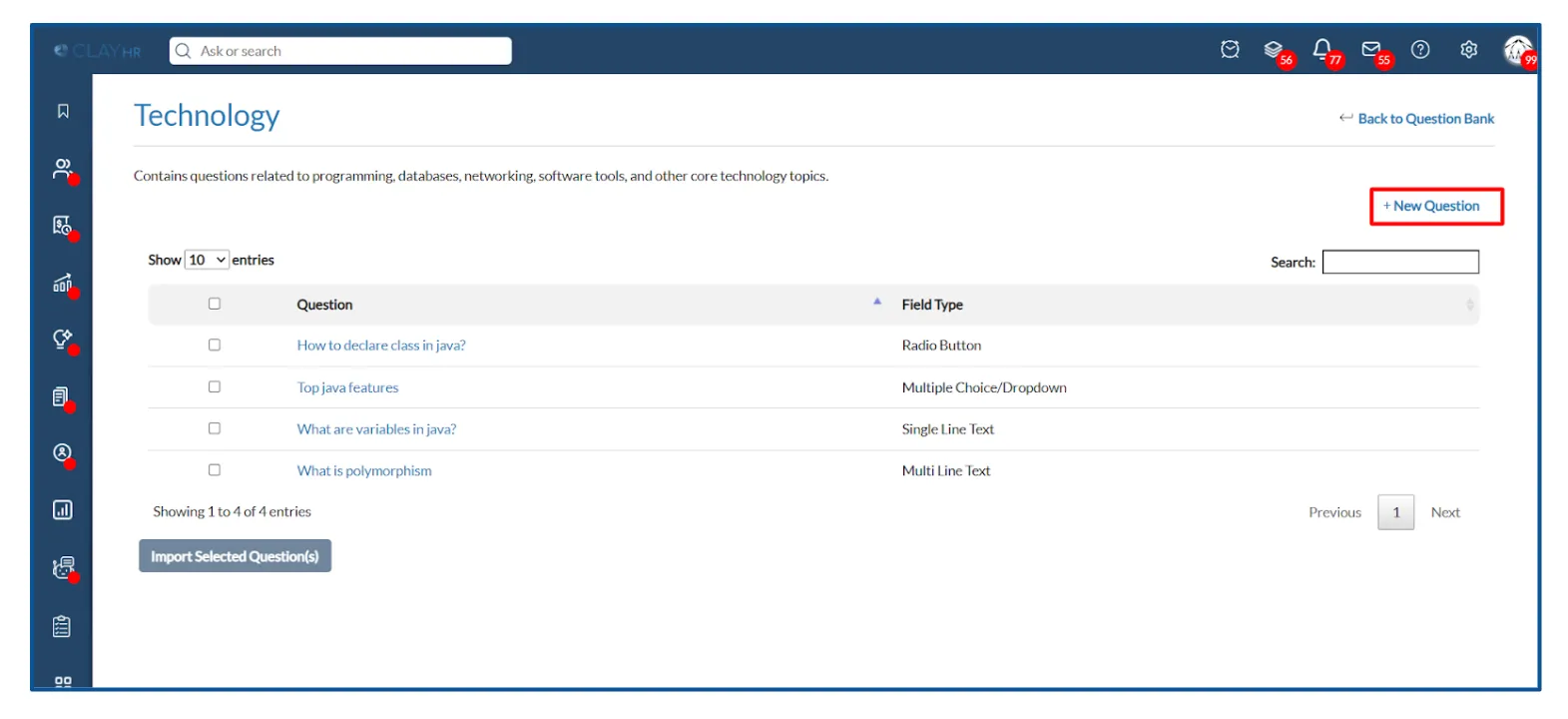
- Fill in the details, then click on "Save Question."
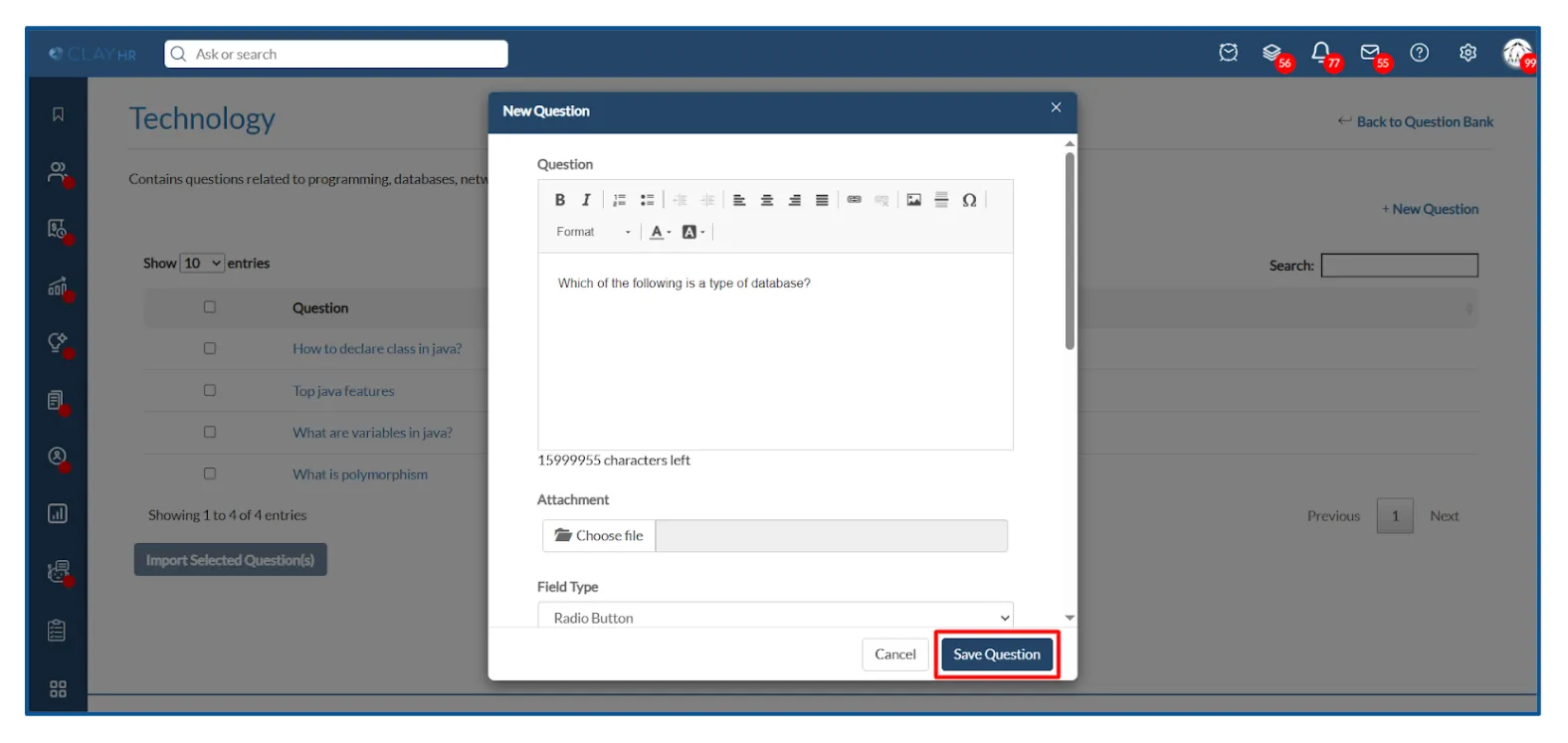
- The questions are added to that category.
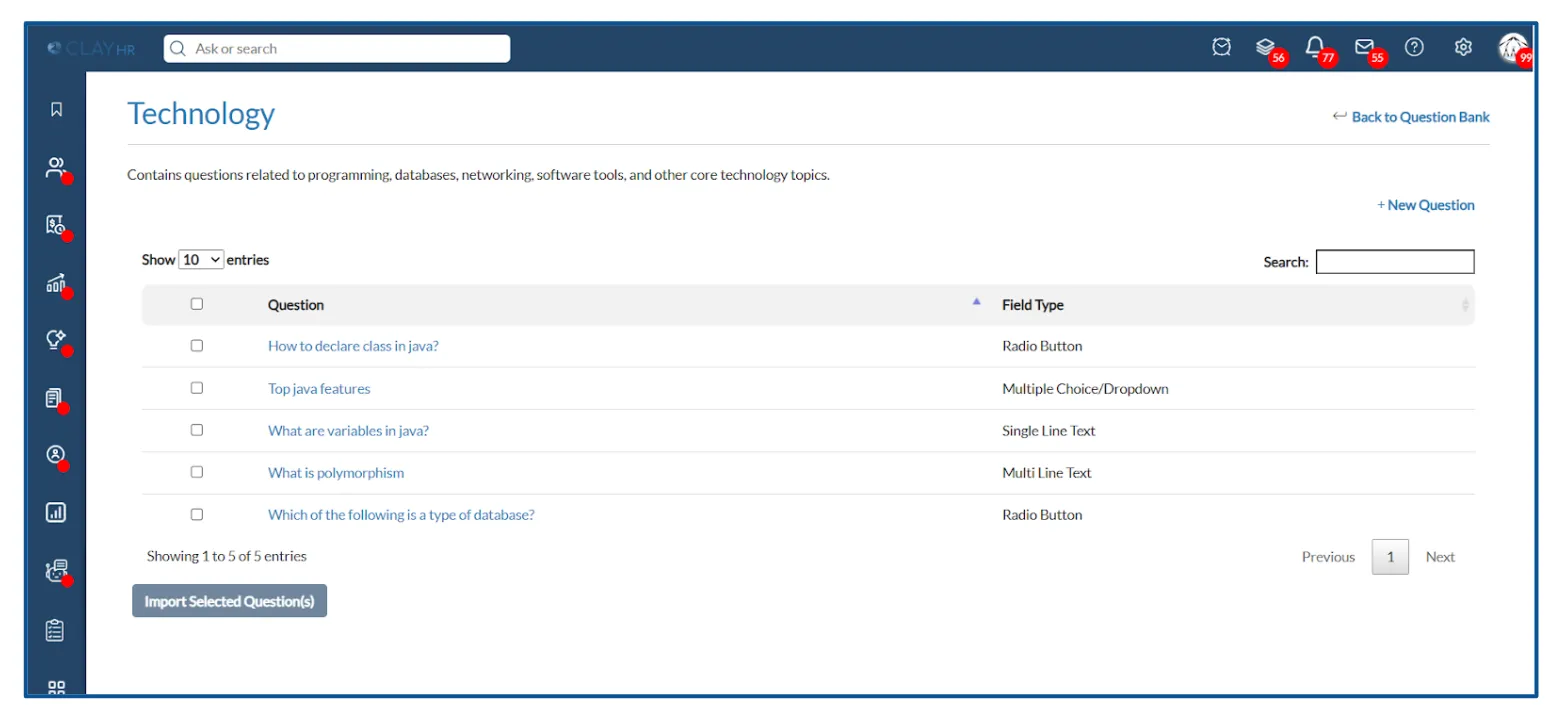
- To import questions, select the checkbox next to each question you want to add, then click the “Import Selected Question(s)” button.
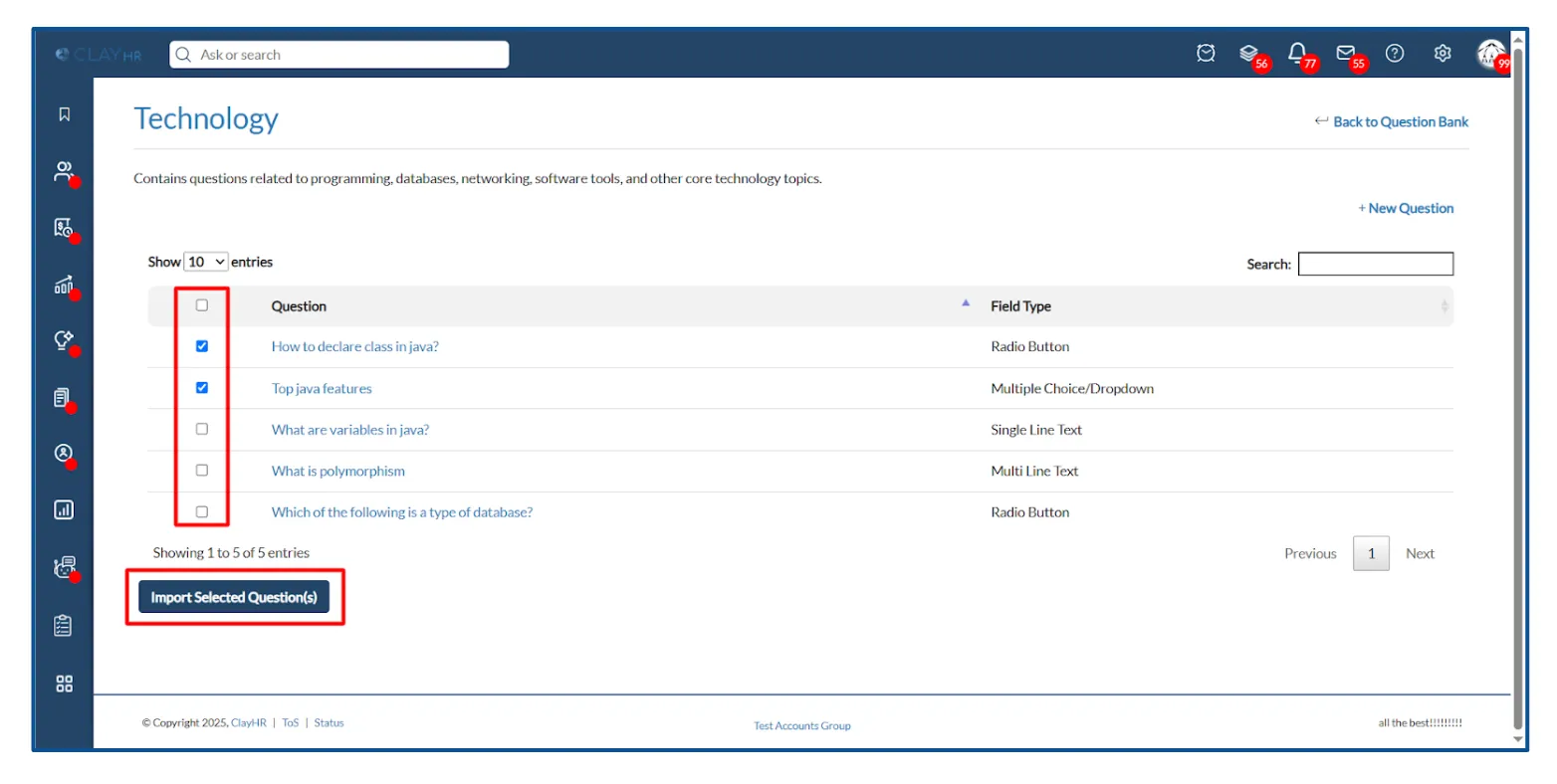
- Select the draft test from the dropdown list into which you want to import the questions, then click the "Import" button.
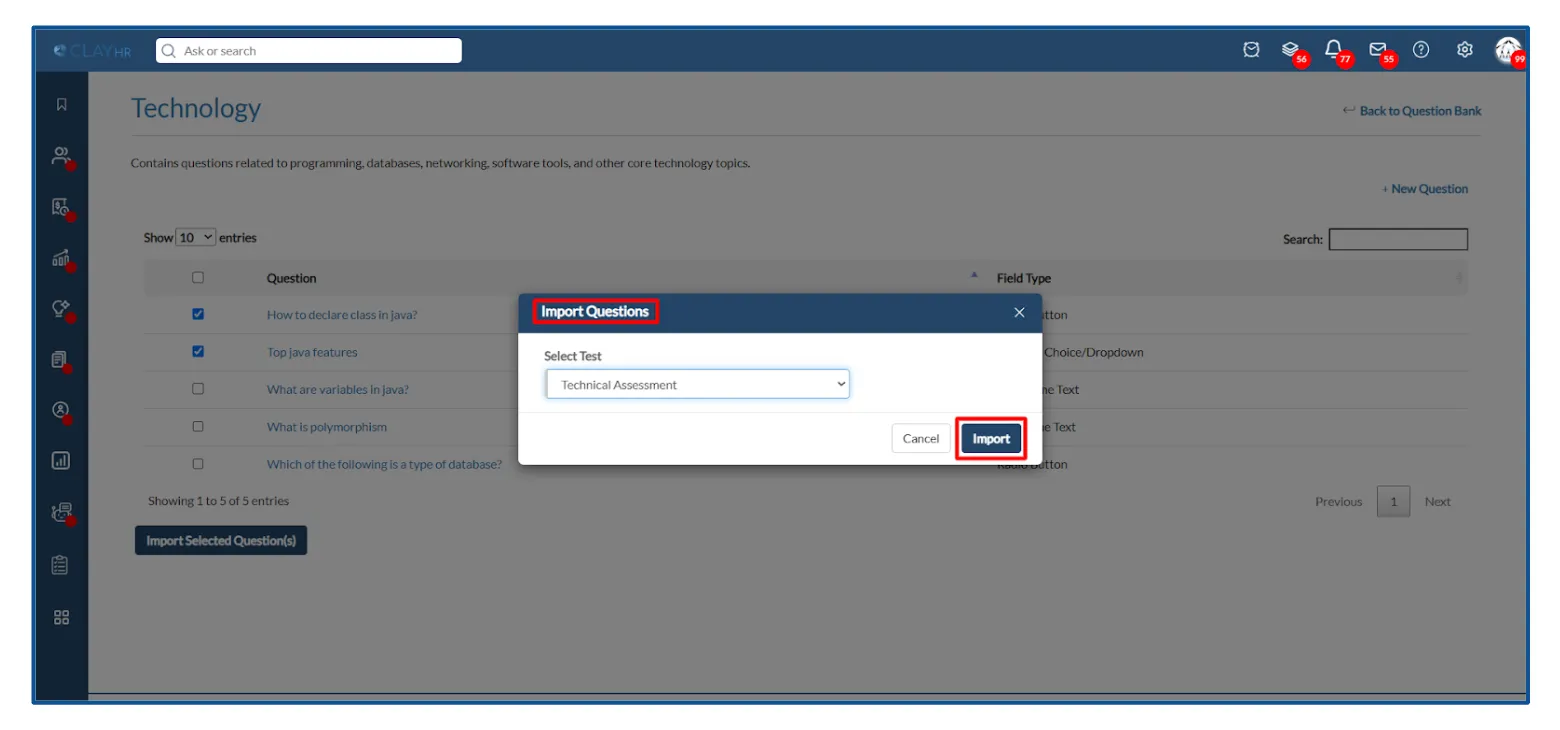
- The questions are imported into the selected test.
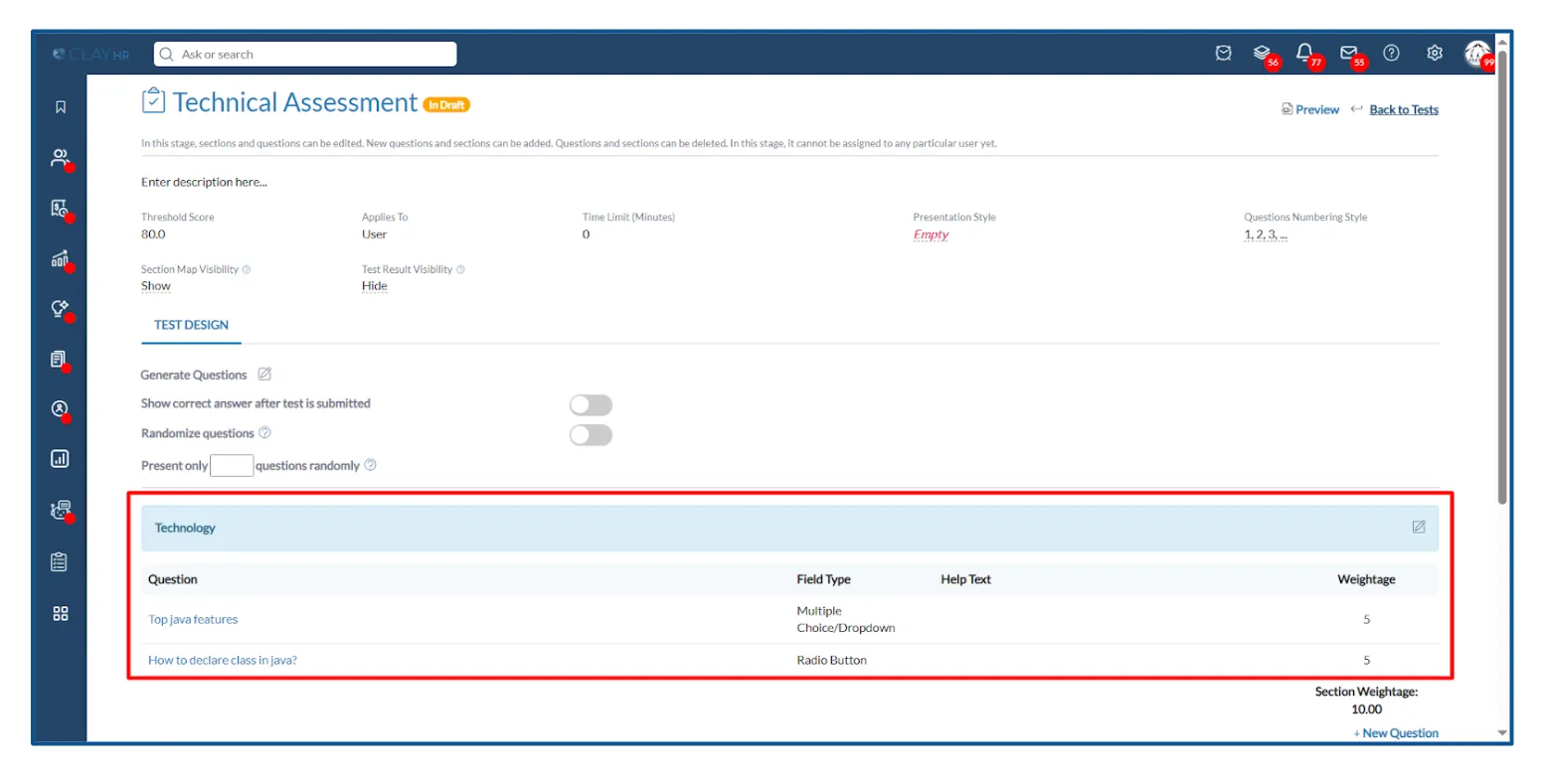









.webp)
