Recalling and Deleting a Leave Request
Leave requests can be either deleted or recalled based on the leave status.
You can delete the leave requests in two ways
- By clicking on the delete icon from the list of leaves requested by the users.
Click on People - My Leave Requests.

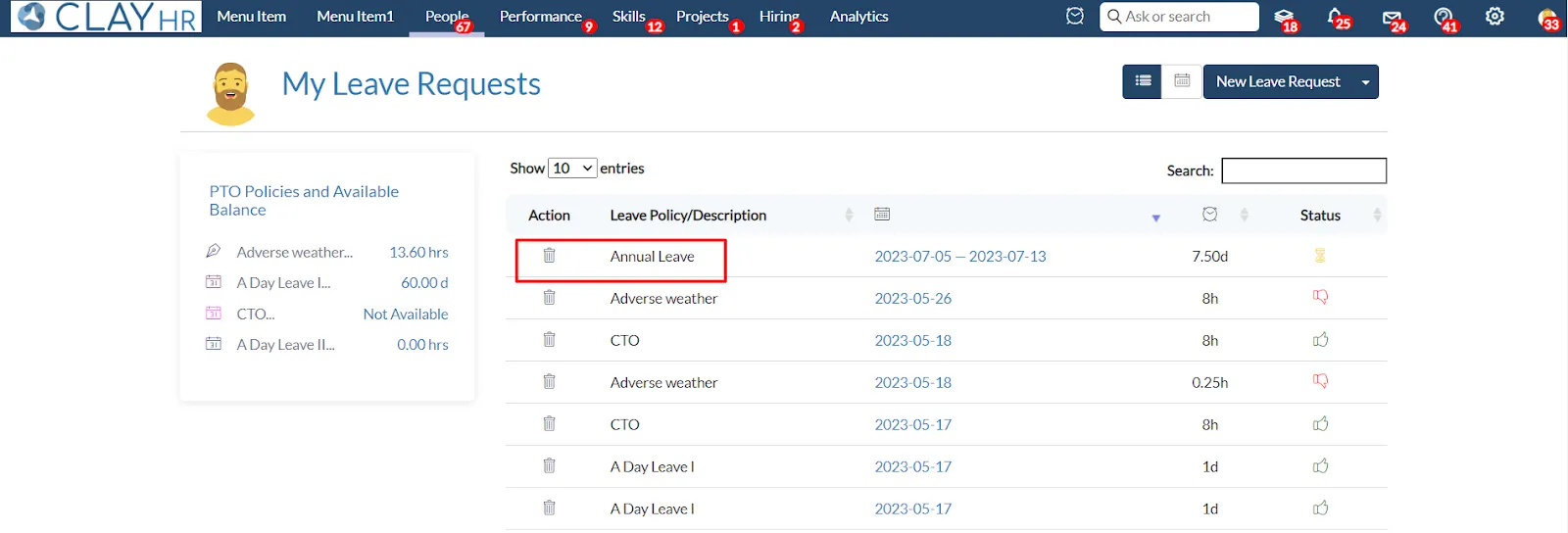
- Another way to delete a leave request is by clicking on the delete icon on the top right on the leave detail page.
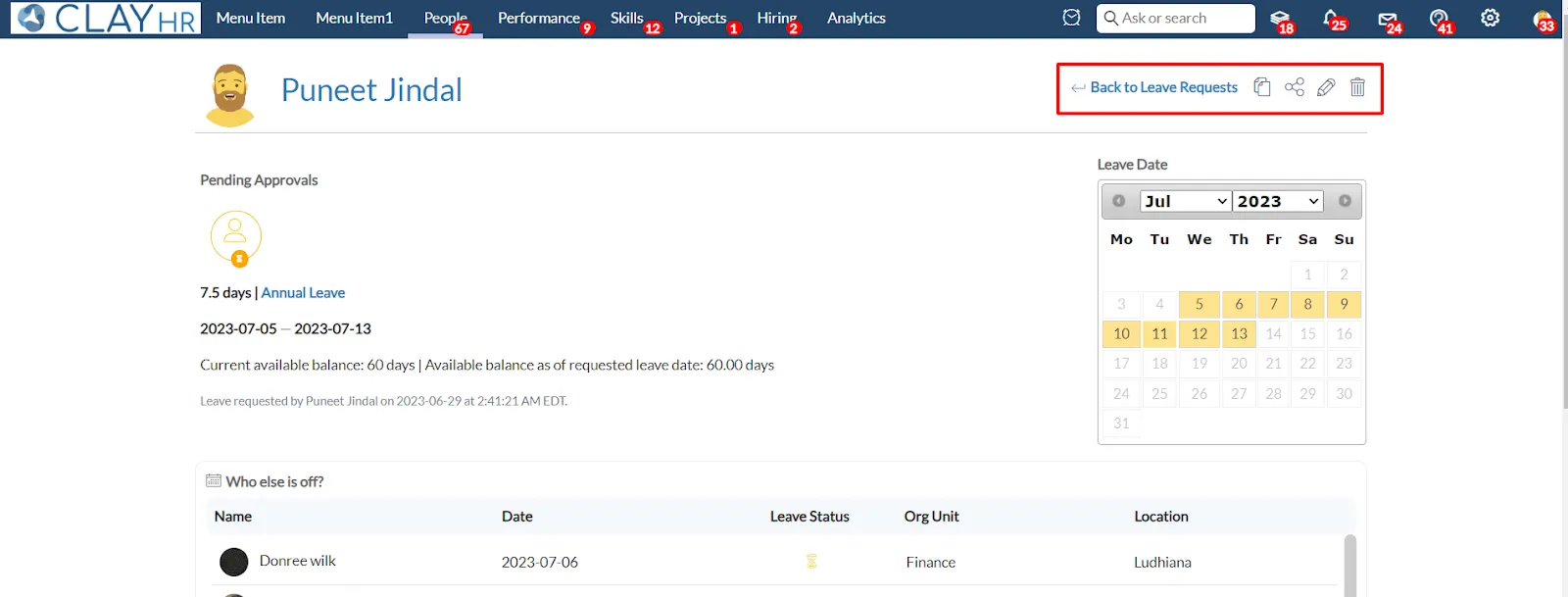
- Once you click on the delete icon a popup message will appear.
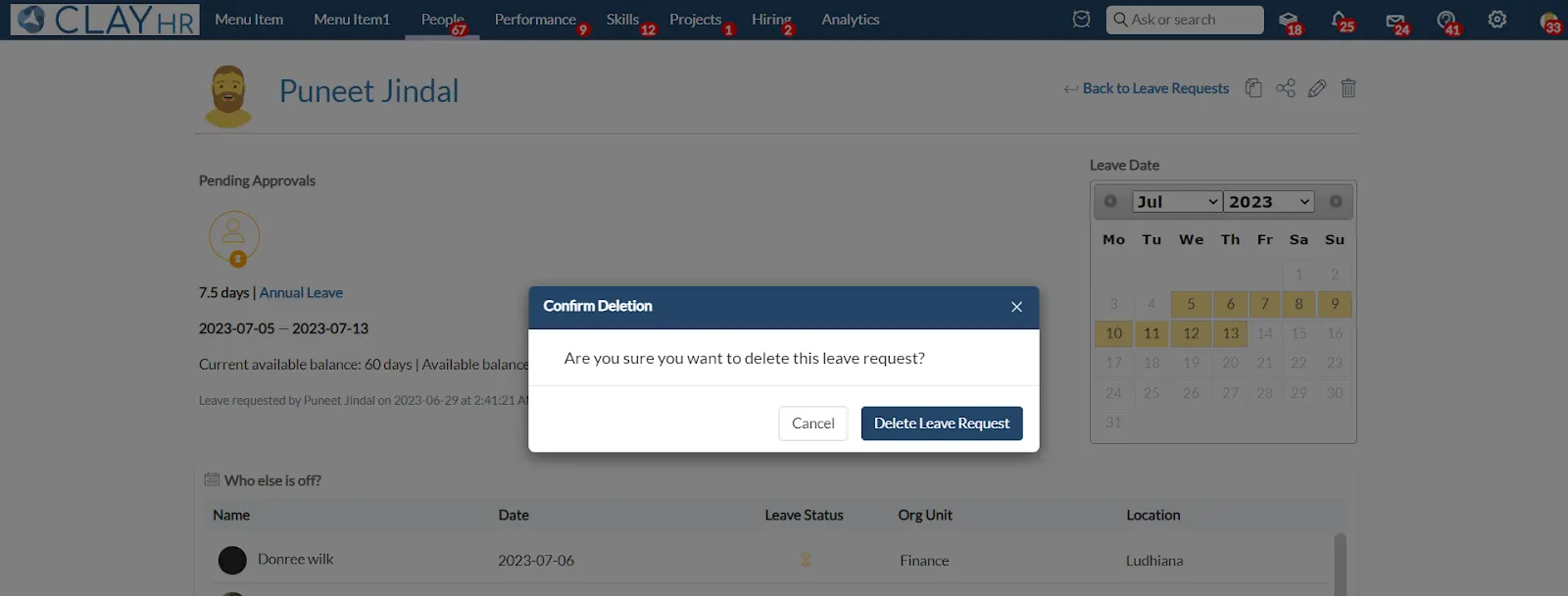
- After the leave deletion, an email notification will be sent to the User’s Manager (if no approval flow is defined) or else to all the users in the approval flow along with the user whose leave has been deleted.
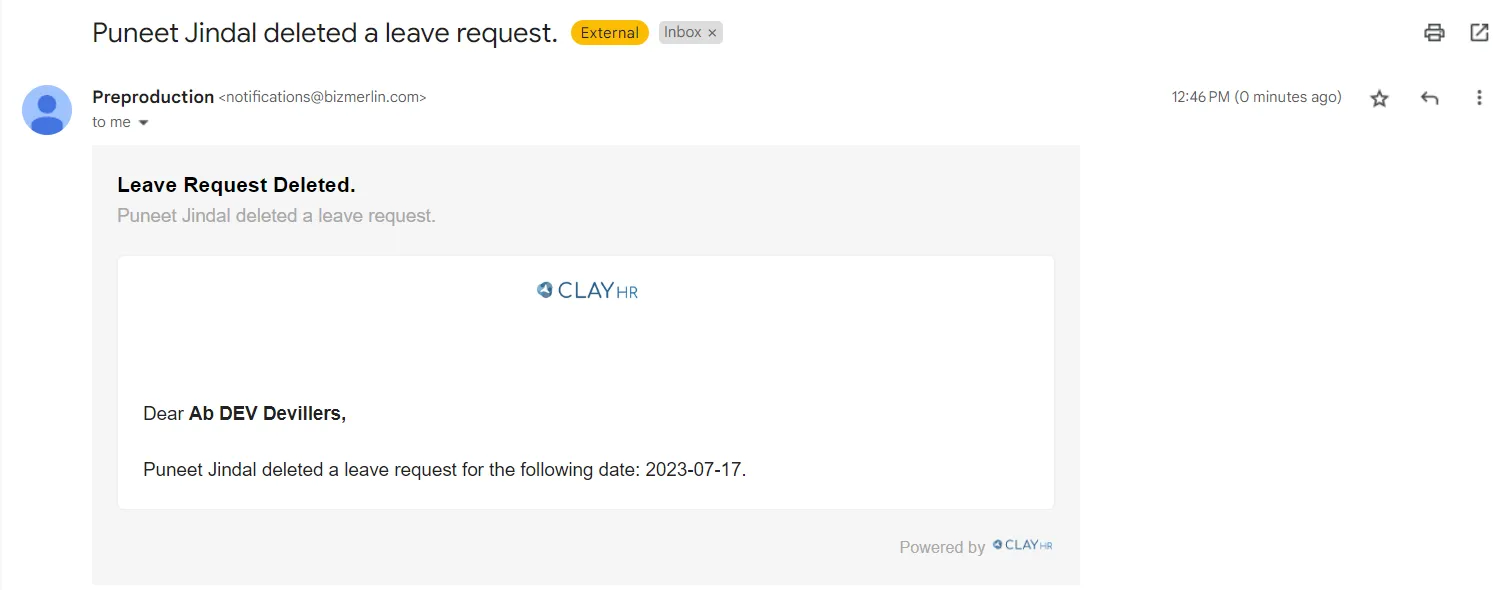
Note: You can delete the leave request only if it is not approved. In the case of an approved leave request, only the users who have the PTO management permission or the site admin will be able to delete the leave request. Once the leave is computed, no one can delete the leave request but it can be recalled.
Recalling Leave Request
There is a possibility of recalling the approved leaves. It is a permission-based feature that only Site Administrators or Users with PTO Management Permission can access.
The steps to recall a leave are as follows
- Recalling leave can only happen if the leave is approved and computed.

- The recall option is only visible to users with either PTO Management permission or Site Administrator.
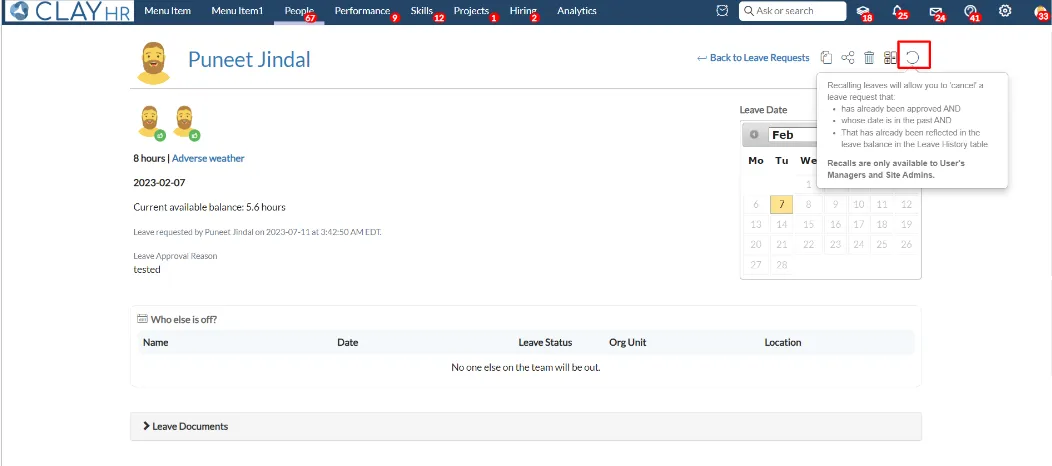
- After clicking on the “Recall Leave” icon, a popup message appears to
add the reason for recalling the leave and proceed with “Recall Leave”.
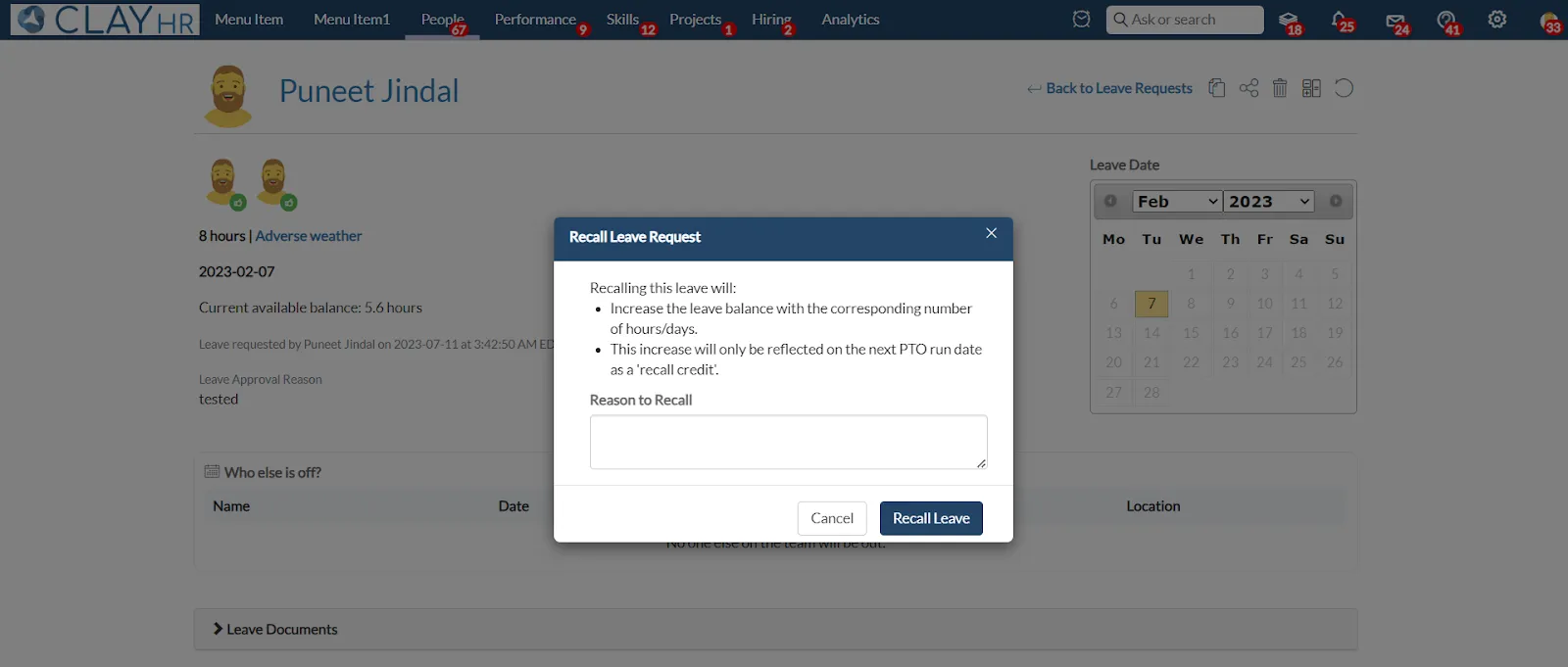
- Once the leave recall request has been submitted, the leave recall icon appears next to the approval icon on the top left below the user name.
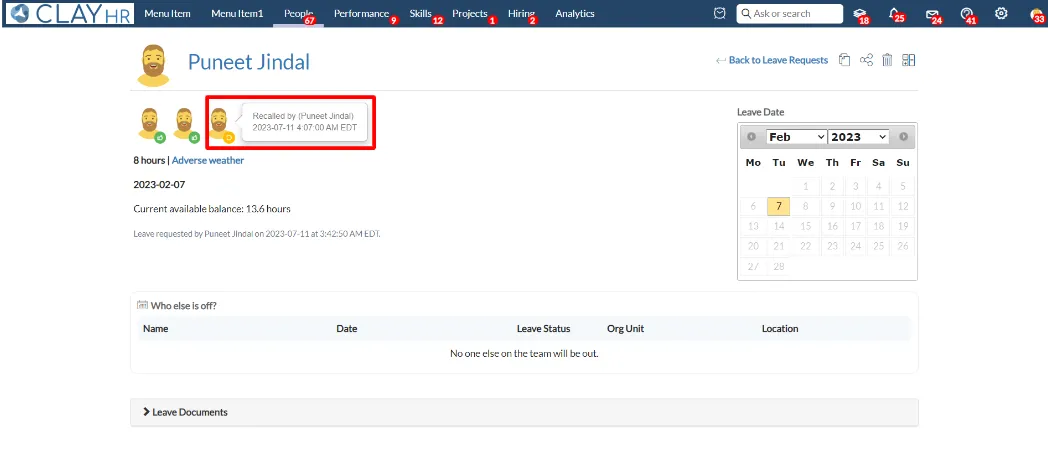
- Upon next PTO calculations, the leave balance is credited back to the users.
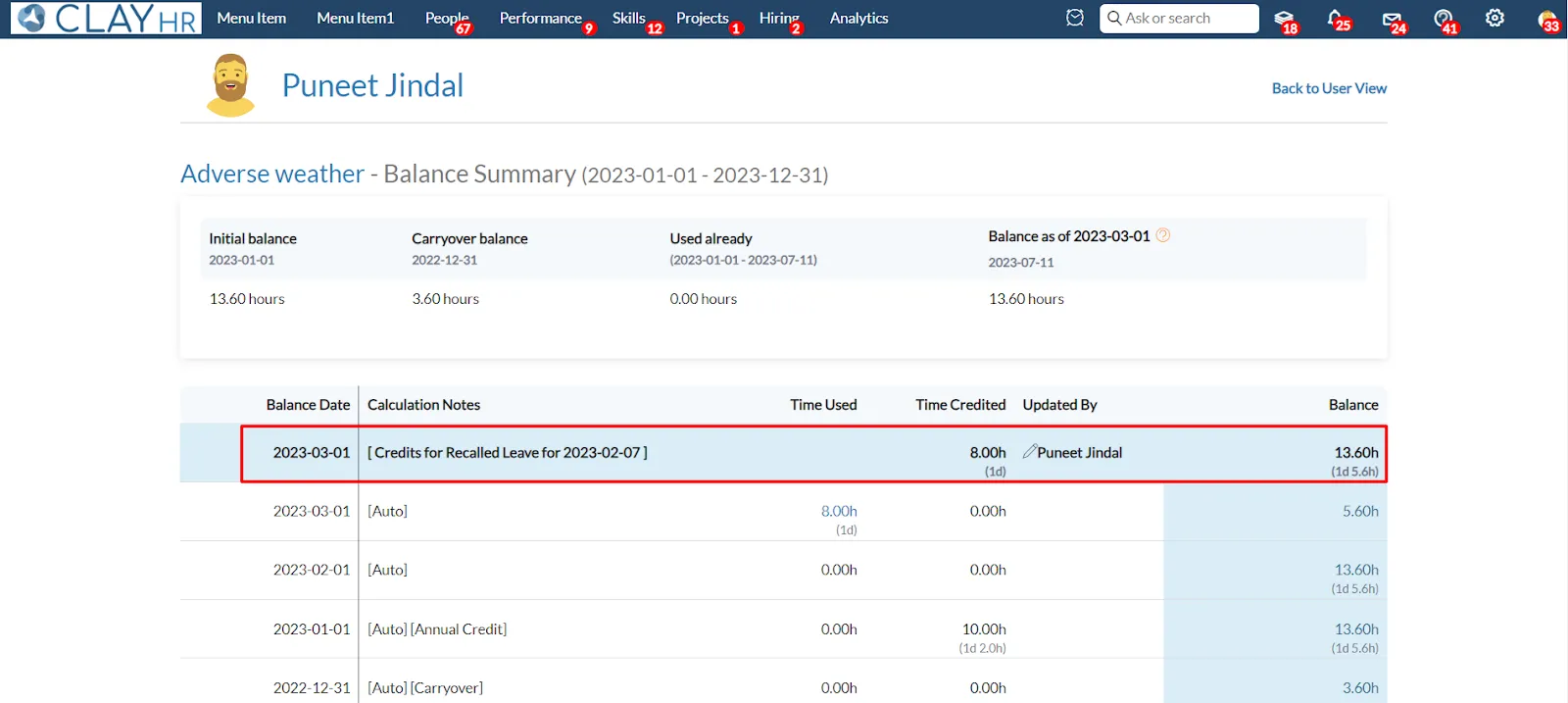









.webp)
