Report Features
View Report in Different Visualizations
ClayHR allows you to view reports using various chart visualizations without editing the original report. This feature helps you analyze data from multiple perspectives quickly and easily.
Here are the steps to view your report in different visualizations:
- Go to the report home page by navigating to: Analytics Menu > Reports > All Reports.
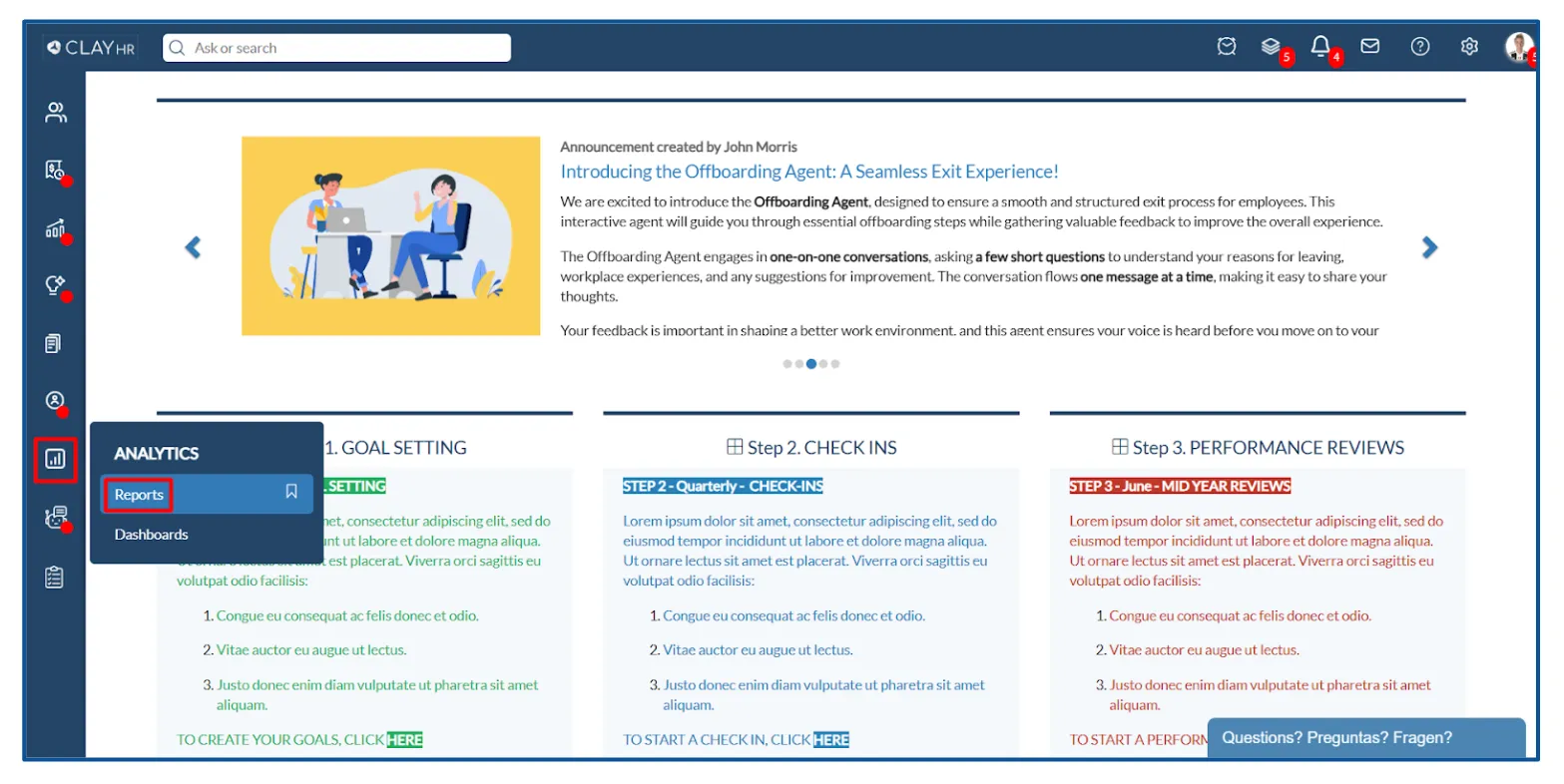

- Search for a report and click on its name to open the report view page.
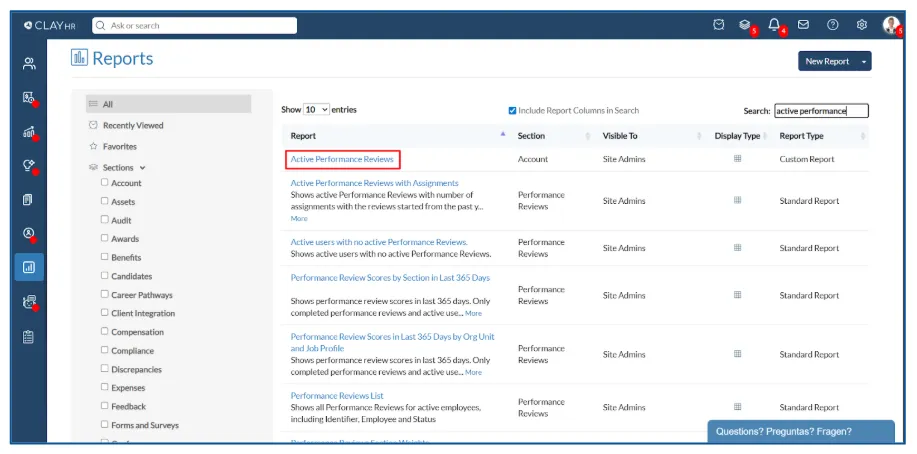
- On the top right side, hover on the report visualization icon; a dropdown menu with various chart options will appear.

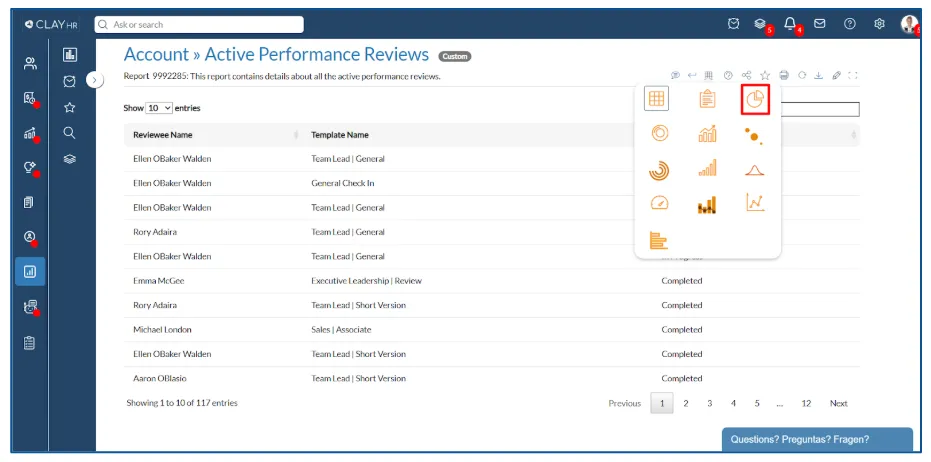
- Select the desired chart type to view the report in that visualization format.
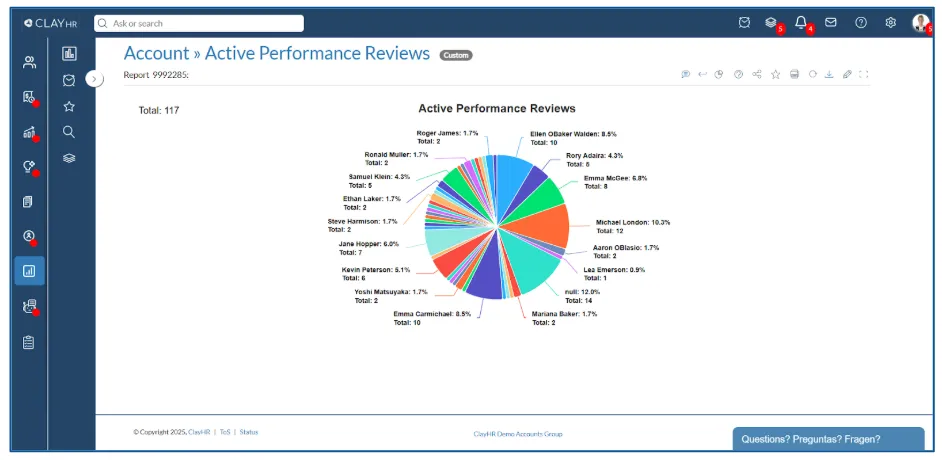
Report Summarization
ClayHR provides a feature to generate a summary of the report being viewed. This summary gives a quick overview of key information within the report.
Here are the steps to view your report summary:
- Go to the report home page by navigating to: Analytics Menu > Reports > All Reports.
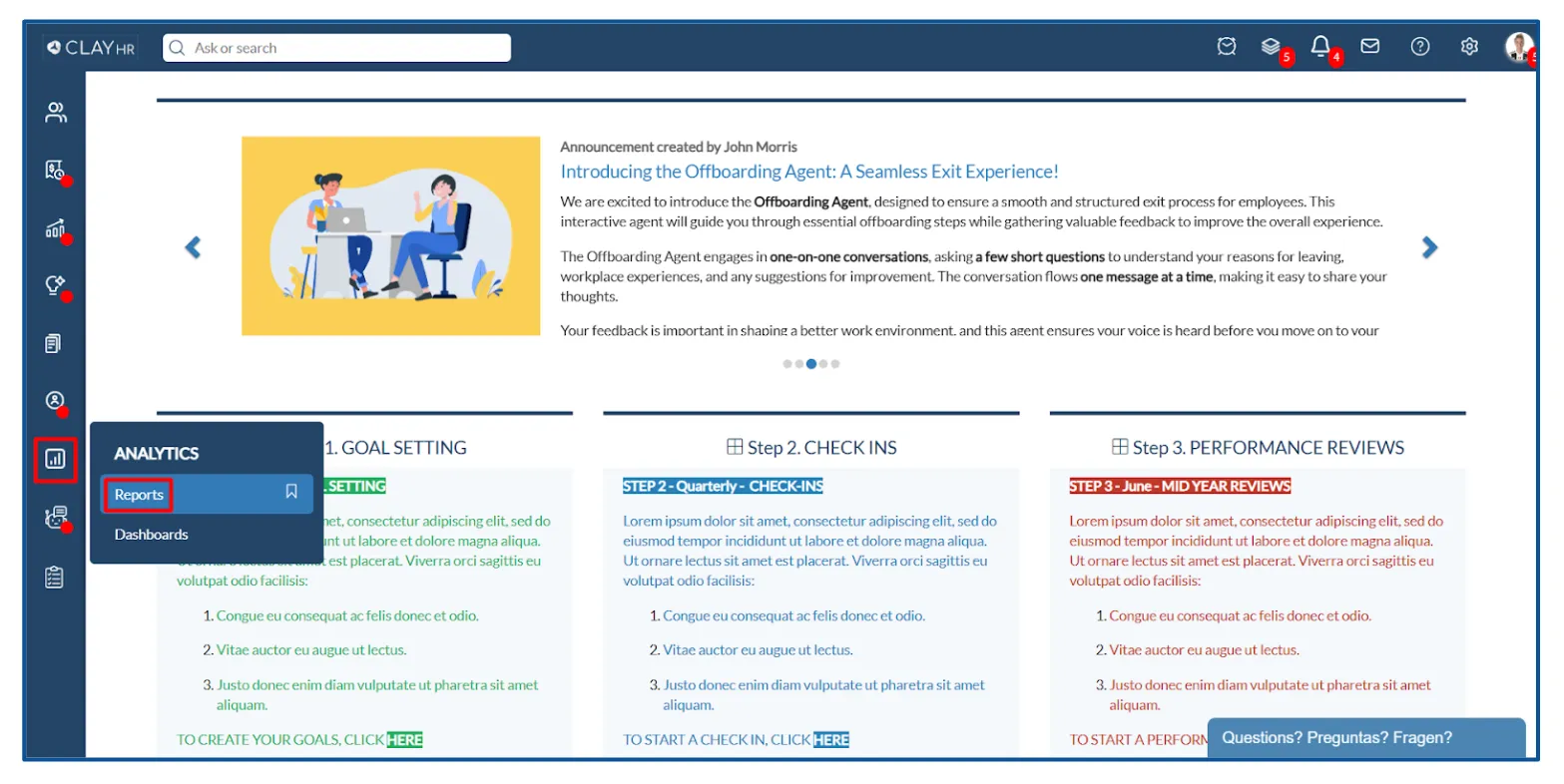

- Search for a report and click on its name to open the report view page.
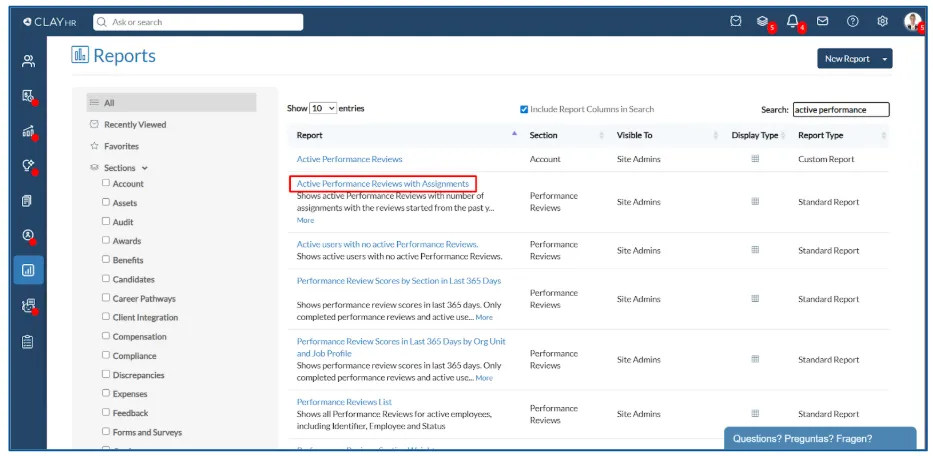
- On the top right side, click on the report summary icon.

A summary will appear at the top of the datatable.
Note: To hide the summary, click the report summary icon again.
Conditional Formatting
ClayHR allows you to use conditional formatting on a report column. This helps highlight key information at a glance.
Follow these steps to apply conditional formatting to your report:
- Go to the report home page by navigating to: Analytics Menu > Reports > All Reports.
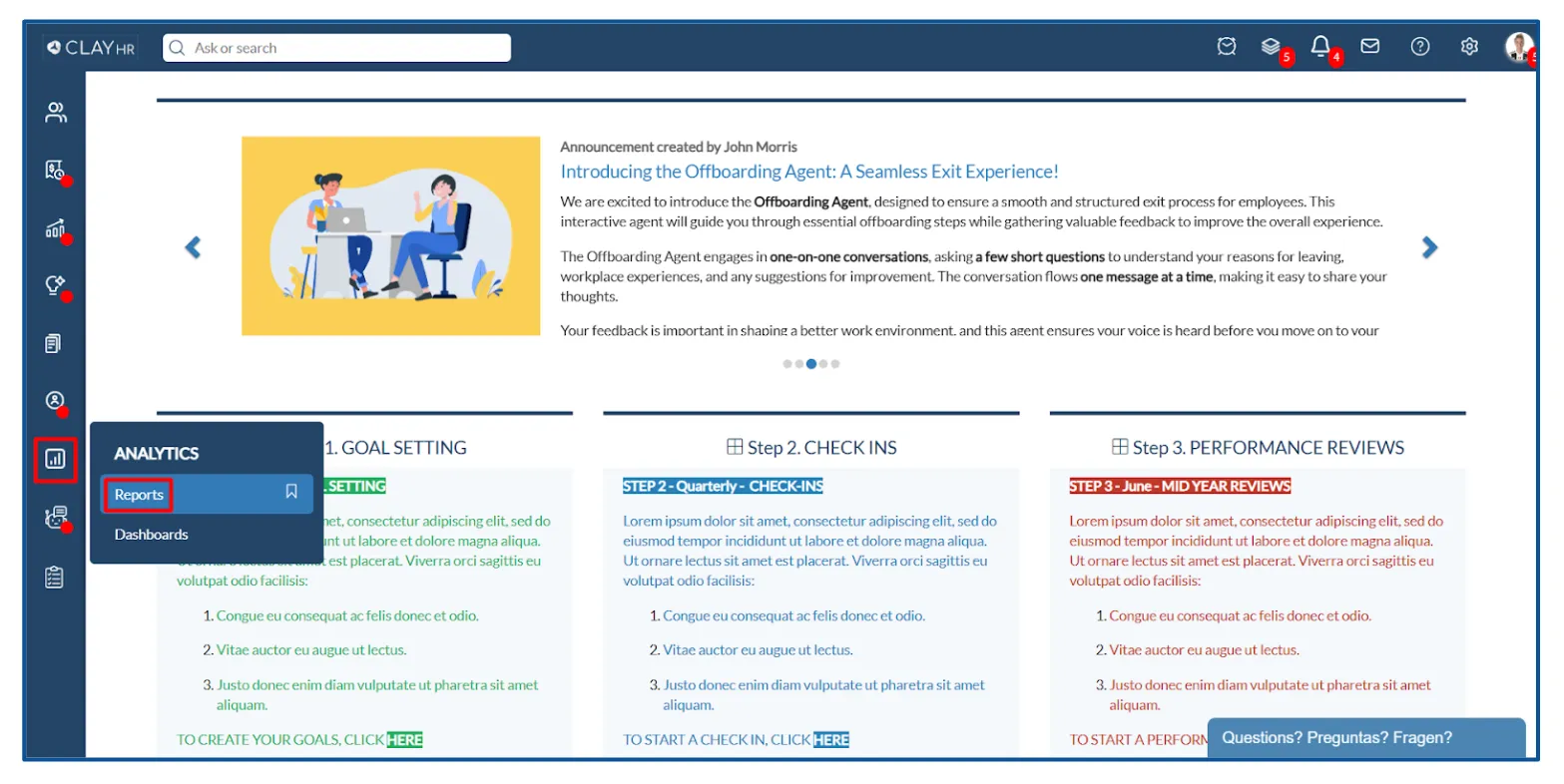

- Search for a report and hover over the report name. A pencil icon will appear. Click on it to open the report edit page.
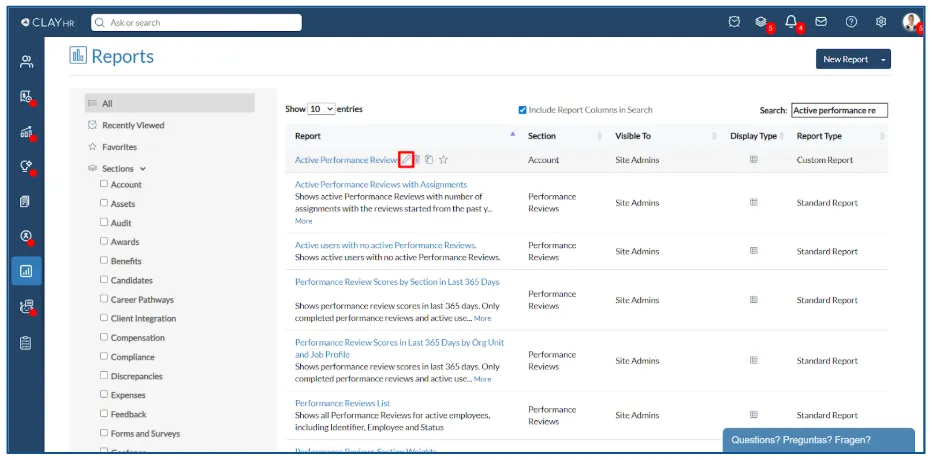
- In the columns tab, click on the column on which you want to apply conditional formatting. A column details modal will open up.
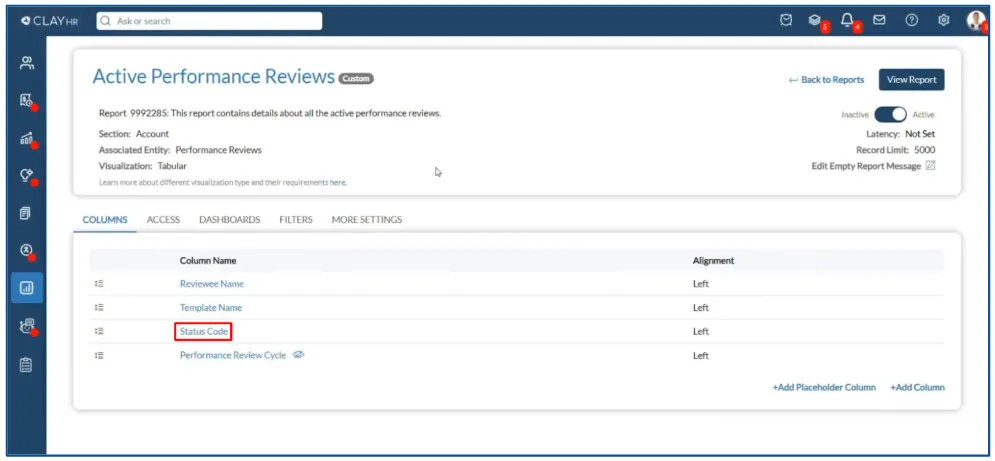
- Click on “+Add Rule”.
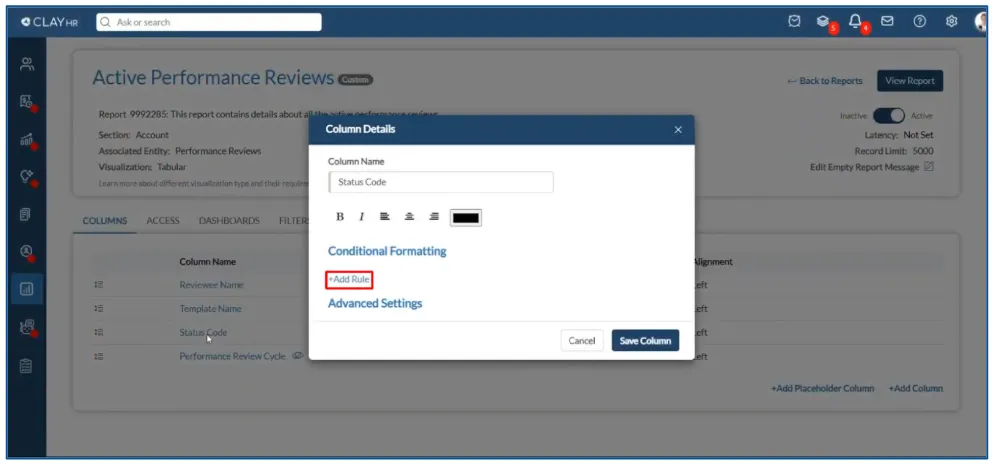
- Select a rule from the dropdown menu and choose a color accordingly.

- Click on “Save Column”.
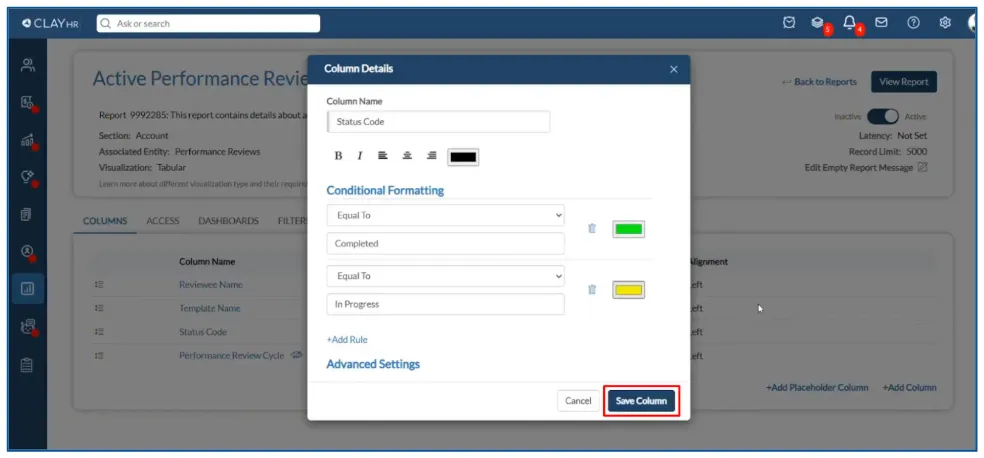
The conditional formatting will be applied to the report.

Watch a Quick Video Tutorial
Advanced Settings
The conditional formatting tab also provides additional configuration options for the selected column. Click on “Advanced Settings” to view these options.
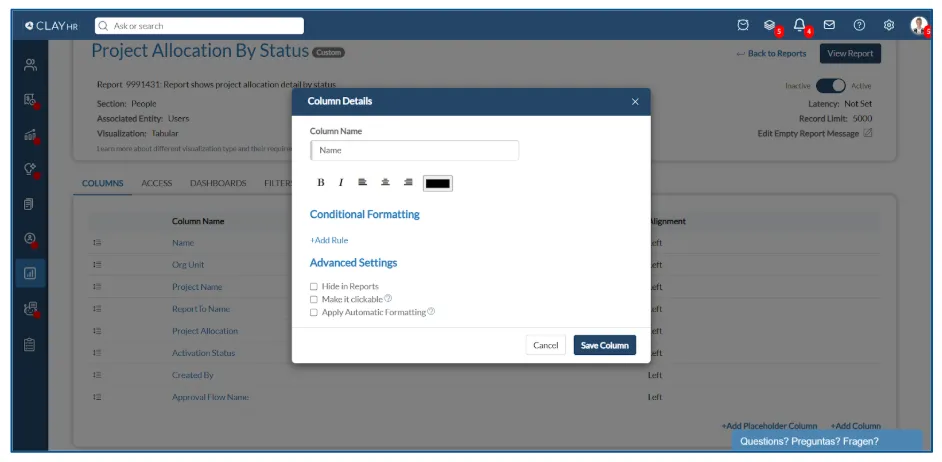
- Hide in Reports: Selecting this option will hide the column for reports view page without deleting it.
- Make it clickable: This option allows you to make the entries of the selected column hyperlinked with a different page. Note that an ID column is required for this to work in order to redirect the user to the right page when the column entry value is clicked.
- Apply Automatic Formatting: Selecting this option applies different colors to each unique value in the column.
Applying Company Logo on a Report
While downloading an excel report, you can include the company logo at the top of the report.
Follow these steps to apply conditional formatting to your report:
- Go to the report edit page by navigating to: Analytics Menu > Reports > All Reports.
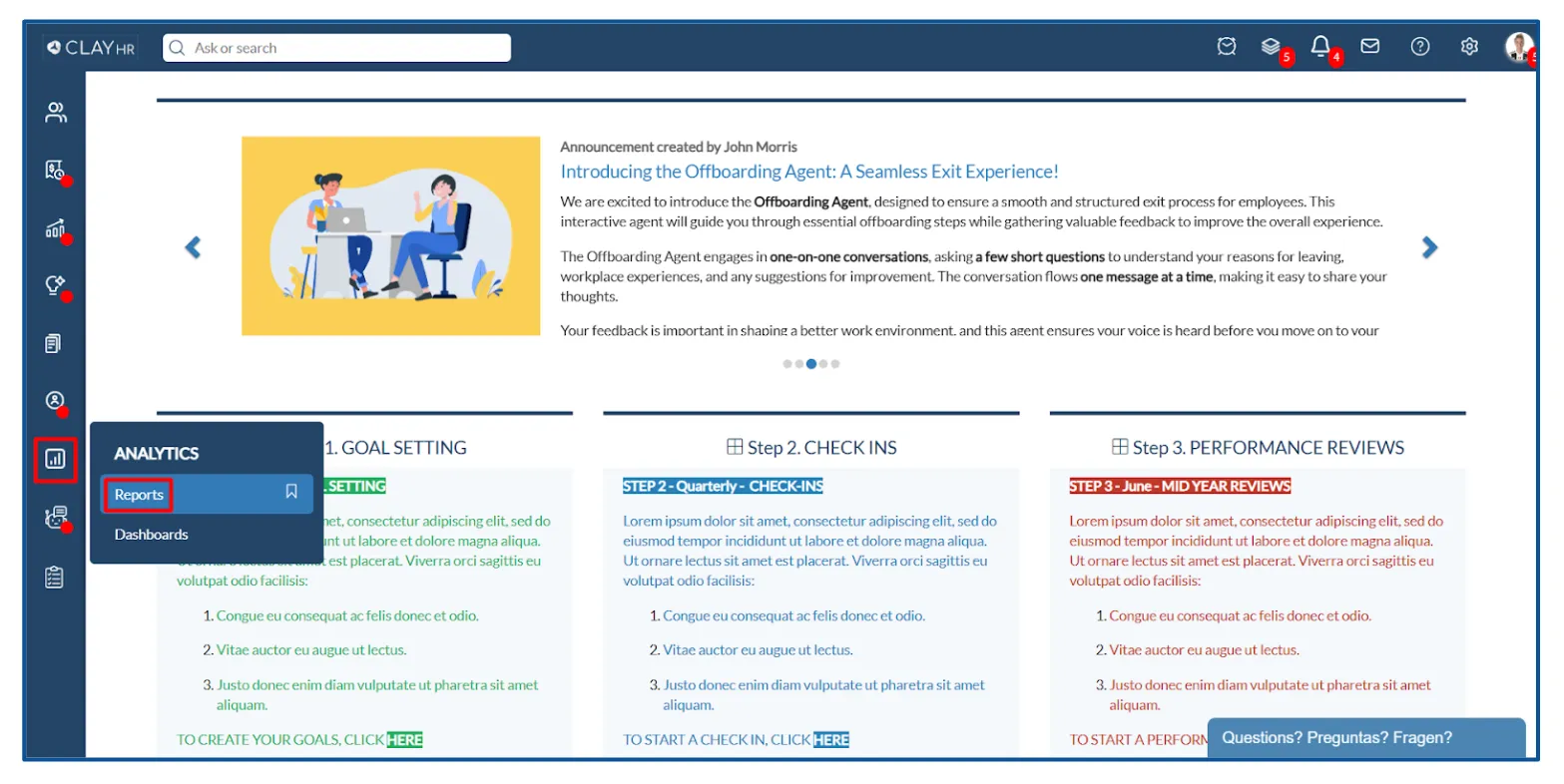

- Search for a report and hover over the report name. A pencil icon will appear. Click on it to open the report edit page.
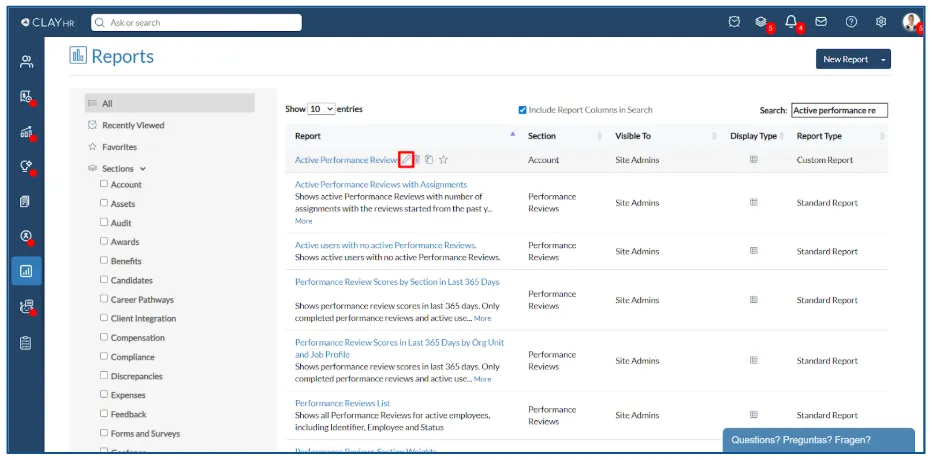
- Select the “More Settings” tab.
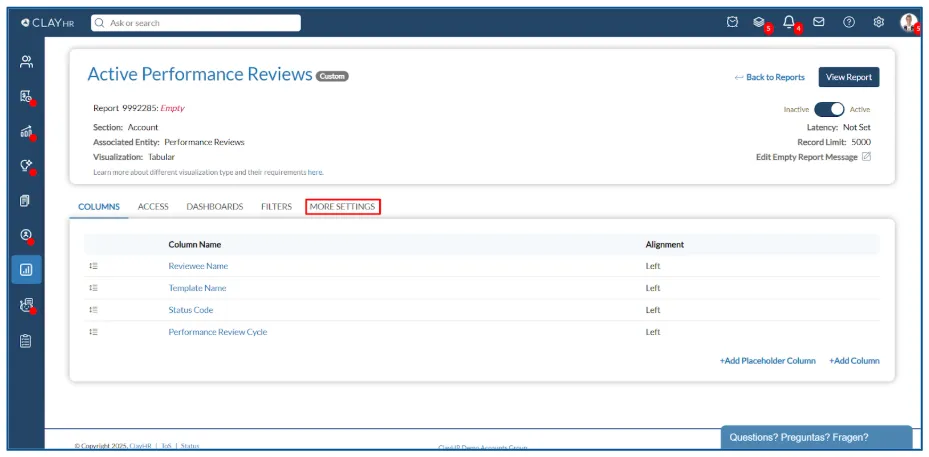
- Scroll down to the bottom of the page to view the “Reports Download Settings”.
- Below the “Reports Download Settings”, turn on the “Include company logo in excel report” toggle.
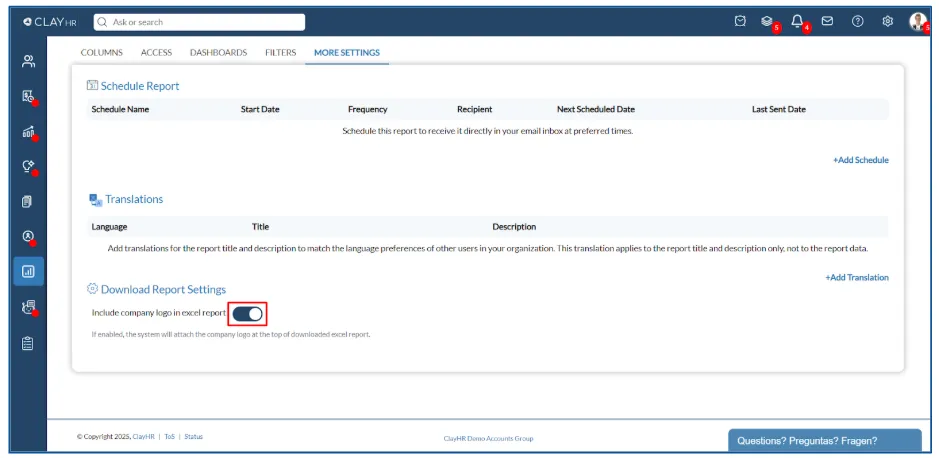
How to Share a Report
Sharing reports in ClayHR is quick and efficient. Whether you're a department head, manager, or team member, you can easily distribute insights by sending a direct hyperlink to the report via email. The built-in share feature also allows you to include multiple users at once—ensuring the right people have access to the right data, at the right time.
Here are the steps to share your report:
- Go to the report home page by navigating to: Analytics Menu > Reports > All Reports.
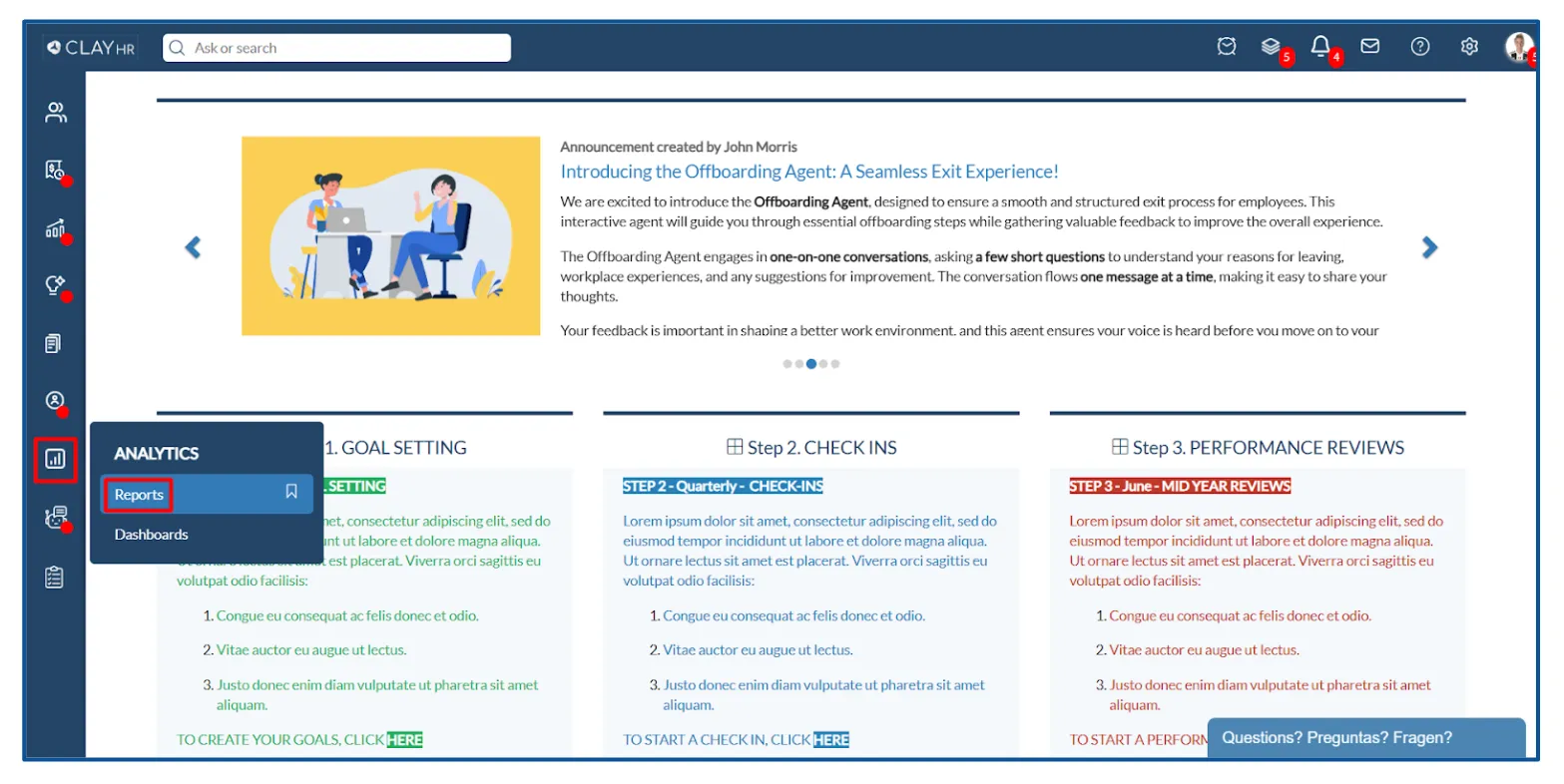

- Search for a report and click on its name to open the report view page.

- On the top click on the share icon, and a popup will appear.
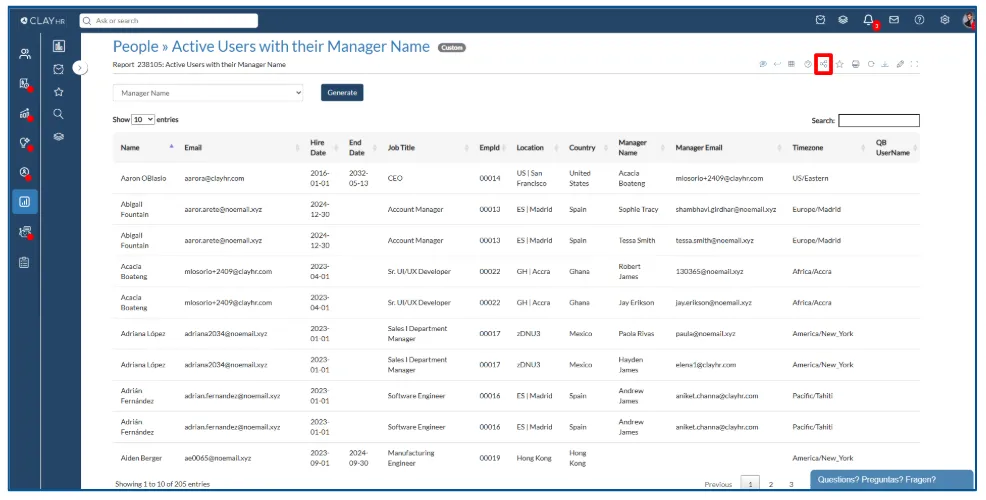

- Search and select the user’s name with whom you want to share the report.
- A message field is provided for an additional message to a user.
- Click on the “Share” button to send an email.
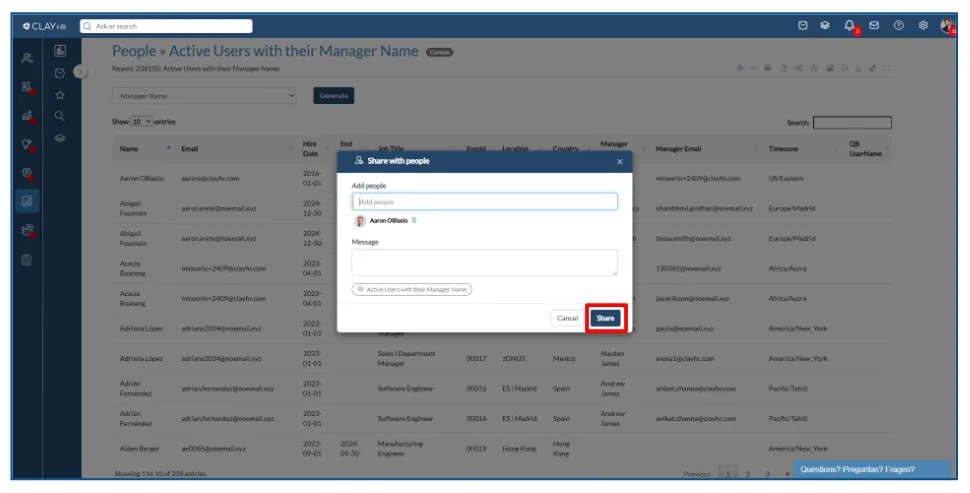
How to Download a Report
Need to keep a copy of your report for future reference or offline access? ClayHR makes it simple to download reports directly from the report view page. You can choose from multiple formats—Excel, CSV, or PDF—depending on your needs, making it easy to store, share, or analyze data outside the platform.
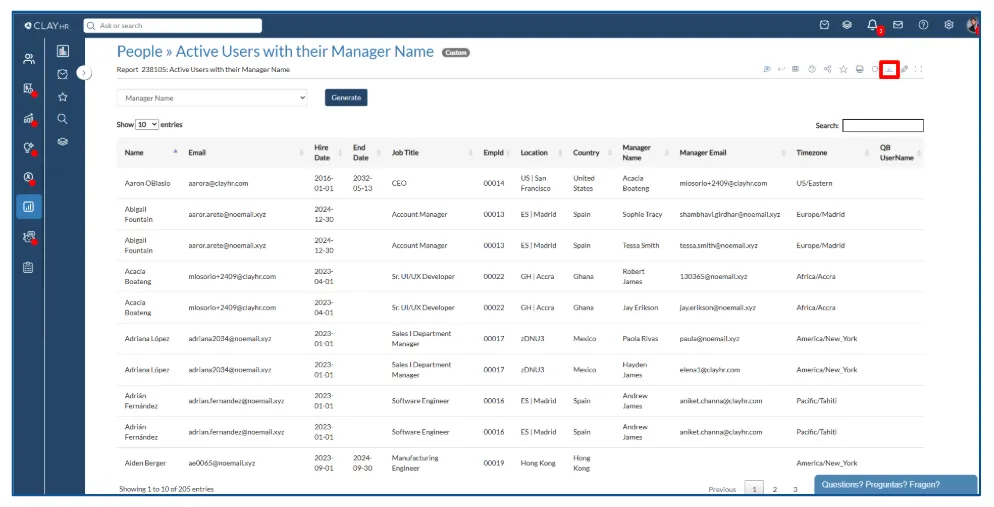
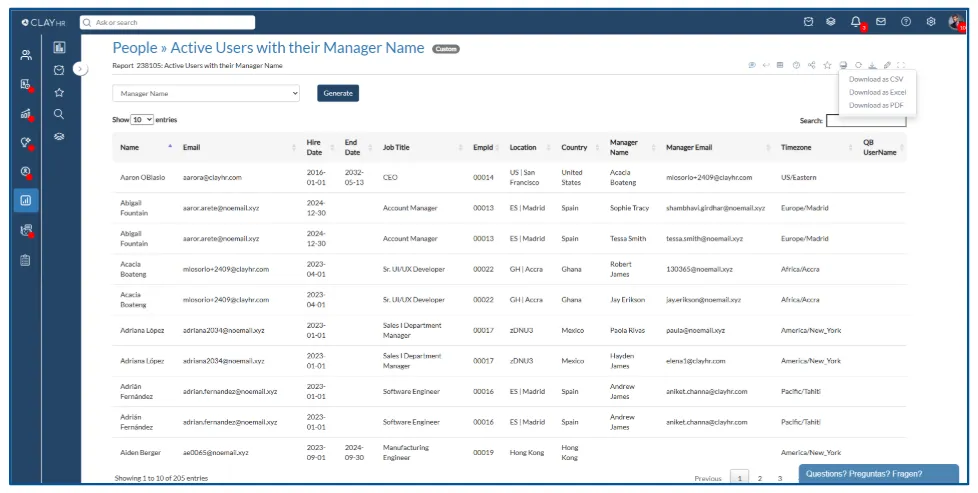
How to Add a Report to Favorite
Save time by keeping your most-used reports just a click away. In ClayHR, you can easily add any report to your favorites list, making it quicker to access the insights you rely on most. No need to search—your favorite reports are always right where you need them.
Click on the star icon either on the report home page or report view page icon to add the report to favorites. By navigating to the “Favorites” section on the report home page, you can see all of your favorite reports.
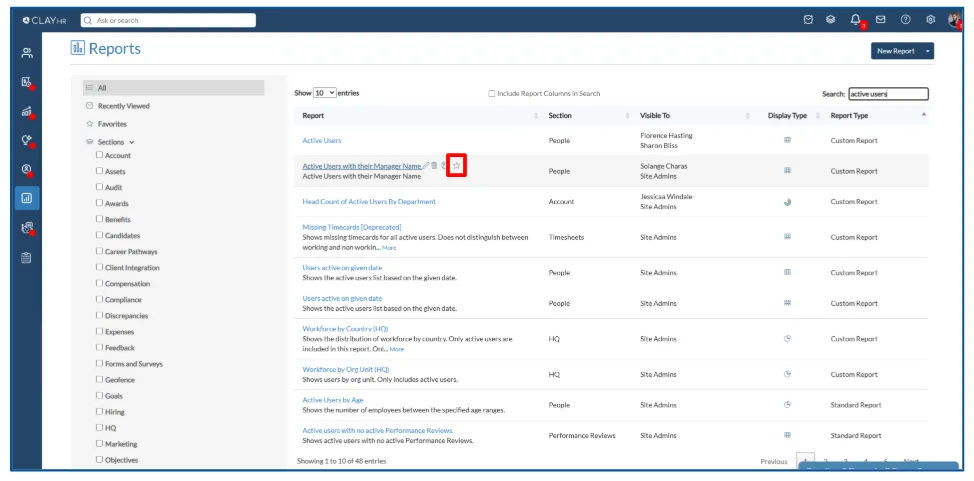
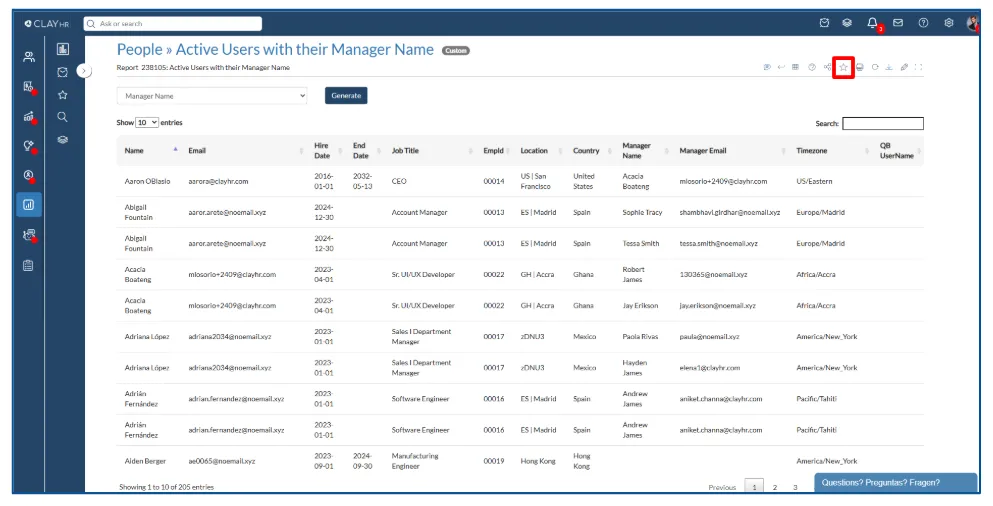
How to Copy a Report
Want to make changes to a report without altering the original? ClayHR’s “Copy Report” feature lets you quickly duplicate any existing report. With just a click on the copy icon from the report home page, you can create a cloned version that can be customized as needed—while keeping the original report intact.
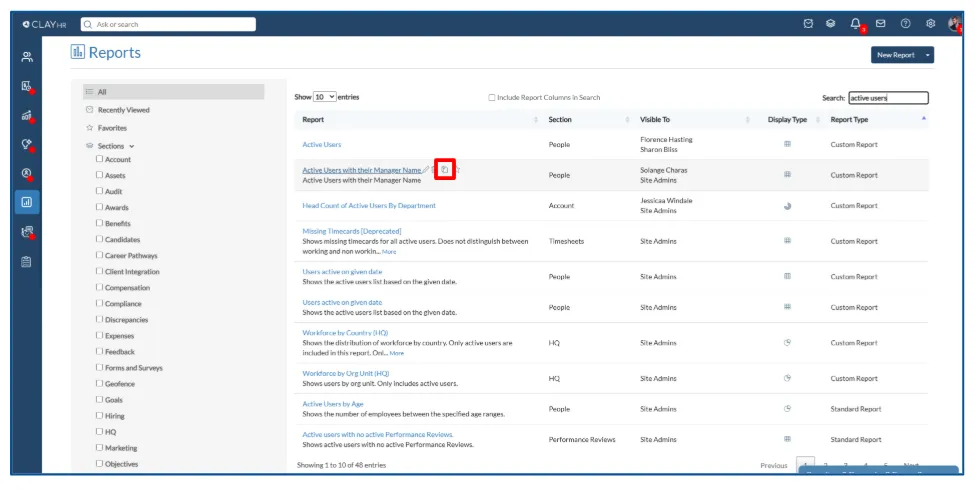









.webp)
