Set up an Interview with a Candidate
Scheduling interviews in ClayHR is designed to be simple and seamless for recruiters and interviewers. From a candidate’s profile, you can quickly set up an interview, notify the interviewer, and keep all details organized in one place. This article walks you through the step-by-step process of scheduling an interview, tracking it on both the candidate’s portal and interviewer’s assignments, and updating the interview status.
- Please navigate to a candidate’s profile and click on the Position tab.
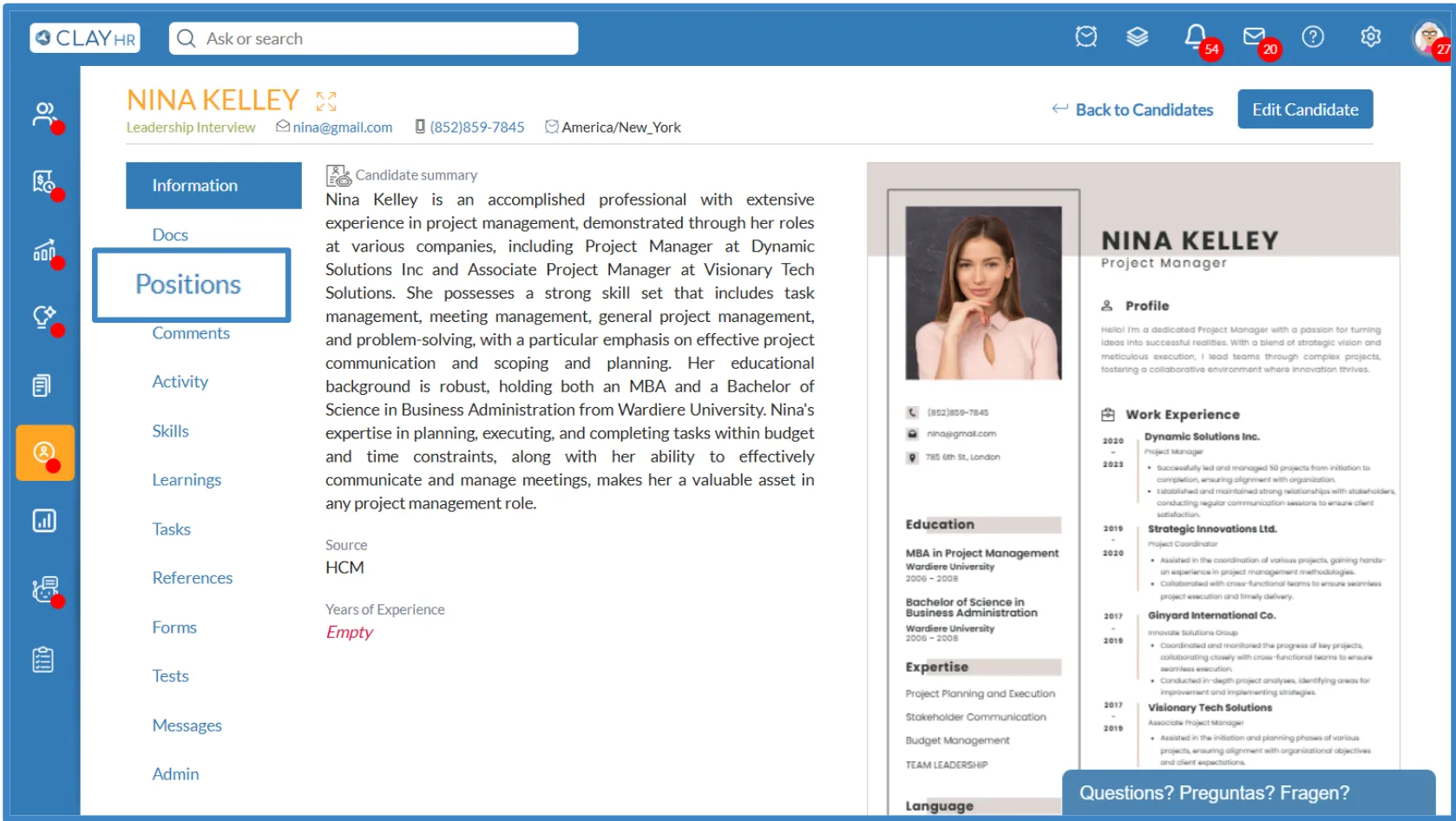
- On the position tab, you see a dropdown. When you click on that dropdown you should select the “Schedule Interview” Option.
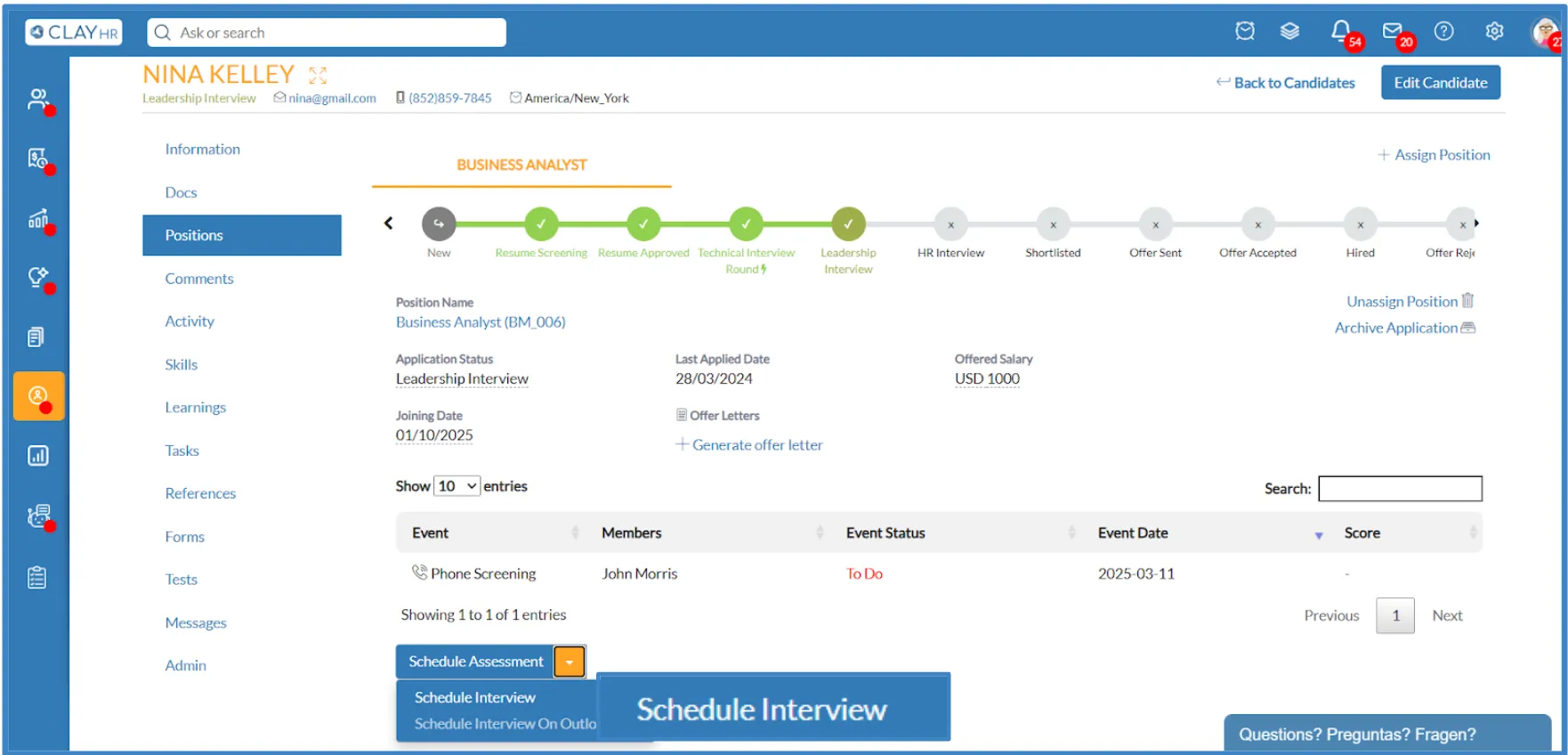
- After clicking on the “Schedule Interview”, a new pop-up appears where details of the Interview need to be filled by the interviewer, and then click on “Save Interview”.

.webp)
- When you click on “Save Interview”, the interview information is saved on that same page under the event section.
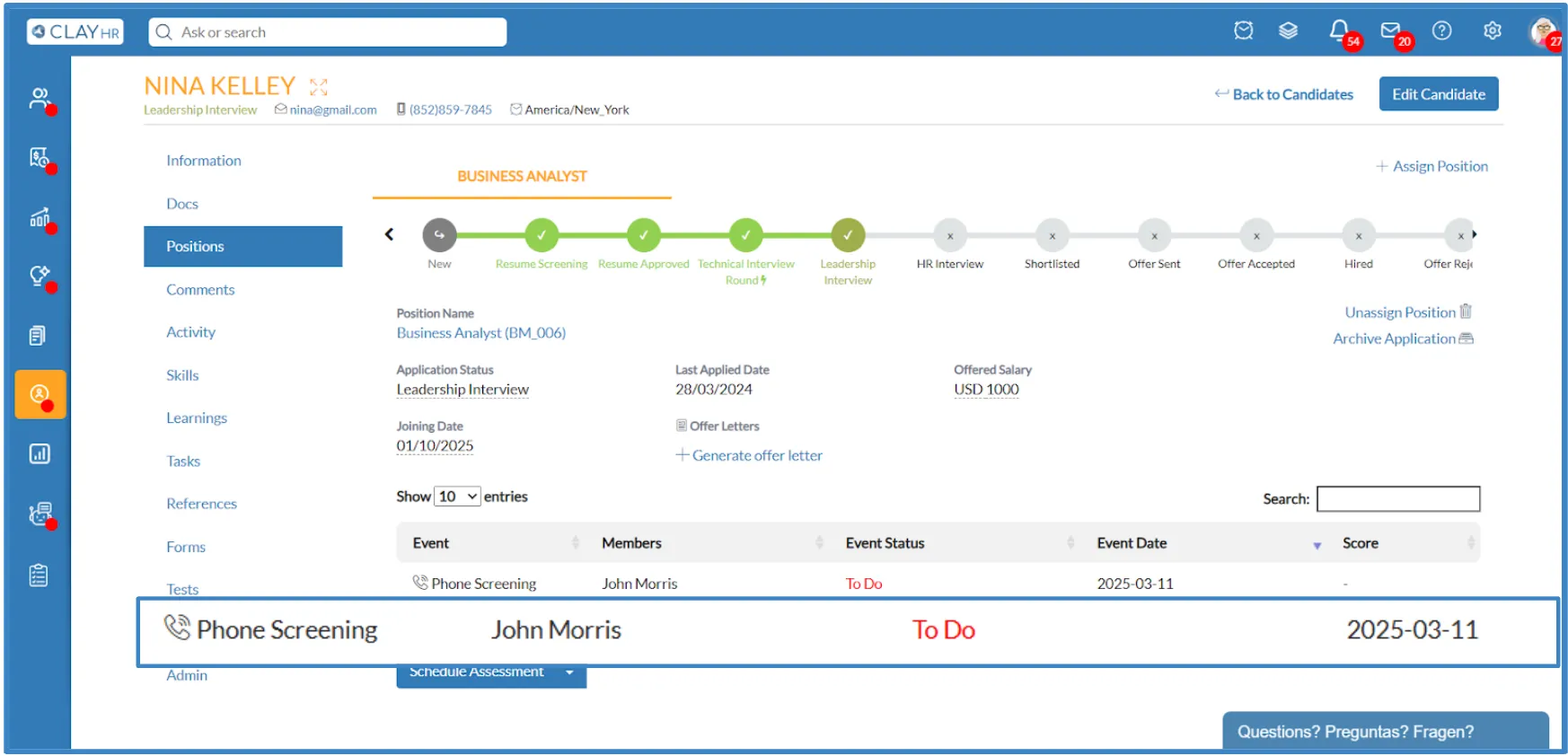
- Simultaneously, the information reflects on the candidate portal in the interview tab.
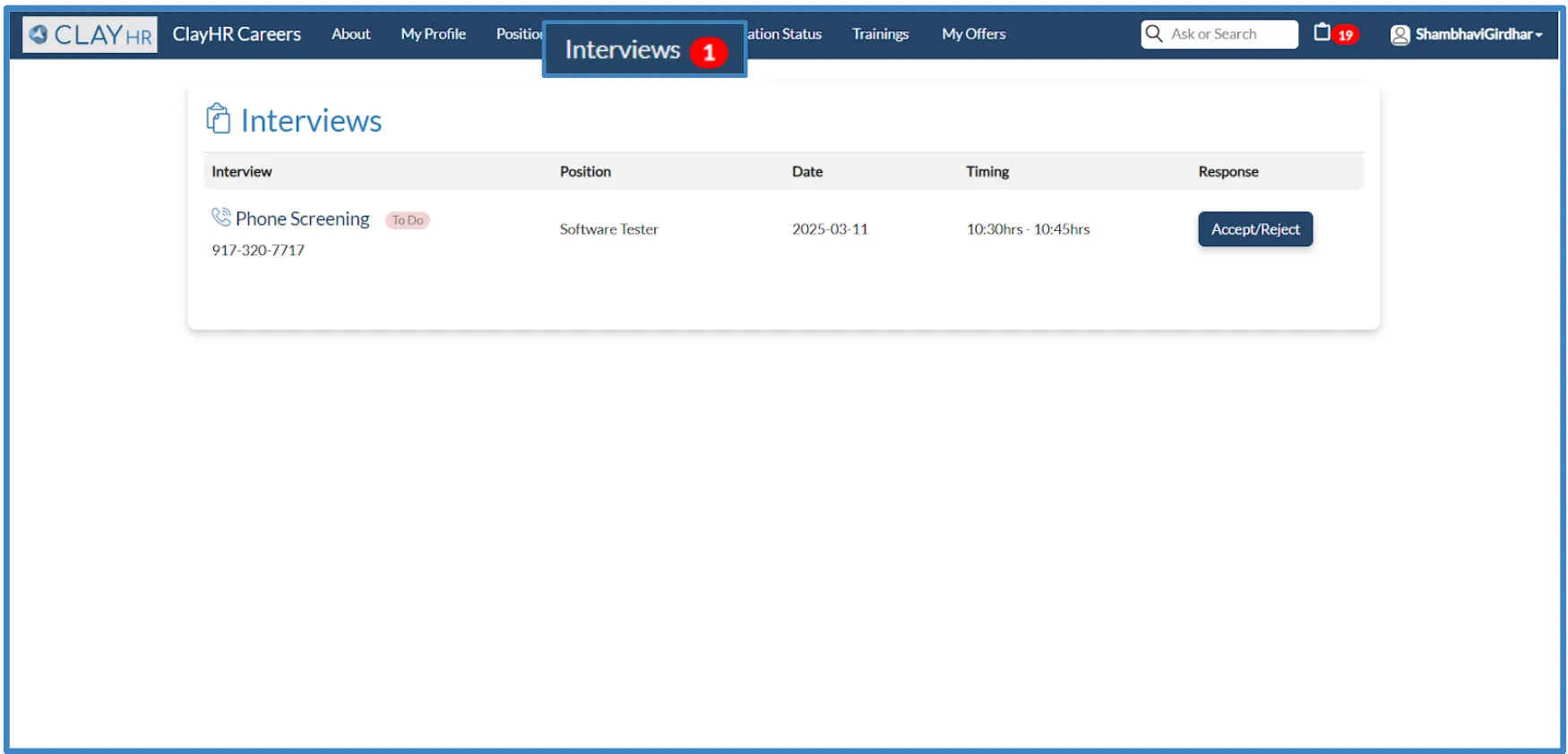
- The interviewer should have received an email notification for the interview.

- Now, the interviewer can check the interview task in “My assignment “ under the Hiring menu.
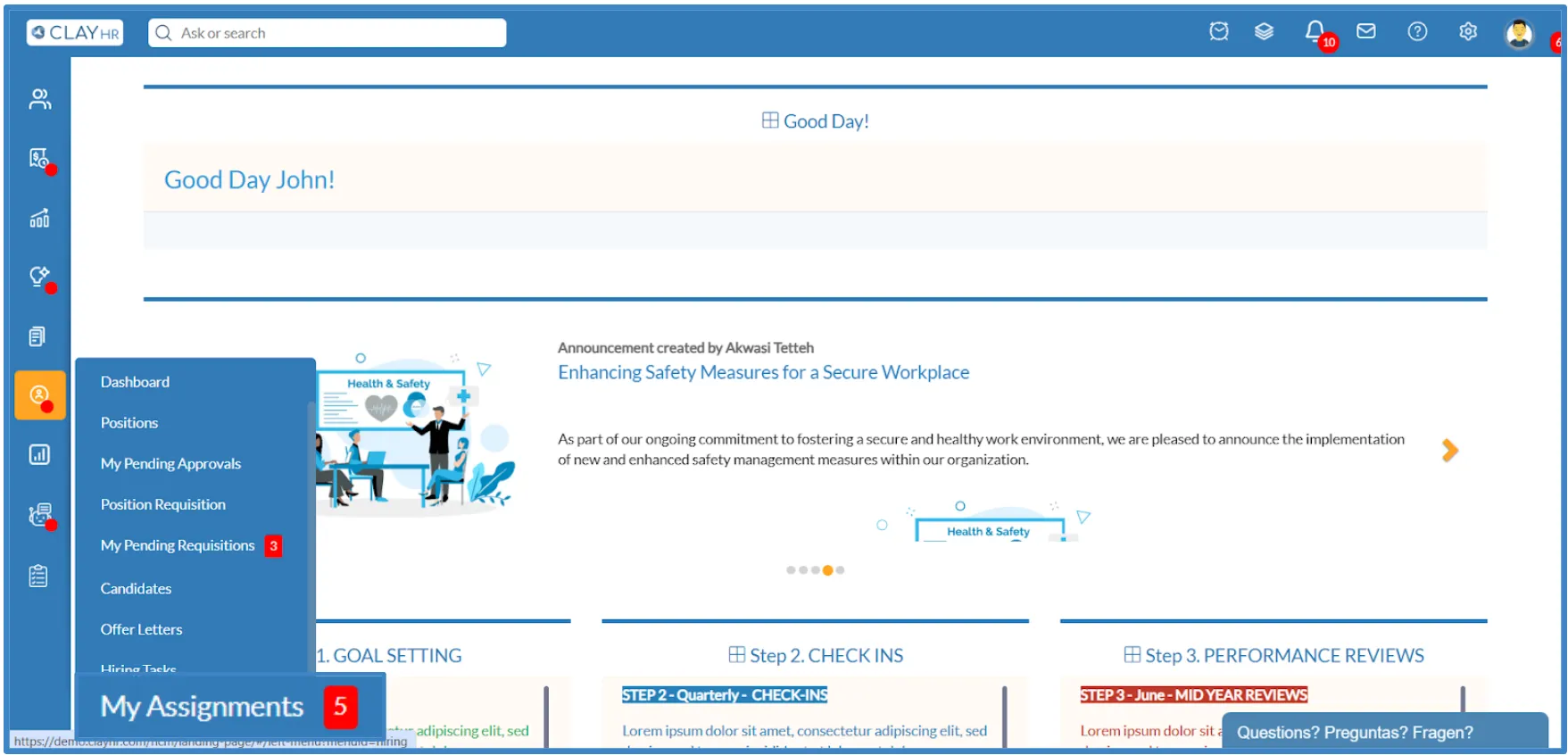
- On the “My Assignments” page of the Interviewer, you see the name of the candidate for the interview.
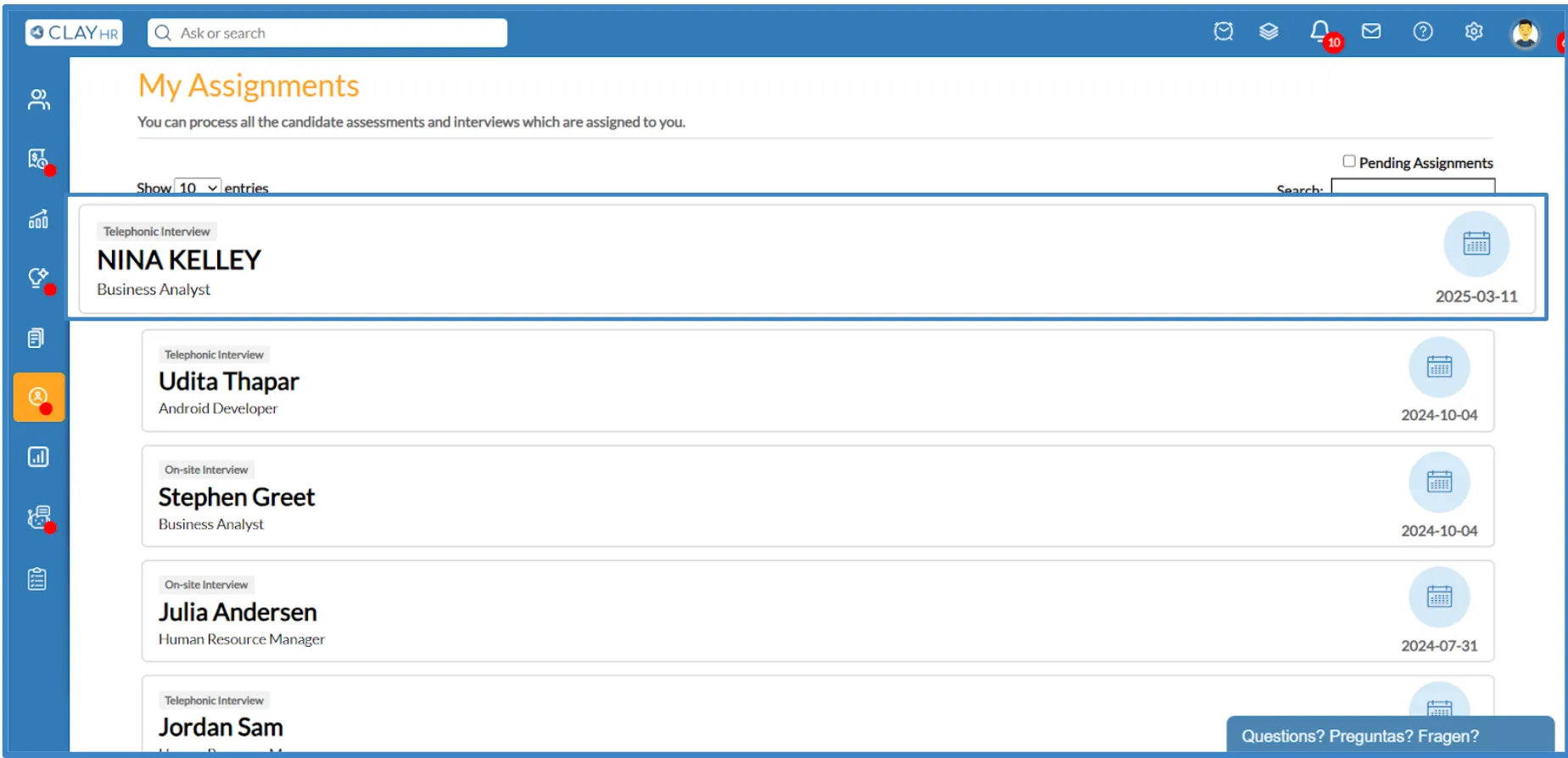
- Now, the interviewer can change the status of the interview accordingly.
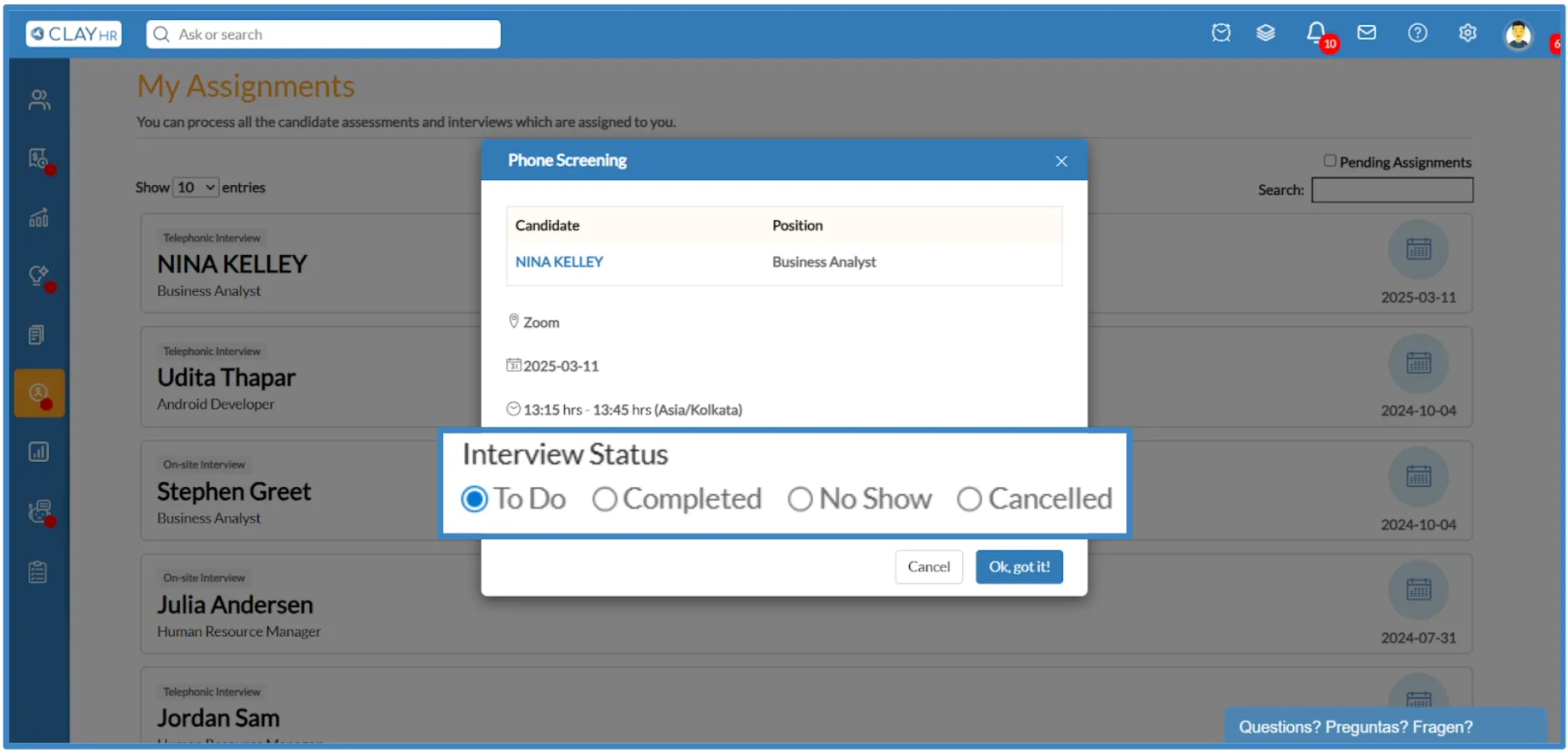
.webp)
- The Status changed by the interviewer should also reflect on the “Position” tab under the “Event Status” column in the candidate profile.
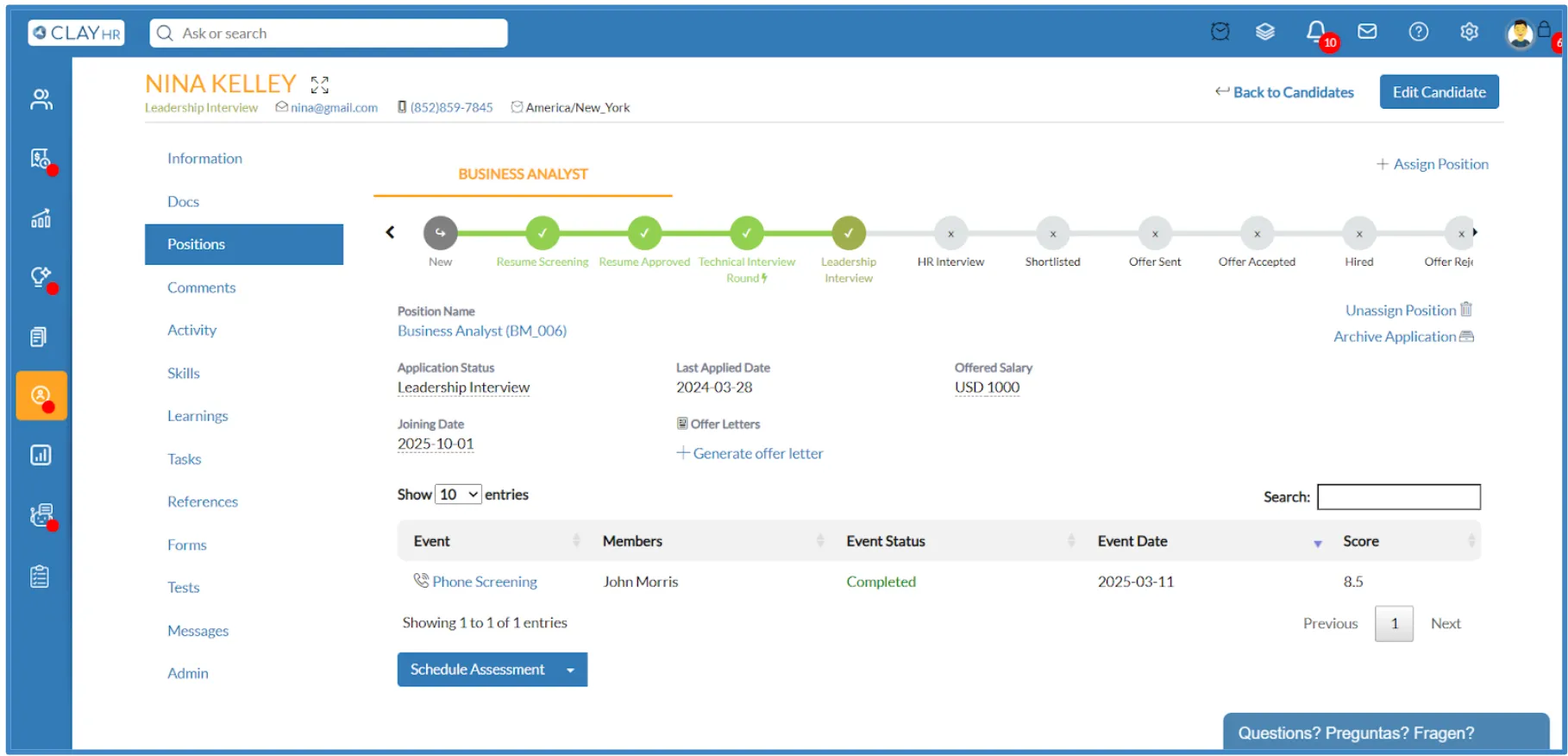
Watch a Quick Video Tutorial









.webp)
