Setting up Signatures in Performance Reviews
Adding a Signature Flow to the Performance Review Process in ClayHR
ClayHR allows you to add a Signature Flow into the performance review process—ensuring all required approvals are collected after review input is consolidated, but before the review is officially published.
What Is a Signature Flow?
A Signature Flow is a predefined approval sequence that specifies who must sign off on a review. Signatures can be setup to follow a strict sequenced order or to happen in parallel.
Flexible Role-Based Signatures
You can create multiple Signature Flows, each with its own number of steps and role combinations. Roles you can include are:
- User – The employee being reviewed
- Direct Manager – The employee’s immediate supervisor
- Manager’s Manager – The next level of management
- User’s Org Unit Head – The head of the department or organizational unit
- Dotted Line Manager – A secondary or cross-functional manager
- Specific User – Any named individual in the system
- External User – An individual outside your organization
- User Group – A designated group of users
Assigning Signature Flows to Review Templates
When creating or editing a Performance Review Template, you can select which Signature Flow should apply. This ensures the correct approval process is automatically applied whenever that template is used.
How to Create or Edit a Signature Flow
To set up Signature Flows in ClayHR:
- Go to the Top Configuration Menu.
- Select Organization Setup.
- Click Organization Details.
- Choose Signatures.
From here, you can create new flows or modify existing ones to match your approval process.
Prerequisites
- The User should be assigned to an Org Unit that has an Org Unit Head define and should have a Manager (i.e. ‘reports to’ in user details page) in the system if the User’s Manager or Department Head is added as one of the Signature Levels.
----
- After all the Signature Assignments are completed, the Publish Results button will be enabled and the performance review can be published.
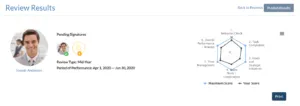
- After publishing the results, the user can view their performance review signatures at the end of results page.
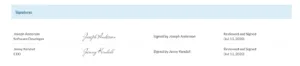









.webp)
