Sync ClayHR with Odyssey
ClayHR - Odyssey integration enables the candidate assessment scheduling from ClayHR to Odyssey. It also allows hiring managers to have the candidate assessment results directly available on ClayHR.
Setup Odyssey in Third-Party Integrations
- Go to the top right “Setup” menu and click on “Third Party Integrations”.
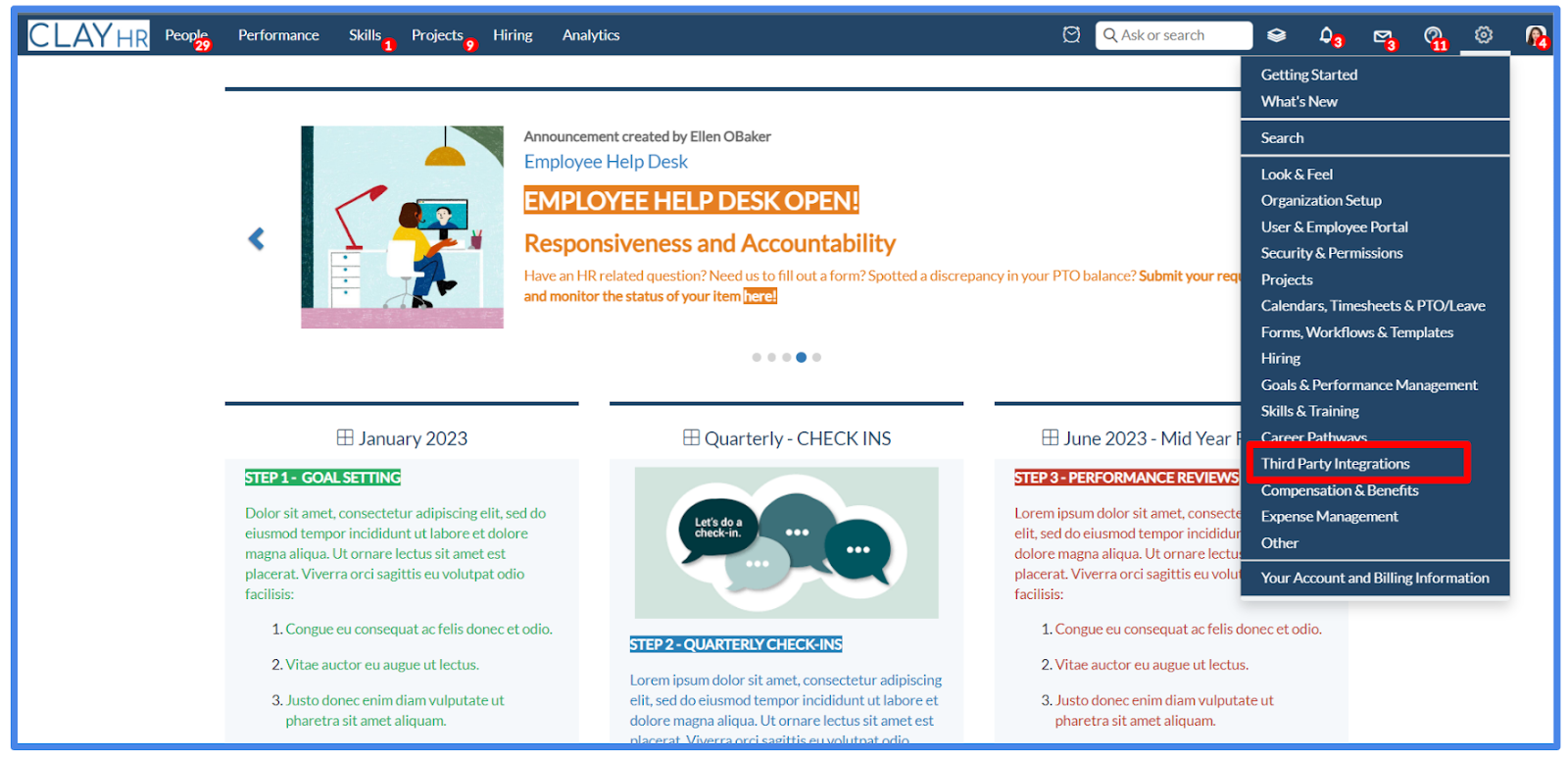
- On the Third Party Integrations page, click on “New Integration”, select “Assessment” as Integration Type, and choose “Odyssey”.


- Enter your Auth Token in the “Auth Token” field.
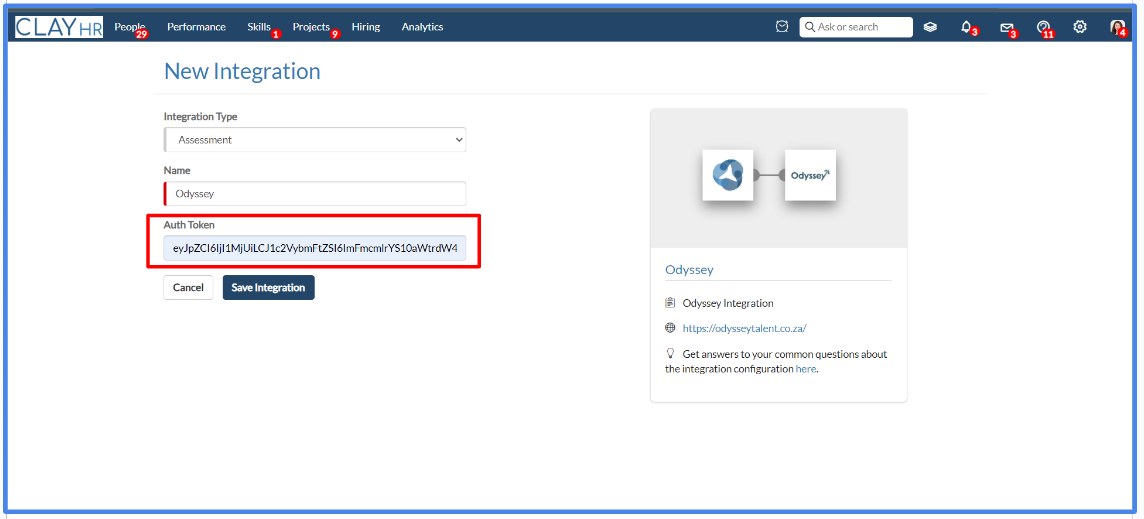
- Click on “Save Integration”, to save the details.

- Now, you are ready to start using the Odyssey-ClayHR integration.
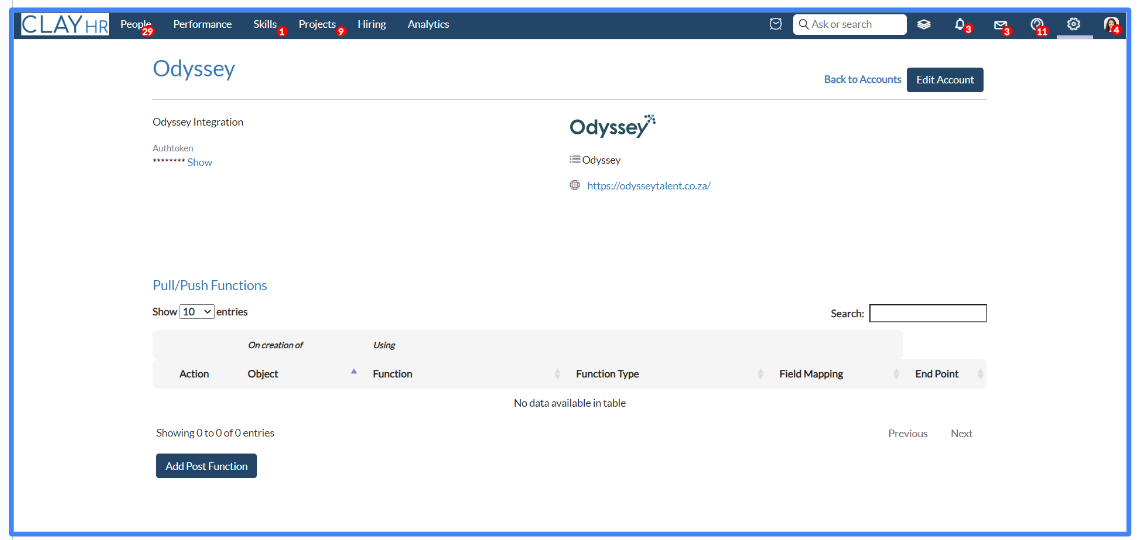
Schedule Candidate Assessment to Odyssey
- Go to any candidate profile and Select “Tests” tab.

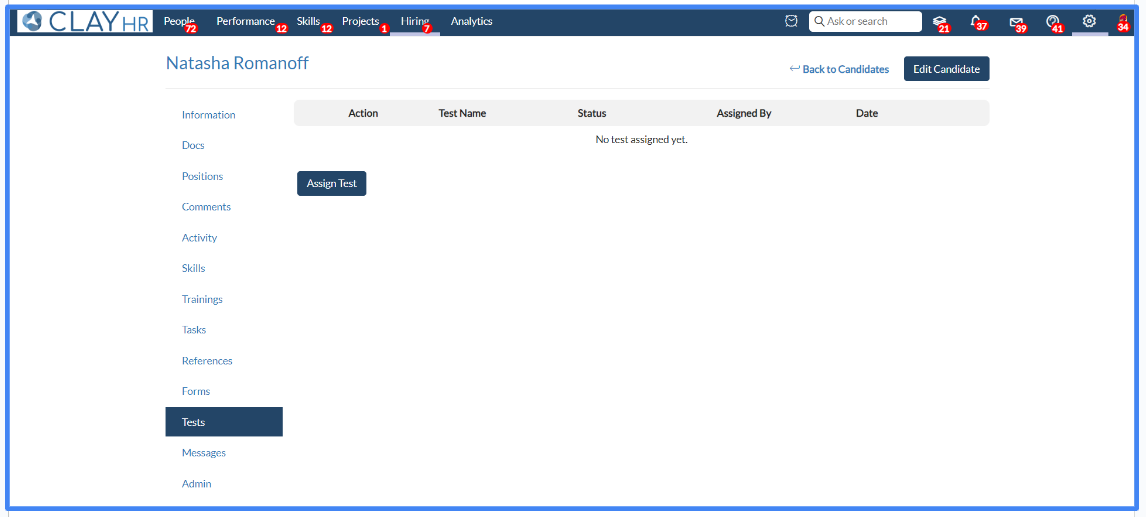
- To schedule candidate assessment to Odyssey, the “Odyssey Project UUID” and “Odyssey Nationality Code” should be mentioned in the candidate details, as these fields are needed by Odyssey.
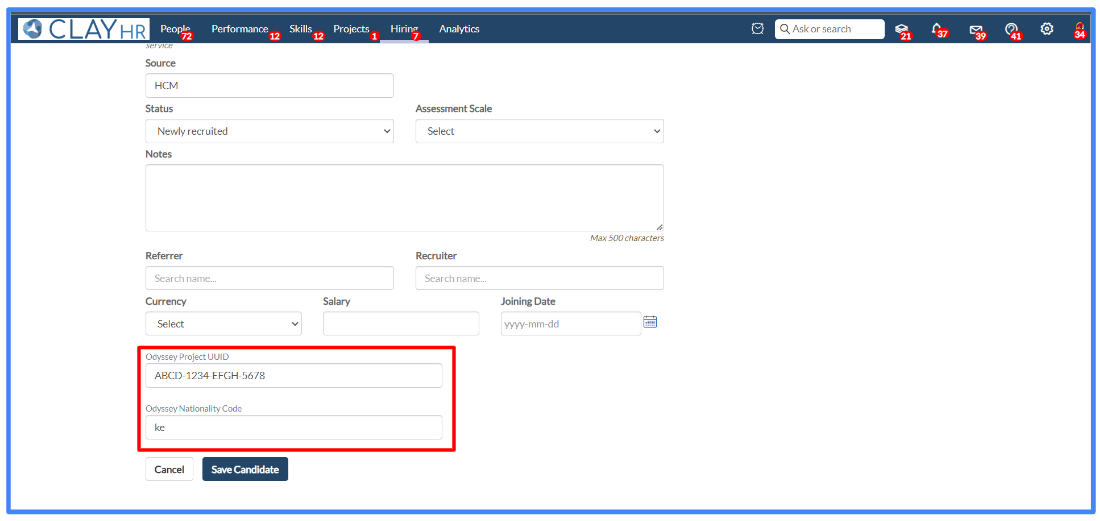
- In the test tab, assign a test named “Odyssey Assessment” to the candidate and click on the “Assign Test” button.
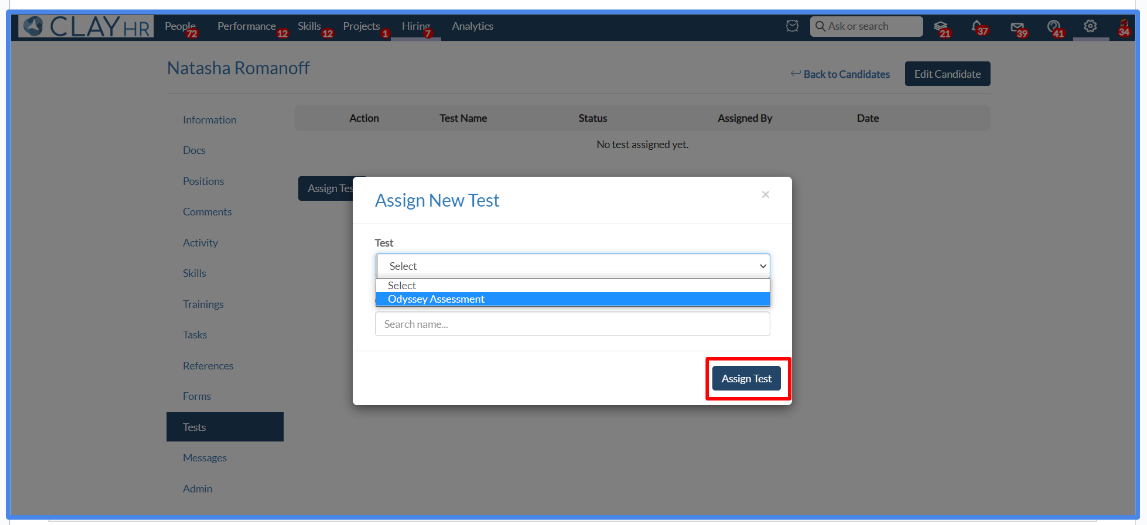
- Test assessment will be scheduled successfully and mail notification will be sent to the candidate to have the assessment.
Viewing Candidate Assessment Results inside ClayHR
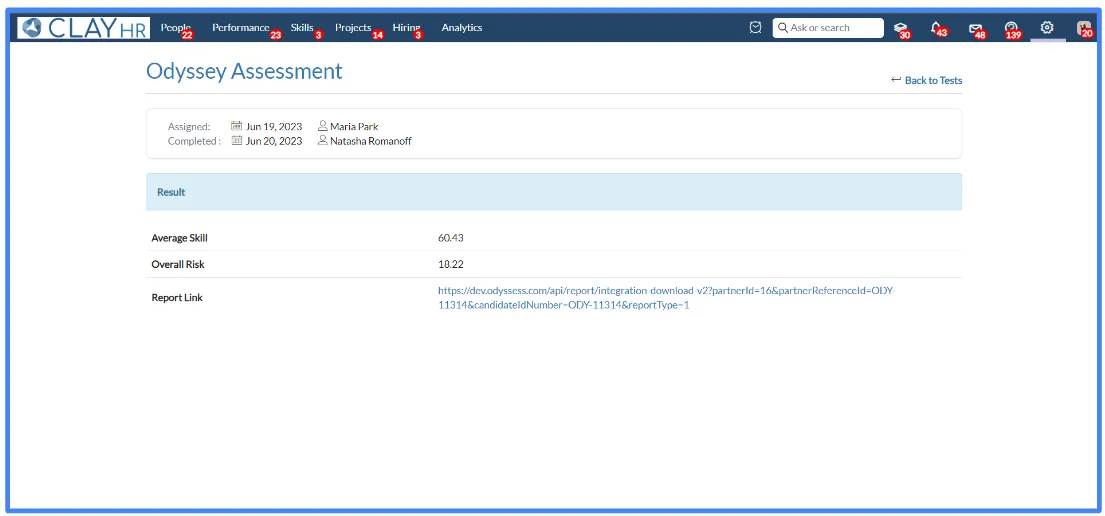
On the completion of an assessment from Odyssey, results are synchronized automatically on the ClayHR. The link to the report generated by the Odyssey is also visible on the assessment results page.









.webp)
